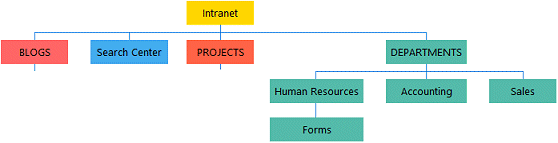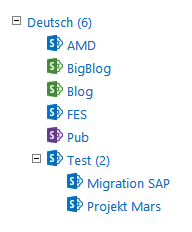Microsoft Sharepoint Web Parts
Sitemap SharePoint Web Part
|
 Sitemap Web Part 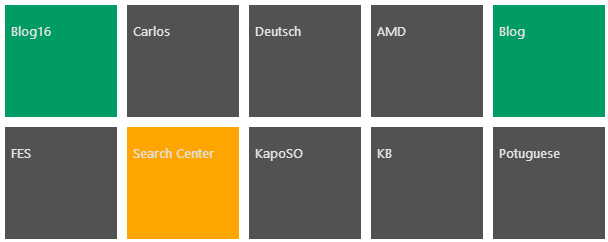 Sitemap Web Part  Sitemap Web Part  Sitemap Web Part 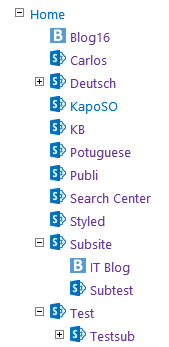 Sitemap Web Part 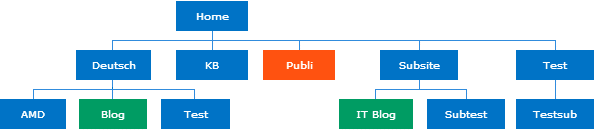 Sitemap Web Part 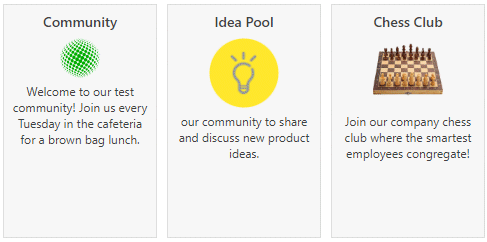 Sitemap Web Part 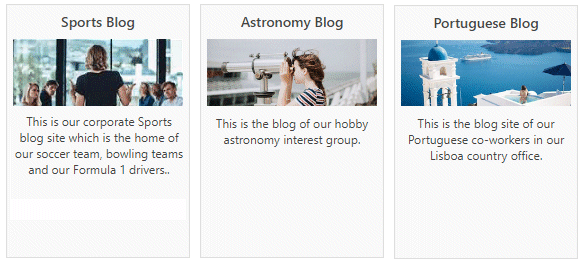
|
- download the Web Part Deployment Instructions (PDF file, see above)
- Follow the installation instructions in the PDF manual.
- Navigate to a page where you would like to place the webpart and choose "Site Actions/Edit Page"
- Add the web part to the appropriate zone. The web part is listed in the "Amrein Engineering" web part gallery section
- Configure the following Web Part properties in the Web Part "Miscellaneous" pane section as needed:
- Site Name: enter the URL of the root site to be displayed.
Leave empty to only display the current site's subsites or all sites in the site collection
depending on the "Show only subsites" setting.
- Show only Subsites: check to only display the sites below the current site.
- Display Site Icons: enable the display of the site icons.
- Nbr. of Levels expanded: enter the desired hierarchical tree depth.
- Chart Type: enter the desired sitemap chart type:
- Tree
- Orgchart
- Tiles
- List
- Cards
If the "Tiles" or "Cards" setting is chosen, you can optionally style the individual tiles by clicking the
red button in the lower left corner of each tile:

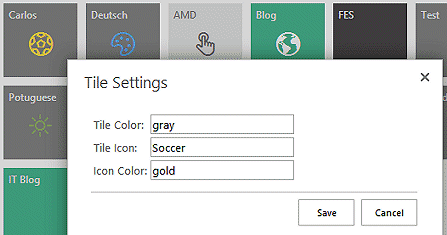
You can assign a tile background color, a tile icon and the icon color.
The icons can be chosen from the selection of "Microsoft Office Fabric Icons"as listed here:
https://uifabricicons.azurewebsites.net/
You alternatively can enter the URL of a background image.
- CSS Style: enter any CSS styles as needed.
- Options: enter optional additional web part settings.
- License Key: enter your Product License Key (as supplied after purchase of the license key).
Leave this field empty if you are using the free 30 day evaluation version.
|
|
Please enter a comment below if you have problems with the installation, want to give feedback or have suggestions for improvements:
|
| User Comments |  Post a Comment Post a Comment |
spadmin
9/16/2021 14:10 | Hallo,
ist es möglich eine solche Ansicht wie die "Orgchart" Ansicht, von einer Liste zu erstellen? Es gibt ja den OrgChart Webpart auch, nur zieht sich diese Ansicht in die Breite sodass man immer horizontal scrollen muss oder aber das OrgChart aufklappbar ist, und immer nur zwei Ebenen darüber gezeigt werden.. | | Juerg
9/16/2021 14:57 | spadmin,
Sie könen hier das Listen-basierte „Org Chart“-Webpart verwenden:
/apps/page.asp?Q=5901
Dieses kann pro Ebene interaktiv aufgeklappt werden:
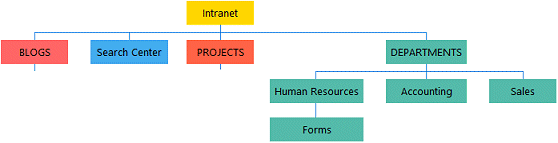
Im obigen Fall ist sowohl „PROJECTS“ wie auch „DEPARTMENTS“ und „HUMAN RESOURCES“ aufgeklappt.
| | Micael
11/18/2022 15:01 | Hi Juerg,
It is possible to have a counter according to the number of visible sites whatever the chart type?
(for SP19)
Without count the site collection ?
With my best regards,
Micael | | Juerg
11/24/2022 16:49 | Micael,
we have now added the node counter to the “Sitemap” web part:
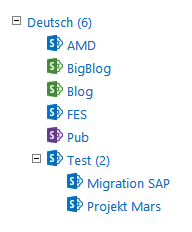
Please re-download the web part and then update the farm solution.
|
|
© 2025 AMREIN ENGINEERING AG

 Love the products and really appreciate the quick responses if there were issues using or installing/configuring.
Love the products and really appreciate the quick responses if there were issues using or installing/configuring.


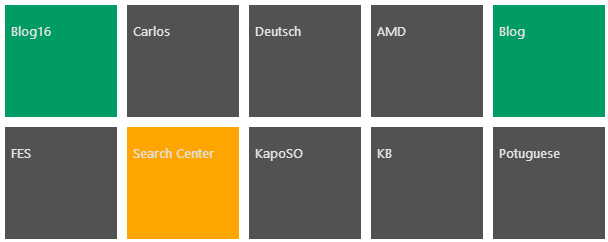


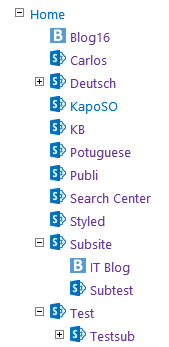
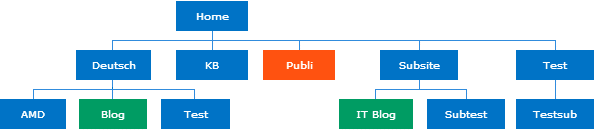
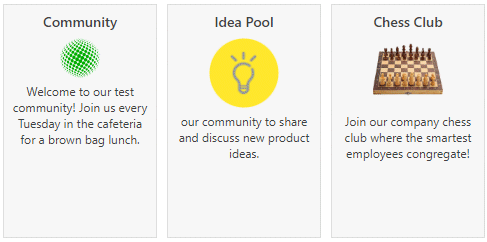
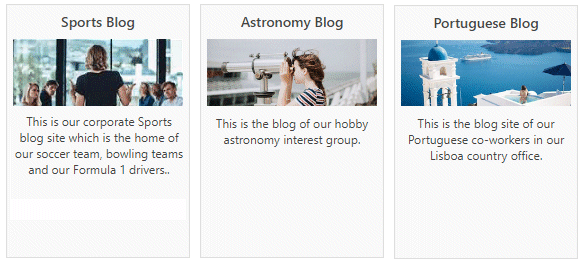

 Deployment Instructions for SP 2010
Deployment Instructions for SP 2010
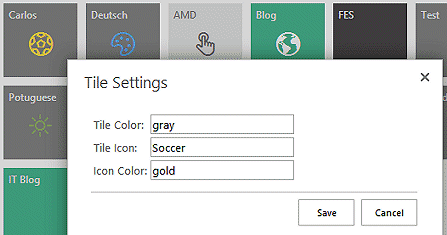
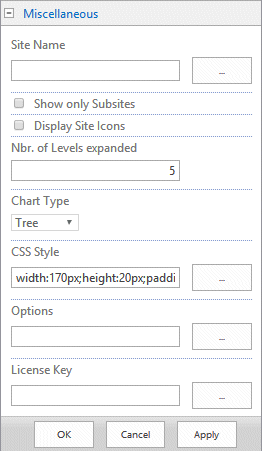
 Post a Comment
Post a Comment