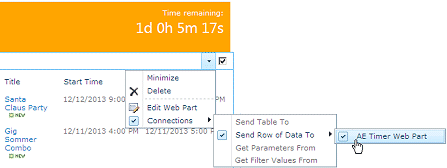Juerg
6/5/2013 11:56 | Dan,
yes it just has been released about 2 weeks ago.
You can hide the start date/time (uncheck the "Display Start and End Time" setting) and you also can optionally enter a timeout message that will be displayed when the timer has reached zero. |
|
walsh
8/26/2013 10:15 | how can I put start date (today) and the timer start every day from 7:00 AM to 1:00 PM
can I put today function ? |
|
Juerg
9/3/2013 13:33 | walsh,
we have now implemented this option as follows:
You now can enter “1/1/2000” to refer to today’s date.
Example:
Start time=1/1/2000 10:00:00 AM
End time=1/1/2000 2:00:00 PM
The above example starts the timer every day at 10am and stops it at 2pm.
Please re-download the AE Timer Web Part , extract the WSP file and then update the web part solution. |
|
Kendyl
9/3/2013 16:08 | I'm trying to add this webpart to my sharepointonline (365), and am getting an error on "Activation"...
Sorry, something went wrong
This solution contains invalid markup or elements that cannot be deployed as part of a sandboxed solution. Solution manifest for solution 'dc74276f-7eb2-4882-99db-2296c74c3268' failed validation, file manifest.xml, line 2, character 61: The 'ResetWebServer' attribute is not declared.
what am I doing wrong? or is it that the wrong i'm doing is trying to add it to my sharepointonline?
Kendyl |
|
Juerg
9/3/2013 16:53 | Kendyl,
please note that you need to install the “Office365/Sharepoint Online sandboxed Solution” of the Timer web part (we just added it).
Please thus delete the WSP file in the Solution gallery, download the “Office365” version of the web part, extract the AESBTimerWebpart.wsp file and then upload it to the solution gallery and activate it. |
|
zach
10/13/2013 20:58 | Is it possible to have the "Timer Text" and "Time Remaining" on the same horizontal line? |
|
Juerg
10/14/2013 14:10 | zach,
we have now added the option to suppress the line break by appending a "~" tilde character to the end of the web part's "Time Remaining Label" setting.
Example:
Time remaining:~
Please re-download the AE Timer Web Part, extract the WSP file and then update the web part solution. |
|
Aren
10/24/2013 22:19 | Thank you for this wonderful webpart. Is there a way to add text or image to it and link them to certain url? |
|
Juerg
10/25/2013 12:22 | Aren,
we have now added the new "Header Text" web part setting that allows you to enter some asdditional text and HTML tags. |
|
Aren
10/25/2013 17:53 | Thank you for the update. I am unable to use background-image tag in timer css style? |
|
Juerg
10/25/2013 18:37 | Aren,
to add a background image, just enter the following into the webpart's "Timer CSS Style" settng:
background-image:url(/someSite/someLibrary/somPicture.jpg);
(adapt the image URL as needed) |
|
Aren
10/25/2013 19:11 | Wonderful! Thank you so much Juerg. |
|
Alex
11/6/2013 17:32 | This is excellent. |
|
Darrell Trimble
11/10/2013 20:11 | Hi I am on Office365 and I assume the Connect Webpart functionality working with this web part will not work? |
|
Juerg
11/11/2013 10:40 | Darrell,
the web part connection feature is indeed missing on Office365 due to the technical restrictions imposed on Sharepoint “Sandbox” solutions. |
|
Thushari
11/27/2013 07:37 | How can I change the format of the time. Like "Days" instead of 'd' and "Hours" instead of 'h' ? |
|
Juerg
11/28/2013 18:31 | Thushari,
we have now added the new "Localization" web part setting to allow you to customize or localize the time units.
Please re-download the AE Timer Web Part, extract the WSP file and then update the web part solution. |
|
Mike Zz
12/11/2013 15:07 | Would it be possible to make this grab the "event time" from a list? Like for instance, the first item in a particular list view?
In our situation, we have a number of corporate calendars with event dates. Unfortunately there is no way to show "X days until.... this event" without updating that list item daily (to force a re-calculate).
We currently use your list view part to show the next event on the calendar but it would be great to be able to have a nice looking part like this show a timer countdown to dates managed by people outside of my collection.
Thanks! |
|
Juerg
12/11/2013 20:56 | Mike,
you can tie the timer to the “top” calendar event by
- placing a Sharepoint List web part representing your calendar onto the same page and configure its view to show the desired event at the top of the List by setting the sort order as needed
- connect the Timer web part with the calendar list web part and select the “Start Time” as the value to be transmitted.
- The Timer web part now picks up the top event’s start time for countdown.
- Hide the calendar list web part by setting its “Chrome” to “none” and also minimize it to make it invisible.
|
|
Lawrence
1/17/2014 13:09 | For some reason when the timer finishes the text displayed is shown in black. Just looks a bit messy after counting down using the cusom CSS styles you can set for the font color etc. Any way of changing this? |
|
Juerg
1/17/2014 14:36 | Lawrence,
you can actually set the color (and other CSS styles if need) for the “Timeout Message” as follows:
<span style='color:pink'>time is up !!</span>
(please make sure to use single quotes as opposed to double quotes). |
|
MikeZz
1/25/2014 18:51 | Finally got this installed and the new site owner does love it!
So I was thinking of taking it to the next step and it looks like someone beat me to it... the part about adding a background image, does that change the timer icon or do something else?
I was thinking of trying to use the css field to put an alternate icon to your timer... like a person looking really stressed due to the impending due date!
Any suggestions would be great!
Thanks! |
|
Juerg
1/27/2014 10:35 | Mike,
you can either
- globally change the timer icon by replacing the image stored on the Sharepoint server(s) at
c:\Program Files\Common Files\Microsoft Shared\Web Server Extensions\14\TEMPLATE\IMAGES\AETimerWebpart\timer.png
- or add your own background image via the web part’s “Timer CSS Style” setting.
Example:
color:white;background-color:orange;padding:10px;text-align:right;background-image: url(/sites/Test/alex/SiteAssets/blackclock.png);background-repeat:no-repeat |
|
MikeZz
1/30/2014 19:20 | Hi Juerg,
Were trying to connect the timer to a calendar on another collection on the same farm. For us, the view shows the upcoming events so we are just looking to get the first date in the view.
I'm tryiing to use your Filter web part and put in a URL Paramager like your instructions say.
For some reason, the default value is always blank until I type in the date.
Here are my settings:
Label: Next Date
Filter Type: When we use Date, it comes up empty but can type in a date and it works. When we use Text, I just see my URL Text value.
Default Value I'm trying:
http://aamteams.alv.autoliv.int/sites/alvglobalfinancecalendars/Lists/AMIS%20Freeze:Current Events|Date
My List URL:
http://aamteams.alv.autoliv.int/sites/alvglobalfinancecalendars/Lists/AMIS%20Freeze/
My Calendar Vew Name: "Current Events"
We have All Day Events so the default that view normally just has a "Date" Column visible. However, I've also tried adding "Start Time" with the same results.
So the questions:
Is my URL string correct?
Should I use Date or Text in Filter Type?
Does it matter if I pass a Date or does it have to be a Time column?
Thanks for your help! |
|
MikeZz
1/30/2014 19:23 | I should also mention that we only have v 1.0.10 of the Filter web part and v 1.0.7 of the Timer web part installed in production. If it makes a difference I could get the latest filter web part installed but it takes a "while" to get it rolled out. Thanks! |
|
MikeZz
1/31/2014 15:14 | Hi Juerg,
I came back to my test site today (after manually setting a filter part with a default date value yesterday).
The filter part shows the date I put in yesterday, but the timer web part shows message when time has expired. Like on load the filter part/timer part aren't really connected.
If I just click on the filter part box and hit enter, the page refreshes and timer shows the countdown.
Am I missing a setting or something?
I don't have persist last value checked because I thought that only applied to the user who typed it in. We want something that remembers the same date no matter who goes there.
Thanks again for the help |
|
MikeZz
2/1/2014 00:01 | Hi Juerg,
Your solution below worked great!
Hi Mike,
please set the Filter web part’s “Filter Type” to “Dropdown” (the “Date” filter type cannot be automatically pre-populated using a list value)
http://aamteams.alv.autoliv.int/sites/alvglobalfinancecalendars/Lists/AMIS%20Freeze:Current Events|Date/empty=top
It now should automatically have selected the top entry of your calendar view (by specifying “/empty=top”).
Are you using a custom calendar column named “Date” ?
If not, please rather enter
http://aamteams.alv.autoliv.int/sites/alvglobalfinancecalendars/Lists/AMIS%20Freeze:Current Events|Start Time/empty=top
You now also could hide the Filter web part by setting its “Chrome” to none (since users are not supposed to manually select other calendar entries).
|
|
Brian
2/14/2014 16:04 | It would be great if you could add a URL field and make the timer a link(icon) to a Website/page. |
|
Juerg
2/17/2014 14:39 | Brian,
we have now added the new „Redirection Link“ web part setting that allows you the link the web part to an URL (eg. when the user clicks on the web part, he/she will be redirected to the specified URL).
Please download the AE Timer Web Part, extract the WSP file and then update the web part solution. |
|
Bisi
3/8/2014 12:33 | Hi Juerg,
I discovered the Timer CSS Style values overrides the Time Font values. Any text align values specified in Time font does not make any effect.
In addition, Can I put my own picture/icon instead of the timer icon.
Regards, |
|
Raleigh
3/11/2014 08:06 | Thanks for the control, installation and deployment went smoothly. I am having problems with the styles though. Changing the color style in the web part properties only applies to the "Time Remaining" field, everything else stays the same color. How can I change the text coloring of the other elements? Specifically of interest is changing the Elapsed Time text color and the Start/End time colors. |
|
Raleigh
3/11/2014 09:43 | Sorry about the double post, also is there a way to display to elapsed time in 24h format? (00:00:00) |
|
Juerg
3/11/2014 16:20 | Raleigh,
if you specify the font color in the web part’s “Time Font” setting, it will be both applied to the “Time remaining” and the “Elapsed Time”.
The color specified in the “Timer CSS Style” is applied to the labels.
Example:
Timer CSS Style
color:yellow;background-color:orange;padding:10px;text-align:right;width:350px
Time Font
17pt Segoe UI;color:white;vertical-align:bottom
Regarding the 24h format:
The web part always displays a duration (as for example “n days n hours n minutes”) which is independent of either a 12h or 24h format. |
|
Juerg
3/12/2014 17:07 | Bisi,
can you send us a screen shot to illustrate the problem with your text aligns ?
Yes, you can use your own picture/icon by entering the below into the web part’s “Header Text” setting:
<p style="text-align:left"><img src="/sites/Test/alarmClock.gif"></p> |
|
Tony Jackson
4/15/2014 14:23 | Folks,
Your instructions call for an "Install.bat" file in the zip archive, but there is no "Install.bat" file in the zip archive.
Please advise. |
|
Juerg
4/15/2014 16:08 | Tony,
there are 3 .bat files included in the Zip file:
- Sharepoint 2007/WSS3.0: install2007.bat
- Sharepoint 2010: install2010.bat
- Sharepoint 2013: install2013.bat
(this means that you need to use the install2007.bat file if you are using Sharepoint 2007 Server or WSS3.0). |
|
Nathan M
4/29/2014 18:24 | Is there anyway to get the counter to round up the a full day?
I'm using the timer to count up from a date and right now it uses decimal places (ie 14.5 days) even when selecting Display Units: Days and Suppress Seconds |
|
Juerg
4/30/2014 18:28 | Nathan,
we have now changed the behavior of the web part so that it does not display decimal places anymore if the number of days left is greater or equal to 2.
Please re-download the AE Timer Web Part, extract the WSP file and then update the web part solution. |
|
Birger
6/12/2014 15:44 | I am using the Sandbox version in our 365 environment and it works great except the time zone seems to be locked to US?
The site is set to UTC London but if I want to set the countdown to for example 5PM Friday (13/6) I have to set the End time field to 13/06/2014 09:00.
The Sandbox version is 1.1.0 |
|
Juerg
6/23/2014 14:09 | Birger,
we have now fixed this problem, eg. the time now takes your regional settings into account.
Please re-download the AE Timer Web Part, extract the WSP file and then update the web part solution. |
|
Birgerr
7/7/2014 21:18 | Juerg, thank you for the fix. That works great.
One more question. I cannot connect the Timer web part to a hidden calendar (followed your suggestion "you can tie the timer to the “top” calendar event by " above). The Calendar web part allows me to connect to other web parts on the page, the Timer part isn't an option. I am on Office365. |
|
Juerg
7/9/2014 19:11 | Birger,
unfortunately Office365/Sharepoint Online disables the web part connection option for third party web parts. This is a limitation of the Sharepoint Online “sandbox” architecture. |
|
MikeZz
7/31/2014 15:36 | It would be interesting to be able to change the CSS depending on how much time is left on the timer.
For instance in our Finance Department, we use it to show how many days until we have to close the books.
In our case, the 7 days prior to closing the finance books at the end of every month are always busy so it would be cool to be able to change the color from green to yellow to red depending on how much time is left.
If I had my choice, it might be best to have some webpart properties to show 2-3 different timing points, and then just call a CSS file in my site assets... that way I could reuse it anywhere. Even if it only changed the style based on when the page was refreshed, it would be a nice addition to functionality.
And/Or a way to change the text for the different time points.
Kind of like the way it now changes text once the time has past.
Thanks |
|
Birger
8/2/2014 14:56 | Juerg,
We have regular deadlines based on day of the week, for example every Friday at 5PM. I appreciate you can do a daily countdown by using 1/1/2000 as the date but would it be possible to get a day of the week one as well. I am sure someone will also ask for day of month, e.g. first Monday, last Friday, particular day etc. Thank you. |
|
Juerg
8/7/2014 18:08 | Birger,
we have now added the new „weekday=nn“ option (where „nn“ is a number between 0 and 6, 0 being Sunday, 1 being Monday etc.). This allows you to specify the weekday of the end date to be used for the countdown.
Example:
To count down to 5pm on every Friday you would configure the web part as follows:
End time:
1/1/2000 5:00:00 PM
Options:
weekday=5
Please re-download the AE Timer Web Part, extract the WSP file and then update the web part solution. |
|
Juerg
8/7/2014 18:15 | MikeZz,
we have now added the new „red“ and „orange“ options (to be entered into the web part’s “Options” setting).
Example:
red=1,background-color:red,Less than one day left!|orange=5,background-color:orange,only five days left!
(please enter 1, 2 or 3 parameters, each separated by a comma where the first parameter is the number of days, the optional second parameter is the CSS style to be applied to the tile and the optional third parameter is the message to be displayed).
The above example would change the tile background color to orange 5 days before the end time and display the “only five days left” message and would change the color to red and display the “Less than one days left” message if the end date is less than 1 day from the current date.
Please re-download the AE Timer Web Part, extract the WSP file and then update the web part solution. |
|
Chris
10/16/2014 18:43 | I can get get the timer to display its default settings, but whenever I alter any setting (e.g. End time). the web part shows the following error: "Web Part Error: Unhandled exception was thrown by the sandboxed code wrapper's Execute method in the partial trust app domain: An unexpected error has occurred.". When I save the SharePoint page the timer is reset to default settings (countdown from 1 hour) and displays normally. |
|
Juerg
10/20/2014 14:15 | Chris,
did you install the web part on a Sharepoint Online/Office365 site ?
Can you quickly check the web part’s version number by opening the web part’s tool pane and looking it up at the top ? The current Office365 version is 1.1.3 |
|
Damien Solodow
10/21/2014 05:12 | Is there a way to have it also display a months field if the number of days out is more than 30? |
|
Edmund
12/2/2014 16:06 | I see how to show Hours and Days instead of h and d, but can I also have it show Minutes and Seconds instead of m and s? Thanks! |
|
Juerg
12/3/2014 18:06 | Edmund,
we have now added the new „minutes“ and „seconds“ options (to be added to the web part’s “Options” setting) to customize the “m” and “s” units.
Example:
minutes=Minutes|seconds=Seconds
Please re-download the AE Timer Web Part, extract the WSP file and then update the web part solution. |
|
Taifour
4/5/2015 09:43 | why not adding a timer unit year and month which displays in the format of yy:mm:dd |
|
Alex
4/7/2015 08:54 | Taifour,
we might include this in our next release. |
|
JamieTee
6/29/2015 21:45 | Thank you so much for this and your other great web parts!
Trying to display a "Days Since Last Injury" timer. Can't seem to figure out the format of the 'Localization'. When I enter 'days' I get a sandboxed code failure.
Web Part Error: Sandboxed code execution request failed.
Appreciate your suggestions.
Jamie |
|
JamieTee
6/29/2015 21:49 | Sorry - nevermind. Just saw what I was missing. Thanks for the great product! |
|
MikeZz
1/5/2016 18:40 | We have v1.0.13 and have a Time Zone question regarding SP13 on Prem. It seems like SharePoint 2013 is smart enough to show calendar times based on the user's local time zone. So for instance I have a calendar list on the page showing the next event and it shows 10am for me and 5pm for someone in Sweden. However the Timer web part shows different times in the countdown... 7 hours difference. I'm guessing we have a version later than your June 23, 2014 update but am not positive. Can you verify that the latest version does show the right countdown hours for people in different time zones?
Thanks! |
|
Juerg
1/20/2016 18:50 | Mike,
we did some investigation and are not able to tell how exactly Sharepoint determines the time zone of the currently logged in user.
Are you using Sharepoint Server with an up-and-running User Profile Store ?
If yes, is the “Time zone” user profile property correctly set for each user ? |
|
Veeraraj
2/1/2016 12:19 | Hi,
Do you have an update for this webpart?. I am using 1.0.17. Also It would be nice to see an event name, rather than just a start and end time. |
|
Juerg
2/1/2016 13:21 | Veeraraj,
1.0.17 is the current version.
What exactly do you mean by "event name" (are you connectiong the Timer web part to a Sharpeoint calendar placed on the same page) ? |
|
michelle
6/22/2016 10:37 | Would it be possible that the Webpart deletes itself or hide if time remaining = 0?
|
|
Juerg
6/22/2016 12:59 | Michelle,
we have now added the new "hide" option which can be configured by entering
hide
into the web part's "Timeout Message" setting.
Please re-download the AE Timer Web Part , extract the WSP file and then update the web part solution. |
|
Sarah
10/27/2016 22:59 | Is there a way to show working days rather than calendar days?
Cheers
Sarah |
|
Juerg
11/1/2016 12:44 | Sarah,
this is unfortunately currently not possible.
If this option is important to you, we could add it as a custom feature. |
|
Shawn
2/3/2017 22:08 | I have a custom list with a date. I have the timer on the same page and the two are connected. When I as an admin view the timer, it shows the correct number of days since the date posted in the custom list. But other users are seeing the number of days since the date that I have listed within the Timer Miscellaneous settings from when I first set the web part. What should be in the start time and end time fields under Miscellaneous if you're using a date from another list? |
|
Juerg
2/8/2017 12:30 | Shawn,
we are not able to replicate the issue (eg. the Timer displays the same correct value independent of the logged in user and independent of the web part’s “Start time” and “End time” settings):
Can you temporarily enter
trace=1
into the web part’s „Options“ setting and then send us the additional output generated by the web part for analysis to [email protected] ?
Please do this twice, once as an admin and once as a regular user. |
|
Scott
8/20/2017 10:31 | SP2013 Deployed Timer Sandbox Solution throws this error with any changes to the web part settings:
Web Part Error: Unhandled exception was thrown by the sandboxed code wrapper's Execute method in the partial trust app domain: An unexpected error has occurred. Correlation ID: a70e119e-2969-b077-004c-3c71371394aa.
The web part must be deleted; disables options to edit. After reinserting same error if edit web part again. The default time shows and functions but cannot edit or errors out.
Suggestions?
Thanks,
Scott |
|
Juerg
8/21/2017 12:00 | Scott,
what exactly did you configure when you get the error ?
Does the web part throw the error when just opening the edit pane and then clicking “OK” (without changing the configuration) ?
BTW, you can temporarily deactivate the web part by appending
?aedisabled=1
to the page URL.
This allows you to still access the web part’s edit tool pane. |
|
Gregg
10/13/2017 19:05 | Is there a way to change the default CSS so it's the same way every time we create a new web part? We will use this new color every time we need it. I know we can change it, but would be nice to not have to change it every time. Thanks!
For example:
What is there:
color:white;background-color:orange;padding:10px;text-align:right
What we want:
color:white;background-color:#F58025;padding:10px;text-align:right
|
|
Juerg
10/16/2017 17:42 | Gregg,
you actually can export your pre-configured to a .webpart file (using the “Export..” menu option in the web part menu).
Please note that you first might need to set the web part’s “Export Mode” (“Advanced” section) to “Export all data”.
You then can upload the web part to the “Site Settings/Web Designer Galleries/Web parts” library.
It then will be available in the gallery when you add a new web part to a page. |
|
Sean C.
3/20/2019 23:08 | Is there a way to put an image next to the timer? I don't want it to be the background or the header. I just want to place it next to the time and then have a background color.
Thanks.
Sean |
|
Juerg
3/21/2019 09:50 | Sean,
yes, just enter the below into the web part’s „Header Text“ setting:
<img src="http://someurl/someimage.jpg">
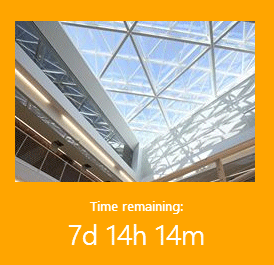 |
|
Brian
9/23/2019 20:49 | Is there any way to adjust the font size of the Footer Text and Time Remaining Label? |
|
Juerg
9/24/2019 12:14 | Brian,
yes, please add the below CSS styles to the web part’s “Timer CSS Style” setting:
font-size:15px;color:white;padding:10px;text-align:center
(please adjust the font size as needed) |
|
Matthew
11/6/2019 23:55 | Sorry if I'm missing this, but is there a way to open the Call to Action Link in a new browser tab/window? -thanks! |
|
Juerg
11/7/2019 11:46 | Matthew,
the "Call to Action" button opens the link in the same browser window, eg. there is currently no option to open it in a new browser tab. |
|
Nathan
6/3/2020 13:49 | Is there a way to create a timer webpart that details the number of days since the a page the webpart is presented on was created?
any advice would be greatly appreciated. |
|
Juerg
6/3/2020 14:51 | Nathan,
this is not possible using the Time web part.
However, you can use the free "Page Hits" web part (see /apps/page.asp?Q=5844 ) to display the number of days elapsed since the page was created. |
|
Rich
11/16/2020 23:00 | I am getting "Web Part 'AETimer' not found at /_catalogs/wp/forms/AllItems.aspx". Wsp has been deployed to the web app in question and sppkg uploaded to app catalog. |
|
Juerg
11/17/2020 09:55 | Rich,
did you activate the "AE Timer Web Part" feature in your site collection ? |
|
karel
1/8/2021 10:58 | When having a header and footer text, adjusting the timer CSS Style "Font-size", it wil only apply to the bottom (footer) text and not to both header and footer. bug? |
|
Baz
12/14/2022 21:40 | In the webpart options, it shows "30 day Evaluation period: 30 days left" even though it is a 'free' webpart. Can I ignore this message or will the webpart stop functioning without a license after 30 days? Thanks. |
|
Juerg
12/15/2022 11:04 | Baz,
please find below your free web part license key:
AECT-3-1025651-29591-13-334 |
|
Adam Brannon
1/11/2023 19:23 | I am having an issue getting the counter to display "days" instead of "d". Since I am using Sharepoint Server 2019, I do not have the webpart editor window. I need the code for the "Configuration" section of the webpart. Also, do you have an updated list of all the configuration options and the accepted entries for each? Thanks for a great webpart!! |
|
Juerg
1/12/2023 12:01 | Adam,
For the SP 2019 “modern” configuration, please see /apps/chapter.asp?Q=463
Please also download and then update the most recent version (1.0.29) which supports the “localization” configuration setting as eg.
localization= days;hours |
|
Adam
1/20/2023 17:07 | Juerg,
Thank you!! That worked great. |
|
Priji
5/6/2023 07:42 | I saw your comment regarding the web part license key:AECT-3-1025651-29591-13-334 . But where should I provide this for removing this message "30 day Evaluation period: 30 days left" |
|
Priji
5/6/2023 07:47 | Is there a way to show only the number of days remaining |
|
Juerg
5/8/2023 11:13 | Priji,
please enter the license key into the web part's "License Key" setting.
To only show the number of days, please set the web part's "Display Units" setting to "days" |
|
Stas
10/20/2023 20:39 | Hello, I have a footer showing with the text "Evaluation version". Is it possible to remove it? |
|
Stas
10/20/2023 20:51 | Hello, I have a footer showing with the text "Evaluation version". Is it possible to remove it? ---- PLEASE DISREGARD |

 Our dealings with Amrein have been very positive.We use the weather web part which we rate highly.
Our dealings with Amrein have been very positive.We use the weather web part which we rate highly.


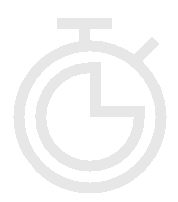
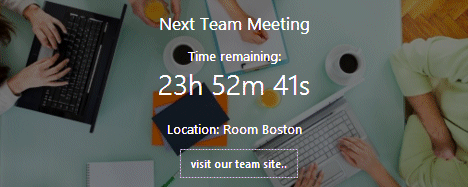
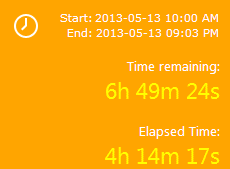
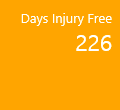
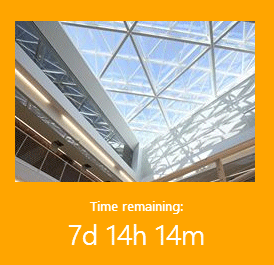
 The AE Timer Web Part is a free offering and allows to display a countdown timer and/or an “elapsed time” timer. The AE Timer Web Part can be used with Windows Sharepoint Services V3, MOSS 2007, Sharepoint 2010, Sharepoint 2013, Sharepoint 2016, Sharepoint 2019 and SharePoint Subscription Edition (both "classic" and "modern" pages).
The AE Timer Web Part is a free offering and allows to display a countdown timer and/or an “elapsed time” timer. The AE Timer Web Part can be used with Windows Sharepoint Services V3, MOSS 2007, Sharepoint 2010, Sharepoint 2013, Sharepoint 2016, Sharepoint 2019 and SharePoint Subscription Edition (both "classic" and "modern" pages).
 Web Part Installation Instructions
Web Part Installation Instructions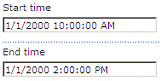
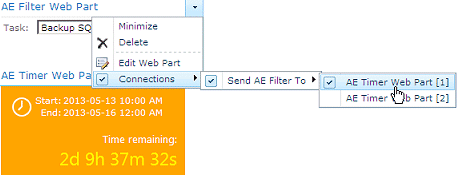
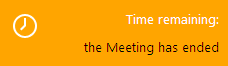
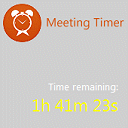
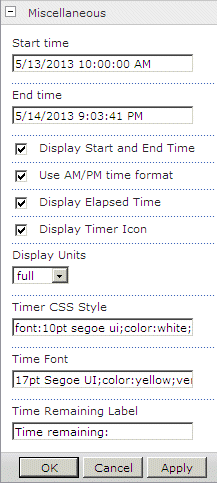
 Post a Comment
Post a Comment