Taps
6/5/2009 20:48 | Excellent Web Part but do you know how we can modify the color scheme? |
|
Henrik
6/9/2009 05:58 | I find the webpart very useful. However, during the past few days we have had the same issue - just diplays the link. We have not made any changes to the firewall or browsers. |
|
Juerg
6/9/2009 15:42 | Henrik,
the GoCurrency.com web service seems to have a technical problem.
We thus created a new version of web part which now uses the Yahoo Currency web service.
Please uninstall the previous web part and download the new version. |
|
Juerg
6/9/2009 17:15 | Taps,
which colors would you like to be able to adapt (eg. Table header or background etc.) ? |
|
PW
6/10/2009 20:40 | Could you add on the web part a means for the user to enter the currency amount, select the target currency and display the converted amount? |
|
Taps
6/15/2009 13:41 | Really just the table header and the alternating row colors... the white is fine...! Many thanks in advance for any help you can provide. |
|
Tommy
6/16/2009 11:16 | Hello!
Ive removed the old webpart due to the error that gocurrency had, and insstalled the new one based on the yahoo service. But all I get is this:
Webpart General Error:Input string was not in a correct format.
Do you have a fix for this ?
Thanks for some great webparts! |
|
Juerg
6/16/2009 13:31 | Tommy,
please check your �List of Currencies� parameter. This error occurs when you use a leading or a trailing �;�
Correct:
USD;EUR;GBP;CHF;JPY;CAD;AUD
Incorrect:
USD;EUR;GBP;CHF;JPY;CAD;AUD
Incorrect:
USD;EUR;GBP;CHF;JPY;CAD;AUD We also noticed that the web part also generates the same error for all system locales that use a non "." decimal separator.
We have now updated the web part to automatically deal with this situation. |
|
Tommy
6/16/2009 15:57 | Thank you guys for super fast support!
The descimal symbol was the error. And the new DLL fixed everything!
Thank you! |
|
N_fcis
7/14/2009 09:14 | I tried the web part but it displays only the following error "Error accessing the Yahoo Finance service:Unable to connect to the remote server" htough there is no network problems. could this be a security issue |
|
Juerg
7/14/2009 10:33 | N_fics,
Your Sharepoint server is not allowed to access the Yahoo Web Service at http://download.finance.yahoo.com/ . This is most probably caused by your proxy/firewall settings. |
|
Nanang Ars
7/22/2009 10:22 | I have an error like this : Error accessing the Yahoo Finance service:Request for the permission of type 'System.Net.WebPermission, System, Version=2.0.0.0, Culture=neutral, PublicKeyToken=b77a5c561934e089' failed,... help me please ... |
|
Ram
7/24/2009 09:47 | Hi Juerg, I am using your few webparts in my site. I created my site on my development server & assign a port to my site(http://devsrv:5555).
I put your webparts safe controls entry in the web.config file of my port 5555 (\\192.168.1.20\c$\Inetpub\wwwroot\wss\VirtualDirectories\5555) & drag the dll file in the assembly folder of development server, they are working fine when the site is running on development server but when i deployed my site on the production server, these web parts are not working though i copied the safe controls from the web.config of development to the web.config of my production server and dll of all the webparts in assembly of production server.
The error is "A Web Part or Web Form Control on this Page cannot be displayed or imported. The type could not be found or it is not registered as safe. ".
And if i click on any web part from the web part gallery then it shows an error "can not import the web part".
I have every thing on the production server to run web parts like their dll in the assembly & safe control in the web.config & the web parts are uploaded in web part gallery of the production server's port.
Please help me...
Regards
Ram
|
|
Juerg
7/29/2009 15:34 | Nanang,
you have to add the following line to the "<SAFECONTROLS>" section of your Web.Config file:
<SafeControl Assembly="AECurrencyRatesWebpart, Version=1.0.0.0, Culture=neutral, PublicKeyToken=585ba5e3cd32a386" Namespace="AECurrencyRatesWebpart" TypeName="*" Safe="True" />
Please make sure that this is on one single line (no line breaks).
Please also make sure that you placed the line into the right web.config file, since you might have multiple Sharepoint applications installed on the same machine. The default application typically is found in Inetpub/wwwroot/wss/VirtualDirectories/80 |
|
Juerg
8/21/2009 10:47 | Ram,
the �Type could not be found or it is not registered as safe� message clearly indicates that something is not OK with the SafeControl entry in the web.config file.
Can you check if you added the entry to the correct web.config file ? |
|
TonySim
11/4/2009 13:26 | Hi
I am expierencing the same error as the user Nanang Ars. I have added the line to my web config, there are no line breaks and it is the correct file as I can see additional changes to web.config.
When I try to modify the web part I recieve the error Exception occurred )(Exception from HRESULT: 0x80020009(DISP_E_EXCEPTION))
I would really appreciate any assistance. Is an IIS Reset may be neccessary?
Thanks
Tony |
|
Juerg
11/4/2009 13:54 | TonySim,
did you put the DLL into c:\windows\assembly ?
|
|
TonySim
11/4/2009 14:01 | I placed the dll in C:\Inetpub\wwwroot\wss\VirtualDirectories\80\bin
Is this the correct location?
Thanks very much |
|
Juerg
11/4/2009 14:04 | TonySim, no, you will have to move it into c:\windows\assembly (the "GAC"). Also then delete the copy in your BIN directory.
Please refer to step 2 of the installation instructions above. |
|
TonySim
11/4/2009 14:35 | I did this and it brought my entire site down with the error message
Exception from result>
I have removed all references and I will attempt this again.
Thanks |
|
tore
11/24/2009 14:07 | I am not able to drop anything into "the GAC of your Sharepoint server (c:\windows\assembly)" as you say. How do I get the file into this directory? |
|
Juerg
11/24/2009 17:34 | tore,
you need to perform this operation using Windows File Explorer either directly at the server or via RDP (this does not work via a network share!). You can then use drag&drop; to put the DLL file into the c:\windows\assembly folder |
|
Tore
12/12/2009 01:16 | I am on the Server but it is not possible to add a file to the GAC (w:/windows/assembly directory. I am logged in a Administrator |
|
tore
12/12/2009 10:44 | OK. it was possible with drag&drop; but not with copy/ past , CtrC and CtrV (I thought that should do the same).
|
|
Yatin
3/27/2010 10:51 | I tried the web part but it displays only the following error "Error accessing the Yahoo Finance service:Unable to connect to the remote server". Internet is through proxy server.So what else i had to do |
|
Yatin
3/27/2010 11:21 | Error accessing the Yahoo Finance service:The remote name could not be resolved: 'download.finance.yahoo.com' .Internet is through proxy server |
|
Juerg
3/29/2010 09:37 | your Sharepoint server is not allowed to access the Yahoo Web Service at
http://download.finance.yahoo.com/ (the web part tries to access this URL to fetch the Yahoo currency information)
This is most probably caused by your proxy/firewall settings.
|
|
Mike
2/21/2011 08:26 | Hi,
Can you tell me how I'd like to change the default currency from USD to AUD in the list view?
Thanks |
|
Juerg
2/21/2011 09:57 | Hi Mike,
the first entry in the web part�s �List of Currencies� settings is treated as the default currency in the list view. Thus you would need to put �AUD� at the first position.
|
|
Paul
6/20/2011 11:00 | Hi, I'm adding this to a fixed width zone so I cannot get to the Edit Web Part while it is in Cross Table Output view. Is there a way to default it to list view? Thanks,
Paul. |
|
Juerg
6/20/2011 11:56 | Paul, you can export the web part and then edit the exported webpart file to change the following line:
<property name="Cross" type="bool">False</property> to
<property name="Cross" type="bool">True</property>
You can then add the web part to the page using the re-imported webpart file. |
|
Paul
6/20/2011 17:33 | Thanks. |
|
Paul
6/23/2011 17:27 | Hi, can you provide us with some more information on its use. 1. Does it only update on a browser refresh. 2. Is it �real-time�. Do you know the update frequency on the RSS feed. Thanks, Paul. |
|
Juerg
6/24/2011 11:30 | Paul, we now have added the new "Page Refresh Interval" setting to automatically refresh the page every n minutes. We don't know the update frequence of the Yahoo Finance web service. The data is probably about 1 hour behind. |
|
Paul
6/24/2011 12:42 | Hi, when you say "we now have added the new "Page Refresh Interval" setting to automatically refresh the page every n minutes" is this new today or is it the Cache Retention Time?. I downloaded version 1.1.3 a few days ago. Thanks, Paul. |
|
Paul
6/24/2011 13:10 | Please ignore my last post, I can see it is now version 1.1.4. Thanks, Paul. |
|
ARNascimento
3/18/2015 10:18 | Hi Juerg,
I am using this webpart since Oct, 2014 and yesterday I start receiving the error "Webpart General Error:Input string was not in a correct format". I hadn't changed anything, so I started to build a new 'List of Currencies' and noticed this error occurs any time I have more than any two currencies! Can you help please?
Just for the record, my original list was:
EUR;USD;BRL|Real Br;AOA|Kwanza;MZN|Metical
Thanks,
Am�rico |
|
Mark Matty
3/18/2015 15:01 | Two days ago, we noticed that the currency web part stopped working with an error saying that the input string was not in the correct format. There were no changes made at our end. I did notice that it will work for two currencies. Once the third one is added, then the error appears. I checked to make sure that there were no leading or trailing ";" in my list. That list was USD;EUR;GBP;CAD;CNY;HKD
|
|
Juerg
3/18/2015 15:08 | ARNascimento and Mark,
Yahoo recently changed their Yahoo Finance web service interface and we needed to adapt the web part.
Please re-download the updated Zip file, extract the WSP file and then update the web part solution. |
|
ARNascimento
3/18/2015 15:36 | Hi Juerg,
Great work! Thanks again.
Am�rico |
|
lisa pease
4/3/2015 17:31 | What is the new URL the webpart will point to now that http://download.finance.yahoo.com/ is no longer being used. I have to document it in a change control request before I can do the install.
Thank you
|
|
Juerg
4/4/2015 15:05 | Lisa,
the web part still uses http://download/finance.yahoo.com
(there are also currently no plans to change this). |
|
bwise
6/19/2015 18:35 | Have the same issue as Mark Matty. Downloaded the update and installed but still having same issue. Webpart shows version as 1.1.5. Is that the current version? |
|
Juerg
6/19/2015 18:50 | bwise,
the current version is 1.2.0 (your version dates from July 2011).
Please update the web part as follows:
- Download the current version
- Extract the WSP file from the downloaded Zip file
- place the WSP file on the server (C:\ root folder)
- start the SharePoint Management Shell (right click: Start as administrator)
- run the following cmdlet:
Update-SPSolution �Identity AECurrencyRatesWebpart.wsp �LiteralPath c:\AECurrencyRatesWebpart.wsp �GACDeployment |
|
collin krizmanich
9/15/2016 20:23 | The newest version has a Table CSS Style and Options fields. Can you please instruct on how to use the Table CSS Style field and what additional options there may be that are not listed on this page?
|
|
Juerg
9/16/2016 13:39 | collin,
please see the examples for the "Table CSS Style" and "Text CSS Style" at the top of this page.
The web part currently supports the below options:
Timestamp=1 (display the current date/time below the table)
Metro=1 (displays the currency rates as �Metro� tiles) |
|
collin
9/23/2016 19:17 | When I select the option to show country flags, many of the images are dead links. Can this be fixed? |
|
Juerg
9/23/2016 19:26 | Collin,
the web part currently only supports the 15 most used currencies.
The missing flags can be added to the below directory on the Sharepoint web frontend server(s):
c:\Program Files\Common Files\Microsoft Shared\Web Server Extensions\15\TEMPLATE\IMAGES\AECurrencyRatesWebpart
You also can send us a list of the currency symbols not showing the flag and we�ll send you the flag icons. |
|
Haim
2/22/2017 10:42 | Hi,
when I used the Tile view, the Tiles appears one below the other and not side by side.
can you please advise?
Thank,
Haim. |
|
Juerg
2/22/2017 11:39 | Haim,
to horizontally align the tiles, please also enter the below into the web part�s �Table CSS Style� setting:
background-color:orange;width:150px;height:150px;padding:5px;color:white;float:left;margin-right:10px |
|
Sylvester
4/28/2017 21:27 | Hi Juerg,
How do I upgrade Currency Rates Web Part version 1.2.0 in SharePoint 2007 which my current version is 1.1.5 ?
Thank in advance,
Sylvester |
|
Juerg
5/1/2017 10:23 | Sylvester,
to update the web part on Sharepoint 2007, please use the below STSADM command (assuming that you placed the WSP file in the root directory of your WFE server):
SET STSADM="c:\Program Files\Common Files\Microsoft Shared\Web Server Extensions\12\bin\STSADM.EXE"
Update-SPSolution �Identity AECurrencyRatesWebpart.wsp �LiteralPath c:\AECurrencyRatesWebpart.wsp -GACDeployment |
|
Sylvester Wong
11/3/2017 02:46 | Hi Juerg,
Good day,
Intranet appearing "Error accessing the Yahoo Finance service:The remote server returned an error: (403) Forbidden." message this morning,
Can you please advise ,
Thank you,
Sylvester Wong |
|
Juerg
11/3/2017 11:49 | Sylvester,
we are aware of the issue and it looks like the Yahoo Finance web service is currently down.
If the issue will persist, we�ll proceed to switch to an alternate data provider early next week. |
|
Mark M
11/22/2017 14:12 | We are also noticing the currency web part is giving a Yahoo 403 error as of 11/22/2017. Is there a setting in the configuration that can change the provider?
|
|
Juerg
11/22/2017 14:25 | Mark,
the issue was fixed on November 6 (it was caused by the Yahoo Finance Web Service being shut down by Yahoo).
Please re-download the updated Zip file, extract the WSP file and then update the web part solution. |
|
Sylvester Wong
5/3/2018 05:02 | Hi Juerg, if we using free 30 days Evaluation version, the currency rate will only refresh one time per day ? please advise. Thanks in advance. |
|
Juerg
5/3/2018 10:02 | Sylvester,
no, the web part always refreshes when the page is opened (and the cache has timed out if enabled via the web part�s �Cache Retention Time� setting).
You also can use the �Page Refresh Interval� web part setting to automatically refresh the page every xx minutes. |
|
George
6/13/2018 21:47 | Hello, we have been using currency rates webpart for a while and updated last year when the provider changed to Bloomberg. At some point in the past week (maybe month), it no longer returns any results and instead has the following error: Error accessing the ECB Finance service:The remote server returned an error: (404) Not Found.
Just wondering if this is a temporary issue with source or a major change required for the webpart. Thanks. |
|
Juerg
6/14/2018 10:25 | George,
the finance data web service changed its access point about 10 days ago and we have in turn published an update.
Please re-download the updated Zip file, extract the WSP file and then update the web part solution.
Please then get your free �Fixer� API key by navigating to https://fixer.io/ and then clicking the �SIGN UP FOR FREE� button.
The free plan should be sufficient if you set the web part�s �Cache Retention Time� to say �30� to ensure that you do not hit the 1,000 API calls/month limit.
Please then enter your API key into the web part�s �Fixer API Key� setting.
If you chose the free plan, plase then also make sure to enter �EUR� as the first currency into the �List of Currencies� setting. |
|
MARK MATTY
7/3/2018 16:53 | I installed and deployed the new currency app, and placed EUR first, but am getting index outside of bounds of the array error. What can I do to fix this? Countries I am using are EUR;USD;GBP;CAD;CNY;HKD |
|
Juerg
7/3/2018 18:03 | Mark,
please get your free �Fixer� API key by navigating to https://fixer.io/ and then clicking the �SIGN UP FOR FREE� button.
The free plan should be sufficient if you set the web part�s �Cache Retention Time� to say �30� to ensure that you do not hit the 1,000 API calls/month limit.
Please then enter your API key into the web part�s �Fixer API Key� setting. |
|
Luke
7/6/2018 14:11 | it asked me to input my api fixer I insert it and get the following error
Webpart General Error:Input string was not in a correct format.
Sharepoint2007 |
|
Juerg
7/9/2018 11:07 | Luke,
please make sure to enter �EUR� asthe first currency listed in the web part�s �List of Currencies� setting when using the free API key.
|
|
Mina
9/3/2018 06:06 | I have a question about this web part cost, I want to know how much should I pay totally.
I understand that:
1. I have to pay 80$ for AMREIN company per license which is life time and dosnt charge every year.
2. I have to pay �fixer.io� for API per month.
Is it correct?
|
|
Juerg
9/3/2018 11:07 | Mina,
- yes, correct (the non-recurring license per Sharepoint WFE server is USD 80)
- the Fixer API is free of charge if not more than 1,000 API calls are made per month, so setting the web part's "Cache Retention TIme" to "60" ensures that this limit will not me crossed.
|

 Exceptionally positive experience with Amrein AG so far. We have already referred number of customers we were building various portal and Intranet solutions for to purchase some of your web parts. Thank you!
Exceptionally positive experience with Amrein AG so far. We have already referred number of customers we were building various portal and Intranet solutions for to purchase some of your web parts. Thank you!



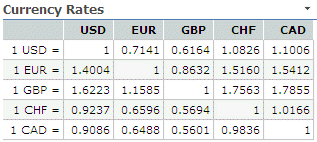
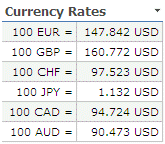
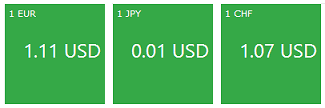
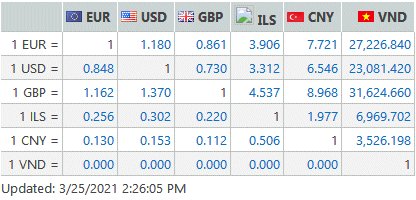

 Web Part Installation Instructions
Web Part Installation Instructions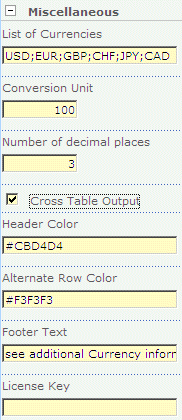
 Post a Comment
Post a Comment


