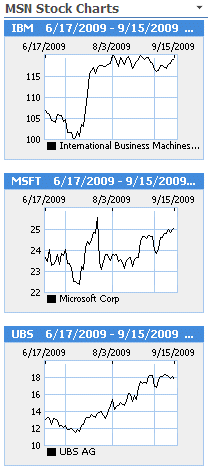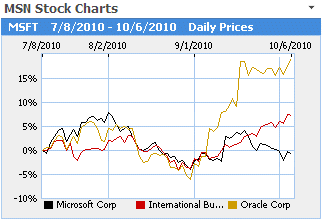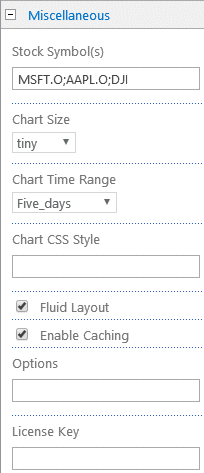Microsoft Sharepoint Web Parts
Stock Chart Sharepoint Web Part
Installation Instructions:
- download the Stock Chart Web Part Installation Instructions (PDF file, see above)
- download the AEStockChartWebpart.zip file (see above)
- deploy the feature to your server/farm as described in the instructions.
- Navigate to a page where you would like to place the webpart and choose "Site Actions/Edit Page"
- Add the web part to the appropriate zone. The web part is listed in the "Miscellaneous" web part gallery section
- Configure the following Web Part properties in the Web Part Editor "Miscellaneous" pane section as needed:
- Stock Symbol(s): enter one or more stock sybols, separated by semicolons. Each symbol will be displayed on a separate chart.
You can lookup the available stock symbols on the Yahoo Finance web site.
You can also request a stock index as eg.
DJI (Dow Jones Industrial Average Index)
^FTSE (FTSE 100)
^NYA (NYSE Composite Index)
^IXIC (NASDAQ Composite Index)
^GSPC (S&P 500 Index)
^RUI (Russell 1000 Index)
^N225 (Nikkei Index)
^HSI (Hang Seng)
etc.
Local Exchange stock quotes usually have a country prefix as eg.
EZJ:L (EasyJet/London Exchange)
DE:MUK (Bayerische Gewerbebau AG/Frankfurt Exchange)
You can also overlay up to 16 symbols in a single chart by entering the symbols separated by a pipe | character.
Example: MSFT|IBM|ORCL
The web part supports web part connections thus you can optionally pass the stock symbol via a web part connection.
You also can pass the symbol(s) via the page URL as follows:
http://sharepointserver.com/somesite/somepage.aspx?AESCsymbol=IBM;APPL
- Chart Size: cjhoose the stock chart size
- tiny
- small
- middle
- large
- Chart Time Range: select the time range that the chart should span.
- Chart CSS Style: optionally applay a CSS style to the chart.
Example:
border:3px solid gray;padding:5px;margin-top:3px
- Fluid Layout: optionally arrange multiple charts horizontally in a fluid layout.
- Enable Caching: optionally enable server-side processing when running on https to avoid "mixed content" browser warnings.
- License Key: enter your Product License Key (as supplied after purchase of the license key).
Leave this field empty if you are using the evaluation version.
Technical Support Contact Information
If you find that you cannot resolve an issue using the above tools, our Technical Support staff will be ready to handle your technical support needs. You can reach our staff by phone or by email.
Phone: +41 (0)62 823 75 75 (9am - 5pm GMT)
Fax : +41 (0)62 823 75 74
Email: [email protected]
© 2025 AMREIN ENGINEERING AG


 Great product! Easy install, just what we needed to get some quick wins!
Great product! Easy install, just what we needed to get some quick wins!



 Installation Instructions
Installation Instructions