Val
11/21/2011 03:36 | We entered 32 items in a list. The All Items view used the default "item limit" setting of 30. The first 30 items display appropriately in the Tabs web part. However, the 2 items (#31 and #32) that were visible on the 2nd page of the View, did not display in the web part.
If we increase the item limit or group the items so that all are contained on one page, then all items are correctly displayed in the Tabs web part. I didn't know if you were aware of this behavior and wanted to mention it to you. This should be added to your documentation. |
|
Kenneth
2/17/2012 10:55 | Is coloring af this web part possible in sharepoint 2010? without changing the color theme of the site. |
|
Support Team
2/18/2012 10:52 | Hi Kenneth, coloring can be done for example like this: <span style="color: #FF0000">[Row.Content]</span> |
|
2/21/2012 15:57 | Hi Christian,
the title is not showing same for all User group.it is changed based on permissions is it ? |
|
Support Team
3/20/2012 12:38 | Update for Navi: In the example within this page, we used calculated fields for the weekday. the problem was, that this fields didn't updated automaticly. Maybe you find a solution. |
|
Navi
3/22/2012 16:11 | I found the solution that is working fine for me, instead of calculated fields I am using filter. I make a view called current view that display next 7 days lunch menu and first open tab is always today "I am using weekday not today" More important now I do not need to delete last week's menu. |
|
Michael Krall
4/18/2012 13:15 | I am trying to add this web part to a page but run into the following error:
The "TabsListWebPart" Web Part appears to be causing a problem. Object reference not set to an instance of an object.
I then need to close the web part via the Web Parts Maintenance Page
The version of Sharepoint is 12.0.0.6421
Thanks |
|
Support Team
4/20/2012 16:05 | UPDATE FOR THE USER WITH THE "BULETED-LIST"-PROBLEM:
This is a failure of your Sharepoint and can be corrected if you change the theme of the site once and back. We could reconstruct the error and this was a working solution to the problem.
Michael: When do you get this error? When you add the solution to the gallery oder if you choose it from there to insert from the gallery?
Regards,
Reto |
|
John
11/2/2012 04:08 | Hello, is there anyway to show the rating image in the content area? |
|
Support Team
11/9/2012 11:55 | John, this is not possible at the moment. But we will take this on the list for possible future updates. But i can't promise you that it will make it in the next build. |
|
Ian
4/3/2013 12:17 | Where can I download the MOSS2007 version? The download on your site looks like it is only for 2010. |
|
Support Team
4/5/2013 13:41 | Ian, unfortunately the MOSS2007 versions are no longer supported. |
|
Meg
4/26/2013 23:31 | Is there a way to pull in the original list's column name when using the Content Type to display several fields per item? |
|
Kristy
4/30/2013 07:54 | Hello - I am facing the bullet problem and have tried this suggestion "UPDATE FOR THE USER WITH THE "BULETED-LIST"-PROBLEM:
This is a failure of your Sharepoint and can be corrected if you change the theme of the site once and back. We could reconstruct the error and this was a working solution to the problem.
Michael: When do you get this error? When you add the solution to the gallery oder if you choose it from there to insert from the gallery?
Regards,
Reto"
I am still getting a bullted view - any updates on how this may be fixed? Cheers |
|
Support Team
4/30/2013 10:55 | Meg, please use the tempate for arrange several fields with the web part.
Kristy, I will answer your question via email as I have more questions to your situation. |
|
Louis
5/6/2013 16:18 | If the zone width is limited and you add mulitple tabs, will the tab titles wrap. |
|
Support Team
5/9/2013 18:35 | Louis, yes the tabs titles will wrap, regards Reto |
|
shari
6/12/2013 20:23 | I have a wide web part with several tabs accross the top. My tab items are one one column of data. I would like to post 2 or 3 coumns across but I can not get the pointer to move to the next list item, so it shows the same data for the same item across the page. Is there a way yo advance the point via code in the template so it would show list item 1 in column 1 and list item2 in column 2 and list item 3 in column 2 and so on and so for. |
|
Support Team
6/14/2013 10:57 | Shari, i am not sure to understand you correctly. To display various information each tab you can use the template and access different fields per list item. |
|
angi
6/18/2013 16:32 | Is there an easy way to get the tabs to display vertically instead of horizontally? (on the left side of the webpart to be exact). Thanks! |
|
Support Team
6/20/2013 10:32 | Angi, unfortunately this is not possible, regards Reto |
|
Chuck
7/30/2013 13:51 | This webpart is not working at all for me. Using SP 2010 Enterprise. Trying to use this on a list with ~3000 items and grouping by an index column in that list. It always times out with an error. Tried it on another smaller list of ~1000 items and it will display something. However, the grouping field does not show like above as tabs; they show as a bulleted list with the list of items below that. And clicking on grouping values does nothing to change what is displayed. As far as I can see this simply doesn't work. What gives? |
|
Support Team
7/30/2013 14:23 | Chuck, this web part is working with a quantity of 40 to 120 entries, depending on the system. For the bulleted-list problem please read the post from 4/20/2012. If the problem this problem is solved, the web part will work as described, regards Reto |
|
Christine
8/1/2013 17:12 | Would it be possible to create a Tab web part that can transform all the individual web parts within a particular web part zone to appear in a set of tabs? So when you edit the page you see all the individual web parts, but when it is saved each web part appears in a different tab. I know this tab web part dosen't have this functionality. I have done some looking around and found some other companies that do sell web parts with this functionality, but I'd prefer an Amrein one. |
|
eric
8/2/2013 21:33 | is there a sandbox version? really need this on o365. |
|
Support Team
8/5/2013 15:17 | Christine, unfortunately this is not possible for the moment and also not planned for next update.
Eric, Until further notice there will be no release of the Tabs and the Accordion in a sandbox version due to the limitations. |
|
Jean Brunache
8/29/2013 15:36 | Is there a way to have sub-grouping within each tab group. I don't necessary need Tabs for the subgroups (though that would be interesting), just the basic sharepoint "collapse" with the + symbol will do. If not currently available, maybe it can be added in a future release. |
|
Support Team
8/29/2013 17:19 | Jean, thank you for your input, unfortunately at the moment this is not possible. But i am happy to put your request on our list for possible future updates, regards |
|
Aldo
9/6/2013 18:35 | Hi! This webpart works really good and have a nice look and feel. I'm wonding if it's possible to choose the content based on several criterias (not only one) Like user location (europe/asia/etc) or department (it, finance). Or if it could be a possible change to do. thanks |
|
Support Team
9/10/2013 10:41 | Aldo, i've put this on the list as well. Regards Reto |
|
Bill Dewey
9/10/2013 17:58 | These are great, they will clean up and save space on many pages. Can you post an example of what code you would put in the Grouping Template to modify the style of the tab? Am I correct that this is where you would do this? Perhaps change to an Italic font in Red?
Thanks, |
|
Support Team
9/25/2013 16:57 | Bill, in the installation instrucation available on this site you have an example how to use the template to arrange your output of the web part, regards. |
|
Bill Dewey
9/27/2013 19:51 | Are you saying that it works just the same as the Content Type? What is the significance of the [WebPart.Group] that is in the Grouping Template by default? Are we supposed to replace this, or should that remain? Thanks, |
|
Support Team
10/1/2013 12:14 | Bill, the [WebPart.Group] represents the title that you can format with html for example <b>[WebPart.Group]</b> for having it bold. The output of the tab-content you will format when you switch the content type to "template" and use html again. regards Reto. |
|
Joerg
11/13/2013 11:50 | Hi, I have installed the solution, but when I open the website, I've got this message: ... "1031/styles/TabsListJQuery.css" not created. The file was not found on folder "layouts". What's the problem? |
|
Support Team
11/13/2013 12:04 | If someone has this problem, please send us an email. We will send you an updated build where this error will be solved. Joerg, I've sent you an email already. Regards, Reto |
|
Adnan
11/19/2013 07:51 | is it supported on Safari, IPad, Iphone and Android too |
|
Support Team
11/19/2013 11:31 | Adnan, as far as Safari is supported with Sharepoint (2010), there are no limitations for our products. Regarding mobile devices we had positiv feedback from our clients until now. Regards, Reto |
|
Kathy
11/25/2013 16:57 | Does this web part allow you view multiple lists with each list as a tab? Or does it just use one list? |
|
Support Team
11/25/2013 17:41 | Kathy, Tabs and Accordion both work with one list. Regards, Reto |
|
ben
2/12/2014 17:38 | looks cool. can it group by all column types? Managed Metadata? |
|
Support Team
2/13/2014 10:33 | ben, that was reported working as well, yes. If you experience problems, write us under info at cellworks ch. |
|
CW
3/4/2014 22:51 | I am having the same problem as Quyen (hashtags being listed). What was the solution? |
|
Support Team
3/5/2014 10:47 | If you have this problem, please write us at info at cellworks ch, in order to receive a version with that problem solved.
|
|
Dianna
9/11/2014 18:02 | We are using the Tabs Connection web-part and pulling content from a list. Is there any way to open up documents in a new tab instead of having the content open up in the current view? Thank you for the help and support. |
|
Support Team
9/11/2014 19:38 | Dianna, please use �target=�_blank�� in your link to accomplish that. |
|
David
2/6/2015 18:40 | Is it possible to have multiple columns within a single tab? |
|
Support Team
2/9/2015 12:52 | David, yes, you can use html tables within your tabs for this. |
|
David
2/18/2015 23:16 | I'm using this part and it's working wonderfully except in Firefox where the tabs are not rendering at all. I just get a list of my items, is there any additional config I need to do to get this work on firefox? |
|
Alan Hoyt
2/25/2015 20:52 | In reference to my Feb 20th posting this year, has the Tab web part been updated yet to access lists in other sites? For example I use the Amrein List View to show lists at a higher site than the one displaying the list. It works fine. But now I need the same ability but using tabs. Any chance this has been addressed? |
|
Support Team
2/26/2015 11:18 | David, the web part was tested for Firefox and should work as it does in IE and Chrome. If the problem persists, please contact us on email.
Alan, yes since, v2.0.0 it is possible to select the site where the list is loaded from. Please download the latest build. |
|
Alejandro
3/10/2015 18:43 | Hi,
Does this web part support multiple lists? I want to create a single form based on multiple SP lists (Parent/Child relation) and I was wondering if I can use this web part? |
|
Support Team
3/10/2015 19:43 | Alejandro, accessing multiple lists is not supported. |
|
Anna Johnson
4/30/2015 15:42 | I am attempting to install the solution and keep getting the following error. When performing manual install "Failed to extract the cab file in the solution."
When using the install2013.bat: "VEATabsList.wsp: The specified file was not found."
I thought something may have gone wrong with the download and/or extraction, so I performed those tasks again, but still getting the same errors.
|
|
Support Team
4/30/2015 18:41 | Anna, please download the version again from our server. The problem was solved. Remember to have always all files in the same directory. |
|
naeem
4/21/2019 08:18 | I download and Installed the webpart but is not appearing in the webpart gallery section |
|
Juerg
4/23/2019 12:12 | naeem,
did you deploy the web part to the correct Sharepoint web application ?
Also, did you activate the feature in your site collection ? |
|
Jezreel
4/24/2019 06:05 | Im trying to place some pictures on the tab list. Can you give the correct html code for that? I tried some code but the picture is being repeated for every item in the Tab list. Thank you in advance! |
|
Reto
4/24/2019 12:05 | Jezreel, if you want to have a picture on a single tab, you need to place the code within your source of data, like the rest of the content you want to show. Things set in the properties are always for all tabs and should only be used to set the general design. You could try to directly put the html in the list that you have connected with your tab.
|
|
Dan
9/30/2019 16:52 | Hi
Hoping you can help.
I am attempting to display the entries of a person coloumn (tited 'practice leads') in the Content Type as [Row.practice leads] which displays a list of names fine.
Although rather than display a flat list of names, its there a way of displaying the names with their skype presence?
thanks in advance. |
|
Jeff
10/1/2019 14:03 | How do you change the color of the selected tab? |
|
Reto
10/3/2019 11:13 | Dan, unfortunately this seems not possible at the time.
Jeff, it takes normally the tempalte color of your sharepoint. How ever it is possible to override that. Simply use the css property from the settings. |

 This is one of the best development studios I have ever had the pleasure to work with. AE has been a top referral of my company ever since we started working with SharePoint. Our clients are always happy with them. Their support is one of the best I had.
This is one of the best development studios I have ever had the pleasure to work with. AE has been a top referral of my company ever since we started working with SharePoint. Our clients are always happy with them. Their support is one of the best I had.


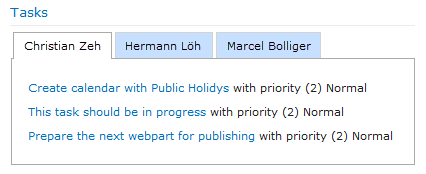
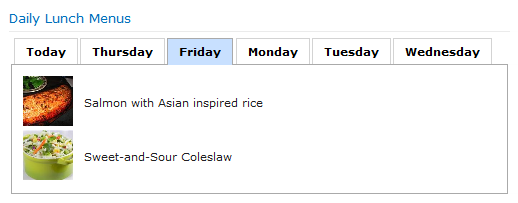

 Post a Comment
Post a Comment

