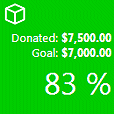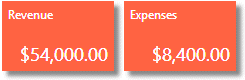Travis
1/10/2014 07:21 | Can this product also show KPI data from other SharePoint web apps? Say I have an intranet page but I also have a project management portal. Can I display the data from the project management portal on the intranet page using this app? |
|
Juerg
1/10/2014 11:52 | Hi Travis,
yes, as long as the other web application is part of the same Sharepoint farm.
|
|
Michelleg
2/6/2014 17:35 | Hi Juerg,
Can you drill down into the data? |
|
Juerg
2/24/2014 15:24 | Michelleg,
the KPI web part is actually not designed for drilldowns. If you click on the tile, it just will open the underlying Sharepoint List. |
|
Lee
3/7/2014 15:57 | Another nice Webpart... thanks.
Looking at the color determination based on upper/lower based on real-user data we wanted to do some KPI's on we found an issue.
Our goal is 99.8 Anything above this should be green, anything below this should be red. I coded 99.8 in both and it shows as read when teh value is 100.00. If I set the upper/lower to 99 it is green.
Does this support decimal accuaracy? |
|
Lee
3/7/2014 18:33 | When the KPI webpart is looking at a list using a specific view and is set to open the list in a new/same window....
When clicked....Shouldn't the list open using the targeted view? It appears to be opening the whole list. |
|
Juerg
3/7/2014 22:29 | Lee,
we have now fixed both problems:
1. The specified View now opens when clicking on the tile
2. The Upper/lower bounds are now respecting the decimal fractions, so the background color is now correct.
Please download the updated web part, extract the WSP file and then update the web part solution. |
|
Jani
3/18/2014 12:15 | Would be nice to have this working in SharePoint Online. |
|
Juerg
3/18/2014 14:58 | Jani,
we have now released the Office365/Sharepoint Online version. |
|
Patrick
3/18/2014 17:12 | Hi,
is it possible to change the colors for the Lower- and UpperValue?
I would like to have a red kpi when the result is above the UpperValue instead of green.
Thanks... |
|
Juerg
3/18/2014 17:48 | Patrick,
yes, please just reverse the LowerValue and UpperValue (eg. enter the higher value into the "LoweValue" field and the lower value into the "UpperValue" field). |
|
Bill Dewey
4/10/2014 23:23 | I Like It! Users like it as well. One thing that would be nice would be to have an option that says "Use This Data". I have a list where I want the actually value to be used, not a sum or count. Second thing, the Data Font Size appears to have not be working. It was defaulted at 28, and no matter what I set this to the size does not change. |
|
Juerg
4/14/2014 17:28 | Bill,
we recently added then new �Static� aggregation type which simply displays the value entered into the KPI List�s �Data� column.
We also recently fixed the problem with the �Data Font Size� setting.
Please download the updated web part, extract the WSP file and then update the web part solution. |
|
Humberto
4/25/2014 23:17 | Hi, How I can install it on sharepoint online office 365?
Regards |
|
Humberto
4/26/2014 01:05 | Hi, I already got it to work, I only have one question, what does it mean "choose a horizontal, vertical or grid layout with or without icons". Best Regards. |
|
Alex
4/28/2014 09:21 | Humberto,
you can configure the web part to align the tiles horizontally, vertically or as a grid. |
|
Juerg
4/29/2014 10:31 | Humberto,
1. please download the �Office365/Sharepoint Online version
2. extract the WSP solution file
3. Navigate to �Site Settings/Web Designer Galleries/Solutions�
4. Click the �Upload Solution� button in the ribbon menu and upload the �AEKPIWebpart.wsp� file
5. Activate the solution
please also see our Office365/Sharepoint Online Installation guide:
/download/AEWebPartInstallation2013Online.pdf |
|
Chuck
7/12/2014 02:05 | What's the pricing for O365 KPI Web part? Is it per user? |
|
Juerg
7/14/2014 11:51 | Chuck,
the license is per "tenant" (eg. you most probably only need a single license). |
|
Matteo
7/21/2014 06:00 | Hello Amrein
Any thoughts on connecting the KPI Items to a SQL Select statement from a Database?
Matteo |
|
Juerg
7/21/2014 11:18 | Matteo,
the SQL Bullet Graph web part (see /apps/page.asp?Q=5782) actually supports KPI tiles:
|
|
Jeff
11/8/2014 02:23 | Juerg: I installed the Sharepoint Online version, and it does not seem to have the "Static" choice in the Aggegation drop-down. Is it just missing in the list template, or does the webpart need to be updated? |
|
Jeff
11/8/2014 02:32 | I would also like to make a suggestion (I saw this in another KPI tool). If you had a dropdown called "Measure" or "Evaluation" that could be set to either "Increasing" or "Decreasing", you would then be able to determine if the tile should be green when the Data is above or below the Target. You would no longer need "upper" and "lower", you would only need "Target" and "Criteria". |
|
Billy
11/9/2014 05:56 | I'm confused by the "Static" aggregation type. It sounds like that is a hard coded value in the list of KPI definitions, is that correct? If so, that is not what I want at all. I want an aggregation type of "None" - where you simply compare the Data value in the last row of my values column against the high/low. Isn't that what most people would do with this webpart? I'm not putting the raw data in the list, each row is the KPI data for the current period, and that's what I want on the dashboard. The only way I could use aggregation in the list is if you also let me specify the period for the aggregation. Not everyone wants a continuously roll-forward aggregation. |
|
Juerg
11/10/2014 13:36 | Jeff,
please manually edit the "AE KPI List" "Aggregation" column by adding "Static" to the choices. |
|
Jeff
11/10/2014 16:40 | Thanks Juerg - Static works. Any chance for an aggregation type of "None" so it just uses the last value in the specified column? |
|
Juerg
11/10/2014 19:06 | Jeff,
would your target list just contain a single row or would you be able to create a list view which just returns a single column from which the web part would then get the value ? |
|
Jeff
11/11/2014 06:11 | Juerg: My target list has many rows. I can sort the list so that the row I want is always the first row or the last row, but I have not been able to figure out a way to create a view that will reliably return only that first or last row. Is there a way to do that? |
|
Patrick
11/12/2014 15:34 | Hi,
is it possible to change the format of SUM numbers? I would like to remove the decimal-numbers (display for example 500 instead of 500,00). |
|
Juerg
11/14/2014 18:55 | Patrick,
you actually specify a custom output format per KPI value.
Please add a new column named �Format� (of type �single line of text�) to your KPI List and then enter
N0
for KPI�s which should not display a decimal fraction. |
|
Juerg
11/17/2014 19:41 | Jeff,
we have now added the new "top" aggregation type which displays the "Data" item column value of the top item in the selected List view.
Please download the updated web part, extract the WSP file and then update the web part solution. |
|
Mat JH
12/3/2014 13:27 | Does this webpart work on sub-sites? I have deployed to a root site but I get the following error message when I attempt to deploy to a sub-site 'AE KPI List (Sharepoint KPI List error) List 'AE KPI List' does not exist at site with URL'. Would appreciate any feedback, thanks. |
|
Mat JH
12/3/2014 13:33 | OK, I missed the instructions part.. Please can you confirm whether this webpart works for sub-sites. Many thanks. |
|
Juerg
12/3/2014 16:25 | Mat,
if you placed the web part in a sub-site (but placed the "AE KPI List" in the root site), please enter the URL of the roo site (without the domain part) into the web part's "Site Name" setting as described in the documentation at the top of the page. |
|
Emiilio GT
1/9/2015 16:54 | Hi, is there any way we can make the tiles clickable so when the user clicks on them they can be redirected to a specified URL?
Thanks |
|
Juerg
1/9/2015 19:03 | Emilio,
please add a new column named �URL� (of type �Picture or Hyperlink�) to your KPI list.
The web part now will automatically link a tile according to the presence of such a link. |
|
Web Boss
3/3/2015 17:15 | Is it possible to drill down into a folder? Possibly to count the number of documents residing in a particular folder? |
|
Laura LaMalva
3/18/2015 20:28 | I am getting an error: "High:The Specified view is invalid."
I created a view called "High" and I am referencing the "Urgency field" in my view. My view contains data. Both my KPI list and webpart are at the site collection level. My KPI list referneces "High" as the ListView, Count as the Aggregation and Urgency as the Data. What am I doing wrong? Urgency is a text field. My view shows all items that have an Urgency of "High". Thanks. |
|
Laura LaMalva
3/18/2015 20:32 | I should mention that I am attempting to implement this on a SharePoint 2010 site. Does that matter? |
|
Laura LaMalva
3/18/2015 21:53 | Nevermind. Got it. Things to note. The View Name specified in the webpart is for the view name of the KPI list, not the list that has the data. I overlooked this. Also, My Site Name had the fully qualified domain name and should have just had the host name. |
|
Juerg
3/25/2015 18:31 | Web Boss,
this is currently not possible. Would this be an important feature for you ? |
|
ARK
4/3/2015 07:25 | Juerg, consider a list where there are 2 columns namely date and amount. The date column only allows single dates for example 3/25/2015 or 3/26/2016 and does not allow duplicates in the list. There is a calculated column called "monthyear" that calculates the month and the year based on the date and then that calculated column is used to create a view called "monthly" to group by the "MonthYear" calculated column.
Is there a way for the webpart to only display the sum of the "amount" column based on MonthYear. For example, I only want to see the total amount for the month of March2015.
Thanks
|
|
Alex
4/7/2015 11:39 | ARK,
unfortunately, this is currently not possible. |
|
Wayne
4/10/2015 13:45 | Just looking at this webpart (KPI webpart) and it looks just what I need but it is not changing colour either with lower and upper values or explicit. what do I need to check or change please.
|
|
Chris C
4/10/2015 21:20 | Cool web part! I don't suppose there is a way to point to an Excel file stored in SharePoint instead of a List? |
|
Alex
4/13/2015 09:50 | Chris,
Please use the SQL Bullet Graph WP (http://amrein.com/apps/page.asp?Q=5782) to point to an Excel file. |
|
Chris C
4/16/2015 16:57 | Is it possible to point the SQL Bullet Graph WP to an Excel files STORED in SharePoint, not on the file system? |
|
Juerg
4/16/2015 18:11 | Chris,
no, this is not possible (unless you have Sharepoint Server with Excel Services). |
|
Chris C
4/17/2015 22:36 | We DO have SharePoint Server and Excel Services. I'm not clear on the path and/or connection I would use to get to the file. |
|
Chris C
4/17/2015 22:39 | Would I just use the HTTP path to the Excel document in SP? Then use the Named Ranges as the ListView? ...please say yes :)
|
|
Juerg
4/21/2015 16:13 | Chris C,
we have now added support for referring to an Excel file stored in a Sharepoint document library.
Please use the below connection string in this case:
Provider=Microsoft.ACE.OLEDB.12.0;Data Source=http://somedomainl/somesite/somelibrary/somefile.xlsx;Extended Properties="Excel 12.0 Xml;HDR=YES";
The web part by default creates a local copy of the Excel file on the web front end server in the root of the C: drive.
To specify a different location, please enter the below into the web part's "Options" setting:
temp=c:\somepath
(replace "c:\somepath" by the desired file location).
Please download the updated web part, extract the WSP file and then update the web part solution. |
|
Chris C
4/21/2015 19:53 | Fantastic news! I will test this tomorrow. Quick question, will the web part pickup changes to the file on an interval or any time the page it is contained on is rendered? Thanks! |
|
Juerg
4/21/2015 20:37 | Chris,
the web part will recreate the file on each page visit. |
|
StephenG
5/27/2015 21:08 | Using KPI version 1.0.6 - I would like to group a few KPIs in one list. I have a Task List which has a column for Project_ID. I want to show a percentage-based KPI for the completion status of all tasks assigned to a specific project (My KPI is >80% completion of tasks for that specific project) - other projects don't matter. When I use a view to create the KPI (view returns all tasks for Project #1), I'm only getting the % based on the full list, not on the individual views. I want to encourage the team to use Tasks and not have to create a separate list for KPI generation.
Task list has 100 items, 8 of which are attached to Project#1. I have completed 5 (62.5%), but the KPI shows 8% (all tasks for that project). I can't use a counter because I may not know how many tasks need to be assigned to the project.
Any ideas? |
|
Juerg
5/31/2015 16:59 | Stephen,
we added this option with version 1.0.14 (the current version is 1.0.25) as follows:
- Create a view that selects all tasks belonging to project #1 (name it say �ProjectOne�)
- Create a view that selects all completed tasks belonging to project #1 (name it say �ProjectOneCompleted�)
- Enter the URL of your task list into the KPI List�s �ListURL� field
- Append the name of your first view (�ProjectOne�) to the URL, prefixed by a �|� pipe character as show in the below example:
http://somedomain/somesite/Lists/Tasks|ProjectOne
- Enter the name of your second view into the KPI List�s �ListView� field (as eg. �ProjectOneCompleted�)
The KPI is now getting the count of your �ProjectOne� view (8) and compares it to the count of your �ProjectOneCompleted� view (5) and will display the correct percentage. |
|
MikeZz
6/22/2015 22:40 | How do I use my own Icons? Or is that not possible?
Thanks! |
|
Juerg
6/23/2015 14:26 | Mike,
you can assign icons to your KPI tiles by adding a new column named �Icon� (of type �Hyperlink or Picture�) to your KPI list and then enter the URL of the icon into the �Icon� field.

We also have added support for �Font Awesome� icons (so you will not have to create your own icons and upload them to a Sharepoint library) with the most recent release (1.0.26)..
In this case you can assign icons to your KPI tiles by adding a new column named �Icon� (of type �single line of text�) to your KPI list and then enter the name of the FontAwesome icon into the �Icon� field as for example:
tag
(for a complete list of icons see http://fortawesome.github.io/Font-Awesome/icons/)
To enable support for �Font Awesome� icons, pleas enter the below into the web part�s �Options� setting
fontawesome=1
you also can optionally specify the size and color of the icon as shown below:
fontawesome=font-size:32px;color:black |
|
MikeZz
1/26/2016 22:41 | Adding "Format" Column (to get rid of decimals) causes KPI part to throw this error:
"Site Launch Check List: AE KPI List (Sharepoint KPI List error) Value does not fall within the expected range."
All I did was add the Format Column to the list with no values. I also tried adding "N0" into some of the tiles where I didn't want decimal and got the same result.
Also can you provide a complete list of the formatting options available? I didn't see any in the page instructions or even the pdf.
Thanks! |
|
Juerg
1/27/2016 15:43 | Mike,
did you enter a list view name into the web part�s �View Name� setting ?
If yes, please make sure to include the �Format� column in your list view. |
|
MikeZz
1/27/2016 20:57 | Normal 2013 Web Parts have an "AJAX Options" section where I can have it reload a web part at a pre-determined timeframe. However in this web part that section is not available.
Is that kind of what the Cache Retention Time option does? |
|
Juerg
1/28/2016 13:03 | Mike,
we have now added the new �refresh� option (to be added to the web part�s �Options� settting) which allows you to specify a page refresh every �n� minutes as shown below:
refresh=5
(the above setting will refresh the page every 5 minutes)
Please re-download the updated web part, extract the WSP file and then update the web part solution. |
|
Mike Zz
5/5/2016 01:13 | With the upgrade to 2013, we have issues with Access Requests falling into a black hole... either the person doesn't know what to do or they have since moved on and the email address was never changed.
Is it possible to hook the KPI part up to that list? Also, could or does it have any error trapping for cases where the list does not yet exist (like before the first person requests access) or if a Member and not an Owner see the tile on the page but do not have access to the list itself?
This would be a great addition unless it's already covered by another web part.
Thanks! Been using it a lot lately |
|
MikeZz
5/5/2016 01:20 | Also an Office365 question.... we currently are in 2013 on prem. When/if we go to O365, will the existing pages with the current web part still work? ie invisible to the end user? Just wanted to start checking since we are starting to leverage this part more and more.
Thanks again, great part! |
|
Juerg
5/7/2016 17:50 | Mike,
yes, the KPI web part should work as expected also on Office365.
However, the performance might be worse (slower page load time, especially when placing multiple web parts onto the same page). |
|
Juerg
5/9/2016 14:11 | MikeZz,
yes, you can point the KPI web part to the �Access Requests� list.
We have now also added the new �error� option (to be added to the web part�s �Options� setting) which allows you to suppress the error when the list does not exist as shown in the below example:
error=some custom text
The KPI tile then displays the above message in the footer and also displays a value of zero.
Please re-download the updated web part, extract the WSP file and then update the web part solution. |
|
Draven
6/10/2016 21:24 | Great tool! Is there some CSS Style code that can be used to add a border or shadow drop to each tile? |
|
Juerg
6/13/2016 14:45 | Draven,
yes, please just enter the desired CSS styles into the web part's "KPI CSS Syle" setting as illustrated below:
font:9pt Segoe UI;padding:4px;color:white;background-color:tomato;display:inline-block;margin:5px;border:2px solid red;box-shadow:5px 5px 5px #888888;
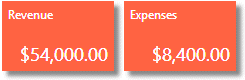 |
|
Juerg
9/2/2016 12:19 | Tony,
the KPI web part actually supports pointing the tiles to custom URL�s.
Please add a new column named �URL� (of type �Picture or Hyperlink�) to your KPI list.
The web part now will automatically link a tile according to the presence of such a link. |
|
Alex
10/11/2016 09:23 | Hi Sandbox has been deprecated by MS and this webpart is not working is not working in o365 no code solution allowed in Office365 now. so when we are expecting new webpart for o365? |
|
Juerg
10/11/2016 12:52 | Alex,
Microsoft recently announced to stop support for Office365 �sandboxed� web parts.
Since most of our current Office365 web parts are based on the �sandbox� model, we are currently in the process of making new versions ready in the form of Sharepoint �Add-In�s�.
The Add-In is will become available in the coming weeks and months.
Also, Microsoft actually granted an extension for all Amrein Engineering web parts until November 30.
However, starting a few days ago, we just got similar reports from other customers.
We thus recommend that you to open a support ticket via the Office365 Admin Center. |
|
Brent
10/21/2016 23:19 | Hi,
Is there a way to make it only count non-blank cells?
For example, I have a list of orders, and I have one KPI counting the total number of orders, pretty easy, and it works perfectly. In that list I have a column with a choice of reasons why the order was late. I want a new KPI that counts how many were late. I tried just using count "Reason Order was Late", but it counts everything whether blank or not blank in that column. Any Ideas? |
|
Juerg
10/22/2016 17:15 | Brent,
please create a list view which filters out the items having an empty �Reason� field and then enter the list view name into the �KPI� list�s �ListView� column.
The KPI indicator should now only count the items having a non-empty �reason�. |
|
Brent
10/24/2016 17:32 | Your suggestion worked perfectly. Thank you! |
|
Daniel
11/10/2016 15:21 | Hello guys,
when I try to add a new column with name "URL" ( as HL\PIC) I get this error from AM KPI WebPart: '(Sharepoint KPI List error) Value does not fall within the expected range.' Could you give me some advice what I did wrong ? |
|
Juerg
11/10/2016 15:59 | Daniel,
you most probably configured the web part to address a specific list view (via the web part's "View Name" setting).
In this case pleas make sure that you include the "URL" column in your list view. |
|
MikeZz
11/21/2016 20:00 | Would it be possible to have the tile Auto-Hide if a certain criteria is met? For instance, you have built in Red Yellow Green status. How about if another criteria is met, just hide the tile?
The reason I'm looking for this is because we have cases where we want to have a lot of indicators of things that need to be worked on. In most cases, 90% of everything is green and it ends up just cluttering the screen up with tiles. So maybe a way to have a column with either a CAML Query text or something maybe something like "max or min value of tile to show"?
Thanks
MikeZz |
|
Juerg
11/22/2016 10:44 | Mike,
as a quick measure we have now added the new �hidegreen� option (to be added to the web part�s �Options� setting) which allows to suppress all �green� KPI indicators as illustrated below:
hidegreen=1
We will add a �per KPI indicator� option in the web part�s next major release.$
Please re-download the updated web part, extract the WSP file and then update the web part solution. |
|
Jeff
12/3/2016 01:53 | KPI webpart for Office 365 seems to have stopped working. Error is: Web Part Error: Solution failed validation. Correlation ID: 6b45bd9d-90ad-3000-ba71-914b5e4519a9 |
|
Juerg
12/5/2016 16:02 | Jeff,
Microsoft just stopped supporting �sandboxed� web parts for Office365 (as of December 1, 2016) which is rendering the �Office365� version of the web part useless.
We are currently in the process of re-creating our Office365 web parts using the new �client web part� model. However, this process will take several weeks, so the web parts will become available one by one over the course of the coming weeks and months.
The KPI web part is scheduled for release in January 2017. |
|
Jeff
12/5/2016 22:21 | Thanks Juerg, I'll be patient! |
|
ANG KH
1/8/2017 09:44 | Does this web part support SharePoint Foundation 2013 version? |
|
Juerg
1/8/2017 13:31 | ANG,
the web part actually supports all versions of Sharepoint, including SP2013 Foundation. |
|
Tomek
6/14/2017 19:55 | Hi Juerg,
Is there any way to sort / display items in custom order and not as they are entered in a kpi list? is there a way to filter / show only specific items?
|
|
Juerg
6/15/2017 11:14 | Tomek,
yes, please create a new list view for your KPI list (based on the default view) and then add an new column to be used to define the item sort order. You then can sort the view by this column and also apply one or more filter conditions.
Please then enter the name of your view into the web part�s �View Name� setting. |
|
Tomek
6/22/2017 05:31 | Hi Juerg,
Thanks for a quick answer. Can I combine counts from two lists into a single tile? |
|
Juerg
6/22/2017 11:30 | Tomek,
the web part is not able to combine the results of multiple lists into a single tile. |
|
Benjamin
8/18/2017 20:04 | We're using the gauge view to show air temperatures. Ideally, it the value goes above 90, we want the color to display Red instead of Green. I tried reversing the low and high values as suggested earlier, but this effect only seems to work on tiles. Is there a solution for this working on gauges? |
|
Juerg
8/19/2017 15:08 | Benjamin,
please reverse the color settings via the web part�s �Options� setting as illustrated below:
red=#70C044|green=#FF0000 |
|
Osvaldo
11/14/2017 14:51 | Hi, in my KPI web poart, in the miscellaneous parameter I don't find KPI Type property, for setting Tile or Gauge. Can you help me? |
|
Juerg
11/14/2017 15:35 | Osvaldo,
the �KPI Type� was added with version 1.0.37 in March 2017.
If you have an older version, please either update the web part or add the below to the web part�s �Options� setting to enable the gauge display option:
gauge=1 |
|
Abner
1/16/2018 05:57 | Hi,
Is there any way to set the max value when KPI Type is selected as "Gauge" |
|
Juerg
1/16/2018 12:49 | Abner,
can you explain how you define the KPI for your gauge ? |
|
Tomek
3/15/2018 01:01 | Hi Juerg,
Any plans to have this webpart for SharePoint Online / Office 365?
Thanks |
|
Juerg
3/15/2018 15:29 | Tomek,
yes, but the tentative release date is August 2018. |
|
Tomek
3/22/2018 08:28 | How do I change the max number in the gauge? by default it shows 100, one of your examples "Daily Logins" show 8000.... Any way to change it? |
|
Juerg
3/22/2018 10:05 | Tomek,
please make sure to use version 1.0.48 or higher (eg. you might need to re-download and then update the web part solution). |
|
Tomek
3/23/2018 03:34 | Hi Juerg,
Yes, I did. However I still do not quite know how to change it |
|
Juerg
3/23/2018 17:37 | Tomek,
so you updated to the current version (1.0.49) ?
Does your KPI list contain a column named �MaxValue� ? |
|
Stephaney
5/7/2018 18:17 | Where's the download for the KPI Chart Webpart for O365/SharePoint Online? |
|
Juerg
5/7/2018 18:47 | Stephaney,
we currently offer no Office 365 version of the KPI web part since Microsoft terminated support for "sandbox" solutions on Office 365 quite a while ago. |
|
Tomek
10/17/2018 22:28 | Hio Juerg,
Do you have any update on KPIs component availability for Office 365? I really need it...
Thanks |
|
Juerg
10/19/2018 11:51 | Tomek,
the KPI web part for Office 365 is scheduled for Q1 2019 (we now shifted our development resources to the new Microsoft SPFx technology). |
|
Jeremy
12/5/2018 19:17 | Does this work with foundation 2010. I have tried installing and deploying it, but it does not show up in webparts? I also can't find it to activate under features? |
|
Juerg
12/6/2018 17:42 | Jeremy,
please make sure to activate the Feature via the top site�s �Site settings/Site Collection Administration/Site collection features�. |
|
Jeff
9/28/2019 20:58 | We have a list that i contains a columns with a choice of A, B, C.
How can i get this webpart to tell me the percentage of all rows, items with A selected? |
|
Juerg
9/30/2019 11:01 | Jeff,
please use the below settings (KPI List):
- ListURL: enter the URL of the list
- ListView: enter the name of the list view that just selects the �A� items.
- Aggregation: Percentage
|
|
Dan
10/3/2019 14:34 | Is there a way of comparing the total of one lists view to another (view)? |
|
Dan
10/3/2019 14:35 | Sorry in relation to my above question, i am looking to achieve and present this in the same tile |
|
Juerg
10/3/2019 17:20 | Dan,
to compare two list views, plese configure it as follows:
- Create a view that selects all tasks belonging to project #1 (name it say �ProjectOne�)
- Create a view that selects all completed tasks belonging to project #1 (name it say �ProjectOneCompleted�)
- Enter the URL of your task list into the KPI List�s �ListURL� field
- Append the name of your first view (�ProjectOne�) to the URL, prefixed by a �|� pipe character as show in the below example:
http://somedomain/somesite/Lists/Tasks|ProjectOne
- Enter the name of your second view into the KPI List�s �ListView� field (as eg. �ProjectOneCompleted�)
The KPI is now getting the count of your �ProjectOne� view (8) and compares it to the count of your �ProjectOneCompleted� view (5) and will display the correct percentage. |
|
Dan
10/4/2019 12:10 | Juerg - thats amzing, thank you this is a great solution.
i do have a additonal query...
I have a number column, which i have create a KPI to tell me the sum. If there are way the KPI can covert the number into hours?
thanks again. This is proving a real life saver. |
|
Dan
10/4/2019 13:26 | Sorry i have lots of questions on this ....
I also have an option column is a list view that displays terms: A, B and C.
Can this webpart determine and present the most applied term in this column?
thanks again |
|
Juerg
10/4/2019 17:03 | Dan,
does your number column contain the number of minutes which should be converted to hours ? |
|
Jeurg
10/7/2019 10:48 | Yes - just a flat number column. So for example the total number of minutes may appear as 1140.00. Can this be presented as 19 hours? |
|
Juerg
10/7/2019 12:37 | Dan,
we recommend that you add a new "calculated" column to your list which converts your number column to hours (eg. by dividing the value by 60) and then refer to your newly created column. |
|
Juerg
10/10/2019 18:11 | Dan,
regarding the "most applied term" in a choice column: this is currently not possible. |
|
David
11/26/2019 15:11 | How i change the color of the font in the tiles? |
|
Juerg
11/26/2019 15:20 | David,
please change the "color" in the web part's "KPI CSS Style" setting as needed.
The default setting is:
font:9pt Segoe UI;padding:4px;color:white;display:inline-block;margin:5px |
|
David
11/26/2019 18:02 | Sorry Juerg, I am using the KPI titles in the tiles webpart. Can the colour of the font be changed? |
|
Juerg
11/26/2019 19:18 | David,
are you using the "simple" KPI tile (by leaving the tile's "Content" setting empty) or the KPI tile based on the KPI web part (by entering the KPI name into the "Content" tile setting) ? |
|
David
11/26/2019 19:20 | KPI tile based on the KPI web part |
|
Juerg
11/26/2019 19:47 | David,
we have now added support to apply CSS styles to the KPI web part embedded in a tile.
Please add the CSS style(s) to the tile's "CSS" setting as for example:
color:yellow
Please then also re-download and update both the KPI web part and the Tiles web part. |
|
DAN
11/28/2019 15:47 | Grateful for any help you can provide.
I have two list views. One that tells me the ITEM CREATED LAST MONTH and a view and details ITEMS CREATED THIS MONTH.
I am trying to get a KPI webpart that demonstates whether the items created this months view are higher or lower than those in the view for last month.
Again, grateful for any advice you can provide |
|
Juerg
11/28/2019 17:47 | Dan,
enter the URL of your List into the KPI List�s �ListURL� field
Append the name of your first view to the URL, prefixed by a �|� pipe character as show in the below example:
http://somedomain/somesite/Lists/Tasks|Items created last month
Enter the name of your second view into the KPI List�s �ListView� field
The KPI is now getting the count of your �Items created last month� view and compares it to the count of your �Items created this month� view and will display the correct percentage. |
|
Lon Ramsey
4/13/2020 21:45 | I would like to use this on Office 365 - SharePoint Online. |
|
Juerg
4/14/2020 12:00 | Lon,
there is no direct equvalent web part for Office 365 but you might want to check out the "Tiles" web part which allows yout to display KPI tiles:
see https://amrein.bitalus.com/products/wp?q=9&s;=o365 |
|
Rob Ulaszek
4/15/2020 03:46 | I just downloaded the 2019 version and the config panel looks like there are other config options - including Options. Any detail on this? Also, I'm trying to figure out how to get my sum of numbers - all decimal places set to 0 - to show up as integers in my tiles. |
|
Juerg
4/15/2020 10:36 | Rob,
to control the number formatting (eg. override the 2 decimal places default), please add a new column named �Format� (of type �single line of text�) to the Sharepoint KPI list and then enter:
C0
to format a currency field with 0 decimal places. |
|
Curtis
7/16/2020 17:00 | Is it possible to dynamically filter a view for a KPI? Our situation is that we want to display counts of information based on Fiscal Year, which is data stored in a column in the list. It's obviously impractical to continually create new views which can represent each individual Fiscal Year, as this would be a constant effort. The number of fiscal years will continuously grow, and users could archive older items leading to even further expansion. I have tried to add FilterField1 and FilterValue1 to the ListURL and the ListView values, but no success. |
|
Juerg
7/16/2020 19:00 | Curtis,
would you want to use a Filter web part to filter the KPI item(s) list or list view by a certain column or would you rather want to statically configure the KPI item to apply a fixed filter value to the list or list view (eg. changing the KPI item's list or list view definition each fiscal year ? |
|
Curtis
7/16/2020 20:30 | An aFilter web part is fine, I just need to figure out how to dynamically populate that with a list of distinct fiscal years, pulled from the same lists I'm creating the KPI for. I'm having trouble with something similar just with the KPI webpart, for a different task. I created a list view with grouping as a means of trying to count distinct data, but the KPI is counting all of the values individually, rather than the grouped sets. I'd need something similar for an aFilter - there are 20 records for Fiscal Year 2020, but 2020 should be selectable in the filter only once. |
|
Juerg
7/20/2020 13:14 | Curtis,
please place our free Filter web part (see /apps/page.asp?Q=5835) onto the page that contains the LPI web part and configure it as follows:
Filter Type=Dropdown
Default Value=http://yoursite/Lists/YourList|Fiscal Year
(the above example assumes that your list column to be used for filtering is named "Fiscal Year").
Please then add the below to the KPI web part's "Options" setting:
filterlist=YourList
(eg. enter the name of the list that contains your data)
Now connect the KPI web part to the Filter web part by selecting the "Fiscal Year" connection column.
The KPI indicator is now filtered according to the value selected by the Filter web part. |
|
Curtis
7/24/2020 19:21 | Thank you, I'll give that a shot.
I do have another question. Is it possible to concatenate the [filter] with other text? I'm facing a situation where I'd rather not have the entire view name in my filter options for the Filter webpart, just relevant info to the user such as "All". I'd like to be able to concatenate this with the full name in the View Name list column. Like "Admissions - Alumni - [filter]". That doesn't appear to work. If necessary, I could change the view names and display them in full in the Filter part, but I'm hoping that I won't have to do that. |
|
Juerg
7/27/2020 14:29 | Curtis,
we have now changed the way the "[filter]" placeholder is treated when added to the web part's "View Name" setting in that the placeholder is now replaced by the filter value.
This means that you now can use a "View Name" setting as eg.
Project [filter]
Please re-download and update the KPI web part. |
|
Antonio
2/2/2021 11:07 | it is possible to add a third color to identify a specific range?
(maybe stupid question) |
|
Juerg
2/3/2021 12:54 | Antonio,
gauges actually can have up to 5 equally spread sectors (by default it uses 3 sectors corresponding to red, orange and green).
In this case please add the below to the web part�s �Options� setting:
sectors=5
The above example divides the gauge range into 5 equally spread sectors ranging from red to green. |
|
matt
2/12/2021 02:29 | Is there a way to change the number value to be left justified? the KPI CSS style can control the title but doesn't seem to affect the number |
|
Juerg
2/12/2021 12:35 | Matt,
you actually can left adjust the KPI value by adding the below to the web part's "Options" setting:
css=.AEKPcenter {text-align:left !important} |
|
matt
2/12/2021 23:40 | thanks that worked great! also is there a way to control the KPI color so by default if the value is 0 it is white, but if there is a value of anything above 0 it changes to red? i played around with the upper and lower values but couldn't seem to get something like this to happen. |
|
Juerg
2/15/2021 12:29 | Matt,
can you indicate which "Aggregation" mode you are using for your KPI indicator ? |
|
matt
2/15/2021 21:09 | I'm using count, should I use a different one? |
|
Juerg
2/16/2021 11:52 | Matt,
to display the tile in red if the count is greater than 0, please use the below KPI list settings:
LowerValue=1
UpperValue=0 |
|
matt
2/16/2021 22:51 | that did work as it defaults to green when count is 0 and changes to red when the count is 1 or more. just wondered if green could be replaced with white. so when count is 0 it is white and then changes to red when the count is 1 or more. |
|
Juerg
2/17/2021 11:22 | Matt,
you can override the "green" KPI color by adding the "green" option to the web part's "Options" setting:
css=.AEKPcenter {text-align:left !important}|green=white
Please then also make sure to set the "color" in the web part's "KPI CSS Style" to "black in case you set the color to "white". |
|
Van
5/21/2021 15:55 | I have tried to add the column URL in order to use a custom link for the tile. However, when I did, the web part displays the message:
AE KPI List (Sharepoint KPI List error) Value does not fall within the expected range.
We are on 2019 on prem environment. |
|
Juerg
5/21/2021 16:50 | Van,
please note that if you specified a specific list view via the web part�s �View Name� setting, you then need to include the �URL� column in that list view. |
|
rhonda
11/21/2022 22:36 | Hi Juerg,
I just downloaded, installed, and deployed this web part. When trying to use, I got an error "A Web Part or Web Form Control on this Page cannot be displayed or imported. The type AEKPIWebpart.AEKPI, AEKPIWebpart,, Version=1.0.0.0, Culture=neutral, PublicKeyToken=xxxxxxx could not be found or is not registered as safe." where xxxxxxx is the PublicKeyToken I am assuming? I haven't seen this with the other web parts I have used.
|
|
rhonda
11/21/2022 23:01 | Disregard my last question. |

 We are very satisfied with the ease of implementation of your products and your support.
We are very satisfied with the ease of implementation of your products and your support.


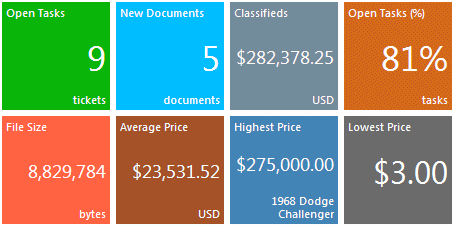

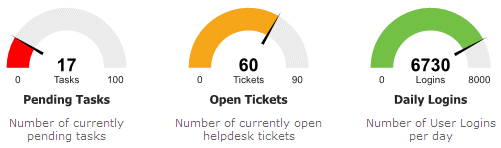


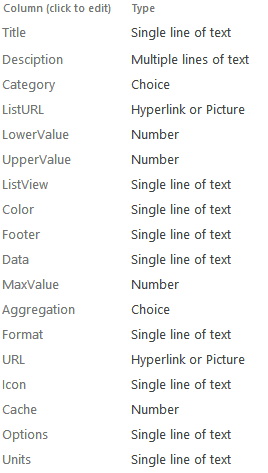
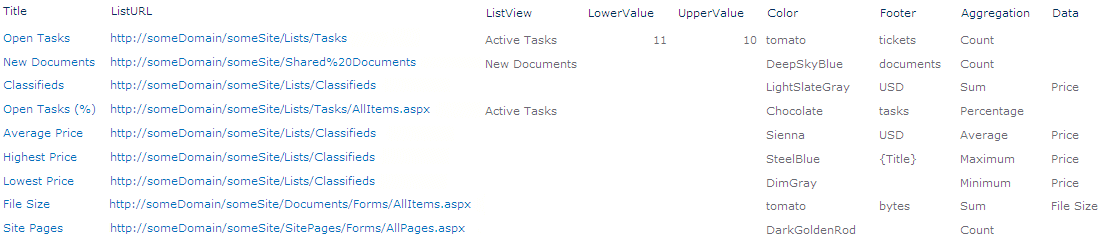
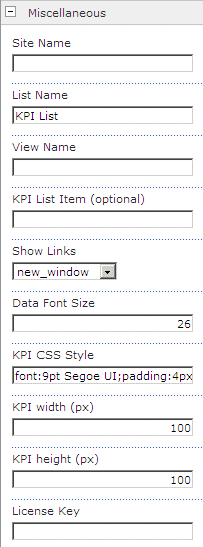
 Post a Comment
Post a Comment