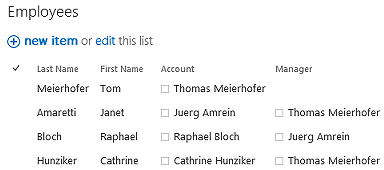Laurent
1/22/2018 13:49 | Hi ! Do you plan an Office 365 version ? |
|
Benjamin
1/22/2018 19:26 | The description states that the data can be based on a SharePoint list, but I don't see where to indicate which list to use. Where does this exist?
What format do I use for "Root User"? I tried "last, first", "first last", and the AD account name and nothing displays. "current" displays my info fine. |
|
Juerg
1/22/2018 19:31 | Laurent,
we currently have no short-term plan to add an Office 365 version. |
|
Juerg
1/22/2018 19:43 | Benjamin,
to build the hierarchy, your list will need two columns to establish the relationship as eg. �Account� and �Manager� in the below example (these fields need to be of the same type as eg. �Single line of text� or �Person or Group�):
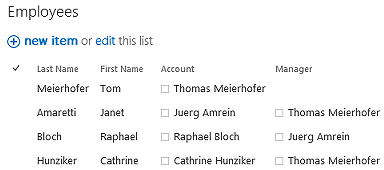
Please then configure the web part as shown below:
Node List Field Name:
Account
Parent List Field Name:
Manager
Root User
Enter the name of the root user or leave empty
Template:
<p style="margin-bottom:2px;font:12pt Segoe UI">{First Name} {Last Name}</p>{Email} {Phone}
Chart Type:
Cards
|
|
Benjamin
1/22/2018 20:13 | The web part's miscellaneous section is missing the fields you speak of. I downloaded the web part on 1/22/2018, but I'm getting the impression that I downloaded an early beta version. Can you verify? |
|
Juerg
1/23/2018 11:21 | Benjamin,
please note that there are two versions of the web part:
- Sharepoint List based
- Sharepoint User Profile Store based
Please thus make sure to download and install the correct version. |
|
Lee St.Onge
1/26/2018 20:19 | How do you use & configure ToolTip in the wss 3.0 version? |
|
Juerg
1/28/2018 13:15 | Lee,
just enter the name of the column to be used for the tooltip into the web part's "Tooltip List Field Name" setting. |
|
Rafal
1/30/2018 22:40 | Hi,
does it work with 2013 Foundation ?
Thanks |
|
Juerg
1/31/2018 10:42 | Rafal,
yes, the data in this case will be placed in a Sharepoint list:
To build the hierarchy, please see my post from January 22, 2018. |
|
Dez
2/23/2018 20:23 | Hey There, I am using the AD option and not sure what to do to get the First name to show first. Currently its last name , firstname |
|
Juerg
2/26/2018 11:50 | Dez,
we have now added the new �template� option (to be added to the web part�s �Options� setting) as illustrated below:
template={FirstName} {LastName}
Please re-download the web part and then update the web part solution. |
|
Jason
6/14/2018 14:10 | Hello Juerg! I see that you have multiple views above ("card" and "chart"). How can we change the view to one or the other? I don't find options for that in version 1.04 which I downloaded on 6/13/18. Thanks! |
|
Juerg
6/14/2018 15:51 | Jason,
please note that the User Profile Store based version does not support the �Chart� display option.
This is because the user profile store can contain a large amount of users.
Since the users sharing the same �Manager� are displayed horizontally, the �Chart� display then might take up way too much horizontal space. |
|
Powell
6/20/2018 18:01 | How is printing handled. We currently use the 2010 version and we hope the 2013 version printing is better. |
|
Juerg
6/20/2018 18:55 | Powell,
the web part currently has no "Print" option.
Are you using the Sharepoint List based or the Sharepoint User Profile Store based version of the web part.
Also, are you using the "Card" or the "Chart" view ? |
|
Theresa
6/26/2018 18:20 | Trying to evaluate the List version for SharePoint 2013. When the Root User is configured, instead of getting that chart, I get all managers and their direct reports. Also where is the configuration to tell what info you want on the chart like JobTitle, Division and Location? We have been using OrgChart since 2007, this version is very different and doesn't appear to be as flexible. Thanks |
|
Juerg
6/27/2018 14:48 | Theresa,
did you set up your Sharepoint list as outlined in my post dating from January 22, 2018 above ?
Also, are you using the "Cards" or the "Chart" Chart Type web part setting ? |
|
Marty Trionfo
8/2/2018 18:35 | Hi. Just downloaded the UP version of the org chart today. Can we configure the number of levels displayed? Right now I see CEO at the top then just one level below. Clicking down thru each level only shows one level below the current one. Thanks. |
|
Juerg
8/2/2018 19:26 | Marty,
we designed the web part to only display a maximum of 3 levels since the user profile store might contain 1,000�s of users so if the 3rd level say contains 20 items (all users sharing the same root level manager), these 20 users then each might have many items right below it, so displaying several 100 cards on the same page would be difficult to visualize. |
|
Robert
10/16/2018 09:22 | Hello,
I have installed the list based Org chart web part, and am unable to get the Chart view to work.
I have followed the instructions and can see my test org chart in the Card view, but when I change views to Chart, the web part shows no users.
Have I missed some additional setup for the chart view? |
|
Juerg
10/16/2018 11:33 | Robert,
are you using Sharepoint 2010 ?
If yes, please make sure to use the most recent version of the web part (eg. 1.0.17 or newer). |
|
Jackie
2/5/2019 00:56 | Is there a way to pass a parameter to OAEOrgCHartUPWebpart2013 so Org Chart displays data related to site user is on? We've tried using filter webpart with no luck so far. |
|
Juerg
2/5/2019 12:21 | Jackie,
can you explain how exactly you would like to filter the chart (as eg. by a particular user profile property) ? |
|
Jackie
2/6/2019 22:11 | we are using account name. Trying to display team list with Manager and it changes based on team site. |
|
Juerg
2/11/2019 12:57 | Jackie,
do I correctly guess that you would like to pass in the value of the web part�s �Root User� setting via an URL parameter ? |
|
TH
2/13/2019 19:21 | I want to set "Root User" to a URL parameter. This will by useful on a my site so the org browser is centered on the subject of the my site. |
|
Juerg
2/14/2019 10:09 | TH,
you can pass in the �Root User� via the �accountname� URL parameter.
Please then also set the �Root User� setting to
{accountname} |
|
Beth B
3/19/2019 18:27 | We're using the OrgChart > List based Version 1.0.20 and I've configured it as you exlained on 1/22/2018 19:43. I also added template={FirstName} {LastName} to Options setting. I'm just seeing gray boxes with {First Name} {Last Name} (then a paragraph) {Phone} displayed in them. I'm certain I connected it to the right list. Any thoughts on what might be wrong? |
|
Juerg
3/20/2019 13:27 | Beth,
please enter the below into the web part�s �Field Template� setting:
{FirstName} {LastName} |
|
Howard
3/28/2019 21:12 | Is it possible to set the Root User field with a bit of javascript? We want to use this on a My Site page where there may be an accountname as a URL parameter. Or that parameter may be omitted; then we want to use the current user. This is on SP 2013 using the user profile version of your control. |
|
Juerg
3/29/2019 10:40 | Howard,
if you want to set the �accountname� URL parameter as the root user, please enter the below into the web part�s �Root User� setting:
{accountname} |
|
Karen
5/8/2019 22:08 | Hello,
Great web part! We are testing the Active Directory version (low maintenance). If we only have a couple levels of tiers, is there an option to show all tiers without having to physically click on Drill Down? In our scenario, it wouldn't be too much to show lower tiers, with the understanding if you drilled up, it could be overwhelming.
Thank you. |
|
Juerg
5/9/2019 16:50 | Karen,
the web part (by design) only displays 3 levels:
- Manager
- current node
- Direct reports of the current node
This is to avoid displaying a huge org chart (since every direct report might have several direct reports assigned to it).
You thus need to manually navigate up and down the hierarchy. |
|
Adi
8/1/2019 17:49 | Hello, does this web part have a search (for a user) feature? Thanks! |
|
Juerg
8/2/2019 16:42 | Adi,
are you using the Sharepoint User Profile Store based or the Sharepoint List based version of the web part ?
Also, would you like to be able to search by name or some other field(s) ? |
|
Adi
8/2/2019 16:49 | Juerg,
Thanks for your reply. I downloaded the trial version of UPS based web part. Searching a user by their name is what I am looking for. Thanks! |
|
Juerg
8/5/2019 13:05 | Adi,
we now have added the option to connect the Org Chart web part to a Filter web part.
The below example shows how to use our "User Profile Filter" web part to set the root node to the selected user:
you can download User Profile Filter web part here:
SP2010:
/download/AEUPFilterWebpart.zip
SP 2013:
/download/AEUPFilterWebpart2013.zip
SP 2016:
/download/AEUPFilterWebpart2016.zip
Please also re-download the Org Chart web part and then update the solution. |
|
Adi
8/5/2019 15:55 | Thanks a lot Juerg! :) |
|
Adi
8/6/2019 20:54 | Juerg,
I downloaded and deployed the User Profile Filter web part and also upgraded the Org Chart web part as you instructed. But I am not able to see the option to connect the Org Chart to the filter web part. Also the User Profile Filter web part is missing from my web part gallery even though it is successfully deployed. Did I miss something while installing? Please let me know. |
|
Adi
8/6/2019 22:16 | Juerg,
Please ignore my previous comment. I just had to activate the feature from my site collection settings. Now, I am not able to populate the User Profile Filter web part. I have connected the Org Chart to the user profile filter but the drop-down for user profile is not getting populated. Could you please let me know what am I doing wrong? Thanks! |
|
Juerg
8/7/2019 10:49 | Adi,
please configure the User Profile Filter web part as follows:
Filter Type:
Dropdown
User Profile Propety:
AccountName|PreferredName
This displays the PreferredNames in the dropdown box but sends the AccountName to the connected web part. |
|
Benjamin
9/25/2019 10:10 | Hi, I've downloaded the UPS version of the Org chart and I have installed the webpart successfully on my SP 2013 server as suggested. I'm trying to set it up on a web-page but nothing is being shown. I tried entering the name of our top most boss but that didn't work. Then I entered "current" nut that didn't work either. It doesn't error out or anythng, just diesn't show anything on the weboage. What could I be missing? Also, There are other properties like "Property Filter" and "Group Membership Filter" in the control config, but there is no information about those properties on your website. |
|
Juerg
9/25/2019 10:44 | Benjamin,
you either need to enter "current" or the account name of the root user (in the form of "domain\accountname") into the "Root User" setting.
Please note that the below prerequisites need to be in place:
- the User Profile Service is provisioned and the User Profile is populated
- the "Manager" user profile property is needed to display the hierarchy
If still nothing is displayed, please add the below to the web part's "Options" setting:
trace=1
and then send tha additional output generated by the web part to [email protected]
Property Filter:
is used to enter an optional expression to filter the results. For examples please see /apps/page.asp?Q=5819
Group Membership Filter:
is used to optionally filter the results by a Sharepoint group or an AD security group.
|
|
Naser Sawalha
10/14/2019 17:48 | Hi, Is it possible to add a picture using the list based org chart web part?
|
|
Juerg
10/14/2019 18:11 | Naser,
to add a photo, either add them as list attachments or add a new column named �Photo� of type �Hyperlink or Picture�. |
|
Naser Sawalha
10/24/2019 19:42 | Juerg, Is it possible to have the picture top centered rather floating it to the right.? |
|
Naser Sawalha
10/24/2019 19:47 | how about adding an email link for the email column. when using custom list vs user profile .
|
|
Juerg
10/25/2019 11:40 | Naser,
yes, to place the photo in the upper left corner, please add the below CSS styles to the web part�s �Options� setting:
css=.AEOCphoto {float:left !important;margin-right:9px;margin-bottom:40px} |
|
Juerg
10/25/2019 11:46 | Naser,
please add your �Email� as follows to the web part�s �Field Template� setting:
<p>{First Name} {Last Name}</p><a href="mailto:{Email}">{Email}</a> |
|
Naser Sawalha
11/11/2019 19:42 | Hi, When clicking on an email or any other hyperlink data in the employee profile and the employee has subordinate it will "drill down" all the time before accessing the link . Is their any remedy for this behevioer.? |
|
Juerg
11/13/2019 13:38 | Naser,
to avoid the issue with IE browsers when explicitely adding an "<a href="mailto:" link to the "Field Template, please use the below tag (eg. add the onclick="event.stopPropagation();") :
<a href="mailto:{Email}" onclick="event.stopPropagation();">{Email}</a> |
|
Roberta Freese
1/29/2020 22:13 | We could really use this in SharePoint Online. MS still has no web part to put the Delve org chart into a modern web page and we have a real need for this. |
|
Juerg
1/30/2020 15:50 | Roberta,
we currently have no version for �modern� pages, but we plan to release a version in Q2 2020. |
|
Ellen
2/17/2020 22:24 | I love this web part. We use the UPS version and it is so easy to use. I am trying to use the list based one and I would like to have the list completely expanded. It appears to be default to a collapsed view. Is that possible? |
|
Juerg
2/18/2020 10:06 | Ellen,
when using the �Chart� �Chart Type� setting, the org chart should be expanded by default (unless you use the "showcollapsed=1" option in the web part�s �Options� setting).
When using the �Cards� �Chart Type�, the web part just displays the currently selected node, its manager and its direct reports (eg. 3 levels). |
|
Taylor
5/14/2020 21:50 | I am using the org chart List web app and cannot get the image to display in the org chart. I have a SharePoint list with a populated column type Hyperlink or Picture AND when I change the name of the column to"Photo" it throws the following error:
Data "Source Error: Photo is neither a DataColumn nor a DataRelation for table TS Employee List."
If I change the name of the picture column to something else the error is gone and the org chart is displayed BUT no image.
Any suggestions on how to resolve?
Thanks, |
|
Juerg
5/20/2020 18:58 | Taylor,
was the �Photo� list column originally named differently (eg. was it renamed to �Photo� at some point in time) ?
If yes, please lookup up the original column name by going to �List settings� and then click the �Photo� column.
You now see the original column name at the end of URL in the browser�s address bar.
If it is different from �Photo�, please then add the below to the web part�s �Options� setting:
photocolumn=NameOfYourPhotoColumn |
|
Ben
7/8/2020 18:28 | In the UPS version is there a way to conditionally format a card of a user that has direct reports in Active Directory? I would like to be able to set the background color to something different to display leaders within the org chart. |
|
Juerg
7/13/2020 12:09 | Ben,
we have now added the �AEOCroot�, �AEOCmanager� and �AEOCdirectreport� CSS classes to allow you to style these 3 card types.
To style the �root� user (eg. the one that has direct reports) please add the below to the web part�s �Options� setting:
css=.AEOCroot {background-color:yellow !important}
Modify your CSS style(s) as needed.
Please re-download the web part and then update the web part solution. |
|
Jasmin
10/15/2020 09:02 | Hi,
I am using this Webpart with a list, and I would like to use the Vertical View as seen on top of your site. The problem is that I can't find the View in the settings. I already tried to install the latest version. Is this View only included in the UPS based Org Chart or am I missing something?
Thanks in advance! |
|
Juerg
10/15/2020 11:52 | Jasmin,
we have now also added the "Vertical" layout to the List based version of the web part, so you might want to re-download and then update the web part. |
|
Riley
12/17/2020 17:43 | is there a way to highlight or apply css to the individuals that have direct reports as an visual method to show that you can drill down and see who works for that individual without clicking on every individual to find who does and doesn't?
|
|
Juerg
12/17/2020 19:54 | Riley,
we have now added an icon to all the direct reports that also have at least one direct report:
Please re-download the web part and then update the solution. |
|
Shah
2/19/2021 19:44 | I am testing trial version of org chart webpart on sharepoint 2019. the chart is looking good with profile service. I cant find a filter option. is there a way we can embed this filter webpart on org web part. Also is there a way we can show departments on left or right side of the page so users can select the dpartment and that department org chart open. I need to filter user name and department name.
Shah
Many thanks! |
|
Juerg
2/22/2021 19:56 | Shah,
please see my post from August 5, 2019 on how to connect the "User PRofile Filter" web part to the Org Chart web part. |
|
Steve C
2/23/2021 18:06 | Two features I would like to see:
1. Ability to export org chart to PDF
2. Ability to set an indirect manager (show as a dotted line) |
|
Juerg
2/23/2021 19:32 | Steve,
are you referring to the User Profile Store based version or the Sharepoint list based version of the web part ? |
|
Steve C
2/23/2021 20:15 | I'm more interested in the Sharepoint list based version since most likely a person from Human Resources and non-technical would be managing the everyday update of this data. |
|
Juerg
2/24/2021 15:20 | Steve,
we have now added the "Show 'Print Orgchart' Button" web part setting to allow you to print the org chart.
You then can choose "Save as PDF" when using Chrome or select the PDF printer driver when using IE to save the chart as a PDF file.
Please re-download the web part and then update the solution. |
|
Shah
3/29/2021 19:04 | I have a situation where I want to add a css to the node based on a value in list. For example: Parent 1 -> Child 1 Child 2. Now I need to have Child 1 as blue and Child 2 as red based on their value. Is it possible in current version? |
|
Juerg
3/29/2021 19:37 | Shah,
you can add a column named "Color" to your Sharepoint list to set individual background colors for your nodes.
The "Color" column should contain either a HTML color name or an #RRGGBB color value. |
|
Yvonnd
5/3/2021 09:51 | Hello, Do you plan an Office 365 version ? |
|
Juerg
5/3/2021 10:56 | Yvonnd,
there is actually already an out-of-the-box Organization chart web part available on Office 365. |
|
Ridwan Sassman
6/2/2021 15:39 | We are looking at this for a client. Is it possible to reflect the extension numbers instead of the full phone number? Also could the person�s e-mail address and �office location� (or other AD details) be shown on the tile as well? |
|
Shah
6/2/2021 19:56 | I observed that if the chart is large enough, it fails with "Invalid property value" in IE. This works fine in chrome. Is there a solution to overcome this? |
|
Juerg
6/3/2021 09:49 | Ridwan,
Is the extension part of the �Work Phone� user profile property or is it stored in a separate usper profile property ?
You can display the �Office� and �Work email� properties as illustrated by the below example:
Title;Department;Office;WorkEmail;WorkPhone
You also can include any other user profile property as needed as eg.
Title;Department;Office;WorkEmail;WorkPhone;SPS-Location;SPS-Skills
where �SPS-Location refers to the �Office Location� property. |
|
Juerg
6/3/2021 10:20 | Shah,
the Google Visualization library contains a bug that only affects IE when using a large number of chart nodes.
Thie only workaround would be to set the web part's "Layout" to either "Cards" or "Vertical". |
|
Chunlee
9/30/2021 04:15 | We are still using SP2010 and Publishing Svc is active at root site collection. The icon is missing, I tried to manually create Images Doclib but it said already exist while it doesn't. Can I define with using a custom path to show the icon? |
|
Juerg
9/30/2021 13:36 | Chunlee,
we have now fixed the issue with the missing arrow icons in SharePoint 2010.
Please re-download the web part and then update the solution. |
|
Martin Kar
10/4/2021 06:14 | For sharepoint user profile store based version, what is the parameter for user's manager, now I have only single level of user which include only me, I cannot see the manager or the whole team hierarchy.
|
|
Juerg
10/4/2021 10:21 | Martin,
the �Manager� property is contained in the �Manager� use profile property.
This property needs to be populated I order to display the team hierarchy. |
|
Matt A
10/12/2021 21:56 | Im trying the SP2016 list based org chart and the vertical does not show text only boxes and pictures any advice? |
|
Juerg
10/13/2021 13:22 | Matt,
did you enter anything into the web part�s �Field Template� setting ?
If not, please enter the columns to be displayed, enclosed in curly braces as eg.
{Photo}{First Name} {Last Name}<br>{Title}<br>{Email}<br>{Cell Phone}
The above example assumes that the list has the below columns:
- Photo
- First Name
- Last Name
- Title
- Email
- Cell Phone
|
|
Abbas
1/25/2022 00:08 | Hello Juerg
1- why the top of this page has some content about "page header solution"?
it is better to see some pictures and text about this web part
2- How can we set the "View Name" of the sharepoint list in the web part?
working with view help us to filter the items of list for every department or all staffs of the organization.
regards,
Abbas |
|
Juerg
1/25/2022 11:46 | Abbas,
sorry, the page displayed some text meant for another web part and this has now been fixed.
The list-based Org Chart web part actually offers the �View Name� setting to be able to filter the list items. |
|
Abbas
1/26/2022 20:08 | Hello Juerg
What type of columns this web part support?
I have a list for our staff and a list for their positions. I want to have a dynamic chart for the position list.
Some people in our organization have more than one position. Is it possible to show them in multiple locations in the chart?
The columns for the "node list field" & "Parent list field" and "root list field" in my sharepoint list are of type "lookup column" and multiple selection.
Does your web part work with this type of columns?
regards,
Abbas |
|
Daniela
2/17/2022 12:41 | Hi,
is it possible to change the ordering of the chart? At the moment the chart (based on UPS) is ordered by Lastname, but we need the chart ordered by Department.
Best regards
Daniela |
|
Juerg
2/24/2022 11:28 | Daniela,
the User Profile Store based version of the web part is currently not able to sort the direct reports by a specific User Profile property. |
|
Chunlee
3/2/2022 08:33 | On the Card or Chart view. Can we separate different color on each level? Example Grey on first level, Brown on second level and light grey on third level. |
|
Juerg
3/2/2022 12:46 | Chunlee,
we have now added the new �levelcolors� option (to be added to the web part�s �Options� setting) to let you define the colors for the top 3 hierarchy levels as for example:
levelcolors=grey,brown,lightgrey
Please re-download the web part and then update the solution. |
|
Herman Abinette
7/26/2022 22:55 | Have you upgraded your plans to create an O365 version, yet? (July 2022) |
|
Juerg
7/27/2022 13:53 | Herman,
there actually already is an out-of-the-box Org Chart web part for O365, so there should be no need for a 3rd party web part. |

 The is a great product and the support received has been both prompt and effective. Thanks for the hard work!
The is a great product and the support received has been both prompt and effective. Thanks for the hard work!



 Deployment Instructions for SP 2007/WSS3.0
Deployment Instructions for SP 2007/WSS3.0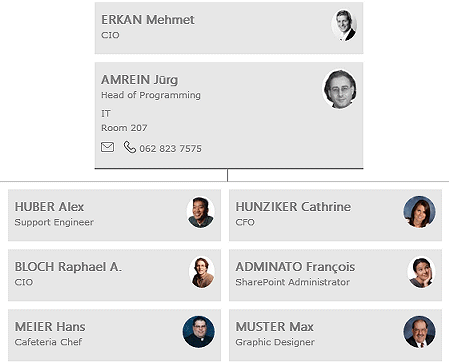
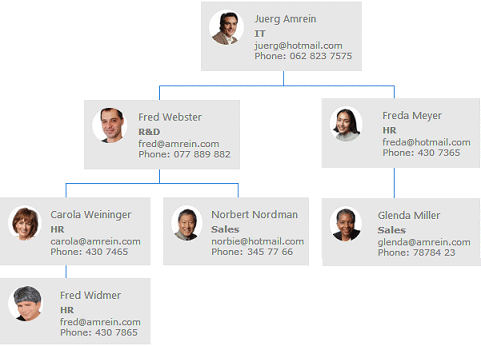
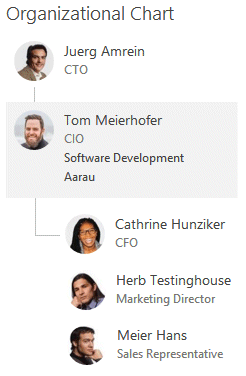
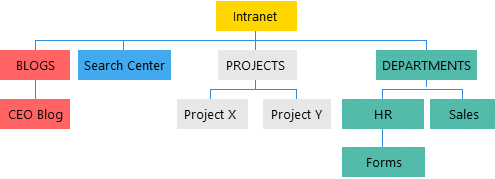
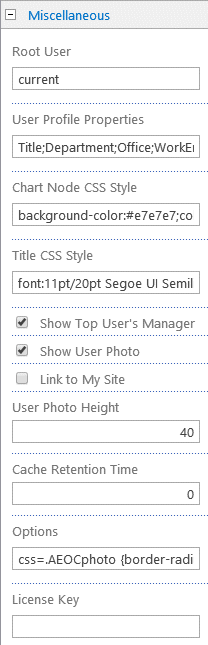
 Post a Comment
Post a Comment