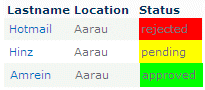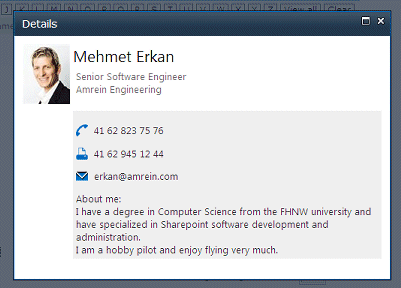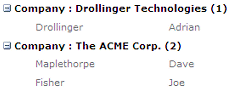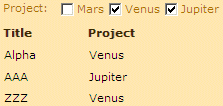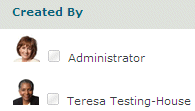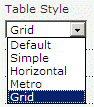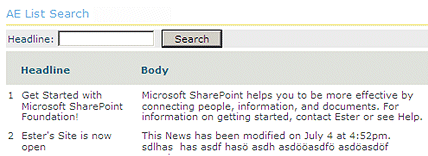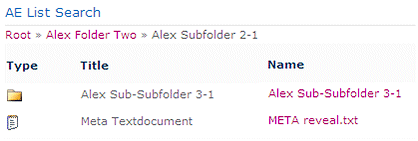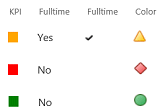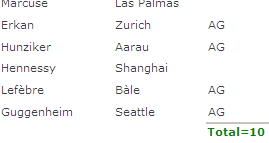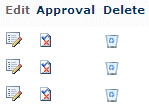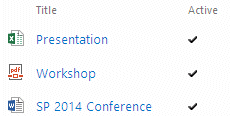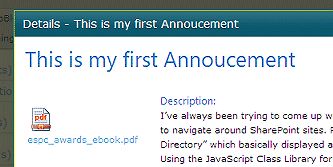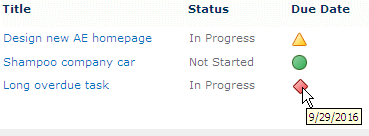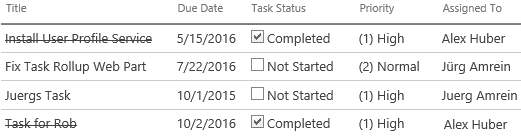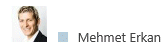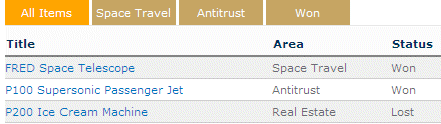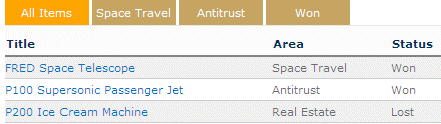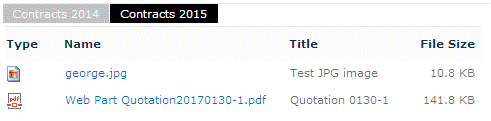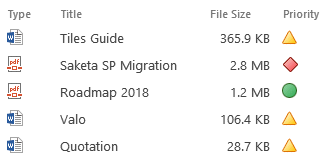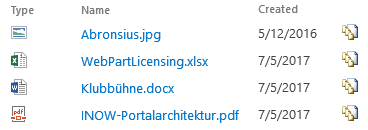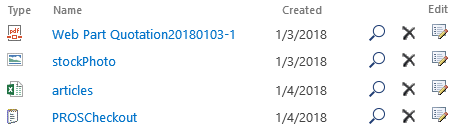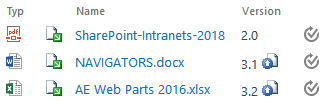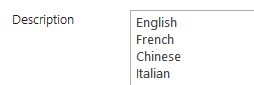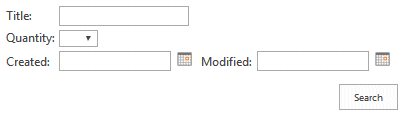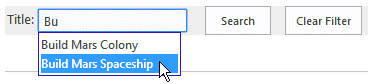Felicity
4/3/2013 07:37 | Hi - I've installed the webpart on the server and activated in the site features (correctly I think!!). But when I go to insert the webpart on a page I get the following message -
A web part or web form control on this page cannot be displayed or imported. The type AEListSearchWebpart.AEListSearch, AEListSearchWebpart, Version=1.0.0.0, Culture=neutral,PublicKeyToken=41d41fee1c0994dd4 could not be found or it is not registered as safe
We are using SharePoint 2013 if that makes any difference?
Thanks for any help! -Felicity |
|
Juerg
4/3/2013 10:38 | Felicity,
the error indicates that the web part was not successfully installed.
Did you activate the web part in the top site of your Sharepoint site collection (correct) as opposed to in Central Administration (wrong) ? |
|
Mike Zz
4/4/2013 15:12 | Hi,
How can I get a simple Edit icon to show up on my list?
I've tried adding the "Title" column but that doesn't seem to work.
I'm sure I'm missing something obvious but just can't seem to find it.
Other than that, this part is very useful!
Thanks |
|
MikeZz
4/4/2013 15:16 | One other thing I noticed,
Your part has an option to "Open links in new window". I have this option checked, but the links still open in the same window... ie I move away from the list and then have issues going "Back".
Is there a site setting that might be over-riding the setting in the webpart? Or should your webpart function that way regardless of what settings I have on the site... I only say this because I do know that Sharepoint does have an option somewhere to open links in a particular way... but I'm not sure how deep that setting actually applies.
Thanks again! |
|
MikeZz
4/4/2013 15:33 | I should also state for the record that we are still at v1.0.22 on our production server.... so if any of those questions are addressed in future release, please let me know.
Thanks |
|
Juerg
4/4/2013 17:20 | Mike,
just add the "Edit" pseudo-column to the web part's "Field Template" setting as for example:
Lastname;Department;City;Edit
the web part will now add an edit icon colum which allows you to open the list items for viewing and editing. |
|
Juerg
4/4/2013 17:56 | Mike,
the "Open links in new window" setting is now honored by all links (documents and hyperlink columns).
Please re-download the most recent version (1.0.28), extract the WSP file and then update the web part solution. |
|
MikeZz
4/4/2013 17:58 | Thanks Juerg, I figured it was something so obvious.
It works pefectly. The instructions on this page say "Username" and refer to an "Edit" symbol so I wasn't sure what to do since I didn't have "Username" in my list.
So I guess a couple followups now that I've tried it...
The way it works on my page is that it opens up a full browser web page edit form... instead of a pop-up window. When I hit "Save", it goes back to the page with your web part but it doesn't remember the filter I had applied... it basically resets the list.
Is there a way to have it not refresh the entire list? And also use the Popup-sytle form that everyone is used to?
Finally, is there a way to direct them to the View form as opposed to just the Edit form? I tried using "View" instead of edit and that didn't work. just curious.
Thanks again |
|
Juerg
4/4/2013 18:14 | Mike,
to open a List item in "View Mode", please enter the desired column to be linked into the web part's "Detail View Page" setting as follows:
detailview=Title
to open the link in a SP2010 dialog window, please use:
detailview/popup=Title |
|
Matteo
5/16/2013 18:55 | Hello Amrein,
I was testing out this web part today and it is very cool. One question i have is how do i turn on the "Clear Filter" button that i see in the screen shot you have of the gadget?
Matteo
|
|
Juerg
5/17/2013 11:24 | Matteo,
you can activate the optional “Filter Reset” button by adding a new line to the “appSettings” section of your Sharepoint application’s web.config file:
<appSettings>
.
.
<add key="AELS_ResetButton" value="Clear Filter" />
</appSettings>
Please note that the “value” entered will be used as the button text. |
|
Mike Zz
5/23/2013 00:08 | Hi Juerg,
I know you may have answered this somewhere but I can't seem to find the magic syntax...
I'm using the List Search (v1.0.22... which isn't the latest)... but I think these functions may exist... at that level. If not, just let me know.
I'm using the part to display a library.
Q1: What's the magic Field Name to get a clickable link to open a file?
I tried Name, Title and they all just show the text name but no link.
Q2: Some of my fields listed in Field Template cause errors when I put them in the Search Box with the @ in front... Says column does not exist. However, when I take away the @, it works... are only certain field types allowed with the @Dropdown? Field I had issues with was "E-Share Content".
Is this one of those cases where I have to define a column as a "Custom" column first like in one of your other parts?
Thanks again!
Here are my settings:
Field Template: Name; Project (Homeroom);E-Share Content;!Search Field;Modified
Group By: Project (Homeroom)
Sort By: Modified
Search Box: Search Field
Detail View Page: detailview
These options are checked: Show all entries; Open Links in new window |
|
Juerg
5/24/2013 18:30 | Mike,
- in the current version you can use both „Type“ and “Name” to link to the document (whereas in version 1.0.22 you only can link via “Type”)
- Search boxes based on Lookup columns are properly filled in the current version (1.0.32) but were not yet supported in version 1.0.22
|
|
Mike Zz
5/31/2013 14:52 | Hi,
Over the weekend, we upgraded this part to v 1.0.32 and still have a couple problems I can’t figure out:
1. Still no clickable URL for the file names (I emailed Juerg a screen-shot).
a. I tried Just Name, Just Type, Both, nothing gives me a clickable link.
2. Search Field doesn’t “Hide” like I think it should when I put a “!” in front of the field name.
a. I thought I needed to show it and then hide it in the field template to use the Search Box.
b. However, I did try deleting from the Field Template and left in the Search Box and it still worked?
Settings:
Field Template: Name; Project Title;E-Share Content;Modified;!Search Field
Search Box: Search Field;@E-Share Content
Just to be sure, I completely deleted the part and reinstalled with a new web part after the server was upgraded.
I also checked the Library Template ID and “/id=10002” like the rest of our libraries.
I tried to use the new list search part on a different site collection with a brand new page and still no clickable link.
I also tested your v.10.16 “List Viewer” webpart on the library in question and that seems to show the links properly.
Although with that webpart, I can’t check the document “box” on the left side and get a document ribbon…
And when I hover over the filename and click the drop-down arrow on the item I get an error “This item is no longer available”
I’m not sure if this has anything to do with it but we had an issue with pasting SharePoint Links into Miscrosoft Link Chat windows and applied the following solution... :
http://support.microsoft.com/kb/2661910
Any help is greatly appreciated since this part is extremely useful.
Best Regards! |
|
Matteo
5/31/2013 21:17 | Hello Juerg
I tried the <add key="AESD_ResetButton" value="Clear Filter" /> and that worked, thanks.
A few other points however;
1) Can this AESD_ResetButton parameter be a Parm on the web part?
- It would be nice if the visibility of the Reset button was controlled via a web part parm, rather than a web.config change.
- A web.config entry means that you always get the reset button, but there might be a case where you would rather it not be there.
2) The A-Z setting not reset
- I noticed that when you clicked the "AESD_ResetButton" value="Clear Filter" button that it did not reset the A-Z selection to "All Values" from what ever letter currently had focus.
- It should reset all of the list selection search/filter settings back to neutral including the A-Z setting. Maybe this can be an optional behavior to preserve current installs.
3) "Clear" Button to the right of the "View All" button on the A-Z line.
- I just noticed that there is a "Clear" button on the A-Z line
- How is this button set on?
- What does it do?
- Does it perform the same task as the "AESD_ResetButton" value="Clear Filter"
- Can i change the text on the button?
Last Point
4) The "Localization" parameter caused a few problems;
- Find below some examples of entries i made in the "Localization" parm and their funny results.
Entry: opt1;
- "Search" button text changes OK
- "View All" button text now spaces (no text)
Entry: opt1
- "Search" button text changes OK
- "View All" button now gone
- Got the error message "AZ Filter Create Error: Index was outside the bounds of the array."
That is it.
Please advise
Matteo |
|
Juerg
6/4/2013 17:54 | Matteo,
- We have now added the new „/resetbutton=DisplayName” option to the web part’s “Search Box” setting to allow for a per web part configuration.
Example:
@Category/resetbutton=Remove Filter
- The “ResetButton” option only clears the filter input fields but does not also remove the current AZ index selection, which is removed by clicking on the “View All” tab. We will be going to add a new option that combines the two buttons into one.
- The “Clear” button currently clears the result set (to start a new search)
- Please note that if you use the “Localization” setting, you will need to supply 3 values (separated by semicolons):
- Search button text,
- A..Z menu "View all" option,
- the text displayed for Hyperlink columns
- the "Group By" name (only if grouping is enabled)
|
|
Juerg
6/5/2013 16:27 | Mike,
1. The web part actually only adds the clickable link to the “Name” and “Type” columns if it points to a document, page or picture library. Since you are using a custom List template, the web part now also checks for the template’s base type (ie. the type of the template that the custom template is based upon).
2. We are not able to replicate the problem with the hidden column still displaying.
However, as you noticed, the column does not need to be included in the “Field Template” if it is used in the search filter.
Please re-download the updated Zip file, extract the WSP file and then update the web part solution. |
|
Mike Zz
6/5/2013 23:57 | Can you summarize how the List Search part works in very large lists > 5000 items?
What I'm referring to is if your list only searches through the first 5,000 items in the view I have selected, or if it can do an All Items search....
For instance, if my list has 10,000 items and I don't use a View Name, and I apply a filter, will it only display filtered items based on the first 5,000 items in the list?
Thanks |
|
Juerg
6/6/2013 17:43 | Mike,
the List Search web part works well with large lists (5,000+ items). However, you should make sure to set the List view threshold to at least the number of items contained in your list. |
|
Tony Jackson
6/11/2013 19:55 | We're using this web part with an Image library, and it doesn't appear to create links to the files as your demonstration when using the "Name" attribute in the Field Template. Any other way I can create a link to the image in the library? |
|
Tony Jackson
6/11/2013 20:46 | I got things to work to an acceptable level... not very glamorous, but this worked just fine:
URL Path=<a href="{v}"><img src="{v}" height=64></a> |
|
Juerg
6/12/2013 14:58 | Tony,
the most recent version automatically renders the “URL Path” column as a thumbnail preview image (using the image size as defined in the web part’s “Image Height” setting). |
|
Mike Zz
6/24/2013 18:15 | Hi Juerg,
I had someone using your part on a list with 7000 items and I got the message: "Search Combo Error: ... prohibited because it exceeds the list vhew threshold enforced byt eh administrator".
What we are trying to do us you your list search part to do a global search of all records... kind of like one stop shopping. If all I have is a Part Number and don't know anything more about it to pre-filter, I still need to be able to search for it some how. So were trying to use your part with just a search box.
In your reply, you said to make sure to set the list view threshold to at least the number of items contained in your list. Is this something that I do on your web part properties, the view properties, or is this something that is controlled by the Sharepoint Admins on the entire application?
Best Regards,
Mike Zz
6/5/2013 23:57 Can you summarize how the List Search part works in very large lists > 5000 items?
What I'm referring to is if your list only searches through the first 5,000 items in the view I have selected, or if it can do an All Items search....
For instance, if my list has 10,000 items and I don't use a View Name, and I apply a filter, will it only display filtered items based on the first 5,000 items in the list?
Thanks
Juerg
6/6/2013 17:43 Mike,
the List Search web part works well with large lists (5,000+ items). However, you should make sure to set the List view threshold to at least the number of items contained in your list.
|
|
Juerg
6/25/2013 19:50 | Mike,
the List View Threshold is controlled by the Sharepoint administrator and can be changed as follows:
- Login to Central Admin
- Go to Application Management / Manage Web Applications
- Pick the Web application for which you want to change the threshold value (If you only have 1 web app plus the central admin one, the one you want to pick is the 1 web app)
- In the ribbon above, click “General Settings”. That will bring down a menu, from which you should pick Resource Throttling
- Change the threshold (first item in this list) to another value and press OK, but try to keep it to a reasonable number!
|
|
MikeZz
7/1/2013 15:59 | Hi,
I created a library and used folders to set up some unique permissions. I also created some views that flatten the folder structure so that the files are visible without folders.
What I'd like to do is use the list search to easily find files without even having to see folders. Unfortunately I can't get the effect I'm looking for.
If I call the normal view showing folders, I have to drill down into a folder to search in it which is not practical.
If I call one of the "Flattened Folders" Views I created with your web part, the URL link in the web part doesn't include the Folder in the link so it doesn't work.
Is there something in the settings that I'm missing?
|
|
Juerg
7/2/2013 12:54 | Mike,
to fix the problem when using a “flat” library view please add the “Encoded Absolute URL” column to the web part’s “Field Template” setting (prefixed by an “!” character to hide the column)
Example:
Type; Name;Title;Created;!Encoded Absolute URL
The web part now uses the correct URL to create the document link. |
|
Bisi
7/4/2013 18:14 | Hi Juerg,
You used the web part to display staff list, does that mean it can connect to user profiles and spool data from there as well? Or I need to put all the staff information including picture in a list before it can show the staff list.
Thanks, |
|
Juerg
7/6/2013 19:13 | Bisi,
the List Search web part can only connect to Sharepoint Lists.
To display a Staff Directory using your user profile data, please consider to use our Staff Directory web part. |
|
Joey
7/22/2013 06:00 | Hi,
Is there anyway to set the link to open the file instead of open the detail dialog when clicking the Title column? |
|
Juerg
7/22/2013 12:48 | Joey,
please enter the following into the web part's "Detail View Page" setting:
detailview=Title/doc
Please then also append the "Name" column to the "Field Template" (prefixed by an "!" character to hide the column).
Example:
Type;Title;Created;!Name |
|
AA
7/24/2013 16:43 | Any chance we can get this for SharePoint online? |
|
Juerg
7/27/2013 16:47 | Andy,
it is scheduled for October.
The web part unfortunately needs to be rewritten from scratch since the Sharepoint sandbox environment does not allow to use the out-of-the-box Sharepoint controls as the Grid View control in this case. |
|
Christine
7/29/2013 10:49 | Is it possible to change the color of either the text or background of a field depending on what is in that field?
For example:
I have a Status field
High - goes Red
Medium - goes yellow
Low - goes green |
|
Juerg
7/29/2013 13:16 | Christine,
we just added the new option (with version 1.0.40) to specify a cell style by referring to a "calculated" column as follows:
- create a new column of type "Calculated" (say named "StatusColor") in your List
- enter the following formula:
=IF(Status="High","Red",IF(Status="Medium","Yellow",IF(Status="Low","Green")))
The column now should correctly display the color name corresponding to the "Status" column value.
- modify the List Search web part's "Field Template" as follows by defining the "Status" column as follows:
Status:background-color:{StatusColor};!StatusColor
Please note that you also will need to include the calculated "StatusColor" column in your template. You can hide the column by prefixing it with an exclamation mark character.
Please re-download the updated Zip file, extract the WSP file and then update the web part solution. |
|
JennL
7/29/2013 16:12 | Is there a way to display only the Date in a List Search Web Part? Currently the Web Part displays both the Date and Time even though the column in the parent list only contains a date. |
|
JennL
7/29/2013 16:29 | I have a column called “Location” in the parent list that is based on a look-up list containing 7 elements. I have configured the Search Filter as a drop-down combo using “@Location”. When using the Location Search Filter in the List Search Web Part, the list of drop-down items is incomplete and I only see 3 or 4 of the 7 elements. Why do I not see all 7 elements in the drop-down? I checked and all 7 elements appear in the data set being filtered. |
|
Juerg
7/29/2013 19:11 | JennL,
to only display the date portion of a Date/Time field please append "=date" to the column in the web part's "Field Template" setting.
Example:
Title;StartDate=date |
|
Juerg
7/30/2013 18:48 | JennL,
did you specify a List view in the web part's "View Name" setting ?
If yes, please make sure to set the List view's "Item Limit" to a number that is equal or larger than the number of items contained in the list. |
|
JennL
7/30/2013 19:29 | @Location issue resolved. The View Name was correctly set however the Item Limit was only set to 30. I bumped the number up to 500 and all the expected items in the @Location drop-down are now present.
Thank you. |
|
JennL
7/31/2013 01:18 | I programmed the List Search Web Part to have a drop-down filter using the Search Box string "@Team Member/resetbutton=Remove Filter". If I select a value from the Team Member drop-down filter, the list is filtered as expected. If I now press the "Remove Filter" button, the Team Member drop down clears. If I now press the "Search" button with an empty Team Member drop down in order to display the complete list, I get a pop-up webpage message that says "You must specify a value for this field"
If I try to move to a different page after this occurs, I sometimes (not always) get a pop-up webpage message that says "To save your changes before continuing, click "OK". To continue without saving changes, click "Cancel".
If I reprogram the Search Filter and remove the drop-down using the Search Box string "Team Member/resetbutton=Remove Filter". I still get the pop-up webpage message that says "You must specify a value for this field" as I did before.
If I login to sharepoint with a minimal permission level, I can filter the list using the Team Member drop down and remove the filter with the Button however I get a different message "Error: Access Denied" and I am kicked off the page.
If I reprogram the Web Part Search Box string back to "@Team Member", the Remove Filter and webpage massages are gone and everything work as expected for all users.
I think we will use the Web Part without the Remove Filter button. (We are using Web Part Version 1.0.36)
|
|
Juerg
7/31/2013 13:53 | JennL,
we were able to locate and fix the problem related to the search reset button.
Please re-download the updated Zip file, extract the WSP file and then update the web part solution. |
|
Rebecca Hohenbery
9/6/2013 18:45 | Is there a way to change the blue background for the A-Z characters? Thanks. |
|
Juerg
9/6/2013 19:03 | Rebecca,
yes, you can add the desired CSS style to the web part’s “AZ Index Column” setting as follows:
Lastname/style=background-color:green;color:white/activestyle=background-color:orange;color:white
|
|
Michelle
9/10/2013 22:04 | Juerg - Another great webpart! I have purchased a few of yours and thought to test another (list search) that looks of great interest to buy. However I downloaded the trial and have noticed a conflict between my purchased staff directory web part and this trial. This key <add key="AESD_RefreshButton" value="Clear Filter" /> for the staff directory works awesome and removes A-Z and search box filters and refreshes the page, but this key <add key="AESD_ResetButton" value="Clear Filter" /> for the list search only removes the text in the search boxes. Unfortunately the button also added itself next to my staff directory clear filter button - displaying two of them. I have since removed the key. Do you have a solution for the list search clear results filter that works just like the staff directory one, but won't interfere with that one? Or can I use that one and id so, how do I add it next to the search box in this list search web part? btw - changing the AESD_AZstyle and AESD_AZstyleActive values affected both the staff directory and list search web parts. Can those styles be seperated per web part? Thanks. |
|
Juerg
9/11/2013 13:39 | Michelle,
Refresh Button:
we have now added the new "/refreshbutton=ButtonCaption" option (to be appended to the web part's "Search Box" setting).
Example:
Title;@Department/refreshbutton=Clear Filter
You also can now enter the AZ_style and AZ_styleActive appSettings by using the AELS_AZstyle and AELS_AZsyleActive appSettings or directly enter the styles inot the web part's "AZ Index Column" setting as described in my post from Spetember 6 just a few lines above. |
|
Michelle
9/12/2013 19:25 | Thanks Juerg but you are thinking of the reset button - not the refresh button. Currently as I understand it the reset button can be appended in the search box, but only clears out the filter input field. The refresh button cannot be appended as that does not work, only reset works. The refresh button that was created for the staff directory web part is exactly what I need for this web part because it refreshes the page by clearing out the input field and removes the a-z index selection. My question is do you have a button solution for this webpart that works like the staff directory one?
I did first attempt direclty adding the style changes by appending them on the a-z index column, but when I do that it makes the whole background of the letters one color and not seperating out the characters or adding padding in between them so the space gets removed and the font-size decreases. I could not figure out how to fix that in the column becausing adding the padding and font size did not work so I added the styles to the key instead which solved the issue for me. Any ideas for not adding to the key?
Thanks. |
|
Juerg
9/12/2013 20:36 | Michelle,
we added the /refreshbutton option yesterday with version 1.0.44, so you will need to re-download and update the web part solution.
Here's an AZ Style example that provides the correct padding:
Lastname/style=background-color:green;color:white;margin-right:2px;padding:3px;padding-bottom:2px/activestyle=background-color:orange;color:white;margin-right:2px;padding:3px;padding-bottom:2px |
|
Bisi
9/22/2013 20:46 | What is the difference between List Search and Detail View webpart.
Thanks. |
|
Juerg
9/23/2013 15:59 | Bisi,
the „Detail View“ web part allows to show the details of a list item based on a template. You either can place the web part on the same page as the master web part (for example the Employee Directory web part or the List Search web part) or as a Sharepoint dialog popup window.
|
|
RJ
9/24/2013 11:04 | Installed the solution; deployed and activated the feature and then added the webpart to the page but when trying to save the configuration, this error pops up on the top of the web part config screen:
"Cannot save the property settings for this Web Part. One or more errors have occurred. See below for details."
don;t seem to anything obivious apart from the 30 day evaluation message.
any help please? trying to evaluate the solution first before purchasing.
thanks |
|
RJ
9/24/2013 11:19 | You can ignore the previous post as managed to get it working to a point.
Another one though, does this webpart work with lookup columns in the listshowing error "Data Source Error: Value does not fall within the expected range" when trying to use a lookup column in the A-Z and also in the Search Combo?
thanks |
|
Juerg
9/24/2013 12:04 | RJ,
the List Search web part actually supports Lookup columns both for the AZ index and for search filter combo boxes.
Can you quickly check the web part’s version number by opening the web part’s tool pane and looking it up at the top ? |
|
RJ
9/28/2013 16:57 | Hi,
Thanks for the response; it's the latest version which is 1.0.44. Not too sure but I'll try again to see if any different but the webpart seems to be a bit temperamental every time I change few configuration options in it and save. It seems to be sticking to the older options at times and then crashing quite a few times and then eventually showing the changes but not working as it should. I don't think it needs any indexing etc. prior to use, does it ? Not bringing up the items when it should do based on the filters supplied. |
|
MikeZz
10/1/2013 19:15 | Hi Juerg,
Now contrary to my July 1st post, I have a library which has folders (each with about 5k items) and so I want my web part to first show the folder names, then when I click on the folder link, I want to view the items in that folder with your web part to take advantage of the search.
Unfortunately, when I click the folder link, it takes me to the default sharepoint view of that folder and not looking at it through your webpart.
Ideally, it would be helpful to just have it navigate like that... maybe even with the "..." at the top to go "up" a level.
However, if that's not possible, is there a way to add the folder to the ListName field so that it will work within a folder?
I did try creating a view that would show just the items in a specific folder and have your part call that view. But I can't even do that within Sharepoint.
Any suggestions or help is appreciated!
Many Thanks again for a great webpart |
|
Juerg
10/2/2013 19:31 | Mike,
we have now added the option to specify a folder (or folder path) in the web part’s “List Name” setting.
Examples:
SomeList/SomeFolder
SomeList/SomeFolder/SomeSubFolder
You now also can use a web part connection to dynamically select a folder by using the “{filter}” placeholder (you can for example use our free “Filter” web part):
Example:
SomeList/{filter}
We will also add a real folder navigation (clicking on the folders to drill down) in the web part’s next release.
Please download the updated Zip file, extract the WSP file and then update the web part solution. |
|
Polly
10/11/2013 20:26 | I'm using a List library generated by a BDC with the List Search web part. Would like to make the Title field a hyperlink that uses a URL provided by another column in the list, DocUrl. I've tried various combinations of the Field Template, detailview, Encoded Absolute URL variables without success. Any ideas. |
|
Bisi
10/13/2013 13:25 | Please update us when you add the folder navigation feature. |
|
Kong
10/14/2013 08:39 | Amrein,
I noticed the "Connections" option to Get and Send data to other webparts is grayed-out. Is there an option I am missing to have this turned on? |
|
Juerg
10/14/2013 14:42 | Kong,
the web part (starting with version 1.0.46) suooprts a web part connection to dynamically select a folder via a filter web part.
How exactly would you like to use both the "receive" and "send" web part connection to get and send data ? |
|
Kong
10/14/2013 17:22 | Juerg,
I am trying to connect two list views. List A will use the AE List Search and List B will be a standard listview webpart.
I want to have List B get data and filter upon the selections in List A.
I currently have both lists connected and working via the out-of-the-box listview webparts, but wanted to try using this solution as it is way more awesome. |
|
Juerg
10/14/2013 17:53 | Polly,
is your „external“ list’s „DocUrl“ column of type „Single line of text“ ?
If yes, you can manually create the link via the webpart’s “Field Template” setting:
Title=<a href="{DocUrl}">{v}</a>;some other columns..;!DocUrl
The “{v}” token refers to the column's current value and the “{DocUrl}” token refers to the value contained in the “DocUrl” column (which you need to included in the Field Template, but might want to hide using the “!” prefix). |
|
Jim
10/14/2013 20:33 | Amerin,
I love this webpart!. I want to build an "export to csv" button based on what you provide with this webpart. I tried using the URL but that didn't work. Can you point me in the right direction? |
|
Juerg
10/15/2013 14:26 | Jim,
the web part's "Export.." option is an integral part of the web part. Would you like to display just the "Export" link, but suppress the web part itself ? |
|
Jim
10/15/2013 15:12 | Juerg,
I actually want to move the export-to-csv button or link up towards the top of the webpart so that it is more visable. |
|
Juerg
10/15/2013 17:10 | Jim,
we have now added the new "/top" option (to be appended to the web part's "CSV Separator" setting).
Example:
,/top
Please download the updated Zip file, extract the WSP file and then update the web part solution. |
|
Ken
10/15/2013 18:54 | Would it be possible to have the Search or Clear Filter button reload just the web part?
The problem I'm having with this webpart is that it is reloading the whole page and resetting other webparts to the default on page load. |
|
PeterH
10/16/2013 09:42 | Hi, I'm currently evaluating the AE List Search. I could manage to display the list and search boxes. The lookup fields don't show the 'down arrow' button on the right side of the search field. When searching I always get the "Search Filter Error: Value does not fall within the expected range. " Any hint is highly appreciated! |
|
Juerg
10/16/2013 19:12 | Ken,
the web part is not AJAX enabled and thus cannot do a partial page refresh. However, we consider to add this option the the web part's next major release. |
|
Kiri
10/18/2013 03:20 | Hi,
I have downloaded, extracted the files and upload the .wsp file to our SharePoint (2013) however, I receive an error when trying to activate the solution. Please advise what I can do to get this working asap.
Thanks! :) |
|
Alex
10/18/2013 19:50 | Kiri
the List Search Web Part is not a sandboxed solution. You would need to install it using the install2013.bat File or PowerShell (add-spsolution/install-spsolution cmdlets).
The procedure is the same as in SP2010. Please see the Web Part Installation Instructions (http://amrein.com/apps/page.asp?Q=5805), section “Automatic Installation SharePoint 2010”. |
|
Juerg
10/18/2013 19:52 | Kong,
the List Search web part currently cannot act as a Filter provider web part (eg. filter other web parts). We will be going to add this option to the web part's next major release. |
|
Juerg
11/1/2013 11:38 | PeterH,
please upgrade the web part to the current version (1.0.48). |
|
Dennis
11/21/2013 06:15 | Hi. We got this WP installed on our intranet. Great stuff! Is there any plan to have a drill-down search function, where a user can do tiered searched? Like one can search by category then by sub-category? Sort of a parent-child search. I think this WP would be much better of it had that functionality. Thanks. |
|
SusieC
12/6/2013 16:48 | I am using list search webpart and one of the template columns includes a date. NOTE - the actual list view this is pulling from shows a date with NO time associated with it... but list search is pulling in an automatic 12:00am time along with the date. Is there a way to format the template to show the date ONLY? |
|
Juerg
12/9/2013 15:31 | SusieC,
yes, please use the "=date" formatting option (to be appended to the column as entered into the web part's "Field Template" setting).
Example:
Title;Due Date=date |
|
Lynn
12/13/2013 19:18 | Can this web part be used with a pages library? |
|
Juerg
12/13/2013 19:55 | Lynn,
yes, it can be used with any library or list (including Page libraries). |
|
Lynn
12/20/2013 18:06 | How can you remove the extensions when using a page library? I tried Name (linked to document) in the Field Template field, and it errored out. Thank you. |
|
Juerg
12/30/2013 16:22 | Lynn,
you can link the „Title“ column to the underlying page by entering the below into the web part’s “Detail View Page” setting:
detailview=Title/doc |
|
Lynn
1/14/2014 19:19 | I was hoping that the list search web part would allow you to search multiple columns at once without showing them separately at the top. For example, I want to search the name column as well as a metadata column, but it shows two seperate search fields at the top. I just want it to search two columns using one field. I don't want a drop-down either because I want it to be seamless to the user without forcing them to choose. Is there a way to do this? |
|
Wes
1/16/2014 11:10 | Great webpart! Are there any plans to add 0-9, the only issue we ran into is some of our documents within certain list and libraries begin with numbers and they do not show nor can they be filtered. |
|
Juerg
1/16/2014 11:50 | Wes,
you can globally add your own set of characters as follows:
You can add the "AESD_AZ" appSetting variable (to be added to the appSettings section of your Sharepoint application's web.config file) which allows you to specify your search characters as follows:
<add key="AESD_AZ" value="0123456789ABCDEFGHIJKLMNOPQRSTUVWXYZ" />
The above example illustrates how to add the digits to the AZ index.
We will also add the new “/chars=xxx” option to the web part’s “AZ Index” in the next release (available by the end of this week) which will allow you to set the character set per web part. |
|
Nick
1/31/2014 17:36 | On 7/1/2013, MikeZz was having an issue with flattened folders in a view, and then on 7/2/2013, you implemented a fix for the issue.
I was wondering if that fix was implemented for the O365 version. If not, could it be? |
|
Juerg
1/31/2014 18:15 | Nick,
yes, the fix is also part of the Office365 version. |
|
Susie C
1/31/2014 22:10 | Is there a way to extend the search text boxes... i realize you can type beyond the small space allotted in the given field, but it would be nice to see them a little wider if desired. |
|
Susie C
1/31/2014 22:14 | I also meant to ask if there is a way to have a link or icon open in a new window rather than override the window of the list search page? I my case, I am using the type icon... which is showing as IE because it is a page list search... and when the icon is clicked on... ideally it would be great to open in a new window just incase another search is required and the user forgets to hit their back key after checking out the page they just looked out. |
|
Susie C
2/1/2014 03:51 | My bad... I clearly see the option to "Open Links in new window" Sorry about that. :-) Please ignore my previous post with the question |
|
Juerg
2/3/2014 11:02 | Susie,
you can enter the desired width of the text search box or dropdown search box as follows by entering the desired width in piixel:
Example:
Lastname:200 |
|
Susie C
2/3/2014 15:16 | Thank you... :-) |
|
Kit
2/3/2014 23:59 | I am evaluating this web part and have a couple of questions. First, is it possible to have a single search box that searches across multiple columns (echoing Lynn's question on 1/14)? Second, is there a way to change the search from exact match to phrase match (all words) or something else with more flexibility? |
|
Dan
2/5/2014 21:20 | I'm trying to use the /plain option for the Email Address column on a Contacts List. Without /plain, I get the icon fine, when I add it I get "Data Source Error: A field or property with the name 'Email Address/ plain' was not found on the selected data source.". Thanks! |
|
Juerg
2/5/2014 21:52 | Dan,
it looks like you have an extra space character between the "/" and "plain".
Please enter the "/plain" option without any space characters. |
|
Juerg
2/5/2014 22:00 | Hi Kit,
we will be adding the „combined” search text box option to the web part’s next release.
You can actually use the below search operators:
Examples:
Year> Greater than
Year< Less than
Year>= Greater or equal
Year<= Less or equal
Name== Exact match
Name<> not equal
Name Contains (wildcard match)
Name% Begins with |
|
rortiz
2/6/2014 18:53 | This is a very cool web part! I have two questions:
1. Can you group by more than one field?
2. Can you show a count of items when grouping?
Thanks |
|
MikeZz
2/6/2014 23:11 | Hi Juerg,
I noticed your comment about searching across multiple fields... Great! Is that in the 1.0.66 version now released?
If so, can you email me the key changes from 1.0.63 which is the last one I tested? Our Admin is pushing updates to web parts this weekend so it would be great to get that feature in. Just would be helpful to know what else to test for just in case.
Thanks! |
|
Juerg
2/7/2014 11:47 | rortiz,
1. No, this is unfortunately not possible
2. We have now added the count of items to the group headers:
Please download the updated Zip file, extract the WSP file and then update the web part solution. |
|
Darryl
2/14/2014 19:41 | Juerg, we need a way to be able to filter based on multiple values in a choice column. So, if it's a purchase type column, I want to see all items that are office supplies or stationary. OOTB, I can only get SharePoint to filter based on 1 of those at a time. Can I get my desired results with this web part?
Thanks,
Darryl
|
|
Juerg
2/17/2014 12:27 | Darryl,
the List Search web part itself currently has no multiple choice filter but you can use our free “Filter” web part (see /apps/page.asp?Q=5835), configure it as a checkbox filter and then connect it to the List Search web part:
|
|
Sheral Fancher
2/21/2014 20:27 | Juerg:
We are evaluating another one of your great solutions and need to know if searching a list by a data range is possible? I need to find list items from "Date1" to "Date2". Is there any way of doing this with either the list search or list view webparts?
Love your work...........This will be our fourth or fifth solution we are using of yours. You are making me look really good! Smiles. |
|
Juerg
2/22/2014 18:52 | Sheral,
yes, please just append one of the below comparison operators to the column name in the web part’s “Search Box” setting:
Example:
Birthday>=;Birthday<
The following comparison operators are available:
>
<
>=
<=
<>
== (exact match) |
|
MatthewT
2/27/2014 21:46 | Can you enter multiple list names?
or how do you get it to search subfolders? |
|
Kevin
2/28/2014 01:51 | Is there functionality in the List Search Web Part to set the color for a List column or columns similar to the List CSS Style in the List View Web Part? |
|
Juerg
2/28/2014 14:56 | Kevin,
you can apply a CSS style to individual columns via the web part’s “Field Template” setting as follows (by adding the CSS style, separated by a colon):
ColumnName1:CSSstyle;ColumnName2:CSSstyle;…
Example:
LastName:font-weight-bold;Office:color:red; |
|
Juerg
3/5/2014 19:15 | Matthew,
the web part cannot be simultaneously attached to multiple lists.
To search subfolders, please create a “flat” list view (by selecting “Show all items without folders” in the view) and then entering the View name into the web part’s “View Name” setting. |
|
Chris
3/12/2014 10:56 | Hi
I'm trying to use the webpart to display some columns from a document library, one of the columns is a link stored in a multiple lines of text column (the links are over 255 chars long so can't be held in a Hyperlink column).
I can get the link to display in the web part but have 2 problems
1. The link doesn't act as a link, the url is there but when clicked on it won't navigate, it appears to just be the text from the field - it does act as a link when clicked within the library itself
2. I'd prefer if possible to display Visit or similar in the same way as a Hyperlink column works in the web part
|
|
Juerg
3/12/2014 13:02 | Chris,
we added a column of type "Multiple lines of text" to the document library and also chose the "Allow unlimited length in document libraries" option.
When entering a hyperlink into this field, the web part correctly displays it as "Visit.." and the link works as expected.
Are you on Sharepoint 2007, 2010 or 2013 ?
Also, can you quickly check the web part’s version number by opening the web part’s tool pane and looking it up at the top ? |
|
Chris
3/12/2014 16:28 | Hi Juerg
I had an old version of the webpart, have downloaded the latest and the links now work
Thanks for you help |
|
Harry
4/10/2014 17:12 | Hi
We've just updated the web part to V1.0.72, previously our links showed as Visit and now they show as the full URL is there a new setting we need to make to revert to Visit?
Also what is the Options box for? I can't see anything in the notes for this. |
|
Lynn
4/10/2014 20:02 | Hello, I've added a second column to the Field Template, but the values for the column are not showing up in the list search web part.
Field Template Settings: Name;Audience
Please help. Thank you! |
|
Lynn
4/10/2014 20:03 | I should mention that the Audience column is a Checkboxes (allow multiple selections) choice column. |
|
Juerg
4/14/2014 16:06 | Harry,
we have now fixed the problem with the web part displaying the URL as opposed to the "visit.." text.
Please download the updated Zip file, extract the WSP file and then update the web part solution.
The new “Options” setting is used to specify seldom used web part options (as for example the maximum number of rotations etc.) |
|
Juerg
4/14/2014 18:04 | Lynn,
please note that if the web part points to a publishing „Pages“ library which contains the “Target Audience” column which is internally named “Audience” by Sharepoint.
You thus will need to rename your custom “Audience” column (the web part currently is displaying the values of the “Target Audiences” column) and the update the web part’s “Field Template” setting. |
|
Lynn
4/17/2014 23:18 | Hello, I would like to have a column as a drop-down, so I've added the the @ symbol, but now I'm getting the following error: Combo Fill Error (Content Editor Audience): Value does not fall within the expected range.
Search Box: Page Content|Search Content Editor Help;@Content Editor Audience
|
|
Juerg
4/23/2014 18:47 | Lynn,
did you specify a list view in the web part’s “View Name” setting ?
If yes, please make sure to include the “Content Editor Audience” column in your List view. |
|
MikeZz
5/2/2014 22:02 | I have a list of "Key Contacts" for my site collection.
One of the columns is the Active Directory Contact.
The others are things like "Bio", "Function", "Ask Me About..."
In the Sharpeoint List the contact column give the option to include lync presence and employee photo.
Is there a way to get that type of view in this web part?
What I'm really looking for is the Sharepoint List View with the Lync Status, Photo, my extra custom columns, but also have a wildcard search box like the List Search part has.
Any suggestions?
Thanks |
|
Juerg
5/6/2014 19:03 | MikeZz,
to display both the photo and the Lync presence icon in a column of type “Person or Group”, please append “/person” to the column name in the web part’s “Field Template”.
Example:
Title;Body;Created By/person
|
|
Tlepshev
5/12/2014 22:48 | Hello,
Is it possible to create grid lines in the list?
Thank you, |
|
Juerg
5/13/2014 12:18 | Tlepshev,
yes, please choose „Grid“ (both horizontal and vertical gridlines) or "Horizontal" (horizontal gridlines) for the web part’s “Table Style” setting. |
|
Tlepshev
5/14/2014 15:58 | I cannot find table settings. Can you please be more specific? Also, I have a lot of white spaces. Is it possible to get rid of all these white spaces?
|
|
Juerg
5/14/2014 16:14 | Tlepshev,
we added the "Table Style" option with version 1.0.58 in December 2013.
You thus might re-download the Zip file and then update the web part solution. |
|
tlepshev
5/14/2014 16:35 | Juerg,
Thank you for getting back to me I have a later version installed 1.0.78 |
|
Juerg
5/14/2014 16:43 | tlepshev,
you’ll find it in the „Miscellaneous“ section:
|
|
tlepshev
5/14/2014 16:49 | Juerg,
I do not have this option. |
|
Tlepshev
5/14/2014 16:52 | Juerg,
I apologize, you were correct I have 1.0.29 version installed. However the zip I downloaded says 1.0.78 Let me get the new version installed.
I am sorry again. |
|
Tlepshev
5/14/2014 17:20 | Juerg,
Now, that 1.0.80 is installed, how do I change the grid style properties? I already set it to grid in the table style feature. but the lines are too light colored. |
|
Juerg
5/14/2014 17:27 | Tlepshev,
you find the corresponding AEListStyle.css file at the below location on your Sharepoint web front end server(s):
c:\Program Files\Common Files\Microsoft Shared\Web Server Extensions\14\TEMPLATE\IMAGES\AEListSearchWebpart
Please edit the CSS file as needed. |
|
Tlepshev
5/14/2014 18:17 | Juerg,
Can I email you a screenshot? I have found the file, edit the Grid class. However, there is another issue I would need to solve. |
|
Tlepshev
5/14/2014 20:07 | Juerg,
I figured that out. The problem was with my list. the column was set to multi-line therefore I have a lot of empty spaces. The other this is, headers are clickable how to I prevent this? |
|
Tlepshev
5/14/2014 20:08 | In other words. They are links. when I hover the txt it expends I do not want them to expend. |
|
Tlepshev
5/14/2014 20:39 | Solved it with CSS |
|
Tlepshev
5/14/2014 21:41 | Juerg,
How to change the colors of the A-Z search navigation? |
|
Tlepshev
5/14/2014 22:20 | Also, would you know why the when the list is being generated it creates another empty column at the end? I only provided 7 templates, for some strange reason it created 8 column instead of 7. |
|
Juerg
5/15/2014 11:29 | Tlepshev,
you can globally enter the AZ_style and AZ_styleActive appSettings by using the AELS_AZstyle and AELS_AZsyleActive appSettings or directly enter the styles inot the web part's "AZ Index Column" setting as described below:
Add the desired CSS style to the web part’s “AZ Index Column” setting as follows:
Lastname/style=background-color:green;color:white/activestyle=background-color:orange;color:white
|
|
Juerg
5/15/2014 11:32 | Tlepshev,
the web part automatically appends the “ID” column which it needs for creating the links for the item detail view. |
|
Tlepshev
5/16/2014 15:48 | Ok, but there has to be a way to hide, am I correct? |
|
Tlepshev
5/16/2014 15:52 | Juerg,
How do I display "clear filter" for the regular search and "clear" A-Z?
Just like in the example at the top of the page. |
|
Tlepshev
5/16/2014 16:14 | Juerg,
I was able to use /refreshbutton=ButtonCaption to create a "clear filter" button that also refreshes the page.
However, I still was not able to get rid of that empty ID column at the end of my list. Do you have something on mind that will do it?
Thank you. |
|
Juerg
5/16/2014 18:44 | Tlepshev,
the "ID" column actually is automatically hidden.
Please rather use the „/resetbutton=ButtonCaption“ option to enable the “Clear” button which simply clears the search fields. |
|
Tlepshev
5/16/2014 19:28 | By hidden I do not mean the values but the whole column should be hidden. Because, when using the grid style there is an extra column for it. This takes an extra space that other column should be using. In other words I need to make it disappear from the grid. I do not want to include that field. |
|
Juerg
5/16/2014 20:12 | Tlepshev,
we have now updated the web part to automatically hide the „ID” column.
Please download the updated Zip file, extract the WSP file and then update the web part solution. |
|
MikeZz
6/16/2014 23:40 | I apologize if this was asked but I'm not sure what to search for in the massive feedback list.
I'm using this to search a list called "Cost Centers" on a subsite.
This list is used to create a subset of a master list of "Cost Centers" for the entire collection.
To do this, I have a collection site column called "CC" with extra columns attached.
Because of the way sharepoint works, these extra columns show up like:
"CC:Description"; "CC:Column Lookup B" etc....
When I put these into the Field Template, it seems to ignore everything after the Colon so it seems to just repeate the "CC" column over and over instead of showing the meta data.
So if I have column names with colons in them (default Sharepoint for lookups), is there a way to put them into the field template correctly?
Thanks |
|
Juerg
6/17/2014 12:28 | MikeZz,
we have now added the option to display lookup “extra” columns.
Please enter the columns using the tilde ~ character as a separator.
Example:
CC~Description
Please re-download the updated Zip file, extract the WSP file and then update the web part solution. |
|
Mike H
6/19/2014 20:52 | Hi Juerg,
Two issues:
1.) There is a "Person" field in my list and the web part is only displaying the last name, rather than [Last Name], [First Name].
2.) My list has a multi-value lookup field to a document library and the document names are displayed, but not as hyperlinks to the documents.
I'm using version 1.0.85.
Thanks |
|
Juerg
6/20/2014 14:37 | Mike,
- Can you check if the person column definition’s “Show field” is not set to “Last Name” ?
- We recently added the new “=lookup” formatting option to display the lookup values linked to the underlying values.
Please append “=lookup” to your Documents column in the web part’s “Field Template” setting. Example:
Documents=lookup;
Please also re-download the updated Zip file , extract the WSP file and then update the web part solution. |
|
Christine
7/3/2014 15:47 | Is it possible to have the edit menu available on a document Name field rather than just a link to the document? I want users to be able to edit the document in Office and be able to edit the documents properties. |
|
Stephen s
7/4/2014 05:14 | Hi, does the list search web part work In SP 2013 mobile view? I think it needs to rende in html5 for that to work. Would love to see that work since we cant seem to find anyone with a list search that works in the mobile view of SP 2013.
|
|
Keith Phillips
7/7/2014 21:04 | Juerg,
I am crawling 2.9 million misc. files located on a file share on the SAN, can I use this web part to display only the file name and folder location
Let me know.
Thanks
Keith |
|
Mike Mc
7/8/2014 00:54 | per the reply to Kit's 2/3/2014 inquiry have you released the ",,combined" Search Box option to have one search term look across all the listed columns? (maybe I'm using it incorrectly...) |
|
Juerg
7/8/2014 15:52 | Mike Mc
to do a wildcard search across several columns, you can ony specify a single search text box, but have it search multiple columns.
Example:
you would like to search across the “Headline” and the “Body” column:
In this case you would configure the “Search Box” as follows:
Headline;$Body=[Headline]
(eg. define a search box for the first column as usual and then add more columns (prefixed by a “$” character and enclosing the column to be searched in square brackets). |
|
Juerg
7/9/2014 19:13 | Keith,
the List Search web part is not able to list files on a file share (it only can be pointed to a Sharepoint list or document library). |
|
Kent
7/10/2014 17:13 | Juerg, is it possible to have the detail view load into the Detail View Web Part when search results are clicked? The documentation on the Detail View Web Part is a little outdated. |
|
Kent
7/10/2014 17:31 | Trying to search multiple fields as described above, in this case the Title and Body fields. Using syntax:
Body|Keyword;$Body=[Title]
But the web part throws this error:
Search Filter Error: Object reference not set to an instance of an object.
My field template is:
Title;Edition|Date;Category;!Body |
|
Juerg
7/10/2014 19:21 | Kent,
to add the detail view of a list item as a Sharepoint popup window, please just enter the below into the web part’s “Detail View Page” setting:
detailview/popup=Title
where „Title“ in the above example is the column that will be used for the link.
to add the “DetailView” web part as a popup to a column, please add the below to the web part’s “Field Template” setting:
Example:
Add the link to the “Body” column using the “News.txt” HTML template:
Title;Created;Body=detailpopup/news.txt
Please find attached an example of a simple HTML template file:
<style>
.section {min-width:450px;font:8pt Verdana;color:black;border-bottom:1px solid silver;line-height:18px;margin-top:0px;margin-bottom:9px;padding-bottom:7px}
.label {font:10pt Segoe UI;color:#0072C6}
</style>
<h1 style="font:20pt Segoe UI;color:#0072C6;margin-top:0px;margin-left:5px">{Title}</h1>
<table cellpadding=6 width=100%><tr>
<td valign=top width=10% style="padding-top:10px">{Attachments/thumbnailvertical}</td>
<td width=90% valign=top style="padding-left:20px">
<p class=section><span class=label>Description:</span><br>{Body}</p>
<p class=section><span class=label>Posted On:</span><br>{Created}</p>
</td></tr></table>
Please note how the column tokens are embedded in the HTML template, enclosed in curly braces.
If you do not supply any path information when specifying the template txt file, the web part will look it up at the following location on the Sharepoint server:
c:\Program Files\Common Files\Microsoft Shared\Web Server Extensions\14\TEMPLATE\LAYOUTS\AEDetailViewWebpart
If you would like to attach the Popup link to the “Title” column, please rather enter the below into the web part’s “Detail View Page” setting:
Example:
detailpopup:News.txt=Title |
|
Juerg
7/11/2014 18:26 | Kent,
you actually need to enter the below to have the "Body" search box also search the "Title" column:
Body|Keyword;$Title=[Body]
(eg. assigning the “Title” column to the “Body” search filter)
Please also make sure to have at least version 1.0.78 installed (released on May 5, 2014). |
|
Catharine
7/16/2014 14:05 | Searching Multiple Fields - Do I have the correct syntax ?
Hi Juerg,
I have two columns in my view which I want to search with one search box.
The columns are Title and Role.
I have the following syntax
Title|Search for:400;$Role=[Title]/refreshbutton=Clear Filter
When I put a value in the Search box it does not retrieve values in either of the columns.
I have had it working with individual search boxes.
I have version 1.0.68 loaded. |
|
Catharine
7/16/2014 14:25 | Hi Juerg,
Sorry for another question.
My List Search is pointing at a document Library
I have added Edit to my Field template and that works great.
I have added Type to the Field template and I get the column displayed with the Image not available red x in the column - and no link...
Any ideas?
My library has a column called Link which contains the url to the document (for use in the Navigator) and a column callet Title. Is it possible to have my Title column use the url in the Link column to open the document ? |
|
Catharine
7/16/2014 15:36 | Sorry yet another question..
There are 4 types of document in our list.
I have been asked for a URL which would open the page containing the List Search with a filter for type1 already applied -
And one with type2 already applied etc.
The users would then like the facility to clear the filter/search and do their own.
Is this at all feasible with one web page? |
|
Juerg
7/16/2014 19:33 | Catharine,
- the search option to simultaneously search multiple columns was added with version 1.0.78 so you will need to re-download and then update the web part solution.
- you also will need to add the „Name“ field to the “Field Template”. This field will then be linked to the document and the “Type” icon will be properly displayed.
- do you want to preset a search filter based on an URL parameter contained in the page URL ?
If yes, then please give the filter the same name as the URL parameter.
The web part will then automatically preset the search filter to the URL parameter value.
|
|
MikeZz
7/18/2014 15:49 | Hi,
Is there a way to show the "Approval Status" column that is part of the Out of the box Approval function in Advanced Settings?
When I put that column in there, I only get a number, not the text. It seems like Approved shows up as "0" and Pending shows up as "2".
Thanks |
|
Juerg
7/18/2014 19:13 | Mike,
we have fixed this issue with version 1.0.98.
Please re-download the updated Zip file, extract the WSP file and then update the web part solution. |
|
MikeZz
7/23/2014 20:18 | When I do a Group By of a person field, The Group Titles give me a lot of junk...
For instance, it gives:
MikeZz,#NA\mike.zz,#[email protected],#[email protected],#Mike Zz(21).
Any suggestions?
When I put a person's name in the field template, it shows up just MikeZz.
Thanks |
|
Catharine
7/24/2014 12:11 | Hi Juerg,
I love the Search list.
I have the following set up in my Field Template.
Type:background-color:{Color};!Name;Title:background-color:{Color};!Color;Role:background-color:{Color};Version:background-color:{Color};Modified:background-color:{Color};Modified By:background-color:{Color};!DocumentType.
So the background colour of each row is calculated - it works great. But I would like to make the text of the item show up better on the coloured background. I need the text to be black and bold. Where would I put that ? In the field template ? If so I am a bit confused about the syntax I would need i.e. colons/Semi colons.]
Thank you. |
|
Juerg
7/24/2014 12:20 | Catharina,
you can add multiple CSS attributes, each one separated with a comma (since the semicolon is used for separating the columns).
Example:
Type:background-color:{Color},color:black,font-weight:bold;!Name |
|
Juerg
7/24/2014 13:51 | MikeZz,
the problem when using a „Person“ column as the “Group By” column has now been fixed.
Please re-download the updated Zip file, extract the WSP file and then update the web part solution. |
|
Mike Mc
7/31/2014 21:43 | I just want to say THANKS for the constant improvements on this and other web parts. You supply good value for the price and the turnaround on enhancements is great. We really appreciate it. |
|
Polly
8/5/2014 14:51 | Would like to leverage list search on a pictures or asset library. Any option that would allow me to display the photo in this case? Or is there an alternate webpart that provides display and search functionality for pictures? |
|
Juerg
8/5/2014 18:59 | Polly,
yes, to display the pictures, please add the „URL Path“ column to the web part’s “Field Template” setting and then also set the web part’s “Image Height” to the desired value. |
|
Juerg
8/8/2014 18:34 | Christine,
you can add an "Edit" button column by adding the "Edit" pseudo column to the web part's "Field Template". Clicking the button opens the document properties for editing.
|
|
Wallace
8/26/2014 01:40 | Hi Juerg, I have added the List Search web part to the page and configured the settings. I see the results when searching but at the bottom of the list I get an error "UID Parse Error: Value was either too large or too small for an Int16.
ListItem Error: Item does not exist. It may have been deleted by another user."
Do you know how I can fix this?
Thanks. |
|
Juerg
8/26/2014 11:18 | Wallace,
can you temporarily append
;ID
to the web part's "Field Template" to make the List's "ID" column visible ?
One of the list items seems to have an ID which either verly large or not numeric. |
|
Wallace
8/26/2014 15:47 | Thanks Juerg. I added ;ID to the "Field Template" column but still getting error. ID column is showing and doesn't appear to have large or non-numeric numbers.
This is in the Field Template column;
AppID;App Name;Phase;Recommendation;ID
This is in the Search Box column;
App Name|Name or ID:300;$AppID=[App Name];@STS SVP|Technology SVP:300/refreshbutton=Reset
Thanks for your help. |
|
Juerg
8/26/2014 17:28 | Wallace,
do you get the error message for each one of the rows displayed by the web part or just once ? |
|
Wallace
8/26/2014 18:54 | An error is generated for each row item displayed. |
|
Juerg
8/26/2014 20:04 | Wallace,
we have now released the new version 1.0.104 which suppresses the error message.
Please re-download the updated Zip file, extract the WSP file and then update the web part solution.
Can you then also temporarily enter
trace=1
into the web part's "Options" setting and send us the additional output generated by the web part to [email protected] to help us identify your problem ? |
|
Chris J
8/27/2014 22:57 | Great web part! Question about possible enhancement to the Export to CSV feature. We have some large lists so have set up the Rows Per Page to 100. Say we do a search and the results are more than 100 and the first 100 are displayed and there are links to 101-200, etc. Then do an Export to CSV. The output in Excel will only be the 100 rows displayed on the screen. Is it possible to make it so it exports all the results of the search, even those on the other pages?
Thanks |
|
Stephen Barash
8/28/2014 20:38 | Juerg, you stated over a year ago that you would be adding a Folder Navigation features, so that clicking on a folder would display the folders contents in the webpart instead of opening the library. Was that implemented? How do I make that work? Thank you! Stephen B |
|
Stephen Barash
8/28/2014 22:22 | Juerg, I created a filtered views on a document library and linked these views to this webpart. Acrobat - .PDF, Excel - .xls, etc. for example. The views work great in the list view webpart. However when I click on a document name, I get a file not found error. If I click on the same document in the library, it opens without issue. It seems part of the path gets truncated in the webpart. The webpart's listname is set to site/document library. All the path information after the document library section of url gets removed. However if this is a folder, then the document library opens and displays the folder. Any thoughts? |
|
Juerg
8/29/2014 19:06 | Stephen,
we actually released this feature in December 2013 with version 1.0.61 which allows to drill down the folder structure and also displays a folder breadcrumb navigation to allow users to go back to upper levels.
|
|
Christine
9/2/2014 10:51 | A while back I asked a question about being able to edit a document in office. I didn't mean editing the documents meta data I meant being able to, check out and check in a document, edit the document in Office, see the documents version history... like you can do from the items menu or ribbon in a SharePoint library? |
|
Juerg
9/2/2014 11:28 | Christine,
this is currently not possible, but we'll be releasing an "Enterprise" version later this year that will include these options. |
|
Christine
9/3/2014 16:16 | Is there a way to hide the item count on the group headers? |
|
Juerg
9/3/2014 19:17 | Christine,
to suppress the group count in the group headers please append
/nocount
to the web part's "Group By" setting.
Example:
Department/nocount |
|
Stephen Barash
9/3/2014 23:39 | Juerg, is there any ajax setting or anything that will stop the whole page from refreshing when opening a folder?
Thank you... |
|
Bill Dewey
9/11/2014 23:09 | Is there any way to have the AE List Search send filter values to other web parts? This is great to have the Search right on the list, I can think of a lot of places to use this. I also tried to use an AE Filter Web Part, but I cannot figure out how to get it to send a Filter Value to the List Search. Any hints? |
|
Pam
9/25/2014 03:42 | Hi, We are using v1.0.101 of this web part but have noticed that it is not displaying some thumbnail photos from our picture library. We have entered into the field template column the following: URL Path|Staff Photo;Name;Staff Name. Where the photos do not show it does display all the other field columns correctly. The name of each photo is different. Can you advise what may be causing the issue. We have set a file height for each picture. The photos are checked in within the picture library. We are using the Display view from the picture library. |
|
Juerg
10/1/2014 11:05 | Pam,
we have now fixed the problem with the web part not correctly recognizing images with uppercase letter in the file name extension.
Please re-download the updated Zip file, extract the WSP file and then update the web part solution. |
|
Tom
10/6/2014 12:47 | Hi, I have different views based what group is accessing the system. I created a calculated column that goes to a specific custom edit form. By default it is going to editform.aspx but I want to have it go to another editform from the Edit Icon. Can this be done? |
|
Tom
10/6/2014 13:30 | Please disregard my last question. I created a Calculated Column and am using that for Edit and works great. Thanks |
|
Catharine
10/14/2014 12:06 | Hi Juerg,
I have a list which has a calculated field (Calc1). The calculated field calculates a URL for opening a form in the browser.
I would like to display another field eg Title and have it clickable and go to the URL in my calculated field. Can I do that in the Field Template ? |
|
Catharine
10/14/2014 12:33 | Hi,
I have managed to achieve what I want using the reply to Polly's question 10/14/2013.
Thank you. |
|
Naveen
10/16/2014 06:59 | Hi Juerg
Thanks for a great webpart . I have a quick question like i have four different columns in search box as dropdowns i select value of one dropdown and only two other columns showup for filtering when i select default value all four dropdown columns are available for filtering.. Please let me know |
|
Catharine
10/17/2014 12:45 | Can this be used on an image library ? |
|
Juerg
10/17/2014 16:06 | Catharine,
yes, it can be pointed to a picture library.
To display a thumbnail of the picture, please use the “URL Path” column (to be added to the web part’s “Field Template” setting). |
|
Juerg
10/17/2014 18:21 | Naveen,
can you send us more details to [email protected] (a screen shot might be helpful) ? |
|
Tom
10/30/2014 11:24 | For the field template this is working:
JHAEdit|Edit;Action;Application;Function;FeatureLocation;TestCondition;Created by;Modified by;Modified
But on "Search Box" I was trying to be able to Search by created by or modified by and they are not working. I then made the following change to see if it would bring anybody in a drop down and this does not either.. Created by ands Modified by is showing the user names but not by search:
@Action;@Application;@Created by;@Modified by |
|
Juerg
10/30/2014 15:19 | Tom,
please note that the column names are case-sensitive, so please enter the below into the “Field Template” and the “Search Box” settings:
Field Template:
JHAEdit|Edit;Action;Application;Function;FeatureLocation;TestCondition;Created By;Modified By;Modified
Search Box:
@Action;@Application;@Created By;@Modified By |
|
Brian L
11/6/2014 01:34 | Awesome web part, Juerg, as usual! I do have two technical questions:
1. I am displaying Yes/No fields yet they are rendered by the web part as 1 or 0 (which is likely what's stored in the database.) Can you enhance the solution to display the friendly words of Yes/No?
2. I am using the background color trick to display KPI backgrounds. Is it possible to do the same technique with an icon? For instance, show red.png, yellow.png, green.png. I would use this for certain custom statuses that would benefit more by an image than a color (such as a status of "reassigned" might show two heads with an arrow between them)
Thanks! |
|
Juerg
11/6/2014 18:35 | Brian,
we have now added the below options also to the Sharepoint Online version (the below examples refer to the web part’s “Field Template”):
Yes/No column formatting:
Fulltime=yesno:Yes,No;
Fulltime=checkbox;
KPI icon column formatting:
Color=icon:{v}.png;
The above example assumes that there exists a PNG icon for each of the possible values in the path specified by the “iconpath” option (to be entered into the web part’s “Options” setting on Sharpeoint Online)
Example:
iconpath=/SiteAssets
Please re-download the updated Zip file, extract the WSP file and then update the web part solution. |
|
Brian L
11/13/2014 16:52 | Thanks Juerg, this is working great. I have one other question: Although it is possible to show a count on grouping, is it similarly possible to simply show a count of items in a row? (Such as the Sum/Count feature in the standard SharePoint view.) Alternatively, is it possible to show a row number? |
|
Juerg
11/17/2014 17:21 | Brian,
we have now added the new „countcolumn” option (to be added to the “Options” setting) which allows you to specify the display of the number of non-empty cells in the specified row:
countcolumn=Region|totalstyle=color:green;font-weight:bold;border-top:2px solid silver|totallabel=Total=
Please also note the two new optional “totalstyle” and “totallabel” options.
Please re-download the updated Zip file, extract the WSP file and then update the web part solution. |
|
Tom
11/20/2014 20:55 | On 7/29/2013 you posted: enter the following formula:
=IF(Status="High","Red",IF(Status="Medium","Yellow",IF(Status="Low","Green")))
Is there a way to change the text color for example it you choose red as the background and you want white text. So it could be different based on background color.
|
|
Juerg
11/21/2014 15:42 | Tom,
you can use the below column formatting option (as opposed to creating a calculated column) to directly format the output by entering the below into the web part’s “Field Template” setting:
Status=background-color[Medium=yellow,Low=green,High=red\white]
Please note that the foreground color can be specified via “\color”.
Please also download the most recent version, extract the WSP file and then update the web part solution. |
|
Catharine
11/26/2014 12:23 | Hi,
I have a List search which is BRILLIANTLY displaying data from a forms library. When the users click on name it opens the InfoPath form in the client rather than the browser. All the settings appear correct to make it open in the browser - but it is not working. So I would like to append the "?OpenIn=Browser" switch at the end of the link.
In the Field Template how do I indicate that I want the link on Name to go have ?OpenIn=Browser appended to it ? - I have tried the following unsuccessfully...
Name=<a href="{Encoded Absolute Url}'?OpenInBrowser'">Name</a>;!Encoded Absolute Url; |
|
Catharine
11/26/2014 12:51 | Hi,
I have it working now. I have had to use the Title field instead of the Name field.
Title=<a href="http://xxx/_layouts/FormServer.aspx?XmlLocation={Encoded Absolute Url}&ClientInstalled=true&DefaultItemOpen=1">{Title}</a>
|
|
Linda
12/9/2014 02:35 | Hi, I'm using this webpart to display a custom list and it does a great job. I want to have two different list search views of the same list with different columns in the Field Template, so I installed the List Search webpart twice on the same web page and unticked "Show all entries". However when I run the search in one listsearch webpart it triggers a blank search in the other webpart as well. Is there any way to avoid this? |
|
TC
12/11/2014 20:51 | Does this work with External List? When I try to set it up I receive : Sharepoint List not found! |
|
Juerg
12/11/2014 21:18 | TC,
yes, the web part supports external lists starting with version 1.0.79
Can you check the web part’s version number by opening the web part’s tool pane and looking it up at the top ? |
|
Pavan
12/11/2014 23:28 | I have configured the web part properly. Search dropdown is not displaying all the values which are populated as part of search result. |
|
Juerg
12/12/2014 20:11 | Pavan,
did you enter a list view name into the web part’s “View Name” setting ?
If yes, please make sure that the corresponding list view’s “Item Limit” is set to at least the number items contained in the list (not just the view). |
|
Juerg
12/15/2014 19:44 | Linda,
we recently added the new „filtercheck“ option (to be added to the web part’s “Options” setting) to fix this problem.
Please add the below to the “Options” setting:
filtercheck=1
If your web part version is older than 1.0.113, please re-download the updated Zip file, extract the WSP file and then update the web part solution. |
|
Web Boss
12/31/2014 20:44 | Hi Juerg,
Is there something special that can be done when including the Content Type field in the search box? I keep getting "There are no items to show in this view".
Thanks |
|
Bill
1/4/2015 00:00 | Limit Column Size or Number of Characters Displayed
Happy New Year!
Is there a way to limit the width of a specific column, such as column!20? I could not find this, but may just be missing something obvious. We are on version 1.0.107. Thanks. |
|
Juerg
1/5/2015 19:14 | Hi,
you can limit the column width of a specific column as shown below:
Field Template:
Title;Body=<div class=narrowcell>{v}</div>
Options:
css=.narrowcell {width:50px;overflow:hidden;height:13px}
eg. embed the value in a DIV tag and assign the above CSS styles to the DIV tag to clip the cell to the desired height and width. |
|
Bill Dewey
1/5/2015 23:18 | Thanks, Juerg for the info on limiting the column width. Two more questions:
1. In your 12/14/2015 reply to Linda you note the filtercheck option, does this mean that we can now connect the List Search to a second List Search, or List View, web part?
2. On 7/10/2014 you note the "news.txt" file as an example. Where does this file need to reside? I want to make a custom template detail view but am not sure where this file goes.
Thanks, |
|
Bill Dewey
1/6/2015 18:42 | More clarification on my question regarding the detailview. If I am reading correctly, I can create a .txt file that contains only the fields I want displayed on the Detail View. I have done that, here is my text:
<style>
.section {min-width:450px;font:8pt Verdana;color:black;border-bottom:1px solid silver;line-height:18px;margin-top:0px;margin-bottom:9px;padding-bottom:7px}
.label {font:10pt Segoe UI;color:#0072C6}
</style>
<h1 style="font:20pt Segoe UI;color:#0072C6;margin-top:0px;margin-left:5px">{Title}</h1>
<table cellpadding=6 width=100%><tr>
<p class=section><span class=label>Description:</span><br>{SecEMCont1|Secondary Contact}</p>
<p class=section><span class=label>Posted On:</span><br>{SecEmCont1~Home Phone|Home Phone}</p>
</td></tr></table>
I have copied this directly from your example using my column names. I placed this in the Documents Library of my site. I have not been successful in trying to add the name of the file along with the path in either the Field Template or the Detail View. The full path to the file is:
http://xx.xxx.org/sites/sub1/sub2/Documents/EmergencyContactDetail.txt
I am trying to link this to the Title column. When I just use:
detailview/popup=Title
in the Detail View Page it works as expected showing the standard view popup with all the fields.
Thanks, |
|
Bill Dewey
1/6/2015 21:56 | Even more info, Juerg. When I tried to do this I encountered a correlation error which states that AEDetailViewWebpat/AEDeatilView.aspx does not exist in the _layouts folder. When I look there I don't see the folder either. Is there something we may have missed in our installation process? |
|
Bill Dewey
1/6/2015 22:57 | And yet even more info, I just realized that we had not installed the Detail View Webpart, we will do that as well as upgrade to the latest version of the List Search prior to asking more questions. Sorry for the confusion. |
|
Christine
1/8/2015 10:10 | Hi
When I add URLs to documents located on a shared drive the links don't work. If I add the same links on a SharePoint page they work, for instance in a content editor web part.
For example
file:\\Drive\folder\document.xls |
|
Juerg
1/13/2015 15:27 | Web Boss,
are you pointing the web part to a specific list view (by entering the view name into the web part’s “View Name” setting) ?
If yes, did you include the “Content Type” column in your List view ‘ |
|
Bill Dewey
1/13/2015 15:56 | We now have the latest version, 1.0.120, installed as well as the Detail View web part which is also activated. I am still not able to utilize my custom detail. If I use the full path I get a Correlation Error. If I try to use a relative path, I see what appears to be the Detail View but all I see in the view is the text I put in for the path. I have tried this both in the Detail View as well as in the Field Template. It appears that I just do not have the syntax correct for adding the path to the custom detail file. Can you provide examples please? Thanks. |
|
Juerg
1/13/2015 19:25 | Christine,
we have now added support for the file:// protocol.
Please re-download the updated Zip file, extract the WSP file and then update the web part solution. |
|
Wayne
1/14/2015 09:23 | Hi just a couple of questions.
How do I change the font colour for the Group By header?
How do add both a font colour and a =date formatter to the same date column in the Field Template? |
|
Juerg
1/14/2015 17:40 | Bill,
please just enter the name of your template text file (eg. EmergencyContactDetail.txt):
Title=detailpopup/EmergencyContactDetail.txt
The web part actually expects the template file in the below directory on the Sharepoint web front end server(s):
c:\Program Files\Common Files\Microsoft Shared\Web Server Extensions\14\TEMPLATE\LAYOUTS\AEDetailViewWebpart
(assuming that you are using Sharepoint 2010). |
|
Juerg
1/14/2015 17:55 | Wayne,
you can change the „Group By“ header font color by entering the below into the web part’s “Options” setting:
css=.ms-gb TD {color:green}
It is currently not possible to combine the “date” formatter with a CSS style.
Would this be an important feature for you ? |
|
Catharine
1/19/2015 15:29 | Hi Juerg,
We have a Document library with many content types.
One of the content types has a date calculation in it. It appears that SharePoint cannot distinguish the Content Types which do not have this calculation column included and in the OOB SharePoint view the all of the content types show a value in that column Grrrrr!
In order to get round that we have put an IF(isblank.....) in the calculation so that the column has " " in it if there is no sensible value.
This seems successful for OOB SharePoint. (Any other solutions gratefully received.)
In our List Search we would like to format the column so it only shows the date - not the date and time. I have used the startdate=date format as shown in your post of 7/29/13 and that works fine for ordinary date columns. BUT this calculated column has a problem. The items which should have a date in them are formatted correctly. The items which have calculated out to be " " show the error string;#.
Do you have any ideas ?
|
|
Juerg
1/19/2015 16:48 | Catharine,
instead of
YourCalculatedDate=date
rather use
YourCalculatedDate=#d |
|
Christine
1/21/2015 15:19 | Hi Juerg
Is there a way to use the description of a hyperlink column in the A-Z index column, instead of the URL itself, which is the default when entering the name of a hyperlink column into the A-Z index column?
Thanks |
|
Juerg
1/21/2015 18:53 | Christine,
this is unfortunately not possible since the web part uses a Sharepoint CAML query to apply the AZ index filtering (CAML does not allow to specify the description field of a "Hyperlink" column). |
|
Christine
1/26/2015 19:53 | Hi
Is there a way to search between 2 dates on a date field, using the web parts search box field?
Thanks |
|
Shawn
1/27/2015 21:36 | Hello,
I am using the "Group by" option have it set to collapse the groups by default. When I click on one of the page button at the bottom (to move to a new page) it expands all the collapsed groups. Is there a way to keep the groups from expanding?
|
|
Juerg
1/29/2015 12:32 | Christine,
the web part supports filter ranges (“>”, ">=", "<" and “<=”) , so you can for example specify a date range using two search filters as follows in the web part’s “Search Box” setting:
StartTime>=;StartTime< |
|
Juerg
1/29/2015 13:41 | Shawn,
we were able to reproduce this behavior and have now fixed it.
Please re-download the updated Zip file, extract the WSP file and then update the web part solution. |
|
Polly Kahler
2/13/2015 16:42 | Quick question, one of our users is curious. Using a view for the list search webpart that is sorted in a particular order. She didn't set a sort order on the AE List View Webpart and the display sort is not defaulting to what the underlying list is set to. We fixed it by applying the desired sort in the webpart as well. But question is, if we don't set it in the webpart how is sort order determined? |
|
Juerg
2/13/2015 18:22 | Polly,
you will need to set the sort order via the web part‘s “Sort By” setting
If empty, the web part by default sorts by ID, independent of the list view’s sort order. |
|
Christine
2/18/2015 16:41 | Hi,
I'm trying to display a discussion list in the list search web part. The problem I'm having is when I open a discussion from the list search web part it dosen't display the replies, like say the discussion roll-up or subject view. Is there a way of doing this?
Thanks |
|
Juerg
2/18/2015 18:32 | Christine,
to get a link to the discussion thread,please add the "Encoded Absolute URL" column to the web part's "Field Template" setting as shown below:
Subject;Encoded Absolute URL|view..
The most recent version (1.0.125) also allows to open the link in a Sharepoint dialog popup:
Subject;Encoded Absolute URL|=dialog:View thread |
|
Caroline
2/25/2015 23:40 | Hi,
Can I use this webpart on Sharepoint hosted online, and if so, how do I install it?
Thanks |
|
Alex
2/26/2015 10:55 | Caroline,
Please use the Office365/Sharepoint Online sandboxed Solution (http://amrein.com/apps/page.asp?Q=5805).
INSTALLATION:
1. Unpack the AESBListSearchWebpart.wsp file from the Zip Archive.
2. Navigate to “Site Settings/Web Designer Galleries/Solutions”.
3. Click the “Upload Solution” button in the ribbon menu and upload the “AESBListSearchWebpart.wsp” file.
4. Activate the solution.
5. Navigate to a page where you want to add the web part, place the page into “Edit” mode and select the web part by clicking the “Web Part” button in the ribbon menu, opening the “Amrein Engineering” Category and selecting the web part to be inserted.
|
|
Catharine
3/10/2015 11:19 | I don't know what my problem was - but coming out of the edit page it is now working. It is excellent.
I love the ability to change the view that is used. Is there any way of passing in the default view as a parameter of the page ? I have 20 site locations who would use this list search. Everyone has read access to all the information, but only contribute access to their own site. I would love to be able to have one list search that they can all use - and when they go into the page the default view be the view of their own site. I know I can do things with target audience - but I believe that would mean I need 20 list searches on the page - one for each site location. Any ideas ? |
|
Catharine
3/10/2015 11:43 | Last year Christine asked if it was possible to have the Name with edit menu appearing in the list - not just the name. I have the same requirement, and cannot see any reply to her question in the list - maybe I am missing it. (again I am using version 1.0.110) |
|
Bill Dewey
3/10/2015 21:01 | Is there a way to set all possible choices in a dropdown even if they do not exist in the list? We want to give a choice of all 12 months. Something like:
@Month!Jan,Feb,Mar,Apr,May,Jun,Jul,Aug,Sep,Oct,Nov,Dec
Thanks, |
|
Juerg
3/11/2015 13:15 | Bill,
it is not possible to „statically“ populate a search dropdown box, but you actually could use our free Filter web part, configure it as a dropdown box and populate it with the 12 months and then connect it to the List Search web part.
You then also need to tie the filter to the corresponding list column by entering the below to the web part’s “Search Box” setting:
$Month={filter}
(the „$“ prefix indicates that it is an „external“ filter which is using the value transmitted by the connected Filter web part). |
|
Juerg
3/11/2015 13:37 | Catharine,
„Edit“ already exists and we could proceed to add a „Version History“ button, but unfortunately the “Check In/Check Out” functionality cannot easily be implemented (it also is dependent on the browser used). |
|
RichB
3/13/2015 01:24 | Hi Juerg,
Is there a limit to the amount of items that could show in a drop down for the filter option on a column?
We are using Office Location which is a person or group field and pulls out the office location in the user profile - in our list it's fine we can see all the list items and filter by office and see them all.
But if we use the List Search we only see 28 options in the drop down even though there are about 44 options available.
There is no filtering on the source view - this is for an image library.
We are using v1.0.101
Any ideas?
Cheers
Rich |
|
Christine
3/17/2015 12:10 | Hi
By default the header of the ID column is hidden. Is there a way to show the ID columns header? |
|
Juerg
3/18/2015 15:14 | Christine,
yes, please add the desired column header to the "Field Template" as shown in the below example:
ID| Item ID;Name;City
(eg. add the desired "display" name separated by a "pipe" character). |
|
Juerg
3/22/2015 18:02 | RichB,
did you enter a List View name into the web part’s “View Name” setting ?
If yes, can you check the “Item limit” of that view to see if it is restricted ? |
|
Christine
3/23/2015 12:01 | Hi Juerg
I've tried using a | as you indicated but it still doesn't display a heading for the ID column.
All the other column headings display except the ID column, even when I use ID|Heading; |
|
Juerg
3/23/2015 12:50 | Christine,
in case you entered "ID|ID" (eg. if you would like to use "ID" as the column header), please prefix the "friendly header with a blank character:
ID| ID |
|
Christine
3/26/2015 11:08 | Hi,
Including a Space ID| Heading has no effect the header still doesn't display. |
|
Juerg
3/26/2015 13:37 | Christine,
can you quickly check the web part’s version number by opening the web part’s tool pane and looking it up at the top ? |
|
SP2013
4/7/2015 08:24 | I have a (created on) field on my list , which shows date/time... I need to have this field part of my search fields, but only as drop down showing the date only and not the time... how to achieve this ... |
|
Alex
4/7/2015 11:24 | SP2013,
Enter your column with a leading "@" character to your "Search Box".
|
|
Sp2013
4/8/2015 11:39 | Alex,
Thanks, but how to show date only with this field and not the time part ... |
|
Georg
4/10/2015 15:57 | Hi!
This Webpart looks very promising to what I'm looking for.
One question: Is this really using the "Search" oder is it just some kind of list-filter so I still have problems with list-view threshold of 5000 items? |
|
Alex
4/13/2015 10:53 | Georg,
this web part uses a CAML Query to retrieve items. |
|
Solo
4/15/2015 12:01 | Hello.
I'm trying to configure a web part but if I did it I have this message:
DataBind Error: A field or property with the name 'ID' was not found on the selected data source.
If you give a bad name FieldTemplate I have a message: DataBind Error: A field or property with the name 'kundel' was not found on the selected data source. |
|
Solo
4/16/2015 19:13 | One more question. Is it possible to change the view of the result of the search by using JSlink? |
|
Juerg
4/17/2015 11:23 | Solo,
the web part already has a few built in table styles (via the “Table Style” web part setting).
You thus could adapt one of the styles (as for example the “Metro” style by editing the AEListStyle.css file located at
c:\Program Files\Common Files\Microsoft Shared\Web Server Extensions\14\TEMPLATE\IMAGES\AEListSearchWebpart |
|
Christine
4/21/2015 16:42 | Hi Juerg
This is related to my following post:
Including a Space ID| Heading has no effect the header still doesn't display.
The version of the web part is 1.0.72 |
|
Juerg
4/24/2015 18:57 | Christine,
would it be possible for you to update to the current version (1.0.136) ? |
|
Catharine
4/28/2015 17:26 | Hi,
I have a Library A which has View A, View B, View C. Ideally I want people in Group A to be able to see View A etc.
I can add those views to the list search and that works ok. But it means that people in Group B could click on View A.
I could create one list search page for each view - but that gives me an overhead to maintain.
Is it possible to pass the View Name in as a parameter in the URL? |
|
Juerg
4/28/2015 18:03 | Catharina,
you can pass in the View Name via an URL parameter by entering the URL parameter name into the web part’s “View Name” setting, enclosed in square brackets as shown in the below example:
[yourviewnameparameter]
and the page URL:
http://somedomain/somesite/SitePages/somepage.aspx?yourviewnameparameter=ViewOne |
|
Doug
5/6/2015 10:31 | Another truly excellent web part, thank you!
I do have a question - we have a fairly large Sharepoint list of scientific terms. Can I add a couple of extra items to the AZ search index, one that is just 'Numbers" which will match any digit 0-9, and another that is 'Special' that will match anything else such as á,â,ã,ä and so on.. ? To be clear I just want two options, not a separate box for every number/special character. Is this possible? |
|
Catharine
5/6/2015 11:38 | Hi
I have list search set up and working well. I have the 'Show Add New Item Button' ticked and this is working but the new item upload are not appearing in dialog boxes they are filling the screen, and showing the quick launch - something which may confuse our users. Is there any way of getting the upload in a dialog box ? (I am using a drop box and content rules to upload the documents) |
|
Juerg
5/6/2015 15:35 | Catharine,
to open the “Upload” dialog in a Sharepoint dialog window please check the web part’s „Open Links in new Window“ setting . |
|
Juerg
5/6/2015 17:18 | Doug,
this is not possible since the web part uses a CAML query (using the "BeginsWith" operator) which would force us to enumerate all the possible character expressions (one for each character) in the CAML query. |
|
Salman
5/8/2015 21:19 | Just started to use this yet another great amrein product. I think I found a bug where when I hit enter on a field search vs clicking on the Search button, I get the SP people search page instead Here is how to replicate:
[0] I have a linked list with two fields:
-- App Name (Link)
-- Notes
My objective is to be able to search on both the fields using just one search field rather than two (one foe each field).
This is to make it convenient for the user.
[1] Set the Search Box entry as "App Name (Link)|Keyword Search"
-- This will create a search box at top called Keyword Search that will only search on the App Name (Link) field.
-- I can successfully enter a keyword and either press enter or click on the Search button.
[2] Now, lets try to use this same search field and allow to search against *both* App Name (Link) AND the Notes field. So, Set the Search Box entry as
"App Name (Link)|Keyword Search;$Notes=[App Name (Link)]" based on a previous post.
[3] Now, when I enter a keyword search criteria and press enter, I get the SP people search page, but if I use the Search button instead, then I get the proper results.
Thank you. |
|
Josh
5/9/2015 02:04 | Hi,
I have read through the comments and i try to add the Edit column to the Field template and i get the following error after i save.
"Data Source Error: A field or property with the name 'Edit' was not found on the selected data source."
I also tried using the detail view page for the Title field but when i click on the link it takes me to a page not found. |
|
Juerg
5/11/2015 18:12 | Salman,
can you prefix the value placed in the “Search Box” setting with an “!” character:
!App Name (Link)|Keyword Search;$Notes=[App Name (Link)]
This option assigns the “Enter” key to the search box and thus should fix your problem. |
|
Ed Dempsey
5/12/2015 02:03 | Hi Juerg
I have the web part on a Wikki page. If a user enters details in to the name field and press "Enter" the page goes into edit mode.
It seems that is only happening in Firefox.
Do you have any thoughts on this please?
cheers
Ed Dempsey
Pacific Radiology Group |
|
Juerg
5/12/2015 11:18 | Ed,
please you prefix the value placed in the “Search Box” setting with an “!” character as shown in the below example:
!Name;City;Country
This option assigns the “Enter” key to the web part’s search box and thus fixes the problem with the Firefox browser. |
|
Salman
5/15/2015 18:08 | How do I get the Name (linked to document with edit menu) column to show up in the webpart rather than just Name column. The reason is that the former not only represents a link to the record/document, but comes with the dropdown where users with the correct permissions can conveniently delete or edit the entry just like how you would with a regular list webpart. |
|
Juerg
5/18/2015 20:22 | Salman,
please note that the web part does not support the so-called “Edit Control Block” menu.
However, you can add an “Edit item”, a “Delete item” and an “Approve item” column if needed (we can send you instructions if necessary). |
|
Doug
5/20/2015 07:21 | Say I have three columns - 'Test name', 'Other names' and 'Ultra code' and I want to search all three of these from one search box. I have also renamed the search box and added a reset button. Is the following syntax correct?
Test name|Search;$Other names=[Test name];$Ultra code=[Test name]/refreshbutton=Reset
It seems to work, but I note Iget extra matches in the search results that do not have any obvious resemblence to the search term typed in |
|
Juerg
5/22/2015 15:27 | Doug,
we found the cause of the problem:
one of your column is of type “rich text” and thus Sharepoint injects a DIV tag into these fields as for example:
<div class="ExternalClass644CCD1FD85146CEBFA4B69CFA59B03B">some text..</div>
This creates an unwanted match if you search for “CFA”.
You might be able to avoid this issue if you change the column to “Plain text”. |
|
GoodDive
5/28/2015 14:14 | Hello. Is it possible to use the [PageFieldValue] or something similar to pull in a value from a page property, like in the Content query web part? |
|
Juerg
5/31/2015 16:16 | GoodDive,
would you like to be able to use page properties as filters (either directly or a search filter box preset) ? |
|
GoodDive
6/1/2015 10:05 | Hi Juerg,
That's exactly what I'm looking for!
Thanks |
|
Juerg
6/1/2015 15:14 | GoodDive,
is it correct that you would like to use a page field value of the page that hosts the List Search web part ? |
|
GoodDive
6/1/2015 15:35 | Hi, Yes ideally, in the same way the CQWP works.
[PageFieldValue: valueName] |
|
Salman
6/8/2015 18:14 | Are multiple Libraries/Lists supported (kind of like a rollup) within a site or site collection. Thanks. |
|
Juerg
6/8/2015 18:26 | Salman,
the List Search web part is not able to roll up multiple lists.
In this case you might consider to use the “Task Rollup” web part (see /apps/page.asp?Q=5823) which can be configured to roll up lists based on the same list template (eg. it is also able to roll up other types of lists besides "Task" lists). |
|
Salman
6/11/2015 20:08 | In a previous post, you said we could add a Delete item and Approve item as part of the field template. I was able to add Edit button, but how to add Delete and Approve functions? Thank you. |
|
Juerg
6/12/2015 10:22 | Salman,
Approve items:
Just add „Approval“ as a column to the web part’s “Field Template” setting.
Example:
Title;Decription;Approval
Delete items:
add the „=delete“ format option to one of the columns in the web part’s “Field Template” setting.
Example:
Title;Decription;ID=delete
|
|
Juerg
6/14/2015 17:40 | GoodDive,
we have now added the new option to specify a page field value in the web part's "Search Box" filter setting. Thw below two example show how to filter by the current page title and how to exclude the current page from the returned items:
$Title=[PageFieldValue:Title]
$Title=[PageFieldValue:Title]<> |
|
GoodDive
6/15/2015 11:38 | Hi Juerg, I can't thankyou enough! |
|
GoodDive
6/15/2015 15:34 | Hi,
Having a little trouble getting the pagevalue working.
Using this one:
List Search Web Part
30 day Evaluation Version (Release 1.0.136) - my version shows as 1.0.141
Is this the correct one? Cheers. |
|
Juerg
6/15/2015 15:39 | GoodDive,
1.0.141 is the correct version.
What did you enter into the web part's "Search Box" setting ? |
|
GoodDive
6/15/2015 15:50 | Hi, thanks for the quick reply.
Ive tried:
$Enterprise Keywords=[PageFieldValue:Enterprise Keywords]
and i have a client column also, so:
$Client=[PageFieldValue:Client]
thanks |
|
Juerg
6/15/2015 16:42 | GoodDive,
to filter by the "Enterprise Keywords" site column please use:
$Enterprise Keywords=[PageFieldValue:TaxKeyword]
(the internal name of this column is "TaxKeyword").
What is the type of your "Client" column ?
|
|
GoodDive
6/15/2015 16:47 | Hi,
Tried: $Enterprise Keywords=[PageFieldValue:TaxKeyword] - says the column cannot be found, will have a play around with it...
The client is a managed metadata column, taken from the termstore, with termset named 'Client'
Cheers |
|
GoodDive
6/15/2015 17:09 | Just to add, I've tried the metadata properties, no luck either
owstaxIdClient
owstaxIdTaxKeyword |
|
Juerg
6/15/2015 20:09 | GoodDive,
please make sure to check in and then publish the page so that the web part can see the page data.
If this does not help, can you temporarily enter
trace=1
into the web part’s „Options“ setting and then send us the additional output generated by the web part for analysis to [email protected] ? |
|
Solo
6/23/2015 09:41 | Hello.
Is there a chance that in the future webpart allows you to use date picker calendar with dates?
For example: An item has an expiration date of 01/05/2015 to 10/05/2015. I choose a calendar date 07/05/2015 and searched me this item. |
|
Juerg
6/23/2015 16:42 | Solo,
the web part supports the datepicker for search filters by prefixing the filter (as entered into the web part’s “Search Box” setting) with an “#” character as shown in the below example:
#StartDate
|
|
Doug
6/25/2015 09:29 | I am working on a template txt file for a detail view, but I need to specify a different path to the file location. Can you tell me how I specify a different path? |
|
Juerg
6/25/2015 15:20 | Doug,
if you configure the detail view via the web part’s “Detail View Page” setting:
detailpopup:somepath/template.txt=column
if you configure the detail view via the web part’s “Field Template” setting:
Title=detailpopup/somepath/template.txt
eg. you can add the path to the template name to get the template from a Sharepoint library instead of the FEATURES folder on the Sharepoint web frontend server. |
|
Keri
7/20/2015 18:22 | I have created a JS file to add special icons to replace words with in a list. This works wonderful, but now as I need to share that list to other sites within my network, the icons won't translate. I'm trying the "List Search" webpart now and am still struggling to get those to translate correctly. Is there a place that I can just add the JS script? or is there a different way to switch them out? Basically, the JS tells the list that if Yes, then change to 'checkmark' 9which is a photo inside site assets. |
|
Juerg
7/21/2015 11:30 | Keri,
the web part actually already is able to format a “*Yes/No” column with a checkbox icon:
To format a column using a checkbox, please append “=checkbox” to the column in the web part’s “Field Template” setting as shown in the below example:
Type;Title;Active=checkbox |
|
Juli
7/27/2015 19:45 | I have a couple questions. I want to predefine the search and not show any actual search boxes. I believe that this webpart is more customizable than the out of the box list webpart.
Also how many levels of grouping does this support?
|
|
Juerg
7/28/2015 14:27 | Juli,
- You can configure the web part to statically filter by one or more fields (no search box displayed) as shown in the below example (eg. create a static filter by prefixing the column name with a "$" character):
$Lastname=Miller
- The web part only supports a single level of grouping
|
|
Christina
8/3/2015 10:54 | Hi. I am encountering a problem when it comes to showing a list. In the custom list, data is entered and stored perfectly but when I try to show the list via AE List Search the integers between 1 and 9 are being shown with recurring decimal places (.0000..). Can you please help me to solve this issue?
Thanks and have a nice day. |
|
Juerg
8/4/2015 13:02 | Christina,
we fixed this problem (formatting of numbers when using calculated columns) with a more recent version of this web part.
Please download the current version (1.0.146), extract the WSP file and then update the web part solution. |
|
Georg Lahner
8/12/2015 11:16 | Hi - I'm using vs 1.0.135
I want to search through a simple List with
Name, room number and a Hyperlink Field linked to a map (jpg)
The Hyperlink Field contains the Link to the image and the description.
The Webpart always displays the picture (unlinked) instead.
I thought I could solve it this way:
Field Template:
Name;Room;Map=<a href="{v}"><img src="{v}" height="80"></a>
That doesn't change a thing. What am I doing wrong?
|
|
Juerg
8/12/2015 15:15 | Georg,
we now changed the web part so that the thumbnail images displayed in a column of type "Hyperlink or Picture" are now linked to the original pictures.
We also added the new "thumbnails=0" option (to be added to the "Options" web part setting) to show the links (as opposed to the thumbnail pictures). |
|
Juergen
8/19/2015 16:50 | Hello,
we are using the Webpart for a few days and it is working great. One question: is it possible to show a "new Folder" button to create new Folders/subfolders? Or do I have to Switch to an other view? (SharePoint 2013)
best regards |
|
Juerg
8/21/2015 18:33 | Juergen,
we have now added the new "newfolder" option (to be added to the web part's "Options" setting) to add an "add new folder" link as shown in the below example:
newfolder=add new folder..
Please download the current version (1.0.149), extract the WSP file and then update the web part solution. |
|
Web Boss
9/4/2015 23:56 | Hi Juerg,
Is it possible to pass values from the filter web part using operand values <> ? My search box is the following: $Created>={filter1};$Created<{filter2} I get an error: Field with name "Created>" was not found. It appears the > is part of the field name. |
|
Murdock Rodgers
9/11/2015 14:56 | Is there a font size option for the header? Bold and large? |
|
Juerg
9/11/2015 15:10 | Murdock,
yes, please use the web part’s “Header Row CSS Style” setting to define your CSS styles for the header as shown in the below example:
font-weight:bold;font-size:15px |
|
Juerg
9/12/2015 15:16 | Web Boss,
this is currently not possible, not because the “>=” would not work but because the filter interface does not create the correct CAML query when the "external" filtered column is of type date/time.
Would this be an important feature for you ? |
|
Karrie
9/15/2015 04:40 | Hi Juerg, I tried to change the background colors of the A-Z line using the CSS styles you recommended for the A-Z Index Column field. However, when I did that, it removed all of the space between each letter so it looks like a solid block of color. How do I add the space back in so that it looks like there's a box with space around each letter like the original version, but with the background colors I want? |
|
Juerg
9/15/2015 17:27 | Karrie,
please supply all the CSS styles, eg. to preserve the default look, but only changing the background color would use:
/style=background-color:orange;color:white;margin-right:3px;padding:3px;padding-bottom:2px |
|
Igor
9/18/2015 00:09 | Is it possible to disable paging? I just want to limit the view to 10 items. Thanks! |
|
Juerg
9/18/2015 10:18 | Igor,
please create a list view with the “Item Limit” set to 10 and then enter the list view name into the web part’s “View Name” setting.
Please then also add the below to the web part’s “Options” setting:
useviewitemlimit=1 |
|
Karrie
9/23/2015 00:36 | Love this web part and all of your support. You have seriously saved my day many a time!
I've got another question for you. It's great how this web part can be configured to open a document using detailview=Title/doc. However in Chrome when I click to open a document that's been found by the web part's search, it's automatically downloaded instead of opening it in the browser like the library is set to do by default. When I hover over the link for the document in the search results, I notice that the URL doesn't have that ?Web=1 at the end like it does when I open it directly from the library. I also tried "Open Links in new window" but that didn't work for documents--it still just downloaded them.
I really like using this web part, and prefer it to the default Sharepoint list/library search because of its flexibility and options. Is there an option to make it so that documents in the search results can always open in the browser? |
|
Juerg
9/23/2015 13:02 | Karrie,
we recently (with version 1.0.120 in January 2015) )added the „urlparameter“ option (to be entered into the wbe part’s “Options” setting) to the List Search web part which allows you to dynamically add an URL parameter to the document files displayed by the web part. In your case please set it to "web=1":
Example:
urlparameter=web=1 |
|
Karrie
9/24/2015 00:02 | That works perfectly! Thank you!!!! |
|
Nishanth
9/25/2015 20:04 | Installed the Amrein List Search WebPart, and the webpart works great and searches using any column, except for the Date columns like Modified, Created, Date(user added Date column). Tried appending the query string =date, to display only the Date, but even then Search doesn't display anything. Please help. |
|
Juerg
10/1/2015 19:30 | Nishant,
did you add the date search filter using the „#“ prefix as for example:
Search Box:
Department;#Modified |
|
Catharine
10/9/2015 17:41 | Hi Juerg,
Can the List Search Web Part "connect" to other List Search Web Parts ? I have two lists which are related to each other List A may have many items in List B. List B has the List A ID as one of its columns.
Ideally I would like to have a list search on List A (which I have working) and on highlighting one of the items in List A, the associated items in List B be shown.
I am currently using 1.0.131 - and was wondering if any of the newer versions have incorporated this type of functionality.
Thank you. |
|
Catharine
10/12/2015 16:44 | Hi,
I have the Field template set up to have a URL on the Title field.
I have the a calculated column to provide the background colour of the fields displayed. I have got this working on every field except the title. I have obviously got the parameters in the wrong place/order. Please could you advise - what the correct order is.
My attempt....
Supplier:background-color:{RiskColour},color:black,font-weight:bold;Title:background-color:{RiskColour}|Formname=<a href="{DocURL}">{v}</a>;!DocURL;!RiskColour;
|
|
Juerg
10/15/2015 11:36 | Catharine,
please use the below formatting:
Supplier:background-color:{RiskColour},color:black,font-weight:bold;Title|Formname=<a href="{DocURL}">{v}</a>::background-color:{RiskColour};!DocURL;!RiskColour
eg. first enter the column alias, followed by the column template, followed by the CSS style (use two colons if you both specify a template and a style). |
|
Karrie
10/19/2015 20:15 | Hi, I've got a currency column that I'd like to display in this web part. In the actual library, it's set to US dollars ($). But when that column displays in the search results of this web part, it's showing as British pounds. Is there a way to make it so the column always displays in dollars or with no currency symbol at all? Thanks! |
|
Juerg
10/20/2015 11:34 | Karrie,
the web part by defualt displays currency fields using the site's regional settings.
You can format the field as a number with two decimal places (and no currency symbol by formatting the currency column in the "Field Template" setting as shown in the below example:
Price=#N2 |
|
Mike Mc
10/20/2015 21:00 | We have a Hyperlink type column that we'd like to show as a dropdown list, but it shows both the address and description parts in the dropdown. Is there a way to show just the description? |
|
Mike Mc
10/20/2015 21:03 | sorry, should have said "we'd like to use as a dropdown filter", i.e. like "@Link" in the Search Box setting |
|
Juerg
10/21/2015 18:49 | Mike,
we have now added support for dropdown search filters linked to columns of type "Hyperlink".
Please download the current version (1.0.155), extract the WSP file and then update the web part solution |
|
AG
11/4/2015 18:53 | I have the following code in my search box option:
!Enterprise Keywords|Search Criteria;$Name=[Enterprise Keywords];@Category;
When I perform a search with criteria in both fields it brings back results based on Search Criteria OR Category instead of Search Criteria AND Category.
This only seems to happen when using the combined textbox.
|
|
Juerg
11/6/2015 13:47 | AG,
this is by design, eg. if you specify a search filter that searches two or more columns, then all the search filters are combined using the OR operator.
Would it be very important for you to be able to have the web part support your scenario ? |
|
AG
11/6/2015 17:23 | I can work around this issue by not using combined textboxes or just using the enterprise keywords but add the name of the file as one of the keywords. Thanks.
I do have another question regarding the Enterprise Keywords, is there a way to enter multiple keywords in the textbox? |
|
Juerg
11/9/2015 12:15 | AG,
do you mean searching for multiple meta tags (combined with the "OR" operator) as eg. search for "IT Research" would retun all items tagged either with "IT" or "Research" ? |
|
Mike Mc
11/12/2015 00:17 | When we include a Person or Group field in the Field Template list, we get "DataBind Error: Value does not fall within the expected range. " The field is People Only, from All Users, showing Name (with presence). How can we display this field? |
|
Karrie
11/12/2015 03:09 | When using this with document libraries, can you have the search results link both to the actual document AND the document's view properties window? If this weren't a document library, I know I could use the detailview for the view properties window. But because it's a document library, I have to use detailview=Name/doc or detailview=Title/doc for linking to the document. But I can't figure out how to get both. Is it even possible? |
|
Juerg
11/15/2015 14:32 | Mike Mc.
this actually should work fine. Could it be that you are using quite an old version ?
Can you check the web part’s version number by opening the web part’s tool pane and looking it up at the top ? |
|
Juerg
11/15/2015 15:04 | Karrie,
you can create an additional link to the documents "detail view" by adding the below to the web part's "Field Template" setting:
ID|=dialog:/somesite/SomeLibrary/Forms/DispForm.aspx?ID={v}|view..
where "view.." would the display name of the link and "/somesite/SomeLibrary" the relative URL of your document library. |
|
Catharine
12/3/2015 16:03 | Hi Juerg
I have a date field which I would like to display in the search box.
I have @Site;@Site~Code;@Date;/refreshbutton=Clear Filter which works - but I would like to just see the Date - not the date and time.
In the Field template I have Date=date and that works fine. But it does not in the Search Box. Is it possible ?
- but just as the date not the date/time.
|
|
Juerg
12/5/2015 20:01 | Catharine,
this is currently not possible.
Would this be an important option for you ? |
|
CJames
12/10/2015 18:09 | In the field template, I have specified a field titled Author. This is just a text field where a person's name is being typed in. However, the web part is calling the Created By field instead.
My field parameters are:
Title;Publication Source;Author;Date;Topic
When viewing the default view, everything shows correctly. I am not calling a specific view in the web part. View name is left blank to use the default view.
Please advise. |
|
Juerg
12/10/2015 19:46 | CJames,
the web part currently treats the „Author“ field as a “Person” field.
We can change this behavior if needed (eg. check if the "Author" field indeed is a field of type "Person or Group"). |
|
Mara
12/17/2015 20:57 | I have a library that contains over 300,000 documents that I'm trying to use this web part with. Perhaps there are some configurations or settings you would recommend to make this web part perform better on such a huge library. Thanks! |
|
Catharine
1/11/2016 14:01 | Hi Juerg,
I don't know if this is possible.
I have a list search which brings information from several suppliers.
For each supplier there will be several line items.
We want to be able to create a page which shows only the latest item from each supplier. The view I use is sorted on date.
So for example
Supplier Date
Fred 30/jan/2015
Fred 10/Jan/2015
George 9/Jan/2015
Helen 8/Jan/2015
Fred 1/Jan/2015
I will want to see Fred from 30/Jan/2015 but no other Fred items, I will want to see Gorge and Helen.
Is there something I can do in the Field Template to achieve this ? |
|
Juerg
1/12/2016 12:45 | Catharine,
to display only “distinct” items, please configure he web part as follows:
Sort By:
Supplier
eg. first sort by the vehicle number and then by the created date (descending) to group the list by viehicle number (internally sorted so that the most recent item comes first).
Options:
distinctcolumn=Supplier
eg. indicate the column to be used for the “distinct” clause. |
|
Jo
1/25/2016 00:38 | Hi - Got a slight issue, symbols such as ">" or ":" are not displaying properly when using this web part, instead it shows up the HTML code instead e.g. ">". When viewing the list itself its displaying fine. Cheers. |
|
Alexis D
1/26/2016 17:45 | Hi Juerg,
I have created a view called "Alpha" for a list that contains specific filters. I entered the list name and the view name in the web-part. The list being displayed is not pulling in the filters from the viewname, but is showing all items in the list. I've not run into this issue before with using views on the list search webpart...any ideas? |
|
Juerg
1/27/2016 15:52 | Alexis,
we have never observed this behavior.
Does the problem persist ?
If yes, please temporarily enter
trace=1
into the web part’s „Options“ setting and then send us the additional output generated by the web part for analysis. |
|
Juerg
1/28/2016 18:04 | Jo,
for which list column types are you observing this (as eg. rich text fields, single line of text or other) ?
Also, were these symbols entered via the keyboard in the browser ? |
|
Carole
2/1/2016 19:33 | Can you code an "or" filter? |
|
Carole
2/1/2016 19:34 | Or an "and" filter? |
|
Juerg
2/2/2016 13:22 | Carole,
you can “OR” your search filters (as opposed to “AND” which is the default behavior) by adding the below option to the web part’s “Options” setting:
orfilter=1 |
|
Abbas
2/4/2016 10:04 | Hello,
I'm using this nice web part for displaying our lists in many pages. Now I want to try this web part for showing "External list" , But I can not!
It shows me the following error:
" Data Source Error: A field or property with the name 'ID' was not found on the selected data source. "
I localized the field "ID" in our language, in the "web.config" file:
" <add key="AESD_ID" value="our Non-English ID" /> "
if I remove his line from the "web.config" file, it can not display the content of the sharepoint lists!
please help me! what can I do?
Thanks a lot!
|
|
Juerg
2/4/2016 12:18 | Abbas,
the web part supports external lists starting with version 1.0.79 (released in May 2014).
Can you check the web part’s version number by opening the web part’s tool pane and looking it up at the top ? |
|
Abbas
2/4/2016 14:19 | Hello Juerg,
I'm using the latest version of the web part: "Version 1.0.161"
But it can not display the external list. It does not know the field "ID" that is localized in our native language.
Thanks a lot |
|
Juerg
2/4/2016 14:40 | Abbas,
in this case (Sharepoint "ID" column is named differently in your language and you are pointing the web part to an "external" list) please enter the below into the web part’s “Options” setting:
idcolumn=BdcIdentity |
|
Abbas
2/4/2016 16:57 | Hello Juerg;
Herzlishen dank!
Thank you very much for your friendly help! Now it works perfectly!
regards,
Abbas |
|
Artur
2/8/2016 14:43 | Hi
I have list with over 150000 items. Web part stil works perfect but there is a problem with performance. Normal. Is there a posibility to limit query result to for example 2000 items?
Best Regards |
|
Juerg
2/8/2016 17:17 | Artur,
you can restrict the number of items returned by the query by
- defining a list view which has its “Item Limit” set to 2,000
- enter the above list view name into the web part’s “View Name” setting
- and then also adding the below to the web part’s “Options” setting:
useviewitemlimit=1 |
|
MikeZz
2/11/2016 16:07 | I thought I would share this interesting feedback on this part - specific to targetting a search box to specific columns:
I originally thought I would never use this feature again because SharePoint 2013 search got a lot better... but it turns out it got "To Good" and we still have a need for this feature.
We have a case where we upload many excel finance files from all our reporting entities into document sets in one library. One of the columns tells us what the reporting entity is. The issue we had is that all entities use the same template file which contains a lookup of all the entities.
The result with out of the box search is that EVERY file shows up when you really only are looking for the ones related to a specific reporting entity because every file has the lookup list with all entities.
Anyway, like I said.... It's really nice to still have the ability to target searching to one or more columns even if it's more setup work.
Thanks again for the web part!
|
|
Janina
2/23/2016 02:42 | Hello,
How do I adjust the size, background color of the search and clear filter buttons.
Thank you (:
|
|
Juerg
2/23/2016 10:33 | Janina,
to style the search buttons, please add the below to the web part’s “Options” settting:
css=.AELSButton {background-color:dodgerblue;width:70px;height:20px;border:none;color:white}
(adjust the above values as needed)
|
|
Solo
2/23/2016 14:35 | Hello.
I use a script on your site: <script type = "text / javascript"> // <! [CDATA [
$ (Document) .ready (function () {
$('a:not([href^="http://sirius.t-mobile.pl/info/"]):not([href^="/"]):not([href^="javascript"])').attr('target','_blank');
});
//>> </ Script>
Unfortunately, using the option detailview / = Name1 popup window opens deatil twice the same dialog.
How can you get around this? |
|
Keri
2/25/2016 18:52 | Hello. I am having difficulty with List Search when grouping. Sometimes the groups will indicate more documents than are actually in the group. Is this something that has been addressed and is a quick fix? |
|
Juerg
2/26/2016 15:55 | Keri,
please update the web part to the current version (1.0.162).
This issue was fixed with version 1.0.140 in May 2015. |
|
Juerg
2/28/2016 17:24 | Solo,
what is the purpose of your script ?
Also, can you send a screen shot (please send it to [email protected]) to illustrate the issue ? |
|
Catharine
3/7/2016 13:05 | Hi
I am currently using version 153.
One of my columns is Site. I have created a drop down search box by using @Site. The search box only displays values which appear on the first page of the view. I.e. site 1 has not entered any information for a week - but sites 2, 3 ,4 have been entering data. So on the first page of the view no information for Site 1 appears and site 1 does not appear in the drop down.... even going to a page where there is information for site 1 - the option does not appear in the dropdown.
Is this normal? Have I done something wrong ? Do I need to move to a newer version of the webpart ?
We would really like all values to appear in the dropdown - even if they do not appear on the first page. |
|
Juerg
3/11/2016 19:36 | Catharine,
can you check if the „Item Limit” of your list view could be causing the issue (eg. make sure to increase the number to at least the total number of items contained in the list) ? |
|
Christine
3/14/2016 13:18 | Is there a way to hide the title: when using "Group by"? For example I have a field Business area, when I group by the field it appears with the field name : and then the contents of the field. I only want to display the contents of the field without the fields name and : |
|
Juerg
3/14/2016 13:56 | Christine,
to suppres the "Group By" labels, please add the below to the web part's "Options" setting:
grouplabels=0 |
|
CJames
3/15/2016 16:35 | I have removed the Refresh List button at my clients request. They also want the Clear Filter button removed as well.
Is this possible using the web part tool pane instead of going into the web.config file?
Thank you. |
|
Juerg
3/15/2016 16:58 | CJames,
there are 3 ways to define the „Reset Filter” button:
- by appending
/resetbutton=someButtoncaption
to the web part’s “Search Box” setting.
- by adding the “AELS_ResetButton” appSetting to the web.config file
- by adding
resetbutton=someButtoncaption
to the web part’s “Options” setting.
You thus need to find the place where you defined the button and then remove the definition. |
|
Tasha
4/1/2016 23:45 | Hi,
How do I separate multiple options in the options section of the web part? I have tried with semi colon but then none of my settings take effect:
e.g.
css=.ms-gb TD {color:green};grouplabels=0
This does not work for me.
Thanks.
|
|
Juerg
4/3/2016 13:10 | Tasha,
please use the "|" pipe character to separate multiple optin in the "Options" web part setting as eg.
css=.ms-gb TD {color:green}|grouplabels=0 |
|
Frank
4/5/2016 09:26 | I am trying to connect the list search webpart to a query string url filter such that I can dynamically filter the content displayed on the page. When I bring up the "Connections" box, I am able to select the query string url name as the sender, but the "Filtered parameter" comes up with a list "Filter Value (1)" thru 20. I assume that somewhere a link is made between these filter field numbers and columns on display but I can't find where - any hints please? |
|
Juerg
4/5/2016 12:21 | Frank,
please select „Filter Value (1)“ when connecting the two web parts and then also configure the List Search web part’s “Search Box” setting as shown in the below example:
$Country={filter1}
(the above example assumes that the URL parameter is named “Country”).
The "$" prefix specifies a non-interactive search filter (eg. a web part filter connection).
You can connect up to 20 different filter web parts to the List Search web part. |
|
Tasha
4/7/2016 13:41 | Hi,
The group by is not working for me as expected. I am using a list (no views) so their are no filters or groupings already applied. It groups the records but shows multiple groupings for the same group by column value, with different counts instead of just one grouping per value
Eg:
Category1(2)
Category2(1)
Category3(5)
Category1(3)
Category1(4)
Category2(3)
I'm using:
Field Template:
Type;Name;Document Category;Document Type; Modified
Group By:
Document Category
Options selected:
Show all entries
Open links in new window
I'm on version 1.0.166.
Thanks. |
|
Juerg
4/7/2016 16:25 | Tasha,
please note that when using grouping you also will need to sort the list by the column you are using for grouping (eg. also enter "Category" into the web part's "Sort By" setting). |
|
Jens
4/13/2016 23:54 | Hi,
Is this webcart using a view as a search base or ist it using the searchindex of SharePoint Search Service?
The reason of asking is that I have to find an easy solution to bypass the 5000 item treshhold of views. Please answer via email.
Thank you |
|
Jens
4/14/2016 00:05 | I found that the part is using caml Query. That means it's dependent of the list threshhol. I Think you should create a new part using the searchindex instead. |
|
Juerg
4/14/2016 13:01 | Jens,
the List Search web part works with lists having more than the default 5,000 item limit.
You can either use paging, list views or interactive filtering to restrict the amount of items displayed simultaneously. |
|
Horst
4/20/2016 10:37 | Hi,
It's possible to show the Display attachments in the Detail View WP ?
Thanks.
|
|
Juerg
4/20/2016 11:46 | Horst,
you can use the „{Attachments}“ placeholder in the template to have the web part process the list item attachments and the “[files]” placeholder to display the list of attachments as illustrated below:
<h1>{Title}</h1>
<table cellpadding=6 width=100%><tr>
<td valign=top width=10%">{Attachments}[files]</td>
<td width=90% valign=top">
<p><span class=label>Description:</span><br>{Body}</p>
</td></tr></table>
|
|
Sandra
4/28/2016 16:11 | Hello, I am using the list search for a document library and am wanting to search the list, using a dropdown, by content type however the search is only coming up with 4 selections to search on when in reality the list contains documents with about 10+ content types. Any ideas on how to fix this or why the others are not in the dropdown list.
Thanks, Sandra |
|
Juerg
4/28/2016 20:02 | Sandra,
did you specify a list view in the web part’s „View Name“ setting ?
If yes, please make sure to set the view’s “Item Limit” to at least the number of items contained in the list (by default, only the first 30 items will be returned). |
|
Kelli
5/3/2016 22:03 | So far this web part is a great solution for showing list items that live in a different SharePoint site. I am having problems with the data and time fields. I have 3 date fields and adding the "=date" in the Field Template only worked on the modified field. I tried "=#d" on the other two and it works on one of them but not the other. They are both date fields. The only difference I can see is that the one that works is a required field and the one that doesn't is optional, so it is not filled in for many of the list items.
Any ideas? |
|
Juerg
5/6/2016 13:26 | Kelli,
we are not able to replicate the issue.
Can you indicate the content of your “Field Template” setting ? |
|
Catharine
5/9/2016 13:33 | Hi Juerg,
I am using version 167. I am using the List Search against an external content type list. The data is being displayed, but I have a strange symptom with the CSS in the field template. I am trying to control the width of some of the columns and the alignment. When I click apply the correct formatting is displayed for 5seconds (ish), and then the formatting returns to default.
The field template is quite long (shown below). Any ideas ?
Site:text-align:right:width:40px;Supplier:text-align:right:width:50px;SupplierSAPCode|Supplier SAP Code:text-align:right;MaterialDescription|Material Description:text-align:right:width:75px;MaterialSAPCode|Material SAP Code:text-align:right;SupplyChain|Supply Chain:text-align:right;AuditStrategy|Audit Strategy:text-align:right;SupplierRelationship|Supplier Relationship:text-align:right;HistoryOfSupplierQualityAndSafetyIssues|History of Supplier Quality and Safety Issues:text-align:right;TestingFrequency|Testing Frequency:text-align:right;SusceptibilityOfQAMethodsAndSpecs|Susceptibility of QA Methods and Specs:text-align:right;GeopoliticalConsiderations|Geopolitical Considerations:text-align:right;FraudHistory|Fraud History:text-align:right;EconomicAnomalies|Economic Anomolies:text-align:right;FoodSafety|Food Safety:text-align:right;EconomicImpact|Economic Impact:text-align:right;FocussedConsumption|Focussed Consumption:text-align:right;PublicConfidence|Public Confidence:text-align:right;ProductUsage|Product Usage:text-align:right;AvgRiskFactor|Average Risk Factor:text-align:right;AvgImpactAssessment|Average Impact Assessment:text-align:right;OverallRisk|Overall Risk:text-align:right;ModifiedBy|Modified By:text-align:right;ModifiedOn|Modified On:text-align:right; |
|
Juerg
5/9/2016 17:07 | Catharine,
to avoid having all the columns right-aligned via the “Field Template”, you also can add the below to the web part’s “Options” setting (and then remove the “text-align:right” styles in the Field Template):
css=.AELStable TR TD {text-align:right} |
|
Catharine
5/10/2016 17:22 | Hi Juerg
Still working with my external content type. I have tried adding the Edit pseudo column into the Field template and I get a DataBind Error the Edit column does not exist.
I have also tried adding the =<a href="{DocURL}">{v}</a> - to one of the fields but that fails - logical really as it doesn't have a docurl.
How do I allow the users to edit the item.
(In the OOB SharePoint List View the ID allows editing of the item - via the InfoPath form associated with the content type) |
|
Juerg
5/10/2016 20:28 | I have noticed that if I put any html tags for a column that is a multiline type that it looses it's multiline type and becomes a single line type. How do I preserve the column type and be able to insert html tags... such as Description=<div class="innerWrap">{Description}</div>
Thanks :) |
|
Juerg
5/10/2016 20:31 | How do I connect to another webpart with this webpart? For example I want this list to have the select column so I can edit an infopath webpart.
Thanks :) |
|
frank
5/11/2016 20:26 | On 11/6/2014 you posted a response about how to get an icon to display against a list in SharePoint Online. I can't get this to work in SP2013 onprem - was it ever introduced for onprem? I am entering System Name;Site;Department;Owner;Risk=icon:(v).png; into the field template, I have iconpath=/SiteAssets in the options, I have values of High Medium and Critical in the risk column, and I have images for high.png, medium.png and critical.png in the siteassets library but all I get are red x in the column. Am I doing something wrong, or is the facility only available in "online"? |
|
Juerg
5/11/2016 21:18 | Frank,
the „iconpath“ option was indeed only added to the Office365 version of the web part.
We have now also added this option to the on-premise version, so you might update the web part.
By default it expects the icons to be placed in the below folder on the Sharepoint web frontend server(s):
c:\Program Files\Common Files\Microsoft Shared\Web Server Extensions\14\TEMPLATE\IMAGES\AEListSearchWebpart |
|
KJ
5/13/2016 18:44 | Hi Juerg. Thanks for the work on these great web parts. I've noticed the list searches seem to be fuzzy by default. For instance a search for "king" would bring back results with: "King George", "looking", "asking", "taking", etc. In order to separate some of the noise for people actually looking for the whole word "king", is there a way to specify (per search) whole words only? I've tried surrounding words with quotes but this doesn't seem to work. |
|
Juerg
5/13/2016 20:54 | KJ,
you can force exact matching by entering two consecutive “=” characters as a postfix in the web part’s “Search Box” setting as illustrated below:
Title==
If you rather want to let the users interactively decide, they can enter the below search string:
King% (returns matches that begin with the word)
Since the web part uses the Sharepoint CAML query interface, no other search options are currently supported. |
|
Catharine
6/2/2016 17:15 | Hi Juerg
A couple of related questions about date
1. In Field Template I have a date column called DateMonday, I want that to be displayed as a date only, and have the title Week Commencing, with some size/alignment formatting.
I can get "DateMonday|Week Commencing;font-size: 14px,font-weight:bolder,height: 50px,text-align: center,vertical-align: middle;" to display successfully. Where should I put the =date so that the display only shows the date ? I have tried it before the | and after the Commencing, neither of which I can get to work. (If I remove the formatting and |Week Commencing it works fine....)
2. I have the Search box for DateMonday set as @DateMonday|Week Commencing - this works fine but displays the date and time - how can I get it just to display the date ?
Thank you |
|
Juerg
6/2/2016 22:17 | Catharine,
- You can apply the below formatting in the Field Template setting to both format the date to be date-only and also apply your CSS styles:
DateMonday|Week Commencing=#d::font-size:14px,font-weight:bolder,height: 50px,text-align:center,vertical-align:middle;
(eg. use the “#d” date format, followed by two colons and then followed by the CSS styles).
- To format the search dropdown to display the dates only, please append “/date” as shown below:
@DateMonday|Week Commencing/date |
|
Frank
6/14/2016 08:30 | The addition to allow iconpath to be specified in options now works brilliantly, so I am now getting the icons displaying in the list. Is there any way to center align them? I have tried various CSS settings but they don't seem to have an impact on the image. The field template currently reads System Name;Site;Department;Owner;Priority=icon:{v}.png and I have tried CSS float, margin, text-align but none have any impact |
|
Juerg
6/14/2016 19:15 | Frank,
you can add the “<”, “>” and “<>” column prefixes (“Field Template” setting) to horizontally align the columns either left, centered or right:
Example:
<Lastname;<>Department;>Salary |
|
Keri
6/16/2016 20:25 | Sharepoint allows for groupings to be two deep. I wonder what I need to do differently in the List Search webpart to make this happen. When I add an extra column name separated by a comma under Misc>Group by in the webpart, I get an error. Looking forward to the solution |
|
Juerg
6/17/2016 14:59 | Keri,
the List Search web part is unfortunately not able to use more than one grouping level (eg. it is not using the same control as the one used by Sharepoint). |
|
Alex
6/21/2016 12:05 | We using version 1.0.120 we have a problem that when using the @ option for the search box we're not getting all the items that are in the list in the drop down. Does anyone know why this is? |
|
Juerg
6/21/2016 14:28 | Alex,
is it correct that you entered a list view name into the web part’s “View Name” setting ?
If yes, please make sure to set that’ list view’s “Item Limit” to at least the number of total items contained in the list (the system default is “30”). |
|
George hite
6/21/2016 17:57 | Juerg,
In the Field Template I wanted to put <a class="sgtAttchLink" href="/crazyFolder/crazy%20Attachments/Crazy{ID}Attch.{AttchType}?Web=1"> but the field AttchType never displays the info instead the url has the actual word AttchType in it. The only way I was able to get this to display the data was to add the column AttchType in the field template and then hide that column with CSS. Is there a way to do this without having to add the column and using css to hide it. Again I just want the AttchType row data in the URL.
Thanks |
|
Juerg
6/21/2016 18:02 | George,
you will need to add the „AttchType“ column to the „Field Template“ but you can easily hide it by prefixing it with an “!” character as illustrated below:
Title;Author;!AttchType |
|
Kent
6/30/2016 00:28 | Hi again Juerg. I am using the list search web part on a page that has an ID passed in its query string to load specific content based on the ID. (Ex: http://my.intranet.com/Pages/News.aspx?ID=123). When a search is run, the page reloads as though the form is POSTing, but then goes to an error page:
"Sorry, something went wrong
No item exists at http://my.intranet.com/Pages/News.aspx?ID=123. It may have been deleted or renamed by another user."
Is there anything I can do to work around this and make searches work on pages with query strings? |
|
Juerg
6/30/2016 19:05 | Kent,
please note that the "ID" URL parameter is interpreted specifically by Sharepoint, so we recommend that you use a different name for your parameter to avoid the issue. |
|
Kent
6/30/2016 20:42 | Thank you. Switching our query string variable solved it. |
|
Catharine
7/6/2016 12:35 | Hi Juerg,
I have a list where each line item includes a URL(in single line of text) for an item in a different list.
I have used the Field template to create a link to the item in the different list. ItemLink=<a href="{ItemURL}">{v}</a>!ItemURL
This works ok. Is there any way of getting the link to open in modal form ? |
|
Juerg
7/6/2016 14:59 | Catharine,
please use the below Field Template setting to open the links in a Sharepoint dialog popup:
ItemURL=dialog:{v};
or (if you want to assign a “friendly” display name to your links):
ItemURL=dialog:{v}|open item..; |
|
Catharine
7/8/2016 11:10 | I have a column in my list which is a number set to "Show as a %". When I add the column to my field template I get the decimal shown i.e. if the column is set to 50% the field shows 0.5. Is there some CSS(or other setting) I can use to show it as a percentage ? |
|
Juerg
7/8/2016 12:40 | Catharina,
please use the below "p" number format (to be used in the „Field Template” setting) to format the number as a percentage:
Risk=#p0
(eg. use the “p” percent number format with zero digits after the decimal point). |
|
Web Boss
7/25/2016 19:16 | Hi Juerg,
I have the following field template:
ID;Title;Edit;Comments=dialog:/sites/somesite/Lists/somelist/editform.aspx?ID={ID}
I have enabled the Open Links in new window. The item opens in a dialog popup from both the Comments link and the edit icon. I noticed that when updating the item using the edit icon and after clicking Save, the list item is refreshed. Using the Comments link to edit the item does not refresh. Is there a way to force a refresh after closing the dialog? |
|
Juerg
7/29/2016 20:40 | Web Boss,
is the „Title“ column also linked to the “edit” form ?
If not, you can remove the “=dialog:..” format option for the “Comments” column and instead enter the below to the web part’s “Detail View Page” setting:
detailview/popup=Comments |
|
Web Boss
8/3/2016 22:27 | Juerg,
The Title" column is not linked. However, I should have specified I'm actually linking to a custom edit form where I only display the Comments" column:
ID;Title;Edit;Comments=dialog:/sites/somesite/Lists/somelist/customeditform.aspx?ID={ID}
|
|
Juerg
8/15/2016 15:44 | Ben,
please make sure to add the below to your customeditform.aspx script when closing the Sharepoint dialog in your code:
context.Response.Write("<script type='text/javascript'>window.frameElement.commitPopup(1);</s" + "cript>");
context.Response.Flush();
context.Response.End();
This ensures that the dialog returns a value of “1”, indicating that the page needs to be refreshed. |
|
Ben
8/31/2016 16:26 | I'm experiencing the following when I associate the detailpopup to a lookup column in the Field Template:
1;#Item Name 1
2;#Item Name 2
Is it possible to drop the [ID];# ? |
|
Glenn
9/1/2016 22:11 | Great web part. Is there any way to stop the whole page refreshing when a change is made? thanks |
|
Juerg
9/2/2016 13:02 | Ben,
did you assign the detail view popup via the web part's "Detail View Page" setting as eg.
detailview/popup=YourLookupColumnName |
|
Ben
9/2/2016 17:03 | Juerg,
I'm currently using the Field Template setting.
Jobs~lookupcolumn=detailpopup/job.txt
I tried using the Detail View Page setting, but could never get it to work.
detailpopup:ccworkorder.txt=Jobs~lookupcolumn
Otherwise it works great if not using a lookupcolumn.
|
|
Juerg
9/2/2016 18:26 | Glenn,
yes, the AJAX option is on our feature list.
However, we will be very busy until the end of this year creating Sharepoint Add-Ins for all our web parts, which leaves little room for other major releases (adding AJAX to the List Search web part is unfortunately not a trivial task). |
|
Juerg
9/2/2016 18:38 | Ben,
we have now located and fixed this issue.
Please re-download the updated Zip file, extract the WSP file and then update the web part solution. |
|
Ben
9/3/2016 00:07 | Thanks Juerg!
Would it be possible to disable search when the search field(s) are blank / empty? I have unchecked Show all entries.
I'm also trying to resolve an issue where I have multiple list search web parts on the same page. Sorting a column ascending/descending invokes a page refresh and returns results in the other web part. |
|
Juerg
9/6/2016 12:21 | Ben,
to avoid having the web part return results when sorting or filtering another instance of the web part on the same page, please add the below “filtercheck” option to the web part’s “Options” setting:
filtercheck=1
Regarding disabling the search button if no search fields are filled out:
Are you using a mix of text and dropdown filters or just one or more text filters ? |
|
Ben
9/12/2016 22:05 | Juerg,
Is it possible to pass the view name via the filter web part. I'd like to use the tabs filter type to control the view. |
|
Juerg
9/13/2016 12:15 | Ben,
you can pass the list view name via a Filter web part by entering
[filter]
into the web part's "View Name" setting and then connectiong the web part to a FIlter web part (using the "Get Field From" connection type). |
|
garydn
9/15/2016 17:51 | download and installed the demo, it looks really good. couple of questions. I have the search button and the reset Button is there a View All Button?
next is can the upload/new document link be moved to the top of the page?
thanks |
|
Juerg
9/15/2016 19:13 | gardyn,
- Add a „view all“ button by appending the below to the web part’s „Search Box“ setting:
/refreshbutton=View all
- You can place the “upload document/new item” link at the top by appending the below to the web part’s “Options” setting:
newitemposition=1 |
|
garydn
9/15/2016 21:24 | Thank you |
|
Adam
9/16/2016 14:47 | Hi,
Is it possible to use an internal list item field in the Field Template. We are using the Name column but some automatic formatting is applied, the DisplayName column has the value we want but I get an error that the field cannot be found.
Thanks |
|
Juerg
9/19/2016 15:08 | Adam,
the web part actually only can address the column display names (but not the internal names).
If you just want to have the web part display the wiki page’s name (eg. without the “.aspx” file extension), please make sure to not enter any value into the web part’s “Detail View Page” setting (eg. remove the “detailview” default value). |
|
Frank
9/20/2016 06:49 | In your reply to Janina on 2/23/2016, you'd said that the way to style search buttons is to use css=.AELSButton {background-color:dodgerblue;width:70px;height:20px;border:none;color:white} in the Options setting, but when I use that, it just resizes the button, doesn't apply coloring, and slides the text down so it is halfway concealed by the bottom of the button.
Is there something I am missing? I am using IE11 in IE9 emulate mode, and also Chrome and running version 1.0.176 of the List Search web part |
|
Juerg
9/20/2016 12:55 | Frank,
please note that on Sharepoint 2013 you need to flag these CSS styles as “important” in order to override the default CSS styles. Please also increase the height to 30px:
css=.AELSButton {background-color:dodgerblue !important;width:70px;height:30px;color:white !important;border:none !important} |
|
Susie C
9/22/2016 18:38 | Hi Juerg,
I have a number of list IDs in this search list web part, and all is good with search results until I attempt to modify web part and group them. Ideally, I'd like to group by status in descending order, so the complete group is at the end of my search result, in progress and under review would appear above completes... The grouping isn't combining ALL lists... looks like it's grouping by status per list ID, and for the end users that use this search feature, they only need to see the groupings by status, for ALL lists pulled into this webpart. Any suggestions? and if it is an easy resolve, can you tell me what I need to do to sort in descending order by group name?
Thanks,
Suz |
|
Juerg
9/23/2016 12:00 | Susie,
when grouping the items, your first sort criterion (as entered into the web part’s “Sort By” setting) should be the column name of your group, followed by other sort criteria as eg.
Sort By:
Status/desc,other column(s) |
|
Keri
10/3/2016 20:15 | I am sure that this has been answered before, but not finding the solution. I have attachments on my list and want to show them in the List Search webpart, but when I add "Attachements" to the Field Template, I get nothing. -Thanks Keri |
|
Juerg
10/4/2016 14:42 | Keri,
if you specify „Attachments“ in the „Field Template“ then the attachment is displayed as a paper clip.
Could it be that you made a typo (eg. entering “Attachements” instead of “Attachments”) ? |
|
Polly Kahler
11/4/2016 16:06 | Getting this error Combo Data Bind Error: 'AESDcombo4' has a SelectedValue which is invalid because it does not exist in the list of items. Parameter name: value
Just started happening. Any ideas. |
|
Juerg
11/7/2016 14:42 | Polly,
did you recently add one or more new items to the list ?
If so, can you examine the column (pointed at by the search dropdown box) if these new items contain some special character(s) in this column ? |
|
Scott T
11/9/2016 18:36 | I see you have conditional formatting for a set value to change colors or display KPI. I am trying to get this to work with DueDates. For instance if Due Date is Less than [Today] so Red light icon. |
|
Juerg
11/10/2016 13:39 | Scott,
to display red/orange/green KPI indicators please configure the web part as shown in the below example which illustrates how conditional formatting is applied to a date column unsing the "today" token:
Title;Status;Due Date=icon[{<today}=red,{today}=orange,{>today}=green]
Since we just added the “>today” placeholder, please re-download the updated List Search web part’s Zip file, extract the WSP file and then update the web part solution. |
|
Matteo
11/11/2016 19:49 | Hello Amrien
I am using the 1.0.44 version of the Search List webpart.
There a few features that i am looking for but did not see in the documentation or comments
SEARCH BOX @ Option
======================
When using the @ option in the search box it nicely creates values for the drop down, for a user to choose from.
It also adds an empty/blank entry, uses this as the default, and when this empty entry is picked all of the entries on the list are displayed.
Is it possible to change this blank entry to the text String "All", or better yet let me, per column, set what this text should be. And then when picked it will operate just like the blank entry.
We are finding that our users do not always understand the meaning of a blank entry and think they must provide a selection. Having the blank entry display "all" instead would give the use a better funderstanding that to do nothing will inculde all entries for that filter.
SEARCH BOX Multiple selections When using the @ option
=======================================================
It would be nice if i could make multiple selections from the drop down list.
I do see that you have recommended use of the "Filter" web part but it would be very neat if this featured could be included into the Search List web part functionality
SEARCH BOX normal searching
============================
It would be nice, when doing normal searches, to have a pre fill such as "enter you text here", so that when the users click on the field this text disappears and the user can then enter their text. It would also be nice if this text could be configured per column being searched.
SEARCH BOX Default "AND" processing for multiple column searches
===========================================
When defining multiple search filters it would be good if the default "AND" behavior of the search could be configured per column to use "OR" instead or better still let the user decide through an advanced search setting features.
Submitted for your consideration
Matteo |
|
Juerg
11/14/2016 18:13 | Matteo,
Empty search dropdown text:
You can append your custom text to each dropdown search box in the “Search Box” web part setting as illustrated below:
@Status/empty=show all..
Multiple selection search dropdown:
This is currently not possible, so you would need to add the free “Filter” web part.
Textbox search box hints:
You can append your hints to each text search box in the “Search Box” web part setting as illustrated below (eg. by prefixing the text with an "~" character) :
Department=~your custom hint;
OR filters:
You either can “AND” all filters (default behavior) or “OR” all filters via the below option (to be added to the “Options” setting):
orfilter=1
Please note that you currently cannot mix the two operators.
Please also make sure to download the most recent version (1.0.195) |
|
Matteo
11/14/2016 19:41 | Juerg,
Many Thanks we shall give this a try
Matteo
|
|
11/15/2016 00:09 | |
|
Neth
11/23/2016 09:26 | This is highly recommended. Very easy to use app and the support provided by Amrein Engineering is excellent. They entertain concerns and respond promptly. |
|
Frank
11/23/2016 11:12 | is there any way to show the containing folder name for file as a column in the view? I have created a flattened view as recommended to allow search across folders, but it would be nice to give contet to the files showing in the view - unfortunately the group requesting this are using folders instead of tags to give context to files |
|
Juerg
11/23/2016 14:04 | Frank,
you can add the „Path“ column to the web part’s “Field Template” setting to display the list folder URL.
To only display the folder name, please use the new “=folder” format option as illustrated by the below example “Field Template”:
Type;Name;Created By;Path=folder
To make use of the “folder” format option, please download the updated List Search web part’s Zip file, extract the WSP file and then update the web part solution. |
|
Carole
12/5/2016 19:07 | Hi Juerg, do you support the "Completed" column functionality of a Tasks list? If not, could this be added to the enhancement list please? |
|
Juerg
12/8/2016 18:51 | Carole,
we have now added the new „editstatus“ option (to be added to the web part’s “Options” setting to enable interactive updating the task status:
editstatus=1
Please note that clicking the checkbox currently will force a page postback (this will be fixed in the next major release). |
|
Sandra
12/15/2016 16:09 | I am using the webpart for policies that are groups by a category. I want the webpart to open in collapse mode which works in IE but not in Firefox. Is there a fix to get it to work in Firefox. Our agency is in the dark ages and IE and Firefox are the only ones they let most employees use.
Thanks, Sandra |
|
Juerg
12/15/2016 18:14 | Sandra,
we have now fixed the issue with the groups not collapsing when using Firefox.
Please re-download the updated Zip file, extract the WSP file and then update the web part solution. |
|
faronix
1/31/2017 16:41 | Hello Juerg,
is possible to change the text of "Upload Document"?
Thank you! |
|
Juerg
1/31/2017 18:43 | faronix,
yes, you can customize the text by adding the below to the web part's "Options" setting:
addnewitem=your custom link text
|
|
Frank
2/2/2017 15:14 | I have a user who has placed three list search web parts onto the page, and they have unchecked "show all" such that on page open, you see just the headers for the three items to search for.
When they then execute a search for one of the web parts, it switches all web parts to "show all", so instead of focusing on just the list that they have done a search for, all items in the other two list search web parts are also displayed.
Is there any way to stop this from happening such that only the web part being searched "shows all"? |
|
Juerg
2/3/2017 13:51 | Frank,
to avoid this issue, please append the below to the “Options” setting of each “List Search” web part instance on the page:
filtercheck=1 |
|
Minnu
2/6/2017 06:30 | Hi,
Can we add "Group by" to a multiple selection field?
I have a sharepoint list with "Assigned to" field , where it is a people field and also allows multiple selection.
I want to show them on to a page grouping by "Assigned to" Field.
Can you please help on this ? Or any suggestions ? |
|
Juerg
2/6/2017 12:13 | Minnu,
the List Search web part is not able to expand the users entered into a multiple selection "Person" field when using grouping.
However, the Task Rollup web part is able to do this (please see /apps/page.asp?Q=5823). |
|
Gary Perez
2/14/2017 06:07 | Hi Juerg,
Im trying to use a "Person" column and only displays the [Last Name]. I double checked the "Show Field" and "Name (With Presence)" is selected. I also tried to append "/person" and shows me the [Last Name],[First Name] but is giving me the following error "Row Error in column 1/Empleado: Index was outside the bounds of the array.". Im using 1.1.20 over sharepoint 2013. |
|
Juerg
2/14/2017 14:33 | Gary,
please note that the web part actually displays the “Name” column as defined in your Sharepoint User Profile Store.
The “Name” column is mapped to the Active Directory “displayName” attribute which typically (but it does not seem to in your case) contains the user’s first name and last name.
Can you check ? |
|
Ben
2/14/2017 17:17 | Hi Juerg,
I have a numeric field as a dropdown in the Search Box. The dropdown is being sorted alphabetically:
1
10
11
2
20
Is there an option to indicate the dropdown filed as being numeric?
1
2
10
11
20
Thanks |
|
Juerg
2/14/2017 20:11 | Ben,
there is currently no option to sort the search dropdown numerically, but we'll see if we can add this option to the web part's next release. |
|
George
2/17/2017 03:21 | Back in Aug/2014 in this forum, Chris J asked about the option of exporting the entire results list even though the search returns the first 100 results as this was the setting for #rows returned. He/she did not receive a response so I would like to know if the export to csv is able to export the entire set of results instead of just what is displayed. Thanks, George |
|
Juerg
2/17/2017 12:00 | George,
we added the “exportallrows” option to let you export all data (regardless of the pager setting) in July 2015 with version1.0.145.
Please see the below example on how to use these options via the web part’s “Options” setting:
exportallrows=1 |
|
Catharine
2/21/2017 17:54 | Hi Juerg,
I have a list where the column names are quite long compared to the data contained in them. I love the way the list search splits the words onto different lines - but the column headings are a bit too close together. i.e. the words of one column heading can easily be mis-read as joining the column to the right. I have tried adding margin:10px to the header css, but this only seems to change the first row of the header. What is the best way to add some space between the columns. I would rather not fix the width, as the column content may change - but I would like to ensure that there is always a space between the columns. |
|
Juerg
2/21/2017 18:07 | Catharine,
please add the below CSS style to the web part’s “Options” setting:
css=.AELStable TH {padding-right:10px} |
|
Karrie
3/3/2017 04:23 | Love this webpart! Is it possible to change the text on the Search button? I don't want to use localisation, but just want to change the text in English from "Search" to something different, like "Find your document." I did try using localisation, but since my search results include a hyperlink field, and I want it to actually display the link instead of a static word like Visit..., localisation didn't seem to work. Is there another way to do this? Thanks so much! |
|
Juerg
3/3/2017 10:46 | Karrie,
please just enter the below into the web part's "Localization" setting:
Find your document;View all;Visit |
|
Richard S
3/7/2017 09:56 | Hello,
i am trying to insert an edit Symbol for my list. I have SharePoint 2010. The list was once created under a different name. Therefore now the List name and the URL of the list do not match anymore. I think this causes Problems when i insert detailview=ID in my column called "Detail view page".
I think my Problem is that the Property "List name" only takes the actual list name and not the URL of the list.
Do you maybe have a Suggestion how i could create a link to my list items, when the List name is different than the list URL.
(eg. List is called "Problems"). The URL of the list is /sites/Team/P332/Overview.aspx |
|
Juerg
3/7/2017 18:37 | Richard,
please add the "Edit" pseudo column to the web part's "Field Template" to display the "Edit" button. |
|
Joey
3/8/2017 15:59 | Is there any way to format the layout of the search fields?
I have 17 search fields set up as individual check boxes. With this many items, it automatically wraps the last few onto a new line. What options do I have in regards to the layout of the search fields?
|
|
Juerg
3/8/2017 16:14 | Joey,
to avoid any wrapping in the search box containing the search filters, please add the below CSS style to the web part’s “Options” setting:
css=.AELSsearchbox {white-space:nowrap} |
|
Scott
3/8/2017 17:27 | Hi,
I have my list search set up to use a document library structured into folders. In addition, my list name is supplied by a query string filter passed in such that list name = [filter parameter]. I have found that this works to dynamically pull in the library that I would like to see. My issue is that when I select a folder in this list search, it interferes with the query string and replaces it with the folder path. Any suggestions for me to use both a query string parameter in this way AND to navigate through folders? |
|
Juerg
3/9/2017 12:18 | Scott,
this issue has now been fixed (eg. the folder navigation does not interfere anymore with your URL parameters).
Please re-download the updated Zip file, extract the WSP file and then update the web part solution. |
|
Darryl
3/11/2017 00:37 | Juerg, I'm using to allow the user to choose their location from a drop-down, and get a list of the people supporting their location in various roles. So, if I choose "Southwest Branch" and click on Search, I get back see my HR Rep, Finance Rep, and so on. In some cases, there will be multiple people in a role for a given location.
The web part is working to show the roles that are filled for a location, and returns multiple rows if there is more than 1 person in a role for the location. So the data is correct.
I'm having trouble with the display, though. I'd like to display person's name, picture, and details (including phone number and email, if I can), but I'm not able to get more than 1 word + the presence square showing up in the web part. The picture is not shown, and the rest of the name, title, and department are truncated.
My "show field" value for my Person field is "Name (with picture and details)", and it displays as expected in my native SharePoint list.
If I change the "show field" properties of my Person column in SharePoint I can get the web part to show the first name or last name, or first word of the title or department, but never more than 1 word and without the picture. Can you help? |
|
Juerg
3/13/2017 14:24 | Darryl,
you can append „/person“ to your person column in the web part’s “Field Template” as eg.
Lastname;Firstname;Representative/person
Please then also add the below to the web part’s “Options” setting:
Personphoto=1
In order to display the user photo, the presence indicator and the user’s name:
Hovering over the presence indicator reveals the user’s details (including phone number, email address etc.) |
|
Frank
3/21/2017 10:10 | In your reply to Shawn on 1/29/2015, you said that a fix had been applied to keep the "collapsed" groupings collapsed when switching pages.
Unfortunately, this doesn't seem to apply if you use the multiple views technique whereby you say view name = view1;view2;view3. When you click on an alternative view, the collapsed grouping expand and you then have to go through one by one to re-collapse them.
Is there any way that the web part can be configured such that switching views does not auto-expand all groupings? |
|
Juerg
3/21/2017 18:15 | Frank,
to keep the groups collapsed when interactively changing the list view, please add the below to the web part’s “Options” setting:
forcecollapse=1 |
|
Darryl
3/23/2017 00:13 | Juerg, another question for you: is there a way to keep the column that I'm grouping by from displaying the column title and total count?
In my case, I'm grouping by a "Department" column, so it displays "Department : Finance (2)". I would like the display to only be "Finance". Is that possible? |
|
Juerg
3/23/2017 12:23 | Darryl,
yes, to suppress the group labels, please add the below to the web part’s “Options” setting:
grouplabels=0 |
|
Darryl
3/24/2017 18:54 | Perfect - that works!
I'm using some lookup columns in my list, and I'd love to be able to search or display results using them.
So, I have a lookup called "Branch" that includes the region concatenated with the branch to make the data input easier (that way all of the Pacific Region branches can be grouped together in my input form). In the search web part, though, I don't need the region information, so I have set the lookup field to also return just the name of the branch, and SharePoint shows it as another column called Branch:Name.
I tried entering this as my search box value (@Branch:Name|Branch) and I get the error that the input string was not in a correct format. Is it possible to use the "Branch:Name" column, or can I only use the original lookup column? |
|
Juerg
3/25/2017 14:44 | Darryl,
to refer to “related” lookup columns, please rather use the „~” as the separator both in the “Field Template” and in the “Search Box” setting:
Field Template:
Title;Branch~Name;other fields
Search Box:
@Branch~Name|Branch |
|
Darryl
3/28/2017 20:08 | Thanks, Juerg - that's really helpful! Is it possible to use a related lookup column for grouping? Now I can get the "Branch~Region" field in my search results, but when I try to use it for grouping, I get this error:
DataBind Error: DataBinding: 'Microsoft.SharePoint.WebControls.SPDataSourceViewResultItem' does not contain a property with the name 'Branch~Region'.
I also have a question about the formatting of the search results that doesn't seem to be covered above: the multi-value field displays each of the values separated by a semi-colon. Is there a function in your web part to add line breaks where the semi-colons are? I know of Java to do this for OOTB list displays, but I'm not sure if that's compatible with your web part (or if you've already built it in)!
So, instead of "value 1;value 2;value 3", I'd like to see
value 1
value 2
value 3
Thanks!
Darryl |
|
Juerg
4/1/2017 14:49 | Darryl,
to group by a related lookup column, please use “:” as the separator in the “Group By” setting as eg.
Branch:Region
We also have now added the new “multivalueseparator” option (to be added to the web part’s “Options” setting) to override the default comma separator as eg.
multivalueseparator=<br>
Please re-download the updated Zip file, extract the WSP file and then update the web part solution. |
|
Joey
4/10/2017 20:30 | I noticed a few people asking if the "Edit Menu" would be available, and the short answer was No.
I have a Custom Action that users access in the Edit Menu that triggers a workflow. The only way people can select that action is through the Edit Menu. Do you know of an easy way to allow those users with permission to access that custom action that normally appears in the Edit Menu? |
|
Steve
4/11/2017 15:08 | Great webpart. Any update on the AJAX feature enhancement? Thanks. |
|
Juerg
4/12/2017 14:52 | Joey,
you might update the web part to the current version which now supports custom actions via the web part’s "Field Template" as follows:
Title;other columns;ID=customaction
This should the display an additional column rendered as a link displaying the title of your custom action.
Please note that this option currently is not security trimmed (eg. it displays unconditionally). |
|
Juerg
4/12/2017 19:15 | Steve,
due to the complexity of the task we decided to not add AJAX support to the farm version of the web part.
However, we are working on a client based version (using the new Sharepoint SPFx framework) which will not be using any page postbacks.
We expect to have it ready in August 2017. |
|
François
4/13/2017 19:25 | On our SP 2010 system, using Office Web Apps, we would like to open Office documents from their web apps. When we set the option "Link Documents to Office365", it seems to try to do this, but the URL is missing a "/" character before the aspx link "_layouts/XXXviewer.aspx..." (example: https://sharepoint/some/path_layouts/xlviewer.aspx?id=... instead of https://sharepoint/some/path/_layouts/xlviewer.aspx?id=... ). Could this be corrected?
Thanks |
|
Sean
4/17/2017 20:20 | Is it possible to display each list item over multiple rows? For example, if we were to list the title, publish date, and body of several news items: Can the body be displayed as its own row beneath the title and publish date? |
|
Sean
4/18/2017 16:20 | Ah, please disregard my previous question. I see you can accomplish that by applying display style changes to the class generated for your table rows. |
|
Juerg
4/18/2017 18:51 | François,
this issue has now been fixed.
Please re-download the updated Zip file, extract the WSP file and then update the web part solution. |
|
François
4/18/2017 23:09 | Thank you very much for this fix, Juerg.
It now works for Word docx and PowerPoint pptx documents, but there are still a few issues. For Excel documents, it seems that the xls extension tries to open with the Excel Web App (but it shouldn't), and the xlsx does not. Also, it tries to open pdf documents in Word Web App, but this is not supported in our version (Office Web App 2010). |
|
Juerg
4/19/2017 14:54 | François,
please also add the below to the web part's "Options" setting:
useofficewebapps=1
This will resolve the issue with the PDF files.
Please then also update the web part which will also resolve the issue with the old ".XLS" Excel files.
Can you then check if disabling the web part's "Link Documents to Office365" will properly open the Excel files in the Excel viewer ? |
|
François
4/19/2017 16:13 | I confirm that setting the option "useofficewebapps=1" and disabling "Link Documents to Office365" solves all the problems mentioned.
Thank you for your great support! |
|
Bruno
4/21/2017 20:18 | Hi Juerg,
Is there a way to position the search and refresh buttons on another line than the search fields ? (via css?)
Thanks |
|
Bruno
4/21/2017 20:21 | Hi Juerg,
Is there a way to open the document set not as a folder but as a link to the document set page ?
Thanks |
|
Juerg
4/24/2017 12:19 | Bruno,
to place the search buttons on a new line, please append the below to the web part's "Search Box" setting:
/columns=nn
where nn is the number of search filters used (eg. the "/columns" option defines how many search filters will be placed per line). |
|
Juerg
4/24/2017 12:36 | Bruno,
to open the document set page (as opposed to just its contents) please use the below "Field Template" setting (eg. use "Title" instead of "Name"):
Type;Title;!Encoded Absolute URL;other columns as needed.. |
|
Motasem
4/25/2017 15:31 | Hi
Thank you for this great webpart,
i have one question, i used this webpart with document library has folders, subfolders and document inside the subfolders. the problem faced me on search box when i try to search about some items that's locate inside the subfolders the search result return this file does not exist
|
|
Juerg
4/25/2017 17:37 | Motasem,
please note that this is by design.
If the web part is not using a “flat” view (which displays all documents contained in all the folders) it then only searches the currently open folder.
You thus might consider to create a “flat” document library view and then enter that view name into the web part’s “View Name” setting. |
|
François
4/26/2017 22:44 | Hello again Juerg,
I have stumbled on another issue, this time with the OneNote Office Web App. The content type is treated as a folder, so I have the same issue as Bruno with the Document Set content type. The "Type" icon is also not properly displayed as OneNote. Doing the trick you suggested with the Title does solve the problem, but it requires using the Title column which we usually don't.
Any way this could be fixed as an Option to only treat the "folder" content type the way you do?
Thanks
|
|
Juerg
5/1/2017 13:07 | Francois,
what exactly do you mean when saying that "OneNote" documents are using the "Folder" content type (we do not have the OneNote Office web app installed on SP2010, so we cannot check ourselves) ? |
|
Richard S
5/4/2017 17:43 | Hi Juerg,
you wrote about the possiblity to include a custom Action on 4/12/2017 14:52. It works for me.
Now my questio would be: Is it possible to include more than one custom Action. So far I could not include more than one.
It would certainly be great for us.
Thank you |
|
Juerg
5/4/2017 18:39 | Richard,
you actually can add multiple custom actions via the „=customaction:nn” format by specifying the number of the custom action assigned to your list. The number is zero based (if no number is specified, the web part defaults to “0”), so:
ID=customaction:1
would address the second custom action assigned to the list etc. |
|
Richard S
5/15/2017 17:10 | Hello Juerg,
i saw your comment from 2/17/2017 12:00 about exportallrows=1. Is it also possible to use the same for the print button.
In this case, I could print all rows, even if they are not initially shown.
Thank you and best Regards
|
|
Juerg
5/15/2017 19:01 | Richard,
this is currently not possible.
Would this be an important feature for you ? |
|
Horst
7/19/2017 12:05 | It's possible to replace a text in the Detail Vew WP ?
The column returns the value "False" ou "True" replaced by "Oui" or "Non"
Thanks.
|
|
Juerg
7/19/2017 13:50 | Horst,
the web part actually supports the below format option for “Yes/No” fields:
{Married/Oui}
which will
- display a checkbox and “Oui” if true
- display nothing if false.
We have now also added a new format option to let you define both the display value for “true” and “false”:
{Married/Oui;Non}
which will
- display “Oui” if true
- display “Non” if false.
In this case please re-download the updated “Detail View” web part, extract the WSP file and then update the web part solution. |
|
Horst
8/2/2017 09:39 | Hello,
In the Detail View WP, is it possible to replace the titel "Details" with another custom text ? |
|
Juerg
8/2/2017 11:12 | Horst,
we have now added the new „detailviewtitle“ option (to be added to the web part’s “Options” setting) to allow you to customize the title of the detail view popup window as illustrated by the below example:
detailviewtitle=Article Details
Please re-download the updated Zip file, extract the WSP file and then update the web part solution. |
|
Catharine
8/11/2017 11:23 | Hi Juerg,
Is it possible to connect two List Search Web parts together ?
I have a Parent Child relationship between some Employee Data, and Employee Documents.
I would like to use the List Search Web part to help the user get to the correct Employee Data - and when they have found the Employee Data - the correct documents to be displayed.
I can achieve this using the OOB List Web parts - but your list search web-part is so much better for finding thing.
Catharine (Using version 2.0.24) |
|
Juerg
8/11/2017 18:03 | Catharine,
we have now added the new „xmitcolumn“ option which allows you to set up a parent/child relation between two List Search web parts.
Please configure the “parent” web part as follows:
Options:
xmitcolumn=EmployeeNumber
(where “EmployeeNumber” in the above example is the “parent” column name of the parent list)
Please configure the “child” web part as follows:
Search Box:
$EmployeeNumber={filter}/mandatory
(where “EmployeeNumber” in the above example is the “child” column name of the child list)
The “/mandatory” option makes sure that the child web part does not display any values as long as the parent web part has no values selected.
Please then establish a web part connection between the two web parts.
Please re-download the updated Zip file, extract the WSP file and then update the web part solution. |
|
Bruno
8/16/2017 18:05 | Using office web apps, it sometimes don't work for documents because of international characters in their names. For example, this is the URL for one document which can't be opened with your List Search part:
https://sharepoint/_layouts/xlviewer.aspx?id=/Shared Documents/Relevé dépenses - Expense Statement.xlsx&DefaultItemOpen=1
Shouldn't the id parameter be URL encoded? Is there a way to fix this?
|
|
Juerg
8/17/2017 13:33 | Bruno,
we have now fixd the issue with special characters contained in the docuemnt file name when opening the document via the Office Web Apps.
Please re-download the updated Zip file, extract the WSP file and then update the web part solution. |
|
Joey
8/22/2017 18:37 | Is there a way to have the View drop down show on a separate line or row than the filters? |
|
Juerg
8/23/2017 10:43 | Joey,
you actually can display the Views as a tab menu at the top as illustrated below:
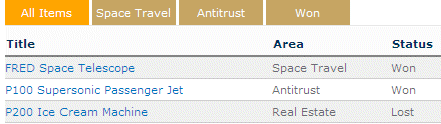
To display the tabs (as opposed to the dropdown), please append „|tabs“ at the end of the “View Name” web part setting as for example:
All Items;Space Travel;Antitrust;Won|tabs |
|
Joey
8/23/2017 18:43 | Is there a way to change the formatting (tab color, text, etc) for the View Tabs? |
|
Juerg
8/24/2017 17:22 | Joey,
yes, please add the below CSS styles to the web part’s “Options” settings as illustrated by the below example:
tabcss=background-color:dodgerblue;other styles..|activetab=background-color:red !important |
|
Bruno
8/25/2017 23:11 | Thanks Juerg, it now works with the special characters in the document file names. |
|
Kevin
9/7/2017 13:46 | Hi,
I'm using the search box filter to be able to search a date range as below:
Date Created>=;Date Created<
I then want to rename these to 'Date From' and 'Date To' respectively. When I use the "|" pipe symbol after the filter range symbols, the "<" one works fine and displays correctly but when used after the "=", it removes the "=" symbol and the search box stops working. I tried using just the ">" symbol instead of ">=" and it worked fine, it just doesn't seem to like "=".
Is there anything I can do to solve this? Or will I just have to create another list column with a calculated value?
Thanks in advance |
|
Juerg
9/7/2017 18:57 | Kevin,
please enter the search filters as follows:
Date Created|Date From>=;Date Created|Date To< |
|
Kevin
9/8/2017 13:30 | Hi Juerg,
Thanks, that changed the name but they now display as:
Date From >=
Date To <=
Is there any way to hide/get rid of the symbols? |
|
Juerg
9/8/2017 18:12 | Kevin,
we have now adapted the web part so that the comparison operator is not displayed anymore when defining an alias for the search box label.
Please re-download the updated Zip file, extract the WSP file and then update the web part solution. |
|
Frank McCormack
9/8/2017 19:34 | Is there any way to vary the spacing between dropdown boxes and the succeeding text on the search bar?
Also, can the file size be displayed in Mb to one place rather than in bytes - it's tough for people to decode just how many characaters there are in file sizes |
|
Darryl
9/8/2017 21:55 | Hi Juerg - we're using this in our intranet (SharePoint 2010) but seeing a page load over time over 40 seconds... actually 44.78 seconds for an http request to load the page when I look in the developer tools.
We're using these fields Team;Role;!Schools~Name;Person/person;External Contact
Grouping by Department
Sorting by Department;Team
Search box @Schools~Name|School
Options grouplabels=0|personphoto=1|filtercheck=1|combopostback=0
The source list has 124 items; each one has 2 choice fields (drop-down to choose 1 value only), a PeoplePicker with a single value, a free-text field with a limit of 1 line of rich text, and a multi-pick field with around 40 values maximum for the largest item in the list.
We're on version 2.0.11 of the web part - any idea what's causing the super-long load times? Thanks! |
|
Juerg
9/11/2017 13:54 | Frank,
we have now fixed the issue with the missing horizontal gap between the „Views“ dropdown and the first search box.
We also added automatic formatting of the “File Size” column (it now displays similar to how Sharepoint formats file sizes).
Please re-download the updated Zip file, extract the WSP file and then update the web part solution. |
|
Ejam33
9/18/2017 21:31 | Hello,
Using version 2.0.33 of the List Search Web Part. I am trying to use the combined search text box and a combo box. The combo box doesn't seem to work when you are using a combined search box. Is there any what to fix this? This is my Search Box entry: "Name|Text;$Keywords=[Name];$Title=[Name];@Departments/refreshbutton=Clear Filter" When I do a search it seems to OR the departments drop down box. |
|
Juerg
9/21/2017 20:15 | Ejam33,
we are aware of this issue when using a "combined" search which then OR's all the search fields. We will fix the issue in the web part's next major release. |
|
Juerg
9/22/2017 11:42 | Darryl,
can you temporarily remove the „/person“ format option in the web part’s „Field Template” to check if the delay is caused by the slow loading of the 124 user photos ? |
|
Janice
10/5/2017 18:37 | Hey..
Is there a way to display tabs, based upon a column that is a "choice" type... instead of the a-z? I would like to filter the data in my list that is based upon a column that I have ... thx |
|
Juerg
10/6/2017 10:50 | Janice,
you cannot display a choice filter directly as tabs (as opposed to a dropdown box).
However you can either create a list view for each one of the possible filter values and then display your views as a tab strip:
Another option would be to place the Filter web part (see /apps/page.asp?Q=5835 ) on the page (selecting the “Tabs” option) and then connect the two web parts:
If needed, we can send you detailed info on how to set this up. |
|
Bill Dewey
10/21/2017 02:48 | Juerg, any possibility of adding the "drag and drop" functionality of a standard List View for SP 2016? Users think the Pager on top and bottom is great, but they don't like losing the ability to drag and drop files directly into the libraries. |
|
Juerg
10/23/2017 17:14 | Bill,
we’ll check if we can add this option to the web part’s next major release. |
|
Wayne
12/19/2017 09:22 | Hi Juerg
Is it possible to set the date format to dd/mm/yyyy within this webpart for a date column? I have checked the SharePoint regional setting and it is set to English(uk), but the date format on the webpart is rendering as mm/dd/yyyy.
Thanks |
|
Wayne
12/19/2017 09:27 | Ignore my last post as I had not set the region at Site level. |
|
Wayne
12/19/2017 13:29 | Hi Juerg
If I have 2 DetailView .txt templates how can I apply to different titles. Your example for the detailviewtitle option works but I need different titles for the 2 detailviews.
Thanks |
|
Wayne
12/19/2017 14:03 | Hi Juerg
Is it possible to combine Search Box hints with the width and/or date range options. If it is can you show an example.
Thanks |
|
Juerg
12/20/2017 17:44 | Wayne,
we have now added the new „/tooltip“ option to allow you to assign tooltips to your search filters as illustrated below:
Department/tooltip=some text here;
Please re-download the updated Zip file, extract the WSP file and then update the web part solution. |
|
Juerg
12/21/2017 14:15 | Wayne,
we have now added the option to specify a dialog window title per “detailpopup” format option as illustrated below by appending the title with a ^ caret prefix:
Lastname=detailpopup/sometemplate.txt^Your custom dialog title;
Please re-download the updated Zip file, extract the WSP file and then update the web part solution. |
|
Saiprasad
12/26/2017 20:03 | Hi Amrein Team,
Greetings...
Recently we upgraded this webpart from Version 1.0.95 to 2.0.39.
Previously this webpart takes only 3 to 4 seconds to load the page. But after upgrade now page load takes around 15 seconds. After making to row count to 50, performance is better.
Earlier row count field was empty and it use to load 300 records.
Do yo have any known issue with recent webpart?
Regards
Saiprasad Tangudu |
|
Juerg
12/27/2017 10:53 | Saiprasad,
please note that the web part now does not use the “Item Limit” anymore (as defined in your list view).
You thus should restrict the number of rows to be returned (in case of large lists) via the “rowlimit” option (to be added to the web part’s “Options” setting) as eg.
rowlimit=50 |
|
san uk
1/10/2018 13:42 | I just installed your List search webpart hoping i can use the connection "Get Filter Values from" on this webpart. Unfortuantely it is greyed out, is this feature avalilable? |
|
Juerg
1/10/2018 13:53 | San,
did you also place a filter web part onto the same page ?
The List Search web part actually can be connected to one or more other web parts placed on the same page. |
|
San
1/11/2018 00:09 | Juerg,
Thanks for the reply. Yes, actually what I have done is to connect two regular list views together and able to filter the second list by clicking an item in the first. I now have a regular list view and am trying to connect it to your list search in the same way, but the connection is not available for me to select in the drop down. |
|
Juerg
1/11/2018 13:26 | San,
do you want to be a ble interactively select a row in the List View web part and then filter the connected List Search web part by a specific column value of the selected row ?
If yes, please choose "Get Field From" in the List Search web part's connection dialog and the select the column to be used for filtering.
Please then enter
$YourColumnNameToBeFiltered={filter}
into the web part's "Search Box" setting. |
|
Sidd Powale
1/14/2018 10:11 | I am trying to upload this solution to SharePoint Online, but getting below error, is there any solution for this?
"Activation of solutions with sandboxed code has been disabled in this site collection. Contact your administrator to enable activation using the guidance published here." |
|
Juerg
1/14/2018 13:36 | Sidd,
please note that “sandbox” solutions are not supported anymore by Microsoft on Office 365.
We are in the process of re-releasing our Office 365 web parts using the new Sharepoint SPFx Framework and the List Search web part for Office 365 is scheduled for Q2/2018. |
|
Murdock Rodgers
1/19/2018 02:08 | Hello. Is the list search available for the SharePoint 365 edition? I want to be able to edit the column headers etc. |
|
Juerg
1/19/2018 11:28 | Murdock,
the List Search web part for Office 365 is not yet available.
However, you actually could use the “Staff Directory” web part for Office 365 (see /apps/page.asp?Q=5785), which allows to
- Address any list within the site collection
- Assign custom column headers
- Display a search box to filter the list
|
|
Keri Wilde
1/22/2018 19:10 | Hello - I am using ListSearch webpart. I am grouping by Year. The view shows multiple groups for the same year. i.e. 2016(8) 2017(118) 2017(1) 2018(4) 2017(1) 2016(23) 2016(34) etc. What would be the reason the webpart is separating the groups? I have checked the spelling and I don't have any added spaces and all are spelled the same. |
|
Juerg
1/22/2018 19:14 | Keri,
please make sure to also sort by the “group” column (eg. by entering the column named used for grouping also into the web part’s “Sort By” setting. |
|
Aleks Sh
2/19/2018 11:41 | Hi, Juerg
I use List Search Sharepoint Web Part and need one search box for four columns.
I use next search box pattern: Column Name|Keyword;$Reporting Field=[Column Name];$View Name=[Column Name];$Packages=[Column Name]/refreshbutton=Reset filters and result.
And when I try search by partial word in sub-columns (I mean Reporting Field or View Name or Packages column) I dont get result. But when i try search by all text in sub-columns, i get result. For [Column Name] column partial-word search works fine.
Is it exist additional params for sub-columns for wildcard/partial-word searching or it is by design?
Thanks Aleks. |
|
Juerg
2/19/2018 16:02 | Aleks,
please make sure to use a recent version of the web part. If you use an old version, please re-download and then update the web part solution. |
|
Kevin
2/27/2018 12:18 | Hi Juerg,
I'm using the list search web part to group list items by Title and now want to restrict it to only show 3 items at a time. When I change the 'Rows per page' to 3, it displays the 3 items fine but it only displays the page numbers when the last item is expanded.
Is there any way to have the page numbers display while still having all the groups collapsed?
Thanks |
|
Juerg
2/27/2018 14:03 | Kevin,
this issue has recently been fixed, so please re-downlaod the web part and then update the web part solution. |
|
Aleks Sh
2/27/2018 16:53 | Hi, Juerg
Is it possible to setup "View All" on A..Z panel as default active view? |
|
Alex
3/4/2018 09:37 | Hi Juerg, we have a list that is used as an employee directory and have used "attachments" as the employee photos. In using your birthday webpart, we are able to show the employee photos by adding "Attachments" to the field template. For the List Search web part, your instructions say to use the symbolic "Picture" to accomplish this same purpose - displaying an attachment as a picture in the list, however, I cannot get this to work and receive the error:
DataBind Error: A field or property with the name 'Picture' was not found on the selected data source.
Can you help instruct me on what I'm doing wrong? I've also tried adding "Attachments" to the field template however that just adds the symbol for attachment to the list. Thank you |
|
Juerg
3/5/2018 12:26 | Alex,
to display the attached image as a thumbnail, please add the "=thumbnail" format option to the "Field Template" setting as illustated in the below example:
Attachments=thumbnail;Firstname;Lastname |
|
Karrie
3/13/2018 21:45 | Hi Juerg,
We're using this awesome web part to display a list of links that are in another of our Sharepoint domains. It works great, except for one thing: the search field doesn't return any results. It seems like the search is searching the actual URLs instead of the text descriptions for the URLs. Since the URL field is all one field in Sharepoint, is there a way to direct this web part's search to search the URL description rather than the actual URL? My fingers are crossed! |
|
Alex
3/13/2018 23:47 | Thank you Juerg. That did it. One final question, is their a way to display a default image if one doesn't exist, similar to the option you have in the Birthday Announcement webpart? |
|
Juerg
3/14/2018 17:03 | Alex,
this option does not exist.
A (probably tedious) solution would be to attach the default image to all the users in the list not having a photo assigned to them.
However, you might consider to rather use our Staff Directory web part (see /apps/page.asp?Q=5785) which also comes in a list based version and does support the default user picture option.
|
|
Juerg
3/14/2018 17:30 | Karrie,
the web part uses CAML to query the list and unfortunately CAML does only allow to filter the URL part, but not the associated URL description. This is a limitation imposed by Sharepoint. |
|
Darryl
3/14/2018 23:45 | Juerg, we're using this on another page but the "or" functionality isn't working as expected. In our resource library, we have a field for "Curricular Area" and one for "Audience". If I choose my Curricular Area to be "Wellness" but don't have any other filters, I see four results.
Of those four, only two include "Support Staff" as their Audience, so I would expect that if I keep my "Wellness" filter and add "Support Staff", I would only see two results (the only two that meet both criteria). Instead, when I use both filters, the number of results increases... I get all the items with a Curricular Area = "Wellness" (no matter who the audience is) as well as all the items with Audience = "Support Staff" (no matter what the curricular area is).
How can I ensure that the only values returned are the ones that meet all of the filter criteria specified? |
|
Saiprasad
3/15/2018 00:00 | Hi
I have this requirement to display an KPI icon based on status column. The values in the status column would be (High, Medium and Low).
Is this requirement possible with the present version of the webpart. If yes, could you please guide me with the steps and the field where the changes need to be applied in the webpart property.
My version of the product is: 2.0.39
Regards
Saiprasad T |
|
Juerg
3/15/2018 11:50 | Darryl,
the web part by default uses the AND operator to combine multiple search filter values.
Could it be that you entered the below into the web part’s „Options“ setting:
orfilter=1 |
|
Juerg
3/15/2018 11:55 | Saiprasad,
do I correctly understand that the status column currently displays some text (eg. “Hight”, “Medium”, “Low”) but you would like to rather display the corresponding KPI symbols (red, yellow,green) ? |
|
Saiprasad
3/15/2018 17:19 | Hi Juerg,
Good morning.
Yes, your understanding is correct.
Regards
Saiprasad T
|
|
Saiprasad
3/15/2018 17:26 | Its CHOICE column.
Regards
Saiprasad T
|
|
Juerg
3/15/2018 17:37 | Saiprasad,
please add the below format option to your „Status” column in the web part’s “Field Template” setting:
Status=icon[High=red,Medium=orange,Low=green];
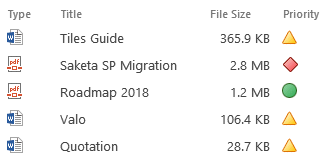 |
|
Joey
3/21/2018 18:47 | Juerg,
Any update on the Online version? We're moving form SP2013 on-prem to Office365 around 1/2019.
Also, any advice on recreating them from 2013 to Office 365? Mine are pretty complex. |
|
Juerg
3/21/2018 19:05 | Joey,
the List Search web part for Office 365 is still a few months away due to its complexity (it needs to be completely re-designed for Office 365 since it needs to be converted from a farm version to a JavaScript based version.
Please also note that the Office 365 version will most probably not be fully compatible regarding the web part settings. |
|
Beth Goven
3/27/2018 21:48 | Hi Juerg,
I have the groups collapsed, but when you click View All, they open up, can this show collapsed? |
|
Juerg
3/28/2018 11:08 | Beth,
you either can set the „forcecollapse=1” option (to be added to the web part’s “Options” setting to always collapse the groups after a user interaction:
forcecollapse=1
or apply the new “viewallnoexpand=1” option to collapse the groups when the “View All” button is clicked:
viewallnoexpand=1
If you choose the second option, please re-download the updated Zip file , extract the WSP file and then update the web part solution. |
|
Edward Dempsey
4/10/2018 00:23 | Hi there
I have deployed this webpart and it is working well. I have a question regaring the Detail View Page field. I have the following entered into this field. "detalview=Name/doc"
I get is the documents (.docx) are downloading. What I want is for the documents to open in the browser using Office Web Apps.
Can you help with this?
Thanks
Eddie |
|
Juerg
4/10/2018 12:03 | Edward,
to open the documents in the Office Web Apps, please check the web part’s “Link Documents to Office365” setting. |
|
Edward Dempsey
4/12/2018 01:53 | Hi there
Can you hide the Field Name when grouping and just have the content of the field showing?
Thanks |
|
Juerg
4/12/2018 10:22 | Edward
you can suppress the group field name when grouping by adding the below to the web part’s “Options” setting:
grouplabels=0 |
|
Ben
4/24/2018 00:00 | Hi Juerg,
Is it possible to hide the message 'There are no items to show in this view' when no items are returned? |
|
Juerg
4/24/2018 10:54 | Ben,
yu can use the „emptytext“ option (to be entered into the web part’s “Options” setting) as illustrated below:
emptytext=Sorry, your search did not return any match! |
|
mazari
5/14/2018 08:45 | if i have arabic data and i went the أ-ي search instead of A-Z. it support arabic shearch? |
|
Juerg
5/14/2018 10:38 | mazari,
you can globally add your own set of characters as follows:
You can add the "AESD_AZ" appSetting variable (to be added to the appSettings section of your Sharepoint web application's web.config file) which allows you to specify your search characters as follows:
<add key="AESD_AZ" value="0123456789ABCDEFGHIJKLMNOÖPQRSTUVWXYZ" />
The above example illustrates how to add the digits to the AZ index.
You also can alternatively locally add the “/chars=xxx” option to the web part’s “AZ Index” setting as for example
Company/chars=ABCDEFGHIJKLMNOPQRSTUVWXYZ
(please replace the characters by their Arabic equivalents). |
|
Faronix
5/23/2018 18:36 | Hi Juerg,
when i use the Rows per page limit, and the multi pages are displayed based on filter, when i change the page number, all items from the page disappear. I have installed last version, but he problem still happen.
Thank you! |
|
Faronix
5/23/2018 18:55 | Juerg,
the problem only happen if the search fields are empty.. So, no problem at all. Thank you. |
|
Rob
5/30/2018 00:35 | Hi,
I thought I followed the notes for the web part but for whatever reason I can't set the column widths. For me, the type column is the same width as the name for a document list. When I try to provide an specific width nothing happens. I tries both tips from the comments section... adding the CSS to the Field Template and specifying the CSS in Options and referring to it from Field Template. Any guidance would be appreciated.
Thanks!
Rob
|
|
Juerg
5/30/2018 15:31 | Rob,
to set individual column widths please add the desired width to the "Field Template" as illustrated by the below example:
Type:width:30px;Name:width:200px;Created By |
|
Rob
5/30/2018 16:53 | Thanks Juerg,
I had tried that but after receiving your response and going through the different settings I figured out what the problem was. I had left the Table Style on "Default". As soon as I changed it to any of the others it worked perfectly. So in the end... user error. :-)
Thanks again!
Rob |
|
Georg
6/4/2018 13:47 | I'm using the webpart to display a people picker column, the webpart doesn't show german noun like Ö Ä Ü -
Version 1.0.148
Do I need an update - can'T find any settings? |
|
Juerg
6/5/2018 17:53 | Georg,
we have now fixed the issue with user names containing umlauts in multichoice people fields.
Please re-download the updated Zip file , extract the WSP file and then update the web part solution. |
|
Rob
6/27/2018 22:44 | I'm encountering a strange problem. I created a SP list view for a document library that sorts the documents and shows only the top 10. The SP list view displays only 10 documents as expected. I then use the AE List Search Web part with the List Name and View Name configured but it shows all documents in the library. It still sorts them according to my List View(i.e. by created date) Any thoughts as to what I might have missed?
Thanks!
Rob |
|
Juerg
6/28/2018 14:26 | Rob,
please add the below
useviewitemlimit=1
to the web part's "Options" setting to force the web part to respect the List view’s item limit setting. |
|
Rob
6/28/2018 22:50 | Thank you!! |
|
Ben
7/7/2018 01:43 | How can I use an image in place of a text name when using the dialog function. Instead of ID=dialog:/site/subsite/page.aspx|Friendly Name I would like to display an icon. I would also like to know how to style the text. Adding ::font:Segoe UI does not style the link title and using a single : does not work either. |
|
Juerg
7/9/2018 14:05 | Ben,
to display an image instead of just text, please specify the path to an image as illustrated below:
SomeColumn=dialog:/site/subsite/page.aspx|somePath/someImage.gif
To display formatted text, please enclose the text in a SPAN tag with a CSS class name as illustrated below:
SomeColumn=dialog:/site/subsite/page.aspx|<span class=myClass>Some Text..</span>
and then add the CSS class to the web part’s “Options” setting as eg.:
css=.myClass {color:red;font-size16px} |
|
Rob
7/10/2018 17:23 | In the search box I have preceded the value with an "!" character to get around the Firefox "Edit Mode" issue however, when I hit enter in the search box the upload a file dialogue opens instead. I haven't tested on other browsers yet. Is there a way to force the search rather than opening the new file upload form?
Thanks!
Rob
|
|
Juerg
7/10/2018 17:34 | Ben,
can you indicate the below:
- Web Part version (visible via web part edit mode)
- Firefox version
- Desktop operating system |
|
Ben
7/16/2018 18:18 | I'm looking for a way to format a calculated column value to display only 2 digits. The field is used within a table tag {Calculated Value}. I know I can use the =N#2 with on a normal column value, but adding =N#2 does not work. I also tried to add to the column. e.g. !Calculated Value=N#2. |
|
Juerg
7/17/2018 13:10 | Ben,
can you quickly check the web part’s version number by opening the web part’s tool pane and looking it up at the top ?
Also, do you mean that you embed the calculated column in an HTML TABLE tag within the web part's "Field Template" setting ? |
|
Ben
7/17/2018 19:34 | I'm on version 2.0.24. Yes, I'm embedding the calculated field value in an HTML table. |
|
Juerg
7/18/2018 12:29 | Ben,
the web part by default formats calculated columns of type "Numeric" with 2 decimal places.
If you embed the calculated column within another column, please make sure to place the calculated column BEFORE the combined column as eg.
!YourCalculatedColumn};Title={Title}<br>{YourCalculatedColumn} |
|
Karen
8/2/2018 19:20 | Any chance that this web part will be available in O365 anytime soon? |
|
Juerg
8/7/2018 18:18 | Karen,
our partner "Bitalus" recently released the SPFx Office 365 based "List Search" web part. You can find it at http://www.bitalus.com/index.php/list%20search%20webpart/ |
|
Johnas
8/8/2018 16:43 | Hi Juerg,
I saw that this webart is free of use, is it a trial version with limit date?
Thanks for sharing |
|
Juerg
8/8/2018 17:14 | Johnas,
the web part actually needs to be licensed after the free 30 day trial period. |
|
mazari
8/15/2018 09:38 | Hello;
can show by default just the first group expanded and all other group collapsed? |
|
Juerg
8/15/2018 12:59 | mazari,
this is currently not possible.
Would this be an important feature for you ? |
|
mazari
8/16/2018 08:01 | yes;
because we have a long list
and need at least on group opened to the users ;
see this plz
https://www.asu.edu.jo/en/Admission-and-Registration/Pages/Discounts-and-Grants.aspx |
|
Juerg
8/16/2018 13:01 | mazari,
we have now added the new "collapse=n" option (to be added to the web part's "Options" setting) which allows you to keep the first "n" rows open. In your case please enter:
collapse=1
to keep the first group open.
Please re-download the updated Zip file , extract the WSP file and then update the web part solution. |
|
Jeff K
8/23/2018 19:27 | Can this part be used in SharePoint Online (under single site collection) more than once for different libraries? Thank you. |
|
Juerg
8/24/2018 18:44 | Jeff,
please note that this web part is noty yet available for Office 365 / Sharepoint Online. |
|
Rob
9/10/2018 18:49 | Hi,
At one point you had mentioned adding a Version History option for when this web part was used with a document library. Did you get a chance to implement it?
Thx,
Rob
|
|
Juerg
9/10/2018 19:00 | Rob,
yes, this feature was added in November 2017 with verison 2.0.41.
Please add the below column to the web part's "Field Template" to display the version dialog icons:
ID=versions
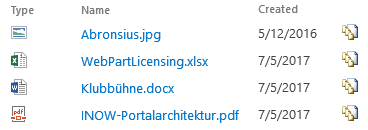 |
|
Rob
9/11/2018 20:14 | Perfect. Thank you! |
|
Wasif
9/17/2018 20:10 | Hi - Is there a way to refresh the web part content when an update is saved in the details popup (detailview/popup=Title). For example, if we show a list of open tasks and the user clicks the details link and then approves/completes the task it should disappear from the web part. |
|
Juerg
9/18/2018 16:46 | Wasif,
the web part indeed loses the information to refresh the list when you edit the web part in a two-step process (eg. opening the detail view and then clicking the “edit item” button ).
You could actually add the “/edit” option to the “Detail View Page” setting to open the dialog directly in “edit” mode to circumvent the problem:
detailview/edit/popup=Title |
|
George
9/21/2018 19:14 | We need a way to customize the filters section. We have many of the columns to filter by and it would be nice to be able to arrange these columns in a table like view. How can this be controlled in this web part? |
|
Juerg
9/24/2018 11:19 | George,
you can define a column layout for the search filters by appending the below to the web part's "Search Box" setting:
/columns=nn
(where nn is the number of columns to be used). |
|
Ramesh
10/13/2018 07:02 | We have drop down field in search section. But that drop down filed displays only one value.
Is there any configuration to display all values for the drop down?? |
|
Juerg
10/16/2018 12:22 | Ramesh,
the web part actually should display all the column values for that list or list view.
Are you using a web part filter connection to narrow the range of items returned ? |
|
Karrie
10/31/2018 02:20 | Hi Juerg, can you do a search across multiple columns where you want the user to be able to choose from a dropdown of the combined entries rather than them having to type in something? When I put this formula into Search Box, all I get to pick from in the dropdown are the entries from Field 1 instead of from Field 1 and Field 2 combined.
@Field1;$Field2=[Field1]
I've tried putting the @ for Field2 in a variety of places, but nothing seems to work. Is this even possible? |
|
Juerg
11/1/2018 15:30 | Karrie,
it is actually not possible to fold multiple drowdowns into one.
This also might be confusing to the users (a single dropdown offering options realting to different columns). |
|
Alexander
11/9/2018 00:06 | How can I add the ellipsis menu as an option? |
|
Juerg
11/9/2018 14:42 | Alexander,
the web part does not support the standard Sharepoint list ellipsis menu.
Hoever, you can add the below 3 actions to the "Field Template" setting:
ID=properties;ID=delete;Edit
to add icons for viewing, deleting and editing the list item.
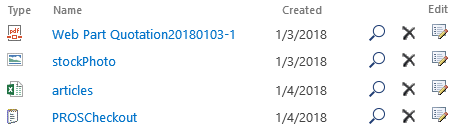 |
|
Ben
12/13/2018 23:03 | I am wrapping a date field in a table and would like to only display the date, not the time. Example: !DateField=date;<table>{DateField}... but this displays as date and time. Can you provide the formatting to display as a date only? |
|
Juerg
12/14/2018 14:31 | Ben,
we have now fixed this issue (when referencing a hidden column in another column).
Please re-download the updated Zip file, extract the WSP file and then update the web part solution. |
|
Ben
12/17/2018 19:38 | Thanks for fixing the issue regarding hidden fields. After updating the solution anywhere I use either =icon or = dialog it only displays the text and the links and images are no longer work. |
|
Juerg
12/17/2018 19:45 | Ben,
we fixed this issue in the meantime, so please re-download and then update the web part. |
|
Ben
12/27/2018 23:50 | I'm using sumcolumn=ExpenseReportTotal in the options section. This will sum the values, but will round up. Is there a way to keep the actual decimal value without rounding? |
|
Juerg
12/28/2018 10:49 | Ben,
please also add the desired number format via the “sumformat” option as illustrated below:
sumcolumn=ExpenseReportTotal|sumformat=N2
The above example formats the sum with two decimal places. |
|
Lubomir
1/27/2019 03:05 | Hello,
thank you for great product and I would like ask you.
I configured Search Box as a dropdown filter via @ but there is missing some options.
In SP List I have 7 options, but in webpart I have under dropdown filter only 2 options. This problem I have for every dropdown filter.
Thank you for help.
|
|
Juerg
1/28/2019 10:56 | Lubomir,
did you enter a List View name into the web part’s „View Name“ setting ?
If yes, please make sure that your list view’s “Item Limit” is set to at least the total number of list items (the default setting is 30 items). |
|
Lubomir
1/30/2019 07:17 | Hello Juerg,
View is configured in module and yes, Item limit in view is setup on 30records and in list search modul is setup on 30 records too. But I still have problem view others options for column @.
I tried delete modul and I re-configured it again, but problem still persist. |
|
Juerg
1/30/2019 15:47 | Lubomir,
did you increase your list view’s „Item Limit“ to at tleast the number of total items contained in your list ? |
|
Lubomir
1/31/2019 01:40 | Dear Juerg,
thank you for help. It works. Lists view is not possible to use, because there are more than 20 000 records, but modul works perfect :) |
|
Karrie
2/6/2019 04:30 | Hi Juerg, I've got a strange situation happening. Or at least it's strange for me! :) We have a Sharepoint list that currently only has about 20 records, but it has a lot of lookup columns. But in the view I've created that I want to use for the List Search webpart (the ability to format the data is much superior in your webpart!), there are only 7 lookups and 2 single line text columns. The view displays just fine in the default Sharepoint list view, but when I put that same library and view in the List Search webpart and pick the same fields in the Field Template, I either get a Data Source Error or a Data Bind Error. Is there anything you can think of or can suggest that would explain why I'm getting these errors in the List Search webpart when the standard Sharepoint list view doesn't have any issues? We are using version 2.0.60 of the webpart. My fingers are crossed! |
|
Juerg
2/12/2019 10:56 | Karrie,
the List view Lookup Threshold has a default of 12 in SharePoint 2013/2016. which makes the List Search web part fail when using a list view containing more than 12 lookup columns.
With on-premises SharePoint, this limit can be changed on the Resource Throttling page in Central Administration. |
|
Ed Dempsey
2/13/2019 04:34 | Hi there
I know that this webpart doesn't support the standard SharePoint ellipse. We require the ability to access the Publish as a Major version option and the workflow option. Is this something that we can display?
Thanks |
|
Juerg
2/13/2019 12:29 | Ed,
you can add the „Publish major version” column as follows (“Field Template” setting):
Version=publish
We have now also added the option to open the associated workflow page by adding the below column:
ID=workflows
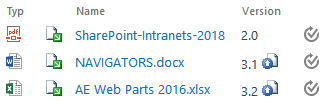
Please re-download the web part and then update the solution. |
|
Susie
2/23/2019 17:28 | Hello, We are testing your list search tool to add additional functionality to our SP2013 sites... Question- is there a method to allow for searching for a 'date range'? Re; 'Created' < mm/dd/yyyy AND 'Created > mm/dd/yyyy.
Thank you,
S |
|
Juerg
2/25/2019 10:07 | Susie,
yes, please add the below two filters to the web part's "Search Box" setting:
#Created|Date From>=;#Created|Date To<
(the "#" prefix indicates a date input field and the ">=" and "<" postfixes define the range).

|
|
Susie
2/25/2019 15:29 | Thanks Juerg! Order headed your way this week!
-S |
|
Susie
2/27/2019 18:47 | Juerg, question... when we use the Search Box setting for a people field such as @MyUsers (a custom 'Person or Group' field Name with Presence named MyUsers) which is set to a SharePoint group... on some of our lists this works fine. A list of users in that group- drops down ok. On other list search setups the web part shows the field name, only a very slim blue (empty menu) with down arrow. Any suggestions?
Thanks,
-S |
|
Juerg
2/28/2019 12:21 | Susie,
this actually should work fine.
Can you temporarily enter
trace=1
into one of the web part's "Options" setting (a web part which does not properly populated the search dropdown box) and send us the additional output generated by the web part to [email protected] to help us troubleshoot the issue ? |
|
Susie
2/28/2019 19:48 | Juerg, I may have discovered how/maybe it works... 2 things, 1- we have a user name that is in the 'list' from long ago but not in the user group anymore. He shows up. 2) It appears that on lists A=12907 items and B=12688 items, we get the no names in the drop down. On lists C=5668 and D=2342 items the names appear correctly. Question- so the webpart must be querying the entire list and maybe hit a threshold?
TIA,
-S |
|
Juerg
3/5/2019 16:09 | Susie,
yes, the web part needs to read all list items contained in the list (or the list view if you specify a "View Name") to fill the search filter dropdown combo.
It hits a limit if using a list view and specifying a low "Item Limit" for that view or when hitting the Sharepoint list item threshold (default is 5,000 items). |
|
Susie
3/12/2019 16:53 | Thanks Juerg... We have applied a new 'view' to filter down the items to less than 500. I added the 'view' to the view property in the settings. It appears the webpart is pulling the correct number of items but... If I use the setting @fieldname in the search fields it throws an error... 'Dropdown Filter column missing!'. If I leave off the @, no error but I loose the drop down of the peoples names in that column. Any suggestions?
Thanks again,
-S |
|
Juerg
3/12/2019 16:59 | Susie,
did you include that list column in your list view ? |
|
Ben
3/13/2019 18:08 | Can you provide instruction on how to display the progress bar indicator that is displayed in the new example image for the list search web part? |
|
Juerg
3/13/2019 18:39 | Ben,
to display a numeric value as a progress bar, just add the “=progress” format option to the “Field Template” as eg.
Goal=progress
(assuming that the column is a numeric value). |
|
Susie
4/4/2019 17:22 | Juerg, yes, I have verified that the list column is in the new view. Any suggestions?
Thanks,
-Susie. |
|
Juerg
4/4/2019 19:10 | Susie,
does the "Dropdown Filter column missing!" error appear just once or a few times as opposed to for every line displayed by the web part ? |
|
Susie
4/10/2019 17:10 | Jeurg, ...does the "Dropdown Filter column missing!" error appear just once or a few times as opposed to for every line displayed by the web part ?....
It appears to show for every line that would be included in that specific view. Ie; if the view returned 50 items, the 'Dropdown Filter column missing!' would be 50 times.
Thanks,
-S |
|
Juerg
4/10/2019 18:17 | Susie,
the error actually only occurs when the column addressed by the dropdown filter has not been included in your list view.
Can you check again by editing the list view to see if the column is part of the view (as addressed by the web part via the "View Name" setting) ? |
|
Ben
4/25/2019 00:31 | When using the =progress formatting option how do I limit the number value to not display beyond the decimal point, or limit it to 2 places? I'm getting repeating 9's. |
|
Juerg
5/6/2019 14:19 | Ben,
can you indicate the type of the corresponding list column (is it of type „Calculated”) ? |
|
Ben
5/6/2019 22:27 | Number field type set with 0 decimal places. I'm trying to use the=progress but limit the decimal value to a specific value so I don't get 79.9999 |
|
Juerg
5/7/2019 18:53 | Ben,
are you sure that you are not using a „Calculated“ field ? |
|
Ben
5/7/2019 22:13 | Certain the field is not a calculated column, it set as a number column, show as percentage number of decimal places 0. |
|
Juerg
5/8/2019 12:15 | Ben,
we are not able to replicate the issue.
Can you quickly check the web part’s version number by opening the web part’s tool pane and looking it up at the top ?
Can you also give an example of the original value (including the decimal fraction) of a number which displays as xxx.99999 % ? |
|
Nathan
5/17/2019 11:42 | Is there a way of making the 'view all' he default view for this list?
Also, is there a way of esnure the search boxes search across all rows despite what is selected in the A-Z?
thanks in advance. |
|
Juerg
5/17/2019 18:51 | Nathan,
the "View all" AZ Index tab actually is the default setting when entering the page.
Please note that the AZ Index works in combination with the search filters (this is by design) so you would need to select "View all" to remove the current AZ filter. |
|
Doug
5/23/2019 06:09 | Hello and thanks for a great web part.
I am keen to have a short text column show up in the table as a *tooltip* for another column, i.e. shows up when you hover over that column. The column in question is a yes/no column with a custom icon. Is this something that can be done? Thanks. |
|
Leonard
5/23/2019 23:32 | Can someone please help with the styling of the page numbers;
I am struggling to set the font size and other properties. This is my code in options.
css=.AELSpager {font-size:16px;background-color:#007BC2;color:white;margin-right:2px;padding:3px;padding-bottom:2px}
However, I would like to do something like on the AZ buttons where I can change the active page colour. But making something like this work for the page number appears to be impossible (to me).
Search Title/style=font-size:16px;background-color:#007BC2;color:white;margin-right:2px;padding:3px;padding-bottom:2px/activestyle=font-size:18px;background-color:#70BF44;color:white;margin-right:2px;padding:3px;padding-bottom:2px
Any help will be appreciated.
|
|
Juerg
5/24/2019 11:04 | Doug,
this is currently not possible.
Would this be an important feature for your use case ? |
|
Juerg
5/24/2019 12:21 | Leonard,
when applying your CSS style then the active page number is displayed in white color (as specified by your CSS style setting:

Would you like to also set other properties besides the color ? |
|
Diego Barrientos
5/27/2019 23:59 | Hi Juerg is there a possibility to configure a search in all list columns field? |
|
Juerg
5/28/2019 09:52 | Diego,
you can define a search filter to search multiple columns as illustrated by the below example:
First Name|Search;$Assistant=[First Name];$Last Name=[First Name];$Office=[First Name];$Department=[First Name];$Bio=[First Name]
• The first filter in the above example is labeled “Search” and searches the “First Name” column.
• The second filter is prefixed by an “$”, searches the “Assistant” column and is tied to the “First Name” search filter.
• The third filter is prefixed by an “$”, searches the “Last Name” column and is tied to the “First Name” search filter.
• Add other filters as needed (following the same scheme).
|
|
Ben
7/26/2019 17:40 | Hi Juerg,
It appears the edit icon only displays if the user has at least contribute permissions at the list level even though they have the edit permission at the item level. Shouldn't the edit icon be displayed based upon the permissions of the item?
Thanks |
|
Juerg
7/26/2019 18:22 | Ben,
are you specifically looking to enable item editing for users that are granted to create/edit their own items ? |
|
Edward Dempsey
8/12/2019 07:09 | Hi there
Do we have the ability with the List search Webpart to have a single search field that will query all or a select set of fields in the list?
Thank you |
|
Juerg
8/12/2019 11:19 | Edward,
you can define a search filter to search multiple columns as illustrated by the below example:
First Name|Search;$Assistant=[First Name];$Last Name=[First Name];$Office=[First Name];$Department=[First Name];$Bio=[First Name]
• The first filter in the above example is labeled “Search” and searches the “First Name” column.
• The second filter is prefixed by an “$”, searches the “Assistant” column and is tied to the “First Name” search filter.
• The third filter is prefixed by an “$”, searches the “Last Name” column and is tied to the “First Name” search filter.
• Add other filters as needed (following the same scheme).
|
|
Shawn
8/14/2019 05:48 | Hi,
When i export the results to csv, the column name, which contains a comma intentionally, is read as 2 columns instead of 1
Also, the commas in the contents are removed? |
|
Shawn
8/14/2019 08:44 | Please ignore my last comment. |
|
Shawn
8/16/2019 11:10 | Hi,
I added a date picker into the web part's Search Box setting.
However, when I click on the date picker, the popup shows 'The webpage cannot be found'. I am using IE11
And inside the console window, the following error messages appear:
SEC7111: HTTPS security is compromised by res://ieframe.dll/http_404.htm
SEC7111: HTTPS security is compromised by res://ieframe.dll/ErrorPageTemplate.css
SEC7111: HTTPS security is compromised by res://ieframe.dll/errorPageStrings.js
SEC7111: HTTPS security is compromised by res://ieframe.dll/httpErrorPagesScripts.js
SEC7111: HTTPS security is compromised by res://ieframe.dll/info_48.png
SEC7111: HTTPS security is compromised by res://ieframe.dll/bullet.png (x3)
SEC7111: HTTPS security is compromised by res://ieframe.dll/down.png
SEC7111: HTTPS security is compromised by res://ieframe.dll/background_gradient.jpg |
|
Juerg
8/16/2019 12:23 | Shawn,
which version of Sharepoint and which desktop operating system and browser are you using ? |
|
Shawn
8/18/2019 12:22 | SP2016
Windows 10 and Windows Server 2016
the errors were from Internet Explorer, but the date picker was not appearing on Firefox and Chrome as well (i don't have the errors for those browsers right now) |
|
Shawn
8/19/2019 08:12 | both chrome and firefox displays '404 file not found' where the popup date picker should be
firefox's console does not display any error
chrome's console: GET https://... 404 (Not Found) datepicker.js?rev=QBB... |
|
Juerg
8/19/2019 12:03 | Shawn,
it looks like the DatePicker.js script is missing on your Sharepoint web frontend server, Can you check by opening the below folder on the SP 2016 WFE server:
c:\Program Files\Common Files\microsoft shared\Web Server Extensions\16\TEMPLATE\LAYOUTS |
|
Shawn
8/19/2019 13:51 | datepicker.js is in the folder for both my web front end servers |
|
Juerg
8/19/2019 14:27 | Shawn,
it looks like your Sharepoint WFE server does not allow you to open IFRAMES (the Sharepoint date picker is actually confined within an iframe).
Can you open the Chrome F12 tool, choose the "Network" tab and then highlight your ASPX page (it should be the top entry in the far left column and then select the "Headers" tab and then look up the "X-FRAME-OPTIONS" setting for that page (it should read "SAMEORIGIN"). |
|
Shawn
8/19/2019 16:05 | that's right, it does say that in chrome |
|
Juerg
8/19/2019 18:11 | Shawn,
can you open the IIS Manager on one of your WFE servers, select your web application and then click the HTTP Response Headers icon in th emiddle pane ?
Please then check if there exists an "X-Frame-Options" entry and if yes, please indicate the value assigned to it. |
|
Shawn
8/20/2019 03:39 | That entry does not exist |
|
Juerg
8/20/2019 16:57 | Shawn,
does the date picker work OK when opening a list item for editing (as for example editing the "Created" field) ? Please do not use the "Quick Edit", but rather the regular Sharepoint "Edit item" form. |
|
Shawn
8/21/2019 04:57 | Yes. SharePoint's edit item form date pickers are appearing.
Nintex's date pickers are also displaying. |
|
Shawn
8/22/2019 04:39 | Hi,
i have noticed in the network console that when i access the date picker using Sharepoint's edit item, the iframe accessed is "https://example.sharepoint.com/site1/_layouts/15/iframe.aspx?cal=1..."
where 'site1' is a site in the site collection
however, the url that your web part tries to access is "https://example.sharepoint.com/_layouts/15/iframe.aspx?&cal=1..." |
|
Juerg
8/22/2019 17:51 | Shawn,
is the List Search web part also placed in the "site1" site or is it placed in the top site of the site collection ? |
|
Shawn
8/23/2019 03:49 | site1.
no web part is used in the base site collection. all web parts and pages are places on https://example.sharepoint.com/site1, https://example.sharepoint.com/site2, etc.. |
|
Juerg
8/23/2019 10:54 | Shawn,
this helped us to locate and fix the issue.
Please re-download the web part and then update the solution. |
|
Shawn
8/26/2019 07:56 | Awesome! The date picker is working now. Thank you! |
|
Susie-
8/30/2019 20:09 | Juerg, is there a way to include the 'Name' field linked to edit menu in the search results? If you look at which columns to pick in a standard view, there are 3 different type of 'Name' fields that could be used.
We are using the search tool which works great, but we would like to be able to 'edit properties' on items from the search return.
Thanks,
Sus. |
|
Juerg
9/2/2019 11:51 | Susie,
you can add the "Edit" button by appending
;Edit
to the web part's "Field Template" setting. |
|
Shawn
9/12/2019 13:20 | Hi,
I have a date column that i only want the date to be displayed with column width of 200px.
I tried `date|Date=#d::width:200px`, which only displayed the date, but did not set the column width to 200px
Am i doing something wrong?
Else, is it possible to apply the date only setting to this `date|Date=<div class=px200>{v}</div>`? |
|
Shawn
9/12/2019 13:22 | Forgot to mention, in the options field,
css=.px200 {width:200px} |
|
Juerg
9/12/2019 16:00 | Shawn,
please use the below setting for your "date" column:
date|Date=date::width:200px;
Please then also override the web part's "100%" width by adding the beow to the web part's "Options" setting:
css=.AELStable {width:inherit !important} |
|
Paolo
9/22/2019 12:36 | Hi, I feel like I am either missing something or running into just the impossible. I have two columns. One is a date column and the other calculated to show just the year from column 1. Is there a way to allow users to search by just the 4-digit year? I cannot seem to get this to return any results either as a date or text calculated column. I appreciate your clarification if this can be done. Thank you. |
|
Juerg
9/23/2019 14:03 | Paolo,
please just add a dropdown search box (“Search Box” web part setting) for your „Year“ column as illustrated below:
@Year |
|
Shawn
9/24/2019 13:53 | Couldn't get the previous solution to work.
What worked was just increasing the width of the table using
date|Date=date;
css=.AELStable {width:XXXpx !important}
and letting the table automatically size the columns.
How can i add css for >1 class?
what i'm using now is:
css=.AELStable {width:1000px !important}
and i want to add
.ms-vb2 {font-size:15px;}
I tried
css=.AELStable {width:1000px !important},.ms-vb2 {font-size:15px;}
css=.AELStable {width:1000px !important};.ms-vb2 {font-size:15px;}
but neither worked |
|
Shawn
9/24/2019 14:04 | Also, normally multiple lines of text columns are not sortable in SharePoint. Yet these columns are sortable using AELS.
Is it possible to disable sorting for multiple lines of text columns? |
|
Juerg
9/24/2019 16:32 | Shawn,
please use the below syntax to specify CSS styles for multiple classes:
css=.AELStable {width:1000px !important} .ms-vb2 {font-size:15px}
(eg. do use a blank character as the separator as opposed to ";" or ","). |
|
Juerg
9/24/2019 16:39 | Shawn,
you can turn off sorting of a specific column by adding the below to the web part's "Options" setting:
nosort=YourColumnName
Please separate multiple options using the "|" pipe character as eg.
css=.AELStable {width:1000px !important} .ms-vb2 {font-size:15px}|nosort=YourColumnName |
|
Shawn
9/27/2019 09:48 | nosort works for 1 columns, but I couldn't get it to work for multiple columns.
I tried " ", ",", ";" to not sort multiple columns, but none of these worked?
Also, is it possible to have some sort of indicator which column is being sorted? In ascending/descending order?
Like in SharePoint, when a column is sorted, there is an up/down arrow indicating the column is sorted in ascending/descending order |
|
Juerg
10/1/2019 14:28 | Shawn,
we have now added support to specify multiple columns in the "nosort" option as eg.
nosort=Column1,Column2,Column3
We'll also check if we can add support for displaying the active column sort orders in the web part's next release.
Please re-download the web part and then update the solution. |
|
Web Boss
10/1/2019 20:30 | Hi Juerg,
I've connected two list search web parts in a parent/child relationship. My parent web part is configured with xmitcolumn=Name. The child web part Search Box is configured with $Related Content={filter1}. No items are being returned.
I've turned on trace and noticed that the CAML query is <Query><Where><Eq><FieldRef Name='WorkflowLink' /><Value Type='Text'>Some Document.pdf</Value></Eq></Where></Query>.
When the child web part Search Box allows for manual entry, the CAML query is <Query><Where><Contains><FieldRef Name='WorkflowLink' /><Value Type='Text'>Some Document.pdf</Value></Contains></Where></Query>. When using the <Contains>, it's displaying results.
I believe the <Eq> should work, any ideas?
Thanks |
|
Juerg
10/3/2019 18:10 | Web Boss,
please note that the "WorkflowLink" column contains the full document URL (as opposed to the "Name" field which just contains the document file name).
You thus need to apply the "Contains" wildcard filter option by specifying:
$Related Content={filter1}*
in the child web part's Search Filters" setting (by appending the "*" asterisk character). |
|
Shawn
10/9/2019 15:15 | Thanks |
|
Shawn
10/9/2019 15:57 | Accidentally pressed submit...
As i was saying, thanks for the answer
Another question i have is that i have a Multi Line of Text field in a column.
eg.
"sentence 1 of the field
sentence 2 of the field
sentence 3 of the field"
If i make the column long enough, the text ends up displaying as a single line instead?
eg.
"sentence 1 of the field sentence 2 of the field sentence 3 of the field" |
|
Juerg
10/9/2019 16:29 | Shawn,
is your multiline field of type "Plain text", "Rich text" or "Enhanced rich text" ? |
|
Web Boss
10/9/2019 18:56 | Thanks Juerg!
Using the wildcard '*' did the trick. Very nice. |
|
Shawn
10/10/2019 03:53 | Plain text |
|
Juerg
10/10/2019 12:46 | Shawn,
the web part actually respects line breaks in a "plain text" list column.
Did you enter the line breaks using the "Enter" key ?
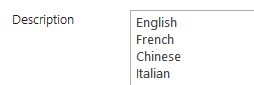 |
|
Wasif Abbas
10/11/2019 19:18 | I am getting the following error while trying to add a lookup column in the field template. The view specified in view name contains the column. Web part version is 2.0.39.
Data Source Error: Value does not fall within the expected range. |
|
Juerg
10/14/2019 16:21 | Wasif,
this actually should work fine.
Can you temporarily enter
trace=1
into the web part’s „Options“ setting and then send us the additional output generated by the web part for analysis to [email protected] ? |
|
Scott
12/31/2019 18:14 | Hi,
I have a column which has a reference to an image <img src="icon.png">. When I add this column to the field template using "mycolumn=detailpopup/alert.txt;", the image is no longer shown and instead the URL to the image is displayed. Is there a way to use the detailview with an image? |
|
Juerg
1/6/2020 12:55 | Scott,
please use the below syntax to to display an image/icon when assigning a popup to your column:
mycolumn=detailpopup/alert.txt~<img src="icon.png" border=0> |
|
Stefan
1/20/2020 16:38 | Hi Jürg
I am unable to insert the _ModerationStatus column of the library.
Do you have any idea?
Best regards
Stefan |
|
Stefan
1/20/2020 16:48 | Hi Jürg
Approval Status; instead _ModerationStatus, works.
But i get the numbers instead of text value
Approved 0
Denied 1
Pending 2
Draft 3
Scheduled 4
cheers,
stefan |
|
Juerg
1/23/2020 14:42 | Stefan,
we have now fixed the issue with the "Approval Status" column when using the web part on a German site.
Please re-download the web part and then update the solution. |
|
Horst
1/26/2020 10:57 | Hi,
I've the same list (name and structure) in multiple subsites.
I'ts possible to get the content form all lists ?
Thanks! |
|
Juerg
1/27/2020 10:51 | Horst,
the List Search web part is not able to merge multiple list.
In this case please either use the “Document Rollup” web part (for Sharepoint libraries, see /apps/page.asp?Q=5812) or the “Task Rollup” web part (see /apps/page.asp?Q=5823) which (despite its name) is able to roll up list data from various kinds of Sharepoint list types (as eg. “custom” lists etc.).
However, the lists to be rolled up need to be based on the same list template. |
|
Maury
2/11/2020 02:17 | Can the webpart show all attachments and no only the last one? |
|
Juerg
2/11/2020 13:19 | Maury,
to have the web part display all the attachments for each list item, please add the below to the web part’s “Options” setting:
showallattachments=1 |
|
Maury
2/11/2020 21:49 | attachments can be show in dialup? |
|
Maury
2/11/2020 23:06 | Can the Edit button be configured to open in dialup? |
|
Juerg
2/12/2020 11:09 | Maury,
yes, if the „Open Links in new window“ setting is checked and you also add the below to the web part’s “Options” setting:
doctarget=popup
The "Edit" button opens in a popup window if the web part’s „Open Links in new window“ setting is checked. |
|
Sujan
2/21/2020 00:55 | How to wrap a decimal to 3 places? |
|
Juerg
2/21/2020 11:38 | Sujan,
please use the below format option in the web part’s „Field Template“ setting:
YourColumn=#N3; |
|
Sujan
2/21/2020 20:04 | It works, but it removes the currency symbol (My column is a currency field) and also it aligns the value to right side ( it use to be aligned in center). |
|
Marco
2/23/2020 21:56 | Hello, when opening a Sharepoint page with the List search webpart with Firefox and type a word in the search field and then press enter, the page becomes in edit mode. It is only with Firefox |
|
Juerg
2/24/2020 10:31 | Sujan,
to format the column as a currency, please use:
YourColumn=#C3
Currency columns are automatically right aligned (eg. you currently cannot force it to be centered). |
|
Juerg
2/24/2020 11:24 | Marco,
to fix the issue with Firefox, please either
prefix the "Search Box" setting's content with an "!" character as eg.
!SomeSearchfilters..
or update the web part to the current version 2.1.34 (where this issue has been fixed). |
|
Shawn
3/4/2020 04:21 | Hi Juerg,
thanks for the help so far.
I have 2 questions.
1. Regarding the export to csv function, is it possible to specify which columns to export/not export?
2. When exporting to csv, a multi line of text column that looks like "12345<br>23456<br>34567<br>[email protected]<br>"
only exported the email address from that column. Why are the numbers not being exported? |
|
Juerg
3/4/2020 11:41 | Shawn,
1. this is currently not possible but we could add a new option to let you specify the columns to be exported.
2. the web part currently discards all text before and after a hyperlink embedded in a column. We also can fix this if needed. |
|
Shawn
3/6/2020 08:41 | 1. that would be great
2. i have found a way around this by adding a space after the email that makes the email be treated as plain text. so this is not a big issue to me |
|
Juerg
3/6/2020 14:38 | Shawn,
we have now enhanced the "exportexclude" option (to be added to the web part's "Options" setting) to support multiple list columns to be excluded from the export as illustrated by the below example:
exportexclude=SomeColumn;SomeOtherColumn;etc.
(eg. enter each column name, separated by semicolons).
Please re-download the web part and then update the solution. |
|
Shawn
3/10/2020 03:04 | Thanks! |
|
Ben
3/20/2020 23:30 | Is there a way to both use a [view] parameter for url parameter based views and set a default view? I'm using KPI tiles to open views, but the page opens the list search web part with all items in the list, even though the default list view only has 26 items. |
|
Juerg
4/7/2020 11:26 | Ben,
I assume you are referring to the „KPI” web part where each KPI tile refers to a different list view.
If so, please enter the default view name of the list (as opposed to leaving it empty) when referring to the “default” list view in the KPI list. |
|
Ben
4/13/2020 17:33 | I am using the KPI web part. Each tile is a link to a view using a query string parameter filter. I have the parameter [view] in the view place in the list search web part. All of the links work fine from the tiles, but when the page loads initially the list search web part displays all items in the web part. I would like to be able to set a view to open at page load and use the tile to filter between the other views linked from the KPI webpart urls. Is there a way to set a specific view in the list search web part then use the KPI web part links via a query string filter to link to the other views specified in the tiles? |
|
Juerg
4/14/2020 14:19 | Ben,
we have now added the new „defaultview“ web part option (to be added to the web part’s “Options” setting) which allows you to define the default list view to be used when no view name is being passed in via the page URL.
Example:
defaultview=YourPreferredDefaultViewname
Please re-download the web part and then update the solution. |
|
James
5/12/2020 21:06 | Is it possible to have some search boxes align vertically and others to align horizontally? For instance, I would like my From/To date range search boxes to align horizontally, and every other search box to align vertically.
Thanks! |
|
Juerg
5/13/2020 14:15 | James,
we have now added support to have specific search boxes to be kept on the same line if you are using the “Align Search Filters vertically” web part setting.
To force an search filter to be kept on the same line, please prefix it with an “>” character as eg.
Title;@Quantity;#Created;>#Modified
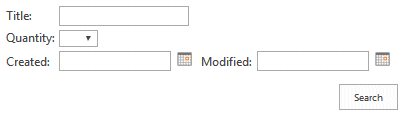
Please re-download the List Search web part and then update the solution. |
|
Juerg
7/2/2020 15:08 | Kim,
yes it is available for Office 365, please see:
https://amrein.bitalus.com/products/wp?q=3 |
|
Juerg
7/14/2020 11:03 | Mick,
by default, the search filter does find all words that either contain, start or end with the search term (eg. it behaves as a wildcard serach). |
|
Johan
8/6/2020 16:46 | Hi
When using the Group By, the count of the last group is always 1 too many.
E.g. it shows 2 when there's only one item in that group.
Any ideas?
Also: /nocount doesn't seem to work.
Thanks! |
|
Juerg
8/6/2020 17:04 | Johan,
can you quickly check the web part’s version number by opening the web part’s tool pane and looking it up at the top ?
The "/nocount" option was added with version 1.0.89
If your version is older, then please update the web part. |
|
Johan
8/7/2020 09:35 | Hi
The web part version is 1.0.131.
Thanks! |
|
Juerg
8/7/2020 10:06 | Johan,
please update the web part to the current version (2.2.10) since your version does not support modern browsers (which causes the "/nocount" and count of last group to be broken). |
|
Johan
8/7/2020 10:16 | Hi
Will have to talk to our IT dept then :-)
Thanks for your help! |
|
Lubomir
8/21/2020 07:19 | Dear Juerg,
is it possible to use 2 actions like
field|name=background-color[True=red,False=lime]=checkbox
I tried for checkbox : :: / = ~ but no luck with this. Separately works OK
Thank you for help |
|
Juerg
8/21/2020 14:02 | Lubomir,
we have now added the option to combine the “checkbox” format with a conditional CSS style as shown below:
Field|FriendlyName=checkbox:background-color[True=red,False=lime];
Please re-download the List Search web part and then update the solution. |
|
Johan
9/2/2020 09:52 | Dear Jürg
We updated the List Search web part from 1.0.131 to the most recent version.
The pages where we are using the web part (or several instances of the web part) are now loading considerably slower. Can this be related to the update? Has the web part changed the way of loading the list items? More checks are performed maybe?
Is there anything we can do to solve this?
Thank you |
|
Juerg
9/2/2020 11:24 | Johan,
there have indeed been added a lot of new features in the last 5 years since version 1.0.131 (released in March 2015).
It probably would be best to schedule a screen sharing session so we can go through your web part settings to resolve the performance issue which might depend on many factors (as eg. number of dorpdown search boxes, number of items contained in the Sharepoint list etc.) |
|
Johan
9/2/2020 14:07 | We already
1. Configured a view, greatly limiting the number of items in that view by showing only the items modified the last 30 days.
2. Set a row limit to 60 in the options field of the web part.
This helped. We still have the impression it's a bit slower than before, but it's definitely better.
Anything else we could discuss during a screen sharing session?
thanks |
|
Juerg
9/8/2020 11:57 | Johan,
if you are looking for further performance improvements, please contact us via [email protected] . |
|
Lubomir
10/8/2020 04:21 | Dear Juerg,
May I kindly ask you, if you implemented option to sort search dropdown numerically? Also should be possible to sort grouping numerically too?
Your comment from 2/14/2017 20:11
"there is currently no option to sort the search dropdown numerically, but we'll see if we can add this option to the web part's next release."
Thank you very much
|
|
Juerg
10/12/2020 12:05 | Lubomir,
since the search dropdown always sorts alphanumerically, you would need to create a calculated column that transforms the column values as follows:
vlan1 --> 001
vlan2--> 002
vlan10 --> 010
vlan20--> 020
vlan100 --> 100
and then search by this calculated column. |
|
Shawn
11/9/2020 03:15 | Hi Juerg, I am encountering an issue where the dropdown search option is missing 1 of the 5 available options of a column.
My list has >15k items in it (all items are required to be displayed, 100 at a time), and this column has 5 possible options. Within these >15k items, all 5 values are present, but the dropdown only gives 4 of these values to choose from. |
|
Juerg
11/9/2020 14:30 | Shawn,
since your list has over 15k items (well above the Sharepoint limit of 5,000 items), the web part is not able to check all 15k items in order to get all the options without hitting the 5,000 items limit.
You thus will need to enter your 5 possible options into the the web part's "Search Box" setting manually as illustrated by the below example:
@YourColumn=Apples|Oranges|Bananas;
(eg. enter the 5 values, each one separated by a "|" pipe character). |
|
Shawn
11/12/2020 04:21 | Thanks! |
|
Mat
12/13/2020 08:29 | Hi, could you provide the configuration parameter to display the A..Z index for SharePoint 2019 modern page. Here is my configuration and it is not working for me:
list=Adresses
template=Entiy;City;Adress;Phone;Fax
sortby=City
searchbox=@Entity;City
azfilter=City |
|
Juerg
12/14/2020 12:07 | Mat,
we have now added the „azcolumn=ColumnName“ configuration setting to display the AZ Index on Sharepoint 2019 modern pages.
Please re-download the List Search web part and then update the farm solution. |
|
Steve C
3/24/2021 18:53 | Hi,
When I enter "ID' in the Field Template to show the Sharepoint ID column, the header column text is blank. However, when I enter "Id" instead, it works correctly. Is this a bug perhaps? |
|
Steve C
3/24/2021 19:05 | Hi
Is there a way to include the title of the web part in the print page? Without the title, the data doesn't have much meaning. |
|
Juerg
3/25/2021 12:33 | Steve,
this is by design (typically customers do not want to display the “ID” column header, so it is suppressed, unless you use some casing as you already figured out).
We also now include the title in the printout
Please re-download the List Search web part and then update the farm solution. |
|
Steve C
3/25/2021 14:41 | I see the list title in the print now. Awesome! |
|
Steve C
3/30/2021 17:12 | Hi,
I have a list named "Chromebooks/Laptops" that I've set in the List Name web part field. I get the error "List 'Chromebooks' does not exist at site with URL". It seems the part of the list name starting from the / is ignored.
|
|
Juerg
3/31/2021 10:54 | Steve,
the web part actually supports the „\“ escape character for list names that contain “/” characters.
Please thus enter your list name as follows:
Chromebooks\Laptops |
|
Kristina
4/7/2021 15:54 | I have read all other comment but I can’t find a solution to an external list where user should activate a link and the form/item will open.on a normal list I don’t have the Colum type or name .in a normal list it is possible to activate View Item, edit item and delete item list.
|
|
Juerg
4/8/2021 12:26 | Kristina,
you can open the items in your external list when clicking the column value that has been configured via the web part’s “Detail View Page” setting as eg.
detailview/popup=Title
where in the above example the “Title” column is linked to the “View Item” command.
The "View Item" popup now also allows you to select "Edit Item" and "Delete Item". |
|
Dom
4/22/2021 03:10 | Is it possible to somehow filter the items in the list by a value in a managed metadata column in the current page it's shown on?
E.g. use one of the tags against the current page to apply as a filter value for the list of items being displayed without having to type it explitly?
Reason is we are doing lots of similar pages and keen to just use this in a template of some sort and have folks fill out the metadata on the page it's displayed on and it all just work.
|
|
Juerg
4/22/2021 16:46 | Dom,
do you mean that you have a column of type "Metadata" in your Sharepoint "Site Pages" or "Pages" library ? |
|
Dom
4/23/2021 01:34 | Hi Juerg
Yeah I'm trying to display a filtered list of site pages relevant to the current page - where "relevant" means the metadata column on each list item contains the metadata data term from a column in the current page.
I can probably hard code that filter term in the CAML Query field in the source list definition, but would be nicer to be able to pull that value from a column on current page somehow. |
|
Dom
4/23/2021 01:39 | (I'm in SP online by the way, modern pages) |
|
Juerg
4/23/2021 11:34 | Dom,
I moved your request over to the Office 365 web part support. |
|
Susie
5/18/2021 16:04 | Hello Juerg, we have been using your List Search Web Part for a few years now with great success... We have recently needed the capability to have a field search be an 'auto-complete'. Ie; the user starts to type and the search begins to automatically fill. Is there an option for this or do you have another webpart that would do this?
Thanks,
-Susie |
|
Juerg
5/18/2021 16:47 | Susie,
are you referring to the modern browsers "autocomplete" feature for input fields (eg. the browser remembers text entered earlier by the user per input field) ?
This is already supported by the web part's "Search" input fields. |
|
Susie
5/18/2021 22:51 | Hello Jeurg, No. I guess I am using the wrong description... Lets say for example, in a field, the user starts typing 'c-h-e-v-r-o-l-e-t'. The auto-fill first returns all entries with c, then h, then v, then r, etc, etc. The return list gets shorter and shorter as they fill in the field.
I hope this helps! |
|
Juerg
5/21/2021 16:53 | Susie,
we have now added the "autocomplete" search filter feature to the current version 2.2.54.
You can flag one text search filter to use "autocomplete" by appending
/autocomplete
to the filter in the web part's "Search Box" setting as eg.
Title/autocomplete;other filters..
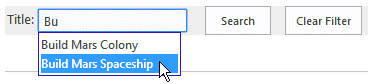
Please re-download the List Search web part and then update the farm solution. |
|
Steve C
10/29/2021 16:53 | I'm trying to search a document library but getting no results. I have a SP text filter that is sending the value to the list search via "Get Field From" connection.
I'm using the value $Path={filter} in the Search Box field. But I don't get any results. It seems to work fine with a regular list. |
|
Juerg
11/1/2021 10:45 | Steve,
you need to use a wildcard search by prefixing the search term entered into the text filter with an “%” character as eg.
%SomeFolderName |
|
David
11/5/2021 11:05 | In the Field Template setting I just want to summarise the date and not the time
I am using DateSAP|Date of final version=#d which removes the time...but the problem is that I would like to summarise the date with dd/mm/yyyy format. how should I proceed?
Thanks! |
|
Juerg
11/5/2021 11:16 | David,
please use the below formatting syntax:
DateSAP|Date of final version=#dd/MM/yyyy |
|
Steve C
11/12/2021 15:55 | I have a field set as a multi choice. When the field is displayed, the selected choices are in comma separated such as this: A2-CERTIFICATE FEE LETTER,A5-RECEIPT OF APPLICATION,B2-APPLICATION FEE
Is it possible to format the selected choices to be on individual lines to be more readable such as:
A2-CERTIFICATE FEE LETTER
A5-RECEIPT OF APPLICATION
B2-APPLICATION FEE
Thanks |
|
Juerg
11/16/2021 13:40 | Steve,
the web part currently uses the comma as the separator for multi-choice columns.
However, we can add a option to use line breaks instead.
What is the column type of your multi-choice field (“Choice”, “Lookup” etc.) ? |
|
Danny Creighton
11/18/2021 09:07 | Hi Juerg
Is there a way to pull numeric characters into the AZ Index Column?
For example my list contains items which begin with a number and would like this incorporated into the AtoZ column.
Thanks in advance for any advice you can provide |
|
Juerg
11/18/2021 11:54 | Danny,
you can define your own set of characters to be displayed by the “AZ” index column by appending your custom character set to the “AZ Index Column” as follows:
YourColumn/chars=ABCDEFGHIJKLMNOPQRSTUVWXYZ0123456789 |
|
Susie
12/15/2021 19:01 | Juerg, should we just deploy via your batch file over the top of a current deployment or do a stsadm -o upgradesolution?
Thanks,
-S |
|
Juerg
12/15/2021 19:10 | Susie,
Please update the web part as follows:
1. re-download the web part
2. extract the WSP file and then
3. update the solution (after placing the WSP file in the c:\root folder using the below Sharepoint PowerShell cmdlet (run as administrator):
Update-SPSolution -Identity AEListSearchWebpart.wsp -LiteralPath c:\AEListSearchWebpart.wsp -GACDeployment |
|
Susie
12/16/2021 15:10 | Hello Juerg and thank you! This is what our 'Search Box' setting field contains for this list... Name/autocomplete;@AssignedTo;InvNum;Vendor;PONum;@APStatus;#Created|Date From>=;#Created|Date To<
We are trying to use the 'Autocomplete' on the Name field/column but it doesn't do anything.
Also, this list is currently at 3280 items.
Any suggestions?
TIA,
-S |
|
Juerg
12/16/2021 18:19 | Susie,
the "autocomplete" search box option did indeed not work with the "Name" field of a document library.
We have now fixed this issue and you can re-download and then update the web part. |
|
Susie
12/16/2021 20:38 | Much thanks again Juerg! One other question, can this /autocomplete switch be applied to more than one field in the settings?
Thanks,
-S |
|
Juerg
12/17/2021 10:20 | Susie,
the "autocomplete" feature currently can only be applied to a single search box field. |
|
Abbas
1/22/2022 16:27 | Hello Juerg
I have read through the comments and i try to add the Edit column to the Field template and i get the following error after i save.
"Data Source Error: A field or property with the name 'Edit' was not found on the selected data source."
I'm testing the Version 2.2.73 of this web part. and Im using persian language pack. Is it possible to change the "Edit" with "ویرایش" That is the same as the "Edit" in our language?
regards,
Abbas
|
|
Abbas
1/22/2022 18:29 | Hi Juerg,
I have another problem:
For some user records, I attached more than one attachments (pictures, Report,...). In these cases, the web part can not show the picture! (it shows "Visit..." How can I solve this problem?
I'm testing the 2019 version
Thanks & regards, Abbas |
|
Juerg
1/24/2022 11:14 | Abbas,
to have the web part honor the "Edit" column:
Enter the below into the web part’s „Options“ setting:
edit=æیÑÇیÔ
Add the “Edit” column to the “Field Template” setting as follows:
other columns;æیÑÇیÔ
To have the web part honor the "Attachments" column:
Enter the below into the web part’s „Options“ setting:
attachments=Persian "Attachments" column name
Add the “Edit” column to the “Field Template” setting as follows:
other columns;Persian "Attachments" column name
|
|
Abbas
1/24/2022 11:36 | Hello Juerg
Thank you very much
As you helped me, I Entered the below into the web part’s „Options“ setting:
edit=æیÑÇیÔ
and the problem of using the "edit" column perfectly solved.
regards, Abbas |
|
Abbas
1/24/2022 13:13 | Hello Juerg
In the 5th picture of the top of this page, the web part shows the profile pictures in a sircle frame. How did you do this?
I like to have a Sircular or ellipsoid border arround the pictures.
Is there any way to do this?
Regards, Abbas |
|
Juerg
1/24/2022 13:47 | Abbas,
to display the photos as a circle or ellipse please add the below to the web part’s “Options” setting:
other settings..|thumbnails=2|css=.ms-vb2 IMG {border-radius:50%} |
|
Nico
2/7/2022 14:48 | I can't see the "Bearbeiten" column (internal name "Edit").
System: SP2013 Foundation English with German language pack.
Site Collection Language is German.
If I enter the value "Bearbeiten" under "Field Template", the column is displayed but there is no icon and no clickable area.
If I enter the value "Edit" in the web part property "Field Template" the web part reports an error.
What do I have to enter to see the Edit column in a German SiteCollection? |
|
Juerg
2/7/2022 14:58 | Nico,
please
- add "Bearbeiten" to the "Field Template" setting
- add "edit=Bearbeiten" to the "Options" setting |
|
Nico
2/7/2022 15:20 | Hello Juerg
Thanks for the quick reply - it works. |
|
Juerg
3/4/2022 12:58 | Lukas,
we have now added the „headercss” setting to the SPFx based version of the List Search web part as for example:
headercss=background:silver;color:black
Please re-download the List Search web part and then update the farm solution. |
|
4/24/2022 12:11 | Hi Juerg
Is it possible to customize the "card view" for displaying multiple colunms in each row?
For example:
firstname, lastname, and the picture in the first line
And the student id, birthday, phone number, in the second line, and so on....
regards,
Abbas
|
|
Juerg
4/25/2022 12:05 | Abbas,
the List Search Cards layout displays the selected columns vertically by design.
You thus might want to rather use the "List Items" web part (see /apps/page.asp?Q=5922) which allows you to freely define your card layout. |
|
Carrie
5/3/2022 15:17 | Hi! I have the search working. I have also selected to show the "Add New Item" button. When I click on "Upload Document" I get a something went wrong error. Are there required features that need to be activated for this to work, or any additional web part configurations? Thanks! |
|
Carrie
5/9/2022 20:46 | Update to my issue above. To use the "Upload Document" feature in this web part you must use the "Document' Content Type. We had a custom content type set as the default that we were using and when we changed it to have "Document" as the default content type on the library that fixed it.
Juerg -- If this is wrong, please let use know. I don't want to give out wrong information. |
|
Danny
6/13/2022 08:50 | Hi
I am using this webpart to pull through a list of pages from a page library. However, i was to be able to open the pages directliy from the webpart. When i currently click on the name any of the pages listed, i am taken to the page properties. Is there a way of opening links to pages directly from the webpart? |
|
Juerg
6/13/2022 13:01 | Danny,
to directly open the pages:
- leave the "Detail View Page" setting at its defualt ("detailview")
- use the bellow "Field Template":
Name;other fields as needed
- if you need to suppress the ".aspx" file name endings and also have assigned a title to each page, use the below "Field Template":
Title=<a href="{URL Path}">{Title}</a>;!URL Path |
|
Abbas
6/28/2022 14:22 | Hello Juerg,
We want to use the v2.2.88 of this web part for displaying the pictures in a "picture library". We have entered into the field template column the following: "URL Path;Title;نوع;زمان;..."
But it does display this error:
"Data Source Error: A field or property with the name 'URL Path' was not found on the selected data source"
We are using the pesian language pack for sharepoint 2019. What is our fault ?
Please help us to solve the problem.
regards,
Abbas |
|
Juerg
7/7/2022 14:38 | Abbas,
you would need to figure out the Persian name of the “URL Path” column (Sharepoint internal name: “FileRef”).
We currently do not have a Persian language pack installed, so we cannot look it up ourselves. |
|
Abbas
8/21/2022 10:06 | Hello Juerg
How can I configure the web part in "Cards" Table Style?
I need to set these items: Number of Columns, width and height of cards, border and back_color of cards, Font size, font Color, text-align, and ....
regards,
Abbas |
|
Juerg
8/23/2022 13:06 | Abbas,
Number of columns: the layout is fluid, so the number of columns is determined by the available web part zone width.
Card width and height: please add the below to the web part’s “Options” setting as an example :
css=.AELScard {width:160px;height:220px}
Card CSS: please add the below to the web part’s “Options” setting as an example :
css=.AELScard {background:yellow} .AELScardcaption {color:gray;font-size:13px} .AELScardfield {color:black;font-size:15px} |
|
Abbas
8/30/2022 16:44 | Hello Juerg
I have some critical problem:
1- the web part in card view only shows the "Rows per page" items and does not display any paging numbers. (it can not display all items of the list)
My web part config is as follows:
--------------------------------
Rows per page: 15
Image Height: 190
Detail View Page: detailview/popup=FulName
Alternating Row Color: #FFF8DC;#FAEBD7
Show Column Headers: yes
Header Row CSS Style: font-face:tahoma;font-weight:bold;font-size:10px;color:brown
Table Style: Cards
Show all entries: Yes
--------------------------------
2- The "Alternating Row Color" does not work.
regards,
Abbas |
|
Juerg
8/31/2022 11:46 | Abbas,
please note that the „Cards“ layout does not support paging, so you would need to display all the list items at once.
The "Alternating Row Color" setting only applies to the "grid" (eg. "list") view, but no tto the "Cards" view. |
|
Shawn
9/27/2022 09:08 | Hi Juerg,
I am encountering an error after adding a dropdown search field. the error doesn't trigger on table load but after triggering a search.
added search field: Status_col (choice)
in the Search Box field, the entry is added: @Status_col|Status=|Approved|Rejected|Failed
After a search is triggered, the results are returned (looks correct i think) but below the results, the following errors are seen:
Status_col Dropdown Filter column missing! |
|
Juerg
9/27/2022 10:48 | Shawn,
can you quickly check the web part’s version number by opening the web part’s tool pane and looking it up at the top ?
You also can add the "Status_col" column to the web part's "Field Template" to fix the issue. |
|
Shawn
9/28/2022 05:23 | Hi Juerg,
version number is 2.1.35
Status_col is already in Field Template |
|
Juerg
9/28/2022 12:04 | Shawn,
has your "Status_col" column been renamed at some point in time (eg. was it named differently when it was created) ? |
|
Shawn
10/3/2022 11:19 | Nope. checking the "edit column" page of that column the url ends with &Field=Status_col |
|
Juerg
10/3/2022 12:55 | Shawn,
please update to the current version (2.2.96) which should fix this issue. |
|
Abbas
10/12/2022 14:04 | Hello Juerg,
We are using the v2.2.95 of this web part for displaying the pictures in a "picture library". We have entered into the field template column the following: "URL Path;Title;نوع;زمان;..."
But it does display this error:
"Data Source Error: A field or property with the name 'URL Path' was not found on the selected data source"
We are using the pesian language pack for sharepoint 2019.How can I configure the correct name of the "FileRef" which is "ستون الزامی" in our language pack?
Please help us to solve the problem.
regards,
Abbas |
|
Juerg
10/14/2022 12:35 | Abbas,
you actually will need to use the Persian column names in the web part’s “Field Template”.
To find out the Persian names, please first enter the below into the web part’s “Options” setting:
trace=2
which then produces additional output containing both the "internal" and "friendly" llist column names among other information. |
|
Steve C
11/29/2022 20:49 | We're upgrading to SharePoint subscription edition and I'm trying to add the List Search Web Part and getting an error while using the Add-SPSolution command. The error is: Add-SPSolution : Failed to extract the cab file in the solution. At line:1 char:1"
I have tried with both the 2016 and 2019 versions but get the same error. Other of your webparts such as the Filter works fine. |
|
Juerg
11/30/2022 12:34 | Steve,
we have now fixed this issue.
Please re-download the below solution and then install it:
List Search Web Part for SP 2019/2022 |
|
Maury Arguedas
12/1/2022 23:08 |
We have a problem with a filter, it has 2 status values but 2 of them are repeated, we search the source and there are only 3 possible values in that field, what could it be? |
|
Alex
12/13/2022 17:55 | I am having issues adding the clear filter/search button. How do I configure that? |
|
Juerg
12/14/2022 12:23 | Alex,
to add the „Reset/Clear“ button to the Search interface, please append
/resetbutton=Clear Filter
to the web part’s “Search Box” setting |
|
rhonda
1/26/2023 21:37 | I have three questions: 1. I need to make the "Card" a bit longer/taller to include more fields and a photo. Is there an Option or parameter that I can add to do this? 2. I have two List Search Web Parts which are connected as parent/child. They are working, but only after I enter the Employee Number in the Search box and click the Search button two times. How can I retrieve the data in the "child" List Search Web Part on the first click of the search button? FYI, both parent and child web parts contain the field with the data. 3. Is there a way to make either a field in the Card or the entire Card a hyperlink so if the user clicks on a field in the Card or the whole Card, a search will be executed for that record? |
|
Juerg
2/2/2023 17:22 | Rhonda,
- To override the width and height of the cards, please add the below to the web part’s „Options“ setting:
css=.AELScard {width:160px;height:220px}
- would it be possible to schedule a screen sharing session to have a look at your setup ?
- same here..
|
|
Maury
3/22/2023 23:31 | Can we show the list name of the attachments? |
|
Juerg
3/23/2023 11:14 | Maury,
to display the name of the attachment, please enter the below into the web part’s “Field Template” setting:
Attachments=name;
To also display the file icon of the attachment, please enter the below into the web part’s “Field Template” setting:
Attachments=name+icon;
|
|
Abbas
4/16/2023 12:37 | Hello Juerg
I have a problem:
I'm using sharepoint 2019 and "Nintex form solution".
I configured the list with the "Nintex forms".
I filled the field: "detail view page" fwith: (detailview=Title)
Now when I click on the title of an item, it can not show the display form and displays the followin error:
This page isn’t working
portal.x.x redirected you too many times.
Is it possible to help me?
thanks alot
regards, Abbas |
|
Juerg
4/24/2023 12:23 | Abbas,
please append the below to the web part’s “Options” setting:
viewform=_layouts/15/NintexForms/Modern/DisplayForm.aspx|addlisttosource=0 |
|
Abbas
5/8/2023 18:13 | Hello Juerg
I have two questions:
I cheked the "Show Print Button" and THE "Export to CSV".
No 1:
I use the print button, and then, take the "print to pdf" for destination of print. but it isn't working. and there is not anything in the pdf file!
No 2:
When I use "export button", it writes all the contents in the first column of the excel file.
No 3:
how can I localize the words "Export..." and "print..." in our language?
Thanks a lot and regards,
Abbas |
|
Juerg
5/9/2023 16:03 | Abbas,
1. we have now fixed the „Print“ functionality when using either Chrome or Edge browsers.
2. What is the CSV separator character in your language ?
3. The „Print“ label can be changed via the below “Options” setting:
printbutton=yourButtonLabel
The “Export label currently cannot be changed. |
|
rhonda
6/14/2023 22:32 | We have a field in our list represented by a checkbox. Is it possible to search by a checkbox? If so, what is the proper syntax in the search field? fieldname=checkbox is giving me a text field in the search area
Thanks, Rhonda |
|
Juerg
6/15/2023 10:05 | Rhonda,
yes, please enter the column name, prefixed by an “&” character into the web part’s “Search Box” setting as for example:
&Required;other filters.. |
|
Abbas
6/26/2023 08:28 | Hello Juerg
I'm using the version:2.3.2
The print functionality is working great now. But it only works in "default view" and "horizontal view". Unfortunately it's not working in "Cards view"!
Is it possible to solve this problem?
Thanks a lot and regards,
Abbas |
|
Juerg
6/26/2023 14:19 | Abbas,
we have now fixed this issue.
Please re-download the web part and then update the farm solution. |
|
rhonda
7/6/2023 19:30 | Hi Juerg,
How can I set a "searchable" checkbox to a default value of checked when the form opens?
Thanks, Rhonda |
|
Juerg
7/7/2023 12:01 | Rhoda,
you can "check" a search box checkbox filter as follows:
&YourColumn=Yes
(eg. add a preset using any value by appending "=" followed by some text) |
|
Diana Duro Guerreiro
2/12/2024 11:54 | Hello! I'm using list search with an active button “Add New Item”. Is there a way to change the place of this button? It appears at the bottom, after all the items. I need to put it right after the filters. Is that possible?
I also need to change the language to Portuguese, like Add New Item = Novo Item. Is it possible? Thanks!
Diana Guerreiro |
|
Juerg
2/12/2024 12:18 | Diana,
to place the button at the top, please add the below to the web part’s “Options” setting:
newitemposition=1
To also specify your custom button caption, please also add:
newitemposition=1|addnewitem=Novo Item |
|
Diana Duro Guerreiro
2/12/2024 13:28 | Thanks! Juerg.
I was able to change the button text to Portuguese, but the position of the button remains at the end of the items.
|
|
Diana Duro Guerreiro
2/12/2024 13:34 | Thanks! Juerg.
Its working! |
|
Andy
3/1/2024 18:35 | I added the pseudo "Edit" field to the Field Template config field. The column is created but there is no icon. How can I get the icon to show so users can click on it to edit an line item? |
|
Andy
3/1/2024 18:50 | Can you add multiple options to the options field? |
|
Juerg
3/1/2024 18:57 | Andy,
which browser and desktop OS are you using ?
To add multiple options, please use the "|" pipe character as the separator. |
|
Andy
3/1/2024 19:02 | @Juerg - I am currently on an Edge browser with Win10. SharePoint 2019 |
|
Juerg
3/1/2024 19:09 | Andy,
does just the "Edit" icon not display (eg. you still can click to open the item edit form) ?
Also, is the web part placed on a "classic" or a "modern" SharePoint page ? |
|
Andy
3/1/2024 19:19 | @Juerg
Edit icon is not displaying but I can click on the area and get to the edit form.
We are in classic mode. |
|
Juerg
3/4/2024 14:02 | Andy,
can you check if the below two files are present on your SharePoint web frontend server:
- https://yourdomain/_layouts/15/images/AEListSearchWebpart/fabric-icons-a31b2adc.woff
- https://yourdomain/_layouts/15/images/AEListSearchWebpart/fabric-icons.css |
|
Andy
3/8/2024 20:48 | Juerg,
Our web.config is managing multiple sites like:
abc.domain.com
xyz.domain.com
123.domain.com
So, it is not just one site which gets affected.
Do we add something like https://*.yourdomain/_layouts/15/images/AEListSearchWebpart/fabric-icons-a31b2adc.woff
- https://*.yourdomain/_layouts/15/images/AEListSearchWebpart/fabric-icons.css
And if yes, then please let me know the exactly in what section of the web.config ???? |
|
Juerg
3/11/2024 12:05 | Andy,
can you open the below file location on the SHarepoint web frontend server to check if the fabric-icons-a31b2adc.woff file is present in that folder:
c:\Program Files\Common Files\microsoft shared\Web Server Extensions\16\TEMPLATE\IMAGES\AEListSearchWebpart |
|
Andy
3/12/2024 16:54 | Juerg, "C:\Program Files\Common Files\microsoft shared\Web Server Extensions\16\TEMPLATE\IMAGES\AEListSearchWebpart\fabric-icons-a31b2adc.woff" is present for us.
what else can we try? |
|
Juerg
3/13/2024 12:28 | Andy,
to fix the issue please add the below to the web part's "Options" setting:
editicon=old |
|
Andy
3/14/2024 15:58 | Juerg - thank you! it worked |
|
Avi Somech
3/19/2024 08:48 | Hello
I am new in webpart site design
I need help to control the height of column linked to picture with different sizes
I try to use Image attributes: height , thumbnail , .narrowcell in my code but it doesn't work
what I need to add in this code:
site=http:///
list=myList
view=myView
template= CategoryName | Category Name;Picture;
css=.AELS{height:5000px}.ms-vh2, .ms-vb2{direction:ltr!important;text-align:Left!Important;font-size:16px;}.ms-vh2 a,.AELSsearchboxlabel{color:#004578!important;font-size:18px;font-weight:bold;} .AELSsearchbox{direction:ltr;panding:5px!important;background-color:#fff!important;border-radius:5px;
border:#004578 solid 2px;height:45px;text-align:left;}input.AELSButton{color:#fff;background-color:#004578;border:0;}.ms-viewheadertr position:sticky;top:0px;background:#eee} |
|
Juerg
3/19/2024 14:18 | Avi,
please use the below „Configuration“ setting (instead of using any CSS to set the line height):
imagesize=100
the above example would set the image height to 100px. |
|
Diana
10/3/2024 17:45 | Hi Juerg,
Is there a way to display different columns in different tabs? I have two tabs. In the first tab, I want to display a button to edit, but I do not want the edit column to appear in the second tab. I want to show the items to edit in the first tab and the history in the second tab. The user should be able to edit the items in the first tab, but not in the second.
Thanks,
Diana |
|
Juerg
10/7/2024 12:58 | Diana,
the web part currently does not support this option.
Would this be an important feature for you ? |
|
SeanK
10/14/2024 03:50 | Seeking Advise: Using List Search Webpart / Search Box / @ (drop down)
Hi, I note that when I choose @ within the Search Box, im unable to edit other webparts using the 'Enter' key on my keyboard.
Is this a know problem. How can I keep @ in my Search box and still edit other webpart using the Enter key. |
|
Juerg
10/14/2024 13:08 | Sean,
you can enable the option to change the web part’s Submit button type from “Submit” to “Button” as follows:
Please add the below into the web part’s Options” setting:
submitbehavior=1 |
|
Remi
10/15/2024 13:18 | Hi Juerg,
I0m trying to find a way to resize my column width. I saw multiple tread about this saying that we need to update the "Field Template" as follow:
Type:width:30px;Name:width:200px;...
But it doesn't work for me and I can't tell why.
so I tried another solution I saw out there:
Field Template:
Title;Body=<div class=narrowcell>{v}</div>
Options:
css=.narrowcell {width:50px;overflow:hidden;height:13px}
It actually resize the column but the text looks weird. Part of the text is replaced by a number and the formatting is wiped out while the tags are showing up instead.
Any ideas how I can make that column resize to work for me ?
|
|
Juerg
10/15/2024 15:49 | Remi,
please use two colons as for example:
Type::width:25px;Name::width:200px |
|
Diana
11/6/2024 18:17 | Hi Jurg,
How can i do a checkbox column, like Yes/no column, editable for the user in this webpart?
Thanks,
Diana |
|
Juerg
11/8/2024 12:35 | Diana,
you can use the below syntax into the „Field Template” setting to display a yes/no field as an editable checkbox via the “editcheckbox” qualifier:
SomeYesNoField=editcheckbox; |
|
Diana
11/12/2024 15:00 | Hi Juerg,
It worked, but I needed to put a button to export to CSV. The column is exported empty. Ignore TRUE or FALSE, how do I export the result as well? And how do I turn True or False into Sim or Não (in Portuguese)? |
|
Juerg
11/12/2024 16:06 | Diana,
we have now updated the web part to have it correctly export fields formatted via "editcheckbox".
Please re-download the web part and then update the farm solution.
You can then also localize the below two strings by adding the below two lines to the web part's "Options" setting:
yes=Sim|no=Não |
|
Diana
11/20/2024 11:07 | Hi Juerg,
The checkbox is working correctly, but when you click on it the applied filters clear and return to the unfiltered view. Is it possible to attach the filters? And the function to clear is the user's option when he click on the clear filters butto?
|
|
Sharon
1/23/2025 17:52 | Hi this web part has been fabulous, and I have used it a ton. I am now trying using it in conjunction with a calendar and it is working great except one thing. If I enter an event using reoccurring dates. It will only show the first day of the event and not all the other occurrences. For example if I enter an Event reoccurring Monday of every week for 10 instances, it is only showing the very first Monday and no other events following it in the list. What do I need to do to have it display all 10 instances?
Thanks in advance for your help. |
|
Juerg
1/23/2025 18:30 | Sharon,
the web part is currently not able to expand recurring SharePoint events.
Would this be an important feature for you ? |
|
Sharon
1/23/2025 18:36 | Hi Juerg, thanks for the quick reply. It would be a great addition to this if it could have reoccurring events. I can see many instances where we would use this feature. For now I will enter each event individually. |
|
Juerg
1/27/2025 13:54 | Sharon,
we have now added support for expanding recurring calendar events.
Please thus re-download the web part and then update the farm solution. |
|
Sharon
1/28/2025 19:45 | You are the best!! Thank you! |

 Amrein Engineering has provided a number of custom webparts to Scynexis. They have provided quality custom software very quickly at a good price.
Amrein Engineering has provided a number of custom webparts to Scynexis. They have provided quality custom software very quickly at a good price.


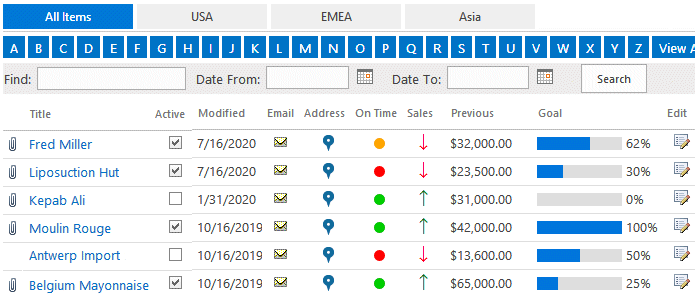
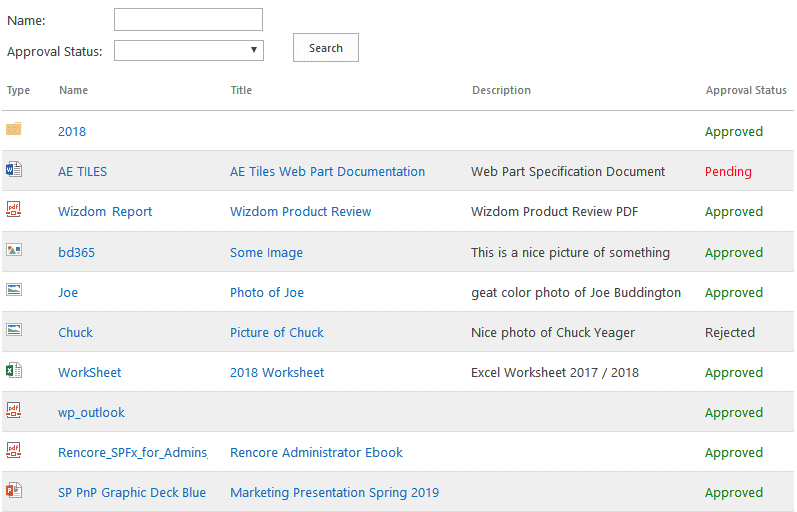
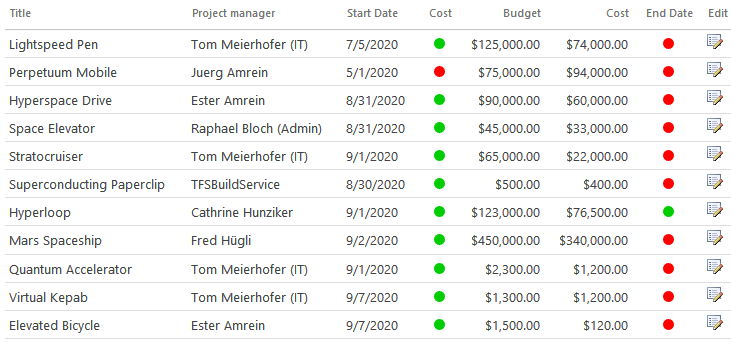
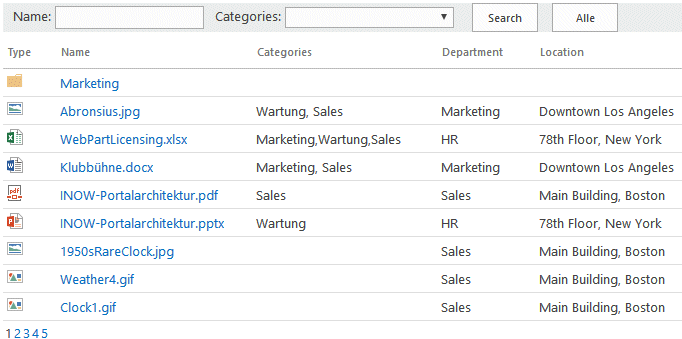
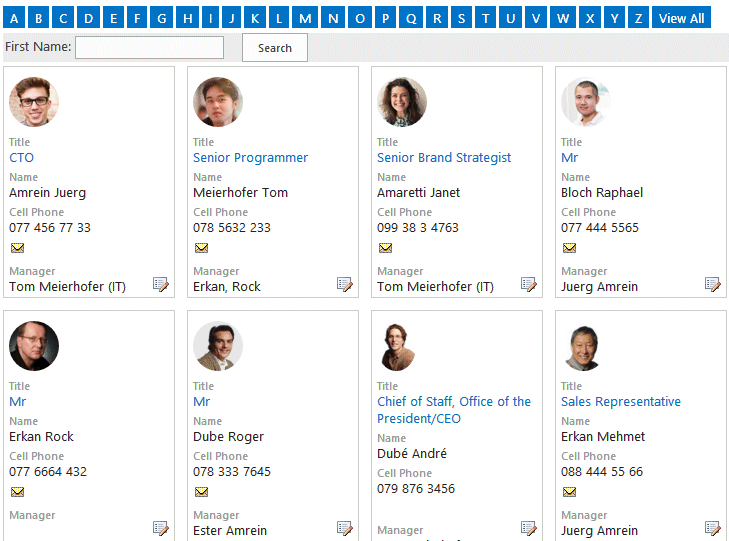
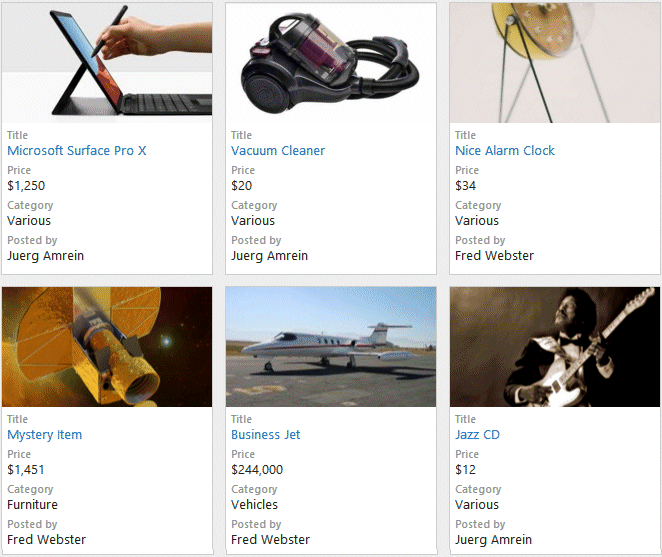
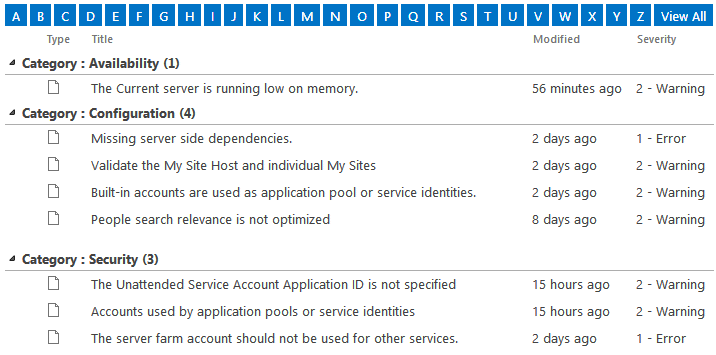
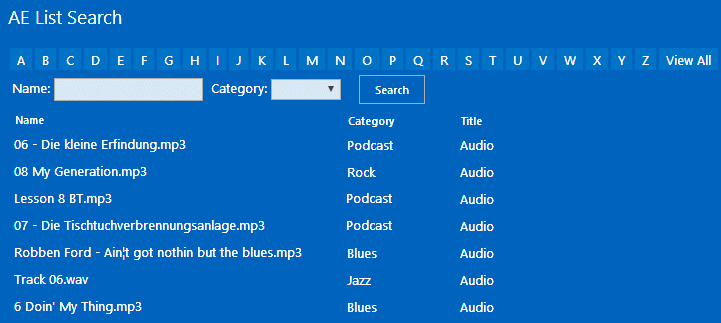
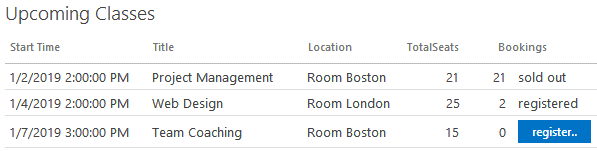

 Web Part Installation Instructions SP 2007/2010
Web Part Installation Instructions SP 2007/2010
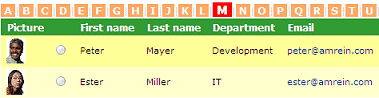
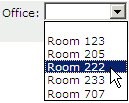


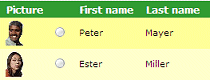
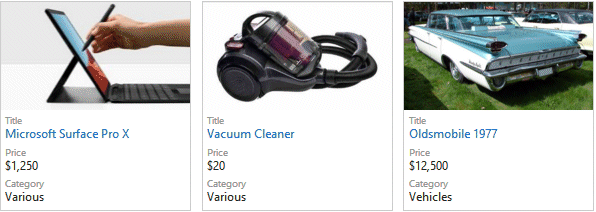
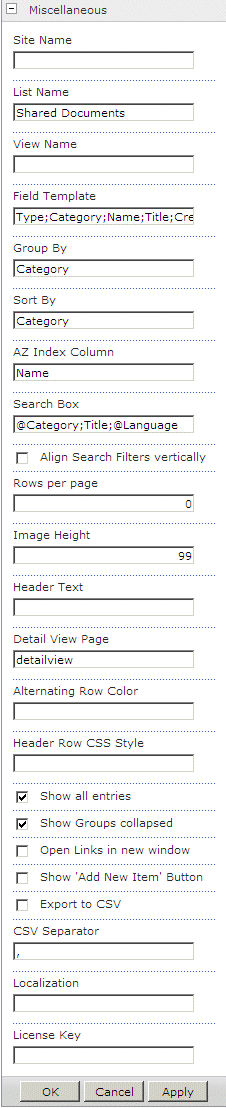
 Post a Comment
Post a Comment