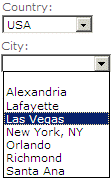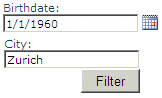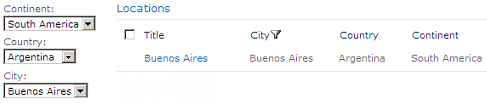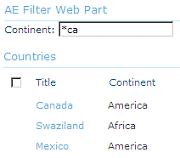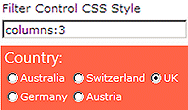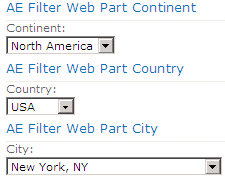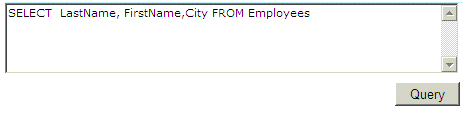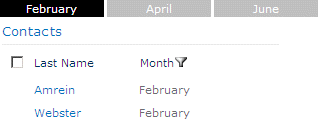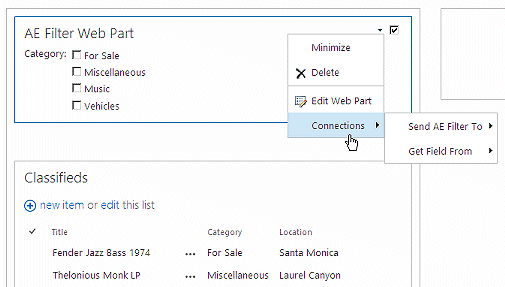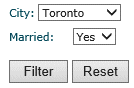Abbas
4/4/2013 18:09 | Hello Juerg.
Its very nice web part, but can it work with other your web parts? I mean list web part, list search, staff directory, task rollup, . . .?
regards,
Abbas |
|
Steve Enge
4/9/2013 17:19 | for the default value in the filter web part, are there any variables or functions other than {today} ? I need it to calculate year based on current date
Thanks! |
|
Juerg
4/11/2013 19:34 | Steve,
we have now added the following additional presets:
Date or Text Filter:
- enter {today} to set it to the current date
- enter {year} to set the current year (as eg. 2013)
- enter {month} to set the current month as a number between 1 and 12)
- enter {day} to set the current day
- enter {uid} to set the current logged in user name
Please re-download the updated Zip file, extract the WSP file and then update the web part solution. |
|
laureano
5/9/2013 21:40 | hi, in the styles css I can use jquery? |
|
adriano
5/9/2013 22:10 | hello this webpart can make connections with other webparts like her? if I add two webparts with her at the same site |
|
Juerg
5/10/2013 12:44 | Laureano,
no, you only can enter CSS styles.
What exactly are you trying to achieve ? |
|
Amaraeno
5/13/2013 14:02 | How do I set a default value for the dropdown which gets values from a SharePoint List |
|
Juerg
5/13/2013 15:37 | Amaraeno,
we have now added the option to specify a default value for the List based dropdown filter as follows:
http://domain/site/Lists/Listname:ViewName|FilterColumn|DisplayColumn=SelectedValue
Example:
http://spdomain.com/sites/Projects/Lists/Tasks|Assigned To=Alex Miller
Please re-download the updated Zip file, extract the WSP file and then upate the web part solution. |
|
Mark
5/16/2013 21:08 | I can't seem to filter by the viewname for the default value. I tried putting the Listname:Viewname format but it doesn't work. Any suggestions? |
|
Juerg
5/17/2013 17:35 | Mark,
we found and fixed the bug regarding the ViewName.
Please re-download the updated Zip file, extract the WSP file and then update the web part solution. |
|
Jriesen
5/20/2013 03:42 | Is it possible to filter a date column with the parameter of a date greater than or equal to the value entered in the filter web part. |
|
Chris
5/21/2013 17:44 | When using the dropdown filter, is it possible to specify the text to be used when no filter is selected. In other words, instead of a blank value, can this be changed to say something like 'All Categories'. |
|
Juerg
5/21/2013 19:18 | Jriesen,
this is unfortunately not possible, since the Microsoft Web Part filter connection does not support to also specify a comparison operator. |
|
Juerg
5/21/2013 19:19 | Chris,
we have now added the option to specify a "display" value forthe filter dropdown box.
Static dropdown:
You can specify optional "display" values as follows by adding the display value, prefixed by a pipe character:
Example:
|select a quote..;MSFT|Microsoft;DJI|Dow Jones;AAPL|Apple
Dynamic dropdown:
Specify the display name of the first empty selection by appending "/empty=", followed by the string to be displayed:
http://domain/site/Lists/Listname|FilterColumn|DisplayColumn/empty=all Tasks..
Please re-download the updated Zip file, extract the WSP file and then update the web part solution. |
|
Andrew
5/23/2013 16:19 | I couldn't add this solution. I deployed solution to farm but when I tried to activate in Site I get error: :An unexpected error has occured" |
|
Juerg
5/23/2013 18:32 | Andrew,
can you try to activate the feauture using the below Sharepoint PowerShell cmdlet:
Enable-SPFeature -Identity "AEFilterWebpart" |
|
Juerg
5/29/2013 19:49 | adriano,
The web part currently does not support web part connections to create cascaded filters but we will be adding this feature in the next release. |
|
Andrey
5/30/2013 14:54 | Halo Juerg,
How to reset applied filter - show original unfiltered view... Like show All |
|
Juerg
5/30/2013 15:02 | Andrey,
assuming that you are using a dropdown filter:
start the "Default Value" setting with a semicolon to include an empty entry as the first dropdown selection.
Example:
;Completed;Not Started;In Progress;Deferred
Assuming that you connected the Filter Web Part to the "Task Rollup" Web Part which you would like to interactively filter by "Status", enter the following into the web part's "Property Filter":
Example:
Status='{filter}' OR '{filter}'=''
The "OR '{filter}'='' condition ensures that all items are selected when the empty dropdown box entry is chosen. |
|
Mark
5/30/2013 19:26 | Thanks for the update by fixing the view name. Can you incorporate the fix within the web part file as I don't deploy this solution as a farm solution and only upload the web part by itself.
Thanks! |
|
hannad
6/1/2013 01:50 | I have the filterweb part installed and working. However, I am trying to use it to filter the Amrein List view and Amrein Google Chart web parts.
The List view is not available in the configuration menu
The Google Chart doesn't change when I adjust the filter. Some examples of how to configure these would be great! |
|
Juerg
6/1/2013 17:39 | Mark,
the Filter web part is only available as a farm solution (since the Sharepoint "sandbox" does not support web part connections). You thus will have to update the web part solution via Sharepoint PowerShell as follows:
- extract the AELightboxWebpart.wsp solution file from the Zip file
- run the following Sharepoint 2010 Powershell command on your web front end server:
Update-SPSolution –Identity AEFilterWebpart.wsp –LiteralPath c:\AEFilterWebpart.wsp –GACDeployment
(assuming that you stored the WSP file in the root folder of the C: drive on the server).
|
|
Juerg
6/3/2013 17:37 | hannad,
the „List View“ web part does not support web part connections, ie. it only allows to interactively apply column filters.
To filter the Google Chart web part, please connect the Chart Web Part to the Filter Web Part (Connections, Get Field From ...) and then add the "$" prefix in the configuration field "Search Filter(s)" to the column to be filtered.
Example:
$Season |
|
Mike Zz
6/4/2013 20:43 | Hi,
Does the "Text Filter" require an exact match like the Default Text Filter in Sharepoint? Or can it be set up to be a wild-card like the list search text boxes?
Thanks! |
|
Juerg
6/5/2013 14:07 | Mike,
the Sharepoint Filter web part connection interface does not allow to specify comparison operators, so only exact matches are possible. |
|
Dustin
6/24/2013 22:04 | Can the dropdown be set to a default value from a query string? (I couldn't connect the Query String (URL) Filter Web Part to the AE Filter Web Part.) |
|
Juerg
6/27/2013 21:50 | Dustin,
we have now added the new option to preset the dropdown filter via a querystring URL parameter by appending the URL parameter name to the end of the “Default Value” setting, prefixed by an “\” character as follows:
Example (static values):
|select a quote..;MSFT;DJI;AAPL\quote
Example (list lookup):
http://spdomain.com/sites/Projects/Lists/Tasks|Assigned To\username
where “quote” and “username” in the above examples are querystring parameters. |
|
Andrey
6/28/2013 12:16 | Joerg,
Date filtering uses english date format. If non english is used error thrown like:
Error: unable to execute operation"<" on System.DateTime è System.String. |
|
Juerg
6/28/2013 14:42 | Andrey,
the Date Filter actually respects the site's regional settings (ie. it uses the date format that corresponds to the chosen "Locale").
Your error indicates an "<" character. Are you trying to create an "is less than" comparison ? |
|
Andrey
6/30/2013 00:22 | Joerg,
My filter is OOTB - {today}
And i see this kind of error. it occures for every date before today. if choose date after - it works |
|
Andrey
6/30/2013 20:47 | Joerg,
Date filter then comes to TaskRollup.
Value is DueDate < '{filter}' AND Status NOT = 'Completed' OR '{filter}'='' |
|
Juerg
7/2/2013 13:38 | Andrey,
as said, the Filter Web Part correctly respects the site's regional settings and also the Task Rollup web part does, so your Task Rollup "Property Filter" should work. Can you send us a screenshot of the situation ? |
|
Guest
7/4/2013 15:28 | Can I add more then one field to search? I would like to search in all columns from some list/library? |
|
Juerg
7/8/2013 12:50 | Guest,
you will need to add a Filter web part to the page for every column you would like to filter. |
|
Steve
7/11/2013 00:37 | Hi Juerg -
It would be nice if you could do something like this:
{today} - 91
{year} - 1 |
|
Juerg
7/11/2013 13:23 | Steve,
we have now added this option so you can for example preset the filter as follows:
{today-30}
{today+10}
{year-1}
{year+5}
Please re-download the updated Zip file, extract the WSP file and then update the web part solution. |
|
Brian L
7/12/2013 00:17 | Hi Juerg,
Is there any chance that this can be made available for Office365? |
|
Juerg
7/12/2013 09:48 | Brian,
unfortunately not, since the the Sharepoint sandbox environment in Office365 does not support web part connections. |
|
Mark
7/17/2013 18:27 | Hi Jeurg,
Great work on the filter web Part! I was wondering when you will be adding the cascading filter feature?
Thanks,
Mark |
|
Juerg
7/31/2013 19:10 | Mark,
we have now added support for cascaded filters:
Example:
your Sharepoint List contains both a "Country" and a "City" column.
the first dropdown is configured as follows:
;USA;Canada;Mexico;Switzerland;Austria;UK
the second dropdown is configured as follows:
http://yourdomain.com/somesite/Lists/Locations|City:Country
(ie. the dropdown displays the "City" columns for all entries where the "Country" column matches the value selected in the first filter).
You now also need to connect the two web parts via a web part connection. |
|
Rebecca
8/27/2013 20:01 | Hello Juerg, I would like to connect the filter web part to the AE google chart webpart passing the filter. My ultimate goal is to select a project and have all of the charts and lists reflect only on that project. Is this possible? |
|
Rebecca
8/28/2013 14:39 | Sorry Juerg, I found the answer to my post above. |
|
Earl Libby
11/1/2013 19:32 | Is it possible to prevent the user from entering blank (nothing) which at least for the SharePoint Text Filter results in no filtering of the connected web part. We need to be able to "force" the user to filter as users should never be able to see all items in the list |
|
Juerg
11/4/2013 17:18 | Earl,
I guess you are aware of the web part’s “Default Value” setting which presets the text filter. However, this still allows users to clear the value and hit return. Do you need to also avoid this situation ? |
|
John
11/6/2013 10:39 | Juerg, great work on the web part.
I was wondering if there is an option to sort thelist values by a different column than the FilterColumn.
Thanks
John |
|
Juerg
11/6/2013 12:09 | John,
just define the sort order of your List View as needed and then add the View name to the web part’s “Default Value” setting:
http://domain/site/Lists/Listname:ViewName |
|
John
11/6/2013 12:20 | Thanks for your quick reply :) it worked. |
|
Kong
11/15/2013 00:41 | I need to pass the text filter to a currency column, is this possible?
I know you can pass 5000 but not $5,000. |
|
Juerg
11/15/2013 10:16 | Kong,
you can connect it to a Currency column but you will need to enter a number (the filter does accept the decimal point, but not the $ sign and thousands separators). |
|
Kong
11/21/2013 21:46 | Is it possible to pass an (Empty) value as in if there are empty values in the column? I have a column that has Yes and (Empty). I want to filter and see all items that are (Empty).
Thank you. |
|
Juerg
11/27/2013 18:07 | Kong,
if you connect the Filte web part to say a Sharepoint List web part, then passing an empty value will just display all List items. |
|
Craig
12/12/2013 12:37 | Hi Juerg,
I would like to ask if it is possible to use this web part to filter the people search results. For example to filter the people last names starting with certain letter.
Thank you |
|
Juerg
12/12/2013 20:03 | Craig,
if you click the "Search Options" on the People Search page, you already can search by "Last name" etc. using the "*" wildcard character. You thus can say search for "S*" to return all users having a last name that starts with an "S". |
|
Donovan
12/18/2013 18:00 | Hello, in using the dropdown method and building the list dynamically, is there a way to have the "empty" field also act as a reset or view all option? Currently when selecting the empty field it does not display the entire list. |
|
Donovan
12/18/2013 18:15 | Also I'm using the filter web part connected to a data view web part, not a standard list view web part. |
|
Michael
1/9/2014 10:25 | Hello *,
is it possible to have more than one filter Label in the web part?
If 'Yes':
1. how can it be done?
2. can different filter types be used for the filter Labels?
Thanks
Michael |
|
Rene
1/9/2014 13:58 | Iam using the Filter webpart on a list with 400 items. I filter on a specific field which works fine, but it returns only 6 items as a lookup. There are however 19 distict items in the list of 400. Is there a limitation in the nummber of items on which the Filter webpart can do a Dynamic lookup? |
|
Juerg
1/9/2014 16:50 | Michael,
you will need to use multiple Filter web parts since each Filter web part can only transmit a single filter value. |
|
Juerg
1/9/2014 16:53 | Rene,
do you specify a List View name in the web part’s “Default Value” setting ?
If yes, please make sure to set the view’s “Item Limit” (which by default is set to 30) to at least the maximum number of list items:
|
|
FireBird76
1/22/2014 10:13 | Hi,
Is it possible to have the option to display all items then filtering once a choice has been selected?
BR
Claire
|
|
Juerg
1/22/2014 10:32 | FireBird76,
yes, the filter should be empty (and thus select all entries) when entering the page.
Are you filterng a List View web part ? Also, are you using a dropdown filter ? |
|
FireBird76
1/22/2014 12:17 | Hi Juerg,
Yes from a list view web part and using using the dropdown filter.
BR
Claire
|
|
Juerg
1/22/2014 16:01 | FireBird76,
if you explicitly populate the dropdown filter, please prefix it with a semicolon to include an empty entry at the first position:
;Completed;Not Started;In Progress;Deferred
If you populate the dropdown filter from a Sharepoint List, then an empty entry will automatically be added at the first position, so no filtering will occur when opening the page. |
|
Jaent
1/24/2014 00:28 | Hi Juerg - does the filter support managed metadata columns? I want to dynamically get values from a column with managed metadata. I'm assuming the filter supports multiple value fields. Thanks :) |
|
Juerg
1/27/2014 13:41 | Jaent,
we have now added support for metadata columns that are dynamically looked up.
Please re-download the updated Zip file, extract the WSP file and then update the web part solution. |
|
RM
1/30/2014 02:41 | Cant see the checkboxes option. Filter Types shown are Text, Date, Dropdown and radioButtons.
Please suggest |
|
Juerg
1/30/2014 17:02 | RM,
please download the most recent version .
The “Checkbox” option was added with release 1.0.18 on December 31, 2013. |
|
Sheral
1/31/2014 19:48 | Hello Juerg:
We use many of your solutions and love them all.
I have a page that has multiple filters (10+) connected to one list view. Is there any code that could be added to the page that would clear "ALL" filters? Basically looking to reset the page back to no filters applied by clicking a button or link
Thanks for all the great solutions! |
|
MikeZz
2/4/2014 16:28 | Hi Juerg,
I'm trying to use this Filter Web Part to feed your Timer web part. The information I'm trying to grab is in a calendar on another Sharepoint Server farm within our company.
Filter Part Version = 1.0.10
Is this possible to cross farms?
I'm using the "Dropdown" Filter Type, Default Value below (which was an exact copy of the value I successfully use on a site within the same farm):
http://aamteams.alv.autoliv.int/sites/alvglobalfinancecalendars/Lists/AMIS%20Freeze:Current Events|Start Time/empty=top
Here's the error message I get when saving the web part:
"Dropdown Filter Error:The Web application at http://aamteams.alv.autoliv.int/sites/alvglobalfinancecalendars/Lists could not
be found. Verify that you have typed the URL correctly. If the URL should be serving existing content, the system
administrator may need to add a new request URL mapping to the intended application."
Thanks again! Works fantastically across collections on the same farm which is far better than anything else I've seen and used! |
|
Juerg
2/5/2014 21:44 | Mike
it is unfortunately technically not possible to access Lists located in another Sharepoint farm.
However, a possibility would be to access the List via RSS by enabling the List’s RSS feed. However, the column you would like to access would need to be one the columns that can be configured for inclusion in the feed. |
|
Richard
2/6/2014 03:30 | When I set "background-color:none" on other AE web parts...i.e. Welcome or Digital Clock it appears to inherit the colour from the SharePoint 2013 theme I am using...which is perfect.
The Filter web part appears to be configured as transparent and does not inherit from the theme...can this be altered?
P.S. Well done on these web parts...they are excellent... :) |
|
Kieran
2/7/2014 17:59 | Hi,
I use your AE list view web part on a WSS 2007 page. When I add the AE filter web part to the page...it does not see the AE list view web part. Is there something i am missing?
Thanks |
|
Juerg
2/7/2014 18:25 | Kieran,
the AE List View web part does not support web part connections.
However, you can set up the Filter web part to filter without using a web part connection by adding the name of the column to be filtered into the web part's "Default Value" setting.
Example:
;In Progress;Not Started/filter=Status
The above example filters the List View's "Status" column. |
|
Juerg
2/17/2014 15:16 | Sheral,
to add a "Reset" button to the page, please insert a Content Editor web part on the page and add the following HTML to reset all dropdowns to their first selection (assuming that you set up your dropdowns to have an empty value in their first position):
Reset Filters: <button onclick="resetFilters();" type="button">RESET</button>
<script type="text/javascript">
function resetFilters()
{
var filters = document.getElementsByTagName('SELECT');
for (var i = 0; i < filters.length; i++) {
if (filters[i].className == 'UserInput AEFilterDropdown') filters[i].selectedIndex=0;
}
}
</script>
|
|
Joerg
2/25/2014 18:25 | Hi,
i can not get it running. Installation ok. Configuration ok. Inserted in a site and added a Dropdown filter basing on a URL to a list on the same site. I allways get the abouve mentioned error message. Whats wrong with my configuration?
Thanks.
Joerg |
|
Joerg
2/25/2014 18:27 | Hi,
sorry, i forgot to add the error message:
Dropdown Filter Error:Index was outside the bounds of the array.
Thanks
Joerg |
|
Juerg
2/26/2014 11:50 | Joerg,
can you indicate what you entered into the web part's "Default Value" setting ? |
|
Joerg
2/26/2014 13:05 | Yes,
it was a valid URL of a list. But it seems that the value is not recocnized because, i can enter any URL, the error message is always the same.
When i choose selections seperated by ; it works correct. Only URL does not work...
|
|
Juerg
2/26/2014 13:12 | Joerg,
please indicate what exactly you entered into the "Default Value" setting (you might obsfuscate the domain name if you do not want to share it). |
|
Darryl
2/26/2014 16:52 | Juerg, I'm trying to set this up but getting some odd behavior. I'm using the checkbox style for a choice column that allows multiple values.
For example, I have a text column for food name, and a choice column for meal, where the options are "breakfast", "lunch" and "dinner".
In my list, I have three entries: cereal (breakfast), sandwich (breakfast, lunch), and steak (dinner).
So my three problems are:
1. The filter values shown in the web part are not being drawn from my list of possible meals (breakfast, lunch, dinner) but from the combinations used in the list items. In this case, I would have one filter showing up for "breakfast", another for "breakfast;lunch" and another for "dinner". Do I need to hard-code the three options I expect to see?
2. It seems that only one filter at a time is applied. If I select "breakfast" and "dinner", the list item with "dinner" is not displayed, unless I uncheck the breakfast filter.
3. The filters web part is inserting characters and displaying the values as:
;#Breakfast;#
;#Breakfast;#Lunch;#
;#Dinner;#
Am I missing something in the config? |
|
Joerg
2/27/2014 09:37 | Hi,
the Default Value is:
http://server.domain.intra/Lists/Kunden
i have tried also
http://server.domain.intra/Lists/Kunden:AllItems
The list is on the same site as the ohter one.
regards |
|
Juerg
2/27/2014 13:44 | Joerg,
you also will need to indicate the name of the column to be used for populatng the dropdown box:
Example:
http://server.domain.intra/Lists/Kunden|Lastname |
|
Joerg
2/27/2014 14:54 | Thanks for your Support. Now it works. i have tested it on another System without specifying the DisplayName and it worked.
Thanks |
|
Juerg
3/5/2014 18:14 | Darryl,
the Filter web part cannot extract the underlying „choice“ values of your list’s “Meal“ choice column, so you need to rather hardcode the filter by manually entering:
breakfast;lunch;dinner
This is a limitation of the Sharepoint List web part (it cannot be filtered using multiple values). |
|
rortiz
3/10/2014 16:00 | Hi Juerg,
Can you share the CSS style settings you used on this web part to make the filters look like your image at the very top? |
|
Juerg
3/10/2014 17:09 | René,
just define the desired background color („Filter Box CSS Style”) and font color (“Label CSS Style”) and optionally adjust the horizontal sizes:
Filter Box CSS Style:
width:300px;background-color:orange
Label CSS Style:
color:white;width:100px |
|
ctash
3/12/2014 13:09 | Hello. I tried to install this web part manually, but it didn't work. When I'm trying to add the web part to my page, i get an eroor "Cannot import the AE Filter Web Part" |
|
Juerg
3/14/2014 18:00 | ctash,
please rather install the web part using the WSP solution via installxxx.bat file. |
|
Shaune
3/14/2014 22:09 | Your Filter Web part works great.
Now I am trying to programmatically connect it to a XsltListViewWebPart. What is the ProviderFieldName that I would use for
wpMngr.SPConnectWebParts(aeFilterWp, providerConnection, xsltWp, consumerConnection, transformer); |
|
Juerg
3/15/2014 12:43 | Shaune,
the Filter web part uses the “ITransformableFilterValues” interface and the parameter name is “AE Filter Value”. |
|
Saul
3/25/2014 20:43 | just downloaded filter webpart, would like it to connect to another webpart of yours but cannot, a post from 5/29/2013 from Juerg mentioned that that feature will be added in next release, has the next release not happened yet? how can i have that feature |
|
Juerg
3/25/2014 20:52 | Saul,
we added support for cascading filters in July 2013. Please see my post from 7/31/2013. |
|
Saul
3/26/2014 14:41 | trying to make a connection between the filter webpart and the calendar webpart thats on the same page but get messages saying "the filter webpart is not compatible with any other webpart on the page" |
|
Juerg
3/26/2014 19:08 | Saul,
we only recently added the web part connection interface to the „Color Calendar“ web part with version 1.0.92
Please re-download the “Color Calendar” web part from our web site at /apps/page.asp?Q=5795, extract the WSP file and then update the web part solution. |
|
Stuart
4/16/2014 10:05 | hi Juerg, this is a fantastic tool, but I have a question - is it possible to use two of the date filter parts to enable searching within a date range?
thanks
Stuart |
|
Juerg
4/16/2014 14:54 | Stuart,
Sharepoint List web parts can only be filtered by exact values (ie. you cannot filter by, say Salary > 5000 )
This is a technical limitation of the Sharepoint List web part.
However, you could actually use our “List Search” web part (see /apps/page.asp?Q=5805) which allows to use multiple date filters and comparison operators when filtering. |
|
Sagar
4/18/2014 13:06 | Can this cool AE filter web part can be used with SQL Server Reporting webpart. I have one .rdl report being displayed via RSViewerWebPart which takes one Parameter to render the report. Using this filter I would like to pass parameters is it possible? |
|
Juerg
4/19/2014 15:35 | Sagar,
the Sharepoint Report Viewer web part unfortunately only supports the old „iFilter” web part connection interface, so you will need to us an out-of-the box Sharepoint Server filter web part (the AE Filter web part only supports the more recent “iTransformableFilter” connection interface). |
|
Justin
4/25/2014 19:29 | First of all, thank you for the awesome, free SharePoint solutions!
I'm using the Dropdown filter to filter multiple lists that have a common column called 'Manufacturers'. I have the filter pointed at my master Manufacturers list pulling all of my Manufacturer names. It's pulling the name, but no matter what View I put into the Web Part's Default Value field, it sorts by ID. It seems to be ignoring my View settings and is, by default, displaying all items and sorting by ID. Any idea what could be going on? I am also on SharePoint 2013, are there any known issues there?
Thanks a lot!!! |
|
Juerg
4/30/2014 19:48 | Justin,
the dropdown filter should properly reflect the sort order defined for your List View.
Example:
The dropdown uses the “All Events” List View where the “Title” column is sorted ascending:
Default Value:
http://somedomain/Lists/Calendar:All Events|Title |
|
Jriesen
5/1/2014 18:44 | Is there a limit or maximum number of web parts (list views) that I can connect the filter web part to? I am running into a situation where I have 5 list views on the page and I connect 4 of them, but on the 5th one there are no columns showing up in the matching data section. I have looked to see if this is a SharePoint limitation, but am finding nothing. |
|
Juerg
5/2/2014 12:37 | Jill,
there should be no such restriction.
We did a test using 5 Sharepoint List web parts on the page and were able to successfully connect them all to the Filter web part.
Are you using Sharepoint 2007, 2010 or 2013 ? |
|
Christian
5/10/2014 18:52 | Hello,
I'm just testing the Filter Web Part (V1.0.31) on SharePoint 2013 Foundation and I have a problem when trying to display list items from a SharePoint list in a dropdown.
When I use the radio list or the tab list, the list items and the standard empty or all values items are displayed but when I switch to the dropdown type, I always get the array out of bounds exception.
Maybe someone can give me a hint if I do something wrong.
Thanks in advance
Christian
|
|
Juerg
5/12/2014 16:13 | Christian,
we introduced this bug with version 1.0.31 3 days ago and have now fixed it with version 1.0.32
Please re-download the updated Zip file, extract the WSP file and then update the web part solution. |
|
Janet
5/14/2014 16:25 | Hello Juerg,
I was wondering if it's possible to display "Item not found" when the filter returns no records? Thanks! |
|
Juerg
5/14/2014 16:26 | Janet,
to which web part do you have the Filter web part connected to ? |
|
Janet
5/14/2014 17:27 | Hi Juery,
I have the filter connected to an external list. Thanks!
|
|
Juerg
5/14/2014 17:46 | Janet,
the Sharepoint "Business Data List" web part by default does not display a message when no list items are selected.
However, you can open the "YSL Editor" in the "Data View Properties" section of the web part's toolpane, locate the below line:
<xsl:param name="dvt_emptytext"/>
and change it to:
<xsl:param name="dvt_emptytext">No items found</xsl:param>
The web part will now display the message in its header at the right hand edge. |
|
Janet
5/14/2014 21:58 | Hi Juerg,
We are using Sharepoint 2010 and could not find the <param name="dvt_emptytext"> when we convert to xsl. In addition, can we start with an empty list? Thanks! |
|
Juerg
5/15/2014 18:13 | Janet,
I was referring to the "Business Data List" web part (which is only available for Sharepoint Server and allows to configure the "Empty" text). I assume you are using the regular Sharepoint List web part to display the external list. This web part (provided by Sharepoint Foundation) unfortunately does not allow to configure a message if no items are displayed. |
|
Michael
5/23/2014 12:28 | Hello Juerg,
thanks in advance for all the great web parts and your quick reply on questions! :)
I have some Pages with up to 8 filter web parts containing several Dropdown Filters.
Is there a way to tell all the filter web parts to have no onchange-event and fire the search by a button on the page?
In my case the page updates after every selection and Forces the user to wait several seconds until the connected SQL Filter Web Part Shows the query.
Such a Feature would be perfect.
Thanks in advance.
Michael |
|
Terry
5/23/2014 22:10 | Hello Juerg:
Working with AEFilterWebPart, I understand you can have multiple wp on one page and use the "Connection" feature to connect to a list. Is it possible to "Connect" from one AEFiliterWebPart to another AEFilterWebPart? If so, how can that be done. |
|
Juerg
5/26/2014 16:53 | Terry,
the web part supports cascaded filters as follows:
Example:
your Sharepoint List contains both a "Country" and a "City" column.
the first dropdown is configured as follows:
;USA;Canada;Mexico;Switzerland;Austria;UK
the second dropdown is configured as follows:
http://yourdomain.com/somesite/Lists/Locations|City:Country
(ie. the dropdown displays the "City" columns for all entries where the "Country" column matches the value selected in the first filter).
You now also need to connect the two web parts via a web part connection |
|
Juerg
5/26/2014 18:58 | Michael,
we have now added the below two new options (to be entered into the web part’s “Options” setting, please separate multiple options using a “|” pipe character):
auto=0 (disables the filter’s auto postback mechanism)
button=buttontext (adds a submit button to the web part)
Examples:
auto=0|button=Submit
button=Filter the data
auto=0
You thus can disable the auto postback for all the filters and then also add a button to the last filter webpart.
|
|
Kieran
6/12/2014 18:03 | Hi,
I use the filter with your AE list viewer using the following syntax -
;Environment;Roads Design;Town Hall;Waste Management;Water/filter=Department
All works good when its set to drop down and it filters great. But when I change the filtertype to radio button or checkbox...it doesn't work. Is this a bug? Or is my syntax wrong for radio buttons?
Thanks
|
|
Juerg
6/17/2014 19:41 | Kieran,
the radio buttons option indeed does not work and we’ll see if we can fix this.
However, the checkbox option is not supported since a Sharepoint List View web part cannot be filtered using multiple values (this is by design). |
|
Serina
7/1/2014 15:05 | Hi Juerg,
When using the Filter formatted as a "Tabs" list, on selection of a tab, can the colour be changed from black?
Thank you.
|
|
Juerg
7/1/2014 15:22 | Serina,
yes, please enter the below into the web part’s “Filter Control CSS Style” setting.
The “;active:color” part defines the background color of the currently selected tab:
padding:2px;color:white;width:100px;border-right:3px solid white;text-align:center;active:orange
(adjust the CSS values and the “active” color as needed). |
|
Serina
7/10/2014 15:06 | Hi Juerg,
I am trying to apply CSS Link Styles to the Filter web part, in the Filter Control CSS Style I inserted the following code, however the colours for hover/visited links are not working:
color:blue;text-align:left;link:blue;visited:green;hover:#FCDC3B;active:#FF8000;font-size:18px;padding:7px |
|
Juerg
7/10/2014 17:44 | Serina,
you can set the hover color (however, the „visited“ color cannot be influenced) as follows by entering the below into the web part’s “Options” setting:
css=.AEFilterTab a:hover {color:#FCDC3B !important} |
|
David D
8/4/2014 17:47 | AE Filter is working well with fixed values. Having trouble getting lookup values from another SP list. Both lookup list and filtered list are in the same top-level site.
Error = Dropdown Filter Error:List 'ITSCTeams' does not exist at site with URL 'http://server.fully.qualified.domain.name'.
Default Value = http://server.fully.qualified.domain.name/Lists/ITSCTeams|Team
Which was cut and pasted directly from the list settings.
I get the same problem referring to other lists on same site and subsites.
Same problem with just /Lists/ITSCTeams|Team or http://server/Lists/ITSCTeams|Team
AE Filter version 1.0.39
Any thoughts? Thank you. |
|
David D.
8/4/2014 18:31 | RE: Dropdown Filter Error:List does not exist
Discovered the problem.
Contrary to the Installation Instructions on this page, you cannot set Default Value to "the List URL"
Instead, set Default Value to the site URL + the list *Display Name*.
So, what works for my installation:
http://servername.fully.qualified.domain/Lists/ITSC Teams|Team
Note the inserted space in the list name...
|
|
Jon F
8/5/2014 03:39 | Is it possible to populate the filter list from values from a Managed Metadata Term Set. For example, I have a Term Set called "Colours", which has several terms inside it eg "Red","Green",Yellow", etc. Can I configure the Fillter web part to display each of these terms from the "Colours" term set? |
|
Juerg
8/6/2014 19:06 | Jon,
this is currently not possible (eg. you only can either manually populate the filter with fixed values or point it to a Sharepoint List to populate it with the values of the specified column). |
|
Chris
8/8/2014 16:42 | The filter value can be setup to persist on page visits but is it possible to have it persist this value on different pages that contain the filter with the same set of dropdown items? What I'm really after is a way to filter multiple lists not contained on the same page and to have the filter be set an remembered between those lists. |
|
Juerg
8/8/2014 18:16 | Chris,
we have now added the new „cookie=uniquename“ option (to be entered into the web part’s “Options” setting) to assign a unique name to each filter that then also can be assigned to another filter web part on another page to share the user’s last known filter setting across pages.
Example:
cookie=myTestFilterOne
Please re-download the updated Zip file, extract the WSP file and then update the web part solution. |
|
Chris
8/8/2014 19:20 | Juerg,
That's great! Now here's another more challenging one...what about across browsers. Our users jump from terminal to terminal so local browser cookies will require they reset their filter every time they switch terminals. |
|
Juerg
8/12/2014 18:01 | Chris,
this would require us to save each user’s most recent filter setting in a persistent way (as for example in a Sharepoint List) since we cannot use browser cookies nor the server’s Session state (since the user will create a new session when changing the client computer). |
|
martin
8/13/2014 16:16 | Hello
I have technical questions to the filter “AE Filter Web Part for SP 2013”
1.Questions
When I select value from filter, TASK LIST not filtered. But the filter is set.
I have to click on in filter of task list to be activate
When I use filter in CUSTOM LIST, it works well.
But I need use filter in task list
2.Questions
First value in dropdown is empty(empty text).But what value is really sent to the filter
Thanks!! |
|
Juerg
8/14/2014 12:17 | Martin,
we noticed that this is a bug in SP 2013. The problem also is arising when using an out-of-the box Sharepoint filter, so let's hope that Microsoft fixes this issue in the next cumulative update. |
|
Dave
8/14/2014 16:46 | Hi,
Thanks for this great webpart.
Is there a way to hide the first empty item when using a dropbox? I would like not to allow to select "all" in the dropbox (which is based on an another sharepoint list).
Thank you
Dave |
|
Dave
8/14/2014 16:56 | Upon reflection, I would like to reformulate my last comment : instead of hiding it, is there a way to change the behavior of the first empty item in a dropbox list, so instead of selecting "all" it is set to "none"?
Thank you again
Dave |
|
Juerg
8/14/2014 18:48 | Dave,
we have now added the new "/empty=none" option (to be appended to the "Default Value" web part setting) to not select any items in the connected web part.
Please re-download the updated Zip file, extract the WSP file and then update the web part solution. |
|
Dave
8/14/2014 19:55 | Hi Juerg,
Wow, that was fast. Many thanks, it works well. However, it displays "none" in the dropbox when I put "/empty=none". Would it be possible to display nothing in the dropbox when this string is appended? I know I could probably put some javascript to rename it but I am not a very good programmer.
Thanks again.
Dave |
|
Juerg
8/15/2014 11:55 | Dave,
we have now also added the option to specify a custom text for the "none" option.
Example:
/empty=none:no items selected
To show an empyt entry, please enter:
/empty=none:
Please re-download the updated Zip file, extract the WSP file and then update the web part solution. |
|
Dave
8/15/2014 14:39 | It works! Thanks, you have made my day. |
|
Catharine
8/15/2014 16:31 | Hi Juerg,
We are trying to get cascading filters working and are not having much success. Please could you advise. We are running version 1.0.37 of the webpart.
We have a List with two columns Site and Room.
We want to use the filter to select the Site, and then a second filter to display all the rooms where the site is as selected.
On the web page we have a filter called Site Filter with the site list and a second Filter called Room Filter. The Site filter and the room filter are connected. (Site Filter -Send AE Filter to Room Filter and Room Filter Get Field from site Filter)
The Room filter has a default value of httpxxxxxxxxxxxxxxx/MeetingRooms/Lists/SiteLocations|Room:Site as described in an earlier post. We do not get any errors - but we do not get any values displaying in the second filter. We have checked that values should be retrieved.
What have we done wrong |
|
Dustin Schieler
8/18/2014 18:51 | Juerg,
I need to have the dropdown select the first item in the list by default, instead of the “empty” or, in my case, “All Years” selection, but I still want to have “All Years” as an option, at the top (or bottom). Here is what I have:
www.SomeDomain.com/Technology/Meetings:By Academic Year|Academic Year=2013-2014/empty=All Years
I would like to not have to specify the default item and just let it be the one at the top of the list, that way I don’t have to change the default every academic year. I have over 20 sub-sites that use this dropdown and updating them all each year is a pain. Can you help?
Thanks for such awesome web parts!!!
-Dustin |
|
Juerg
8/19/2014 18:03 | Catharine,
the problem is indeed caused by the transmitted column being a managed metadata column.
We have now fixed this issue.
Please re-download the updated Zip file, extract the WSP file and then update the web part solution. |
|
Juerg
8/27/2014 19:39 | Dustin,
we have now added the new „Column=top“ option to allow you to set the filter’s default value to the “top” entry .
You thus would configure your web part as follows:
http://www.SomeDomain.com/Technology/Meetings:By Academic Year|Academic Year=top/empty=All Years
Please re-download the updated Zip file, extract the WSP file and then update the web part solution. |
|
John
9/3/2014 21:31 | Hi Jeurg, I'm trying to make my filter tabs green with white text but I'd like the active tab to be white with gray text.
Here is code you provided earlier for the Filter Control CSS:
padding:2px;color:white;width:100px;border-right:3px solid white;text-align:center;active:orange
"Active:white" gives me a white background, but if I use "color:gray" then all my tabs have gray text instead of only the active one. Can I change this? Thanks! |
|
Juerg
9/4/2014 18:50 | John,
we have now added the new option to also specify a font color for the currently active tab via the “Filter Control CSS” web part setting.
Example:
padding:2px;color:white;width:100px;border-right:3px solid white;text-align:center;active:white,gray
eg. you now can append the desired foreground color (separated by a comma).
Please re-download the updated Zip file, extract the WSP file and then update the web part solution. |
|
John
9/5/2014 19:38 | Thank you! This is an amazing web part and site.
I have two more questions. How do I hide the filter label? I'd like to use the web part title instead for the instructions.
Is there a way to wrap the tabs to multiple rows? One of my lists has several choices with long names and I'd like to try it as two rows. Any suggestions? |
|
Juerg
9/7/2014 13:47 | John,
you can hide the filter label by simply leaving the “Filter Label” web part setting empty.
We have now added the new “columns=nn” option (to be entered into the web part’s “Options” setting) to specify the number of columns when using the “Tabs” filter type.
Example:
columns=3
Please re-download the updated Zip file, extract the WSP file and then update the web part solution. |
|
John
9/9/2014 00:25 | This is great! Thanks for all the advice and the new features, I love this web part. |
|
champ
9/17/2014 13:13 | Its a wonderful solution. I have tried to reset the filter using the following code in a content editor web part. It blanks out the options, however the list doesnt get refreshed to show all entries, it still stays locked with the old options.
<button onclick="resetFilters();" type="button">Reset Filter</button>
<script type="text/javascript">
function resetFilters()
{
var filters = document.getElementsByTagName('SELECT');
for (var i = 0; i < filters.length; i++) {
if (filters[i].className == 'UserInput AEFilterDropdown') filters[i].selectedIndex=0;
}
}</script> |
|
Haithem
9/18/2014 16:31 | I used the Filter Web Part against a custom list with dropdown list without problems. But one using it with Planner webpart from Pentalogic, the default view of the page with empty value in the dropdown list is not returning any value. Once selected any other value in the filter it works.
I saw on earler post in 5/30/2013 that you are talking about "Property Filter" in the target webpart. In my case, I dont have this property.
Any idea?
Thanks |
|
Ben
9/23/2014 21:57 | Hi Juerg,
Did you ever make available the option to prevent the user from seeing "All Items" when the filter value is blank? There was a post back on 11/4/2013 about this. |
|
Juerg
9/24/2014 18:53 | Haithem,
we are actually not familiar with the Pentalogic Time Planner web part.
The “Property Filter” mentioned in another post refers to one of our other web parts (so you cannot apply this to the Pentalogic web part). |
|
Juerg
9/24/2014 18:54 | champ,
please add
window.location.href=window.location.href
at the end of your script to force reloading the page.
<button onclick="resetFilters();" type="button">Reset Filter</button>
<script type="text/javascript">
function resetFilters()
{
var filters = document.getElementsByTagName('SELECT');
for (var i = 0; i < filters.length; i++) {
if (filters[i].className == 'UserInput AEFilterDropdown') filters[i].selectedIndex=0;
}
window.location.href=window.location.href;
}
</script> |
|
Juerg
9/26/2014 15:04 | Ben,
you might use the „/empty=top“ setting to force the dropdown menu to display no empty value, but default to the first entry in the dropdown list:
Example:
http://somedomain/somesite/Lists/somelist|someValue/empty=top |
|
Paula
9/30/2014 21:13 | Hi there,
I am using the cascading menu, and when I get 3 deep it works, however the 3rd dropdown box does not hold the selections. It just is blank, it still works, as the 4th box is populated with the correct stuff.
What am I doing wrong? Any help would be great.
Thanks much
Paula |
|
Juerg
10/1/2014 18:27 | Paula,
we noticed that the list feeding the cascaded filter web parts needs to be consistent, eg. if you say have a list of cities, then you need to make sure that all cities have both a country and a continent assigned to them (missing entries in the “Continent” column will cause the “Country” filter to be emptied).
Example:
If, say “Argentina” has no “Continent” assigned to it, it will be cleared from the “Country” filter. |
|
MikeZz
10/6/2014 16:29 | I'm testing this part out for our 2010 to 2013 Migration and had a couple questions.
When I use the "Tabs" setting, is there any "clear" filter button? Can't find it.
Also maybe more importantly:
If I use a list lookup to get the values, I have to put the full URL in the field. If I only put the relative URL (like all your other parts), I only get one item showing in the filter (the Title of the Column I want from the list which is the text visible after the | symbol).
Thanks for the help. |
|
Juerg
10/8/2014 18:25 | Mike,
is the List used by the Filter web part contained in the same site as the Filter webpart ?
If yes, then you can enter
Lists/Listname|Columnname
into the “Default Value” setting.
Please send us a note if you you need to use relative URL’s for Lists cotanined in other sites. |
|
Catharine
10/10/2014 17:22 | Hi Juerg,
Can I use the filter web part to filter the List Search web part ?
I have put a connection in - but it doesn't seem to let me select a column. |
|
Juerg
10/12/2014 18:29 | Catharine,
please connect the Filter web part to the List Search web part as follows:
- choose “Send AE Filter”
- choose “2. Configure Connection: Filter Value {1}”
Please then enter the below into the “List Search” web part’s “Search Box” setting:
$Project={filter}
(the above example assumes that you want to filter the “Project” column). |
|
John
10/16/2014 22:12 | Is there a way to generate a URL that pre-selects a value from the filter webpart? I frequently want to send a link to a list that's pre-filtered, for example "Here is a link to all items marked X."
When I use the Filter web part on a list the URL doesn't change. I also don't have the value I'm filtering by as a visible field (it's redundant with the webpart) but I'm considering adding it so I can generate these URLs. Do you have any suggestions? |
|
Juerg
10/17/2014 18:18 | John,
the Filter web part currently cannot send a filter value to a connected web part without displaying a user interface (either a textbox, dropdown, etc.).
However, you could set the filter type to “Text Filter” and then enter
{ParameterName}
into the web part’s “Default Value” setting (please enter the name of the URL parameter passed in, enclosed in curly braces).
Please send us a note if you do not want to display a text box (since the user should not be able to interact with the web part). |
|
Gabe
10/30/2014 13:42 | I like the "/empty=top" option but I wish there was an option as well to clear the list so nothing would be shown until a filter is applied. I guess I can create a blank option and default to it |
|
Juerg
11/1/2014 16:37 | Gabe,
you actually can use the
/empty=none
option.
You also can specify a display name for this entry as follows:
/empty=none:yourtext
(where “yourtext” also could be left blank). |
|
ziv
11/18/2014 15:39 | hi,
is it possible to filter with the text filter, text that contains in the column? (a part of the text..)
thanks!
ziv |
|
Emilio
11/18/2014 19:35 | Hi, I installed and configured the web part as a tabbed control, it seems to be working but from the configure menu I don't get the 'Connections' options, so I can't connect it. I'm using Sharepoint 2013. Thanks. |
|
Juerg
11/18/2014 20:36 | ziv,
to filter a list using a wildcard search, please use the “/filter=” web part option (to be appended to the web part’s “Default Value” setting).
Example:
/filter=Continent
You can either prefix and/or postfix the search string with an asterisk wildcard character.
Please note that in this case you will not need to create a web part connection. |
|
Val
11/25/2014 13:10 | Can we attach this filter web part to a document library also?
We have a document library with hundreds of files. The user wants to be able to find a file based upon a string. She is currently using Search and being directed to a search page. It would be better to filter the library to find the file. |
|
Juerg
11/25/2014 17:33 | Val,
the Filter web part will be able to search any of the document library columns (as eg. Name, Title, Description etc.), but not the text contained within the documents. |
|
Sharon
12/8/2014 10:23 | Juerg,
Continuing Ziv's question: I tried adding /filter=Company Name and get the following error:
Attempted to use an object that has ceased to exist. (Exception from HRESULT: 0x80030102 (STG_E_REVERTED))
Through trial and error I see that the filter works as above only on column names which are one word long. I tried: /filter=[Company Name], /filter="Company Name", also single quotes and curly brackets. All return similar errors. I tried creating and using a calculated column CompanyName (calculation: =[Company Name] ) which returned the error Exception from HRESULT: 0x80131904 .
Is this simply a syntax problem or something more? |
|
Juerg
12/8/2014 14:17 | Sharon,
please replace the space character(s) contained in the column name by
_x0020_
which is how Sharepoint internally represents the space character.
Example
/filter=Company_x0020_Name |
|
Core
12/8/2014 18:03 | First of all I`d like to say a great thank you for this webpart! But there is the problem: I connected your filter to the column of type Choice. And there is no first empty element in filter! Why? I guess the problem is that the column allows multiple selection (checkboxes), because if I connect your filter to columns of type Choice with single selection option (radioboxes or dropdown), everything is fine, empty element appears. |
|
Core
12/8/2014 20:38 | For clarification: in previous post I meant filter type - checkboxes. |
|
Paula
12/9/2014 19:20 | When I try to edit the connection for the list, it brings up the "configuration connection" box, but it is blank. I want to change it, but I cannot, and I have to readd the WP
Any thoughts?
Thanks much |
|
Juerg
12/10/2014 17:15 | Paula,
which browser are you using ?
Can you re-try using a different browser ? |
|
paula
12/10/2014 18:52 | Exactly how do I get a dropdown to populate with a column from a library. I know how to do it for a list, but I am unable to figure out the library piece.
Any help would be great.
Thanks
|
|
Paula
12/10/2014 21:19 | Juerg
I have tried it in all the browser, FireFox, Chrome and IE and all the same results
I resarted my system thinking that might help, but nothing changed |
|
Juerg
12/11/2014 20:13 | Paula,
we found the following related comment from Microsoft:
• Friendly URLs are enabled by the managed navigation provider. When you navigate to the root of any site that uses the managed navigation provider, the Site Welcome Page setting controls the page that's loaded and displayed in the browser, but the URL you see (and that appears in search results) is rewritten to this friendlier format.
The web part connections can always be configured under a physical page URL but not the friendly URL. Therefore, when attempting to edit the web part connection or do any other site page customizations, you are recommended to access the pages from All Site Contents > Pages, in this way we can work the site page under its physical url. |
|
Juerg
12/12/2014 21:39 | Paula,
please see the below example on how to point the Filter web part to a Sharepoint document library:
http://somedomain/somesite/Shared Documents|Title
Regarding the empty "Configure Connection" dialog box:
to which kind of web part are you trying to connect the Filter web part to ?
|
|
Abhilash
12/15/2014 02:43 | Hi Juerg,
Can it filter items from a SharePoint Calendar View? |
|
Juerg
12/15/2014 10:27 | Abhilash,
Sharepoint calendar views unfortunately do not support filtering by Filter web parts, so you would need to either
- choose an calendar list view (if you do not absolutely need a calendar view)
- or use our Color Calendar web part which can be connected to Filter web parts (see Color Calendar Web Part)
|
|
Brian
1/8/2015 15:28 | I am having issues with using the wildcard search on a text filter type. I have read you need to use the /filter= in the default value but I don't get how it works. Could you provide clearing instructions/example?
I have a text field "DESCRIPTION" I want to be able to filter using a wildcard. Anytime in put anything in the default value, that is what shows up in the field.
http://...../Lists/Product Specifications|DESCRIPTION |
|
Juerg
1/10/2015 17:28 | Brian,
to filter the „Description“ column of a Sharepoint List web part, please enter the below into the Filter web part’s “Default Value” setting:
/filter=Description
You do not need to set up a web part connection in this case. |
|
Miguel
2/5/2015 13:39 | Hi Juerg,
I'm trying to connect AE Filter WebPart to AE Chart WebPart and I cannot.
First, in "Edit Page" I cannot see the "Connect WebPart" Interface, only I can see in SharePoint Designer, and here I can configure the connection but not Works!!!
In AE Filter I have set in Default value "site URL/libray|Year" and later joint the webparts in SharePoint Designer but nothing happens when I change Year.
Please, what am I doing wrong? Thanks!!! |
|
Juerg
2/6/2015 17:43 | Miguel,
can you see the "Connections" web part menu item in other web parts ? |
|
2/10/2015 12:15 | Hi Juerg,
NO, I cannot see the "Connections" Webpart any web parts.
Thanks!!! |
|
Juerg
2/10/2015 18:59 | Miguel,
are you using Sharepoint 2007, 2010, 2013 or Sharepoint Online ? |
|
Miguel
2/10/2015 20:11 | Hi Juerg,
I have Sharpoint Foundation 2010, but I ghave discovered in my computer happens this (Windows 8.1) and in Windows 2003 Server I have the "Connections" WebPart.
And now, another question: In the filter WebPart how can I set default value one year and empty field=All years?
Is to say, I have the default value the column Year of the list, and in the dropbox(2013,2014,2015 and All Years), but I want that when the user entry in the page the default value is 2015 (current year).
Is it posssible? Have I explain correctly?
Thanks!! |
|
Juerg
2/11/2015 11:04 | Miguel,
please configure the "Default Value" setting as follows:
http://somedomain/somesite/Lists/SomeList|Year={year}/empty=all Years
this automatically selects the currenty year by using the "{year}" topken and displays "all Years" for the "empty" filter value. |
|
Miguel
2/11/2015 11:49 | Hi Juerg,
Sorry, but when I put in default value:
http://somedomain/somesite/Lists/SomeList|Year={year}/empty=all Years
The empty filter value is "all years" but when the user entry in the page the selection by default is "all years" too.
The values in dropbox are correct, but the selection by default is not current year.
Thanks!!! |
|
Juerg
2/11/2015 12:10 | Miguel,
this actually should work fine. Can you temporarily enter
trace=1
into the web part’s „Options“ setting and then send us the additional output generated by the web part for analysis to [email protected] ?
|
|
lumarchand
2/17/2015 21:48 | I created a list as Example 1 and it works. Is it possible to have horinzontal list as in example 2 instead of vertical. |
|
Juerg
2/18/2015 10:10 | lumarchand,
to display the filter options a tabs, please set the web part's "Filter Type" setting to "Tabs". |
|
Thunderstorm
2/19/2015 08:24 | Hi Juerg,
I have a list with pdf documents and a column called category (it reads the value out of another list which includes only the categories (Auslesen).
I did a test which worked but all in the same list (name: infoPortal). Now that I try to use a separate list for categories it does not work.
I tried first to put the "http://URL|column|column"... in the webparts "Default Value" Field.
I also tried the column in the other list (name: categories) where only categories are:
http://DOMAIN.ch/org/ict/Lists/ICTInfoPortalKat|Titel|Titel
Dropdown is still epmty.
The error message is:
Dropdown Filter Error:Die Liste 'ICTInfoPortal' ist in der Website mit der URL 'http://DOMAIN/org/ict' nicht vorhanden.
I've no clue what the problem is because the lists are here.
Is it correct that I have to put the column from the mainlist in the webparts DefaultValue field?
Help would be great. Thank you in advance
Regards
thunderstorm |
|
thunderstorm
2/19/2015 09:42 | Hi again,
I found it out (see post right above)!
The Path to the list is ....
http://DOMAIN.ch/org/ict/Lists/ICTInfoPortal
the name is.....
http://DOMAIN.ch/org/ict/Lists/ICT-InfoPortal
:-)
When I copied the Path in the site properties is different to the name in the structured layout ciew.
Almost I got it now.
Regards
thunderstorm |
|
Lynn
2/19/2015 19:20 | Hi Juerg,
In your comment to Brian L (7/12/2013) you state that, at that time, "the SharePoint sandbox environment in Office 365 [did] not support web part connections." Apparently SharePoint Online does now support such connections. Does the current version of the Amrein SharePoint Filter Web part work with SharePoint Online (O365)?
Thanks in advance. |
|
Juerg
2/19/2015 19:44 | Lynn,
web parts uploaded into the “Solutions” gallery are not allowed to use web part connections as opposed to the out-of-the-box web parts which do support connections in Office365.
This is a restriction imposed by the Office365 “sandbox” environment. |
|
Alejandro
2/24/2015 01:22 | Hi Juerg,
Thank you for this free and very useful web part!
Is there a way to configure this as a people picker, including the user's list and all?
Thank you! |
|
Juerg
2/24/2015 15:56 | Alejandro,
the web part currently cannot be configured as a people picker. |
|
MikeZz
2/24/2015 17:33 | Hi Juerg,
I have a suggestion for this great webpart:
I use the Tab Style which points to a list to get it's values.
I'm always challenged by real estate on the screen and was wondering if there's a way to make the Filter Label perform some filter function that the user can control.
At a minimum, it would be nice to have the option to clear the filter by pressing the label. That way we wouldn't need an extra button to do that.
Ideally, it would be cool to have some flexibility like the way you can set a default value. Just let us use that label for a special function when the filter part get's it's values from a list.
Thanks! |
|
Patrick
2/25/2015 17:01 | Hello Juerg,
Thank you for this gerat Webpart.
I have some issues filtering a column with multiple values.
I want to make a text-Filter with a wildcard-search on a multiple value lokkup column.
If I try a text-filter with /filter=xyz on a multiple value column I get an error message.
Is there a way to perform a wildcard serach in a text-filter on a multiple value column? |
|
geoxp
2/27/2015 17:44 | Hello Juerg,
How to format the checkbox list horizontal ?
It always shows the checkboxes as vertical list, the same applies for radio buttons. Is there an option to show vertical ?
Thanks |
|
Juerg
2/27/2015 19:27 | Geoxp,
you can add the „columns:nn“ option to the web part’s “Filter Control CSS Style” setting which allows you to specify the number of columns.
Example:
|
|
ahmad
3/1/2015 16:30 | i have two web part and the type is drop down then when i`m chose from first drop down the second drop down i want to get first item is "Select" then the filtered data |
|
Andy
3/6/2015 05:39 | Hi,
I am trying to filter the filtering web part. It doesn't look like I am able to pass down a cascading filter to the 2 filter web part. Is this correct?
I was thinking this could be a useful feature, one way would be to make it so a filter web part could pass down views to another filter web part... just a thought. |
|
Juerg
3/6/2015 13:46 | Andy and ahmad,
you actually can create cascaded filters as shown in the below example via web part connections:
“Country” web part:
http://domain/somesite/Lists/Locations|Country:Continent
“City” web part:
http://domain/somesite/Lists/Locations|City:Country
eg. the second web part gets the “Continent” from the first web part and the third web part gets the “Country” from the second web part. |
|
Wolfi
3/10/2015 16:19 | As the question came up if there is a possibility to filter ranges...
I might have found the solution to this one as you can filter ranges like [last year], [this month], [next week]
can be found here
http://www.sharepointsapiens.com/list-filter-web-part/ |
|
Joseph Markovich
4/1/2015 22:54 | Hi Juerg-
When I use the {uid} option, I get the users login in domain\username but there are extra characters in the front of the domain. I'd like to use this to filter two lists that contain the users login, but no results show when I have this connected to the list -- because of the extra characters.
Is there a workaround?
Thank you.
-Joe |
|
Juerg
4/2/2015 20:31 | Patrick,
it is unfortunately not possible to filter a column of type "multiple value Lookup" of a SHarepoint List web part using the Filter web part. This is a restriction imposed by Sharepoint. |
|
Bryan
4/3/2015 12:04 | Hello! i have two filters, descricao_lotacao1 and uf_com
one filter needs to trim each other, but for now only descricao_lotacao1 is being filtered by uf_com
i also need always show an empty text value, but when i connect descricao_lotacao1 to receive values from uf_com, the empty text of descricao_lotacao1 goes away.
http://sp10vs13dev01/Lists/usuarios:Aniversariantes|descricao_lotacao1:uf_com/empty=Todas as áreas
im using an external list and the view aniversariantes is not pre filtering the filters too.
its clear?
|
|
Paul
4/3/2015 16:21 | Hello Juerg
Thanks as always for your efforts.
We have the filter web part connected to an external list and are trying to filter on a simple text field.
Unfortunately this does not work. The connected external list refreshes when selecting a filter value but the list does not get filtered.
Any ideas what we could be doing wrong? |
|
Juerg
4/4/2015 15:27 | Joseph,
we have now fixed the issue with the {uid} token (due to Sharepoint 2013 using Claims authentication).
Please re-download the updated Zip file, extract the WSP file and then update the web part solution. |
|
Milko
4/16/2015 19:24 | Hello,
This web part is awesome, but is it possible to run custom script when applying filter. I want to show/hide web part depending of filter value.
Thank you,
Milko |
|
Juerg
4/17/2015 12:16 | Milko,
this is not possible since the web part is designed to act as a Sharepont Filter which transmits one or more values to a connected web part. |
|
Michael Gottschalk
4/20/2015 09:49 | Hello Juerg,
last week I have been asked, if it it possible to create al SQL Query Viewer without a defined query and a conected Filter Web Part with a single filed in which you can enter a complete query and pass this to the Viewer.
I tested this and it worked fine. But unfortunately I have only the Option to choose a "Text"-Field as Filter. This makes it not really usable. Is there a way to use a textarea in the Filter Web Part? This would increase the usability for this kind of usage a lot.
Thanks for your awesome work so far! :)
Regards
Michael |
|
Juerg
4/20/2015 12:08 | Michael,
we have now added the new “textboxcolumns” and “textboxrows” options (to be entered into the web part’s “Options” setting as shown in the below example:
textboxcolumns=72|textboxrows=5|button=Query
This allows you to define a multiline textbox:
Please re-download the updated Zip file, extract the WSP file and then update the web part solution. |
|
Brent
4/22/2015 21:11 | How does this webpart determine the order to put the tabs in? I'd like my tabs to be in alphabetical order... |
|
Juerg
4/23/2015 17:04 | Brent,
I assume that you are loading the filter tabs from a Sharepoint List.
In this case please create a new list view (or use the default view) which sorts the entries in alphabetical order and then specify the name of the list view in the web part’s “Default Value” setting as show in the below example:
http://domain/site/Lists/Listname:ViewName|FilterColumn|DisplayColumn=SelectedValue |
|
Brent
4/24/2015 17:13 | Hi Juerg,
I have entered the code from the post on 9/24/2014 regarding the reset filter button; it works, but if you use the option to "Persit last value" you have to click it twice. Click once - page reloads but remains the same, and then click it again - page reloads with the filter cleared.
Any ideas how to fix this? |
|
John
5/2/2015 00:25 | Hi Jeurg,
I'm using a filter that pulls from a dynamic list, displays tabs formatting, and has the "/empty=view all" tag. However, some of my filters do not display the “view all” button.
After some testing, I think it depends on the List field I'm using to filter. If the List field is a discreet choice (e.g., radio buttons) it works. If the list field is multiple choice (e.g., checkboxes) then "/empty=view all" does not create the empty "view all" tab. Assuming I have identified the issue, is this a SharePoint limitation or something you could add to tab formatting in a future release? Is there a workaround? Thank you. |
|
Juerg
5/4/2015 14:52 | Brent,
are you using a dropdown filter ?
If yes, selecting the empty entry at the top of the dropdown should reset the filter. |
|
Juerg
5/11/2015 17:10 | John,
we were now able to fix the issue when using tabbed filters in combination with a multichoice column.
Please re-download the updated Zip file, extract the WSP file and then update the web part solution. |
|
Gokul
5/13/2015 21:48 | I am using AE Calendar webpart in a page. I got a requirement to show the users who added the calendar events in a dropdown and filter the calendar items based on the selection. I used AE filter webpart and chose "dropdown" as the option. Iproperly configured the”default values” and I am able to get the list of users. Then I connected the Filter webpart to Calendar webpart’s “user” column.The issue is that by default the AE Calendar is not showing any values eventhough the first item is empty in the dropdown. But the calendar view is filtered properly when the item is selected from the dropdown. Could you please help? |
|
Juerg
5/14/2015 15:44 | Gokul,
to show all entries, if no value is selected by the connected Filter web part, please add the below to the Color Calendar web part's "Options" setting:
showall=1 |
|
Gokul
5/14/2015 16:28 | Thanks a lot !!!. That saved my day !!!! |
|
Gokul
5/18/2015 12:08 | I have used the Color Calendar webpart in a SharePoint Page and successfully connected to calendar. But the webpart shows only the items starting from the current date. I am unable to view the items in the past. Could you please help. |
|
Juerg
5/18/2015 14:42 | Gokul,
is the Color Calendar web part connected to a Filter web part ?
Also, did you configure the Color Calendar web part to use a specific calendar view ? |
|
Gokul
5/18/2015 15:44 | Yes Juerg. It is connected to filter webpart and I have also set "ShowAll=1" as suggested by you. The webpart is configured to to point to "All Events" view. |
|
Juerg
5/18/2015 18:43 | Gokul,
please empty the Color Calendar web part's "View Name" setting (since "All Events" is the default view). This makes sure that the web part gets all the events (in case you filtered your "All Events" view). |
|
Gokul
5/18/2015 18:50 | Hi Juerg,
Sorry for troubling you.Even I have removed the view name and tried. Its not displaying the past events. The "All Events" view shows even the past events as well. I removed all the filters now. But facing the same issue. Unable to view past events. |
|
Juerg
5/18/2015 19:26 | Gokul,
how many items does your Sharepoint calendar contain in total ? |
|
Gokul
5/18/2015 19:29 | Just 10 items now. |
|
Juerg
5/18/2015 21:29 | Gokul,
can you temporarily enter
trace=1
into the "Color Calendar" web part’s „Options“ setting and then send us the additional output generated by the web part for analysis to [email protected] ? |
|
Gokul
5/19/2015 07:50 | When I set "overlap=none" in the "options" property, I was able to get the past events as well. But I have to pass "Showall=1" also in the "options" field so that it will display all items when the filter is empty. Could you please let me know how can I pass 2 criteria's in the options field. I tried with ";" sepearted, but its not working. Thanks in advance. |
|
Gokul
5/19/2015 08:05 | I would like to set the "overlap=none" for the Year calendar webpart as well. I couldn't find the "options" filed in the webpart properties.Could you please help. |
|
Juerg
5/19/2015 20:59 | Gokul,
please separate multiple options using the | "pipe" character as for example:
showall=1|overlap=none
Could you also post your questions pertaining to the Color Calendar on the corresponding page (/apps/page.asp?Q=5795) |
|
Gokul
5/20/2015 08:54 | Thanks Juerg . It worked !!!. I have posted the calendar issue in the respective page. |
|
Kyle
5/20/2015 13:30 | Hi,
Is it possible to type in a value in the text filter boxand have it stay there when leaving the page, instead of putting the value in the Default Value. Its for a client facing application where they will not be able to edit the web parts. i.e. I will be filtering the list based on a clients name.
This would be even better; Is it possible to get the Default Value from [PageFieldValue] i.e. a page property value or from metadata/keywords. Thanks |
|
Juerg
5/20/2015 17:42 | Kyle,
you can check the web part's "Persist last value" which then makes the web part remember the user's last value entered (on a per user basis). |
|
Kyle
5/21/2015 13:24 | Hi,
Thanks for the quick reply. Is it possible to lock this in place for all users, so it only has to be set once, ideally forever/until it is changed.
I'm using multiple 'List Search Sharepoint Web Parts' linked to this filter, working very well just hoping to set the value once. If all plays out hoping to purchase this as its the closest thing i've found to what I need.
Can the filter, in anyway (free version/premium), select a value from the metadata term store? this would be perfect.
Thanks again. |
|
Serj
5/22/2015 16:40 | Can I filter by user profile properties? |
|
Juerg
5/22/2015 19:44 | Serj,
we actually have the „User Profile Filter” web part:
Please download it from www.amrein.com/download/AEUPFilterWebpart.zip
You can then install it and configure it as follows:
Filter Label:
Optionally enter a label for the filter
Filter Type:
Choose one of the available types (as eg. “List” for a vertical filter like the one shown above)
User Profile Property:
Enter the name of the User Profile property to be displayed.
Example:
Department
Filter Box CSS Style:
Optionally enter some global CSS styles to be applied to the web part
Filter Control CSS Style:
Used to style the “Tabs” and “List” filter types.
Example:
padding:4px;height:23px;background-color:tomato;color:white;border-top:2px solid white;bullet:none;active:red
Please then connect the UP Filter web part with another web part (as for example the Team Members web part) and enter the below filter into the Team Member web part’s “Property Filter” setting:
Example:
LastName NOT IS NULL AND (Department='{filter}' OR '{filter}'='') |
|
Calin
5/25/2015 09:11 | Hello,
I've added the filter webpart to filter on a "Month" calculated column (this column calculated the month from the 25th of the month to the 24th of the next month). the filter is properly connected but when I click on the value, nothing happens.
If I look on the column header it does show a filter but it just duplicates the value.
Notes:
1. this is the formula I used for my column: =IF(DAY(Created)<24,TEXT(Created," mmmm"),TEXT(Created+7," mmmm))
2. I tried the output single line of text and data and time => same result
3.This List has a lot of columns (~40) is that an issue?
|
|
Calin
5/25/2015 09:42 | Some other details:
Filter type: tabs
default value: Lists/my list name|Month |
|
Miguel
5/26/2015 08:18 | Hi Juerg,
Thanks you very much for your effort.
Were you able to make it work this webpart with libraries? |
|
Juerg
5/27/2015 19:21 | Calin,
we checked and this should actually work fine (using the same setup including the calculated “Month” column):
Can you quickly check the web part’s version number by opening the web part’s tool pane and looking it up at the top ? |
|
Mark
5/28/2015 13:58 | Hi, Is there anyway to make the textbox entered value permanently stay, with any of the features in this filter web part? I know this was sort-of asked before but not like this. This is for a user interface where the web parts cant be edited. Thanks |
|
Jacke
5/29/2015 13:38 | @Mark
You could try this... http://www.jstorage.info/#usage
Personally, I couldn't get it to work. Maybe it could be incorporated into the web part somehow? |
|
Brent
5/29/2015 22:44 | Juerg,
I saw the comment from August 13, 2014 concerning the filter not working on SP2013 task lists. I also have this issue. Has there been any word on when this will be resolved or have any work-arounds been found? |
|
Juerg
5/31/2015 15:01 | Brent,
we noticed that this is a bug in SP 2013. The problem also is arising when using an out-of-the box Sharepoint filter. |
|
Juerg
5/31/2015 17:41 | Miguel,
yes, the web part now will accept dropdown presets also when pointing it to sa Sharepoint document library.
Please re-download the updated Zip file, extract the WSP file and then update the web part solution. |
|
Juerg
5/31/2015 17:50 | Mark,
please note that the text entered into the textbox is remembered by the web part via a browser cookies on the user’s computer, eg. this option remembers the last value entered into the Filter by the user. This option can be enabled via the web part’s “Persist last value” setting. |
|
SPGuru
6/21/2015 09:07 | Dear Juerg,
Regarding the cascading the first filter web part binds the data from the list perfectly , but the 2nd drop down accessing from the another list is not binding all values , no idea .
Filter web part 1
http://webapplication/sitename/Divisions:All Items|DivisionName|DivisionName
Filterweb part 2
http://webapplication/sitename/Departments:All|Departments:DivisionName
please advise why the 2nd drop down is not binding all values with respect first drop down selection.
Thanks |
|
m
6/23/2015 18:35 | I have multiple views of a document library on a page. Is it possible to have a text filter search on a column of only one view in library? |
|
Juerg
6/23/2015 19:07 | m,
did you configure the Filter web part to use a wildcard search via the "/filter=column" option ?
If yes, then the filter is applied to all list web parts placed on the same page (as opposed to when using web part connections which are on a per web part basis). |
|
m
6/23/2015 22:25 | Can i do a wildcard search with a data connect? Requirement is 3 different views of the same library on the page. Each displaying a column called name. I want to be able to do a text search on the column name, but that text search only applying to view im connected to. Is this possible? |
|
Juerg
6/24/2015 20:38 | m,
the SharepointList View web part unfortunately cannot be filtered using wildcards unless you resort to Sharepont Designer as explained in the below post:
http://blog.pentalogic.net/2014/05/sharepoint-wildcard-free-text-search-list-view-web-part |
|
Jriesen
7/21/2015 03:53 | Can you explain in more detail how to take advantage of the querystring parameter that you describe below. There is no detail in the user guide. I have a need to pass a value to the filter web part based on a value that will passed to it from a calling page. Thanks!
We have now added the new option to preset the dropdown filter via a querystring URL parameter by appending the URL parameter name to the end of the “Default Value” setting, prefixed by an “\” character as follows:
Example (static values):
|select a quote..;MSFT;DJI;AAPL\quote
Example (list lookup):
http://spdomain.com/sites/Projects/Lists/Tasks|Assigned To\username
where “quote” and “username” in the above examples are querystring parameters. |
|
Juerg
7/21/2015 18:30 | Jriesen,
you can preset the dropdown filter via a querystring URL parameter by appending the URL parameter name to the end of the “Default Value” setting, prefixed by an “\” character as follows:
Example 1 (static dropdown values):
;Apples;Oranges;Bananas\fruit
The above example assumes that you pass an URL parameter named “fruit” to the page and that the parameter either is “Apples”, “Oranges” or “Bananas” as eg.
http://somedomain/pages/somepage.aspx?fruit=Oranges
Example 2 (dropdown filter populated via list lookup):
http://spdomain.com/sites/Projects/Lists/Tasks|Status\taskstatus
The above example assumes that you pass an URL parameter named “taskstatus” to the page and that the parameter contains a value that corresponds to one of the possible values in the “Status” column name as eg.
http://somedomain/pages/somepage.aspx?taskstatus=Completed |
|
Keri Wilde
8/7/2015 21:37 | I am having difficulty connecting the webpart to another webpart. the second webpart wont change when filter box is selected. Any help will be helpful. |
|
Juerg
8/11/2015 19:39 | Keri,
can you send a screen shot to [email protected] to illustrate the problem ? |
|
Lynn
8/12/2015 18:52 | Not sure if anyone's aware of this, but there's a fix for the bug with the filter web part not working with the 2013 task list: https://support.microsoft.com/en-us/kb/2924913 |
|
Keri
8/13/2015 01:22 | Juerg, I was able to use Lynn's solution for my task list and it fixed my issue |
|
Keri
8/13/2015 01:24 | I saw in a previous example of tab filter with each box a different color. I was not able to see the code. would you be able to share the code and which area I would enter it when editing the webpart? I have about a dozen boxes |
|
Juerg
8/13/2015 16:06 | Keri,
you you load your Filter web part from a Sharpeoint list, please add a column to your list which holds the color values for each list item (a HTML color name as eg. red or a HTML RGB value as eg. #FF0000) and then add the below option to the web part’s “Options” setting:
color=Name of your “Color” column
as for example:
color=TabColor
|
|
keri
8/13/2015 17:34 | I think I got this. I added a column to the Area that defined the color and then Area has the lookup column so by adding color=TabColor in Options, changed each tab color. TYTY |
|
Ed
8/17/2015 21:41 | Hi Juerg,
I can't figure out how to have a checkbox that could return all value in the view (checkboxes display). I'm using the color calendar webpart. Thank you for your support |
|
Leonardo Gaiero
8/18/2015 17:48 | This is a very nice web part and I'm grateful it was made, however I've found a problem with it: when I use it to filter my data and press "enter", the filter doesn't get applied immediately, but I have to apply it a second time for it to work.
Likewise, if I specify a certain filter, hit enter and then specify a different one, the previous filter specified gets taken into account.
The filter is probably kicking in after the filtered list has been already generated with previous filter criteria, so that when I specify my new filter it's too late for it to be applied to the current view and will only work on the next page load.
Can you please verify? I'm running SharePoint Foundation 2013 SP1 on Windows Server 2012 Standard. I'm also filtering multiple colums with it using the curly brackets syntax in my view. Thanks! |
|
Juerg
9/18/2015 18:24 | Leonardo,
we never tested the behavior of multiple filter web parts placed in a Sharepoint list view page, connected via Sharepoint Designer.
However, you might try to set the Filter web parts as described below by adding a “Search” button to one of the Filter web parts to only submit the values when the button is pressed:
- Add the below to each Filter web part’s “Options” setting:
auto=0
- Add the below to the most-right Filter web part’s “Options” setting to add a “Filter” button:
auto=0|button=Filter |
|
Tony
9/19/2015 17:03 | This is excellent stuff. And excellent support. Thank you! |
|
FireBird76
9/25/2015 13:33 | Hi Juerg, I've created several multiple choice filters, however they don't seem to work together.
If I select Site A and Site C from Column 1, Only Site A will display, not both.
If I select Site A from Column 1 AND Status A from Column 2, The list returns blank results. Can you advise please? |
|
RobertoFonseca
10/20/2015 21:01 | Hi,
I´m trying to use 2 AE filter webparts in a page. Using the /Filter=
Example:
/Filter=Tag#
and
/Filter=Part#
It works, but when I filter the first webpart and leave the second filter blank. After the refresh both filter are set to the same value.
Tag#: 6*
Part#:6*
Thanks in advance!
|
|
Jeanne
10/21/2015 23:01 | How do you set it up to use managed metadata? |
|
Diego Barrientos
10/22/2015 21:01 | Hi Juerg,
Is there a way to force the user to input some value in the filter to get data and not be able to see all items?
thanks! |
|
Juerg
10/23/2015 18:02 | Diego,
we have now added the new „required=1“ option (to be entered into the web part’s „Options” setting):
required=1
Please re-download the updated Zip file, extract the WSP file and then update the web part solution. |
|
Juerg
10/27/2015 15:17 | Jeanne,
you just need to append the column name to the “Default Value” (eg. a metadata column is correctly retrieved as any other column type).
Example:
http://domain/site/Lists/Listname:ViewName|FilterColumn
where “FilterColumn” refers to a column of type managed metadata. |
|
RobertoFonseca
11/6/2015 03:00 | Hi Juerg,
I am not able to use 2 text filters. It only works for 1 text filter.
Could you please explain how to do it. I have already tried /Filter=.
Please read my previous post.
Thank you very much,
Roberto |
|
Juerg
11/6/2015 12:57 | Roberto,
please note that it is not possible to use more than one wildcard filter to interactively filter two or more columns of a Sharepoint list web part.
In this case you would need to use a custom web part (as for example our “List Search” web part, see /apps/page.asp?Q=5805 ). |
|
Richard
12/4/2015 01:23 | I am trying to use your filter web part on a shared Sharepoint 2013 Foundation web site.
One difference I note from the documentation is that I have an extra column on the Miscellaneous tab when I edit the web part. This extra column is labelled "options". I am mentioning this because I hope that I just have a newer version than the documentation.
My problem relates to connections. When I go to "Edit web part" I do not get a "Connections" menu item. However, when I click on the web part, then "web part tools" I get a menu bar which includes "Insert related list". This looks to me to be a new way of connecting the lists, but it is disabled. I do have another web part on the page which is a list.
Any idea what I am doing wrong? |
|
Juerg
12/5/2015 20:09 | Richard,
Hi Richard,
please note that you have to put the web part into edit mode via the web part’s “Edit Web Part” menu option. When you then revisit the web part’s menu, you will see the “Connections” menu item:
|
|
Hannad
12/19/2015 17:30 | Thanks for the great web part. I *almost* have it working but I am encountering a slight issue. I am using a MMS column in my list as the filter. The filter is working correctly but it is pulling back the term name and GUID. How can I eliminate the GUID and just display the name?
Current URL:
http://***/MulticulturalNetwork/Lists/MCN Holiday Photo Submissions:GridView|MCNHoliday|MCNHoliday/empty=All Holidays
Sample Value displayed: Easter|c6151-a937..........
Desired value displayed: Easter |
|
Juerg
12/20/2015 16:17 | Hannad,
the current version of the Filter web part should correctly handle and display metadata terms.
Can you quickly check the web part’s version number by opening the web part’s tool pane and looking it up at the top ?
Also, did you configure the filter as a dropdown menu, radio buttons or checkboxes ? |
|
Sara
12/22/2015 14:37 | Hello all
I used checkbox filter Type but I want my items locate in horizontal View.I think I shoul use CSS,but how??
Please guide me |
|
Juerg
12/22/2015 19:14 | Sara,
you can add the „columns:nn“ option to the web part’s “Filter Control CSS Style” setting which allows you to specify the number of columns.
Example:
|
|
sasha
12/23/2015 08:40 | hi
i want to use 2 filter for list but when one of filter is in tab mode ,all list shown as empty how should i configure that to show all data before filtering ,also i can i reset all filtering |
|
Katy
12/23/2015 22:39 | I used two filters in my page that points to one list.One filter is tab mode and the other is drop down.when I filter by tab,my second webpart filter doesn't work.but if I use text mode instead of tab it is ok.how can I fix ?please help me |
|
MSIH LLC
1/6/2016 22:51 | What are the steps to filter the example at the top of the page, filtering based on both project status and date? |
|
Juerg
1/7/2016 16:01 | MSIH LLC,
please place two filter web parts on top of each other and then connect both of them to your web part to be filtered. |
|
Sam
1/22/2016 10:42 | Hi there,
Trying this webpart to filter column value in a Forms Lib Webpart with custom columns (text) promoted from infopath form. Basic text columns, such as Username (text), Manager Approval (text) etc. But it doesn't seem to be working with wildcard entries.
I have used the /filter=User OR /filter=Manager Approval , but then typing the filter entry doesn;t actually do anything? Any ideas please?
I am happy to go without wildcard if the filter webpart could do a filtering based on 'contains' type, i.e. in the User column, if I type Joh, it should be able to filter for names containing John or Johnson etc. can this webpart do this ?
Look forward to your response.
Thanks |
|
Sam
1/22/2016 10:47 | Hi
Re: my above post, It just has worked with the wild card entries, strange how it wasn't for some reasons but now it has the hit of the 'return' key.
Further to above about the 'contains' concept, if you can please advise on that?
thanks |
|
Edwin
3/21/2016 14:00 | I used dropdown box with preset values. My issue is on connection configuration with the list in the same page, wherein I get this notice: 'The consumer Web Part did not provide schema information" We are using SP 2013 |
|
Juerg
3/21/2016 15:17 | Edwin,
when connecting the Sharepoint List web part to the „Filter” web part, please first choose:
Get Filter Values From -> AE Filter Web Part
and then choose your filter column from the “Consumer Field Name” dropdown. |
|
Joey
4/12/2016 18:51 | In a previous post, Justin asked "I'm using the Dropdown filter to filter multiple lists that have a common column called 'Manufacturers'. I have the filter pointed at my master Manufacturers list pulling all of my Manufacturer names. It's pulling the name, but no matter what View I put into the Web Part's Default Value field, it sorts by ID. It seems to be ignoring my View settings and is, by default, displaying all items and sorting by ID." Well, I'm having the same issue. It should be noted that the list I am pulling for the filter is from an external content type (sql). I have verified that the list and view I am using is in fact sorted by Manufacturer, however in the drop down its sorting by ID and ignoring the filter I have set up on the view. http://SharePoint/Lists/ListName:Manufacturer|Manufacturer/empty=Select A Manufacturer… I'm using version 1.0.68
|
|
Juerg
4/12/2016 20:08 | Joey,
we have now fixed the issue when pointing the Filter web part to an external list’s list view.
Please re-download the updated Zip file, extract the WSP file and then update the web part solution. |
|
Joey
4/12/2016 20:34 | Thank you so much, works like a charm! |
|
Petr
4/25/2016 15:52 | Great product, keep respect!
Thank you very much for it.
Petr |
|
Frank
5/13/2016 07:48 | I have an AEFilter displaying the contents of a list called sections as tabs, and it is connected to an AENavigator displaying the contents of a list called Topics in Grid mode, such that clicking on the tab for a section in the filter will display just the topics for the selected section. This works beautifully except when the filter is empty, at which time I would like all the topics to display, rather than the absence of topics which I am getting at present. I have tried inserting showall=1 into the AENavigator (as you suggested to Gokul for the Color Calendar on 5/14/2015) but that didn't have any effect. Is there a way to get all topics to display in the Navigator when the filter is empty? |
|
Juerg
5/14/2016 18:16 | Frank,
I assume that you use the „[filter]“ placeholder in the web part’s “View Name” setting to filter it by choosing a particular view.
We have now changed the web part’s behavior that if no filter value is selected (as eg. clicking the default tab in the Filter web part), no particular view is then being selected and thus all list items being displayed.
Please re-download the updated version of the “Navigator” web part from http://www.amrein.com/apps/page.asp?Q=5833 , extract the WSP solution file and then update the web part solution. |
|
Juerg
5/14/2016 18:16 | Frank,
I assume that you use the „[filter]“ placeholder in the web part’s “View Name” setting to filter it by choosing a particular view.
We have now changed the web part’s behavior that if no filter value is selected (as eg. clicking the default tab in the Filter web part), no particular view is then being selected and thus all list items being displayed.
Please re-download the updated version of the “Navigator” web part from /apps/page.asp?Q=5833, extract the WSP solution file and then update the web part solution. |
|
Stephanie Tiller
5/16/2016 18:37 | How do we get rid of the bullets when using list style? I tried bullets=none; in Filter Control CSS Style, but that did not work. Also, how do we set the active list items font color. I can change the background color, but I only want to change the font color. using color=red,black, only colors the list bullet "red" when active. |
|
Juerg
5/16/2016 18:53 | Stephanie,
to remove the bullet, please enter the below into the web part’s „Options“ setting:
bullet=
(eg. do not assign it any value)
To just change the font color (but not the background color) for the “active” filter item, please append the below to the web part’s “Filter Control CSS Style” setting:
;active:transparent,red
(eg. the first value is the background color, followed by the text color. Separate the two values by a comma). |
|
Diego Barrientos
6/1/2016 05:49 | Hi Juerg,
Can you please explain me how to set up the cascade dropdowns from a list I had the version 1.0.53 of this webpart.
Regards |
|
Gayle Reihana
6/23/2016 05:02 | Hi Juerg
Am I able to still use the edit in list view option with this web part thanks.
Cheers
Gayle |
|
Juerg
6/26/2016 14:50 | Gayle,
what exactly do you mean by „edit in list view option“ ? |
|
Tiller
6/28/2016 17:57 | Can this web part be used to filter your upcoming events web part? |
|
tiller
6/28/2016 18:12 | I tried filtering like this, Event Category='{filter}' OR '{filter}'=''
but I keep getting an error saying....
Property Filter Error:Syntax error: Missing operand after 'Category' operator.
Filter Expression=Event Category='' OR ''=''
My column is called "Event Category", but for some reason your web part does not like me to filter on that.
|
|
Juerg
6/28/2016 21:13 | Tiller,
please use the below „Property Filter“ in the Upcoming Events web part:
Event_x0020_Category='{filter}' OR '{filter}'=''
(eg. replace the blank character in your column name by _x0020_ which is the internal representation used by Sharepoint) |
|
Nico
7/5/2016 13:21 | Dear Juerg,
I tried to set up a wildcard-capable filter according to your description:
> to filter the „Description“ column of a Sharepoint List web part, please enter the below into the Filter web part’s “Default Value” setting:
>
> /filter=Description
>
> You do not need to set up a web part connection in this case.
But the filter doesn't to anything if I don't set up a web part connection - and if I do, the usual "Only exact matched are filtered" result occurs. What am I doing wrong? SharePoint 2010 Server here, and the list webpart that I want to be filtered is a normal list with some custom values.
Here is the trace:
CreateChildControls
Filter ID=AEFilterg_5a4622d5_ca0a_4cff_8b8b_73ee1c1a9248
Filter connected=False
SP Version=14
Postback=True
WPID=g_5a4622d5_ca0a_4cff_8b8b_73ee1c1a9248
Option trace=1
Default Value=
Preset=
OnLoad
Filter connected=False
OnPreRender
Filter Provider Connected=False
Filter Receiver=False
wpEditor=True
OnRender
Filter Provider Connected=False
What makes me wonder is why the default value in the trace is empty, yet when I edit the webpart settings, my "/filter=Titel" setting is there.
Kind regards
Nico |
|
Juerg
7/5/2016 14:25 | Nico,
please make sure to include the "*" wildcard character(s) as illustrated in the below examples:
*Sharepoint* (all items containing "Sharepoint" in the field)
Sharepoint* (all items beginning with "Sharepoint" in the field)
*Sharepoint (all items ending with "Sharepoint" in the field).
|
|
Dustin
7/7/2016 02:38 | Can you escape a pipe character, to be able to filter on it, if it happens to be in the column field, itself? I have Cards|Cert|Invite as a choice in my list as well as
Copy|Edit|Proofread - I can't figure out how to filter that. Here's what I have in the Default Value field & it seems like I'm close:
|All;|Cards|Cert|Invite;|Copy|Edit|Proofread;Consultation
And here's the trace I get back:
CreateChildControls
•Filter ID=AEFilterg_5788bbf9_cb1b_4cfc_a6aa_1ebe4dca6f83
•Filter connected=False
•SP Version=14
•Postback=True
•WPID=g_5788bbf9_cb1b_4cfc_a6aa_1ebe4dca6f83
•Option trace=1
•WebPartID=g_5788bbf9_cb1b_4cfc_a6aa_1ebe4dca6f83
•Cookie Name=AEFI_5788bbf9_cb1b_4c
•Default Value=|All;|Cards|Cert|Invite;|Copy|Edit|Proofread;Consultation
•Cookie Created on=7/6/2016 5:37:31 PM
•Cookie Value=
•Preset=
•Active Link Style=
preset=||False
preset=||False
preset=||False
preset=|Consultation|False
•OnLoad
Filter connected=False
•Filter set connection interface
•Filter Get Value
•Filter parameter Values Entry
•Filter parameter Values=/tabbed=False
•OnPreRender
•Filter Provider Connected=True
•Filter Receiver=False
•wpEditor=False
•OnRender
•Filter Provider Connected=True
•Setting Cookie AEFI_5788bbf9_cb1b_4c=
|
|
Juerg
7/7/2016 12:08 | Dustin,
we have now added the new „[pipe]“ token to enable you to enter “|” pipe characters into the web part’s “Default Value” setting as illustrated below:
All;Cards[pipe]Cert[pipe]Invite;Copy[pipe]Edit[pipe]Proofread;Consultation
Please re-download the updated Zip file, extract the WSP file and then update the web part solution. |
|
Nico
7/7/2016 12:40 | Dear Juerg,
thanks for the quick reply. What I did:
* Insert a List webpart on a page
* Insert an AE Filter webpart on that page
* Configure the "Default Value" of the Filter webpart to contain /filter=Titel, nothing else (so, Filter Type is "Text"
* No webpart connection between these two
* Fiddling around with wildcard characters: Adress*, *Logo* etc. But nothing is ever applied to the List webpart, it always shows the entire list
What am I missing here? |
|
Nico
7/7/2016 12:58 | One addition: Is it possible that the
/filter=
option does not work with the Title column? It works with all other columns now, but I have no luck filtering that one.
It is the default Title column that's automatically included when creating a new custom list (usually already contains Title, Created By, Edited By). |
|
Nico
7/7/2016 13:00 | Okay, got it:
According to https://blogs.msdn.microsoft.com/michael_yeager/2008/11/03/reference-list-for-sharepoint-internal-field-names/, the GUID of the Title column in a custom list is {fa564e0f-0c70-4ab9-b863-0177e6ddd247}.
It worked neither with the Display Name, nor with the Internal Name - but with
/filter={fa564e0f-0c70-4ab9-b863-0177e6ddd247}
I'm getting the results I want.
Thanks for the effort nonetheless! |
|
Juerg
7/7/2016 13:08 | Nico,
are you on a German Sharepoint site (I noted that you configured the web part using "Titel" as opposed to "Title) ?
If yes, please use
/filter=Title
(eg. always use the English (internal) column name). |
|
Dustin
7/7/2016 18:21 | Is it possible for the web part to filter on a merged results column from InfoPath? I'm trying to use it on one and it only works if the choice selected is the first value of the merged column. All other choices return no results.
Example: If my merged column shows...
Eggs
Bread
Cheese
Milk
The filter web part only works if Eggs is chosen as the filter. I tried using wildcards, that did not work. |
|
Ram
7/27/2016 04:42 | Hello, I am using the filter webpart in SharePoint 2013 environment. I wanted to filter on three text box fields and added three filters to the page and set everything up correctly as advised. When I enter text in one text box the text is being replicated in all three text boxes and filter is not working correctly. Is there a way I can stop replicating the text from one text box to other? |
|
Juerg
7/28/2016 19:30 | Ram,
we have now enhanced the Filter web part to allow for multiple (non-connected) Filter web parts on the same page. Please make sure to configure the 3 Filter web part “Default Values” as follows:
#1:
/filter1=ColumnName1
#2:
/filter2=ColumnName2
#1:
/filter3=ColumnName3
Please re-download the updated Zip file, extract the WSP file and then update the web part solution. |
|
Hetty
8/9/2016 15:53 | I have a boolean 'Active' column that I want to filter on so I've set up a drop-down filter type with the Default Value set to ;Yes;No. It doesn't matter which I select...I get the inactive records. How do I get this to work? |
|
cendik
8/10/2016 20:28 | Hello Juerg,
I have multiple filter type = tabs filter web parts.
Is there possibility to clear selected values in all of these tabs at once? Like reset button above?
Thanks ahead. |
|
Juerg
8/11/2016 13:37 | Hetty,
please note that Sharepoint internally represents „Yes“ as „1“ and “No” as “0”, so please use the below “Default Value” web part setting (eg, displaying “Yes” and “No”, but transmitting “1” and “0”):
1|Yes;0|No |
|
Juerg
8/15/2016 13:51 | cendik,
yes, to reset the tabs, just add the below HTML to the page (either via a Content Editor web part or the Filter web part's "footer" option in the "Options" web part setting):
<button onclick="resetFilters();" type="button">Reset Filter</button>
<script type="text/javascript">
function resetFilters()
{
window.location.href=window.location.href;
}
</script>
To add the button to the web part's "Options" setting, please enter:
footer=<button onclick="resetFilters();" type="button">Reset Filter</button>
<script type="text/javascript">
function resetFilters()
{
window.location.href=window.location.href;
}
</script>
|
|
Dan
8/16/2016 21:41 | Hi Juerg,
Im just learning how to use this web part so maybe I missed the answer, but can I filter by a date range?
Thanks |
|
aza
8/17/2016 00:12 | I can't see the option to add connections,
|
|
Michael
8/17/2016 08:26 | Hello,
I've created a page with multiple Filter Web Parts and added a Reset-Button to set all Filter Web Parts to their Default value.
If the Option "Persist last value" is enabled, the Web Parts keeps the value of the last search.
Is there a way of programming the Reset Button, that the fields are using thier Default values instead of reusing the last used values?
This is the code of the button:
function resetFilters()
{
var filters = document.getElementsByTagName('SELECT');
for (var i = 0; i < filters.length; i++) {
if (filters[i].className == 'UserInput AEFilterDropdown') filters[i].selectedIndex=0;
}
var filters = document.getElementsByTagName('INPUT');
for (var i = 0; i < filters.length; i++) {
if (filters[i].className == 'ms-input AEFilterTextbox') filters[i].value="";
}
window.location.href=window.location.href;
}
Thank you for any suggestions
Michael |
|
Juerg
8/17/2016 11:42 | aza,
do you see the "Connections" option in the web part's "Edit" menu ?
If yes, is it grayed out ? |
|
cendik
8/17/2016 13:36 | Hello Juerg, thanks for the reply.
I think I didn't provide enough info.
#1
We have multiple webparts (filter type=tabs).
These filters have Persist last value option checked.
Code You have provided is suitable for reseting non persistent filters, but it is not working for tabs with persist ON.
#2
When using multichoice (checkboxes) connected to multichoice column, it sets only the most first attribute. eg:
(*) Banana
( ) Apple
(*) Lemon
In this case only Banana will show up in the list effectively ignoring other set values.
I have tested this with persist on and of and the only difference I noticed was that with persist on other options then checked one disappeared and error came up "index out of range".
Thank You for your webpart and support. |
|
Juerg
8/17/2016 14:33 | Dan,
we have now added the new „operator“ filter comparison option (to be added to the web part’s “Options” setting) which allows you to apply operators as eg.
Lt (less than)
Gt (greater than)
Geq (greater than or equal)
Leq (less than or equal)
To set up a date range filter (the below example illustrated how to filter a column named “Expires”):
- Add a new calculated column to your list to create an exact duplicate of the date column to be filtered (since Sharepoint does not allow to apply multiple filter conditions to the same list column):
- name it, say “ExpiresDuplicate”
- use this formula: =Expires
- set the type to “Date and Time (Date only)”
- Add 2 Filter web parts to the page
- Configure the first filter as follows:
- Filter Type=Date
- Default Value=/filter1=Expires
- Options=operator=Gt
- Configure the second filter as follows:
- Filter Type=Date
- Default Value=/filter2=ExpiresDuplicate
- Options=operator=Leq
Please note that in this case no filter web part connections need to be established.
Please also re-download the updated Zip file, extract the WSP file and then update the web part solution.
|
|
Juerg
8/19/2016 19:21 | Michael,
the web part now honors the „filter=1“ URL parameeter to reset the filters to their default values (as opposed to their last settings when using the “Persist last value” web part setting).
You thus would need to modify the script as shown below:
function resetFilters()
{
var filters = document.getElementsByTagName('SELECT');
for (var i = 0; i < filters.length; i++) {
if (filters[i].className == 'UserInput AEFilterDropdown') filters[i].selectedIndex=0;
}
var filters = document.getElementsByTagName('INPUT');
for (var i = 0; i < filters.length; i++) {
if (filters[i].className == 'ms-input AEFilterTextbox') filters[i].value="";
}
var url = window.location.href;
if (url.indexOf("reset=1")>-1) {
window.location.href=url;}
else {
window.location.href=url+"?reset=1";
}
}
Please re-download the updated Zip file, extract the WSP file and then update the web part solution. |
|
Juerg
8/19/2016 19:25 | cendrik,
the web part now honors the „filter=1“ URL parameter to reset the filters to their default values (as opposed to their last settings when using the “Persist last value” web part setting).
You thus would need to modify the script as shown below to reset your tab filters:
function resetFilters()
{
var url = window.location.href;
if(url.indexOf("reset=1")>-1) {
window.location.href=url;}
else {
window.location.href=url+"?reset=1";
}
}
In order to filter a multi-choice list column using a checkbox filter, please add the below option to the web part's "Options" setting:
wildcard=1
Please re-download the updated Zip file, extract the WSP file and then update the web part solution. |
|
Jan
8/24/2016 12:53 | Hi, I am trying to filter with Czech localization, if I set the filter to:
/filter1=ConfirmedTermByProduction
operator=Leq
It sends following filter URL:
FilterField1=ConfirmedTermByProduction&FilterValue1;=6. 7. 2016&FilterOp1;=Leq
Which doesn't work, the date works in ISO format:
FilterField1=ConfirmedTermByProduction&FilterValue1;=2016-07-06&FilterOp1;=Leq
Is there any solution?
Thanks
Jan |
|
Juerg
8/24/2016 15:49 | Jan,
this issue has now been fixed (eg. the web part now honors date formats of the form dd.mm.yyyy).
Please re-download the updated Zip file, extract the WSP file and then update the web part solution. |
|
cendik
8/29/2016 11:12 | Hello Juerg, thank you for the effort and great work.
Reset button is now functional.
But when the url parameter (reset=1) is added to url it never disappears from url.
Therefore it keeps reseting the filter even when I select some valid filter value.
Kind regards,
cendik |
|
Juerg
8/29/2016 19:35 | cendrik,
the "reset=1" parameter is only used by the web part to avoid loading the last persisted value(s), so it should not reset your filters when selecting a filter.
Which filter type(s) are you using on that page ? |
|
cendik
8/30/2016 08:09 | Hello Juerg, I appreciate Your fast reply.
I am using 4 filters (type=tabs, persist=ON) whose values are being send into one list.
1. Click on the reset button (adds "reset=1" as page url parameter)
2. Click on any filter value in (eg.) filter1.
3. Page reloads and clicked value from filter1 is being marked as selected however no results are shown in the filtered list.
4. Click on some value in any filter2.
5. Page reloads and new value from filter2 is being marked as selected however old selected value (step 2.) from filter1 is lost and list is still empty.
Url parameter "reset=1" sits there for the whole time. (suspecting this as being the issue, maybe server logic should remove the reset parameter, don't know if possible though)
Thank you,
cendik |
|
Mathizor
9/5/2016 15:22 | Juerg
I am using SharePoint Online and when I am trying to activate the solution on my SharePoint Platform, it gives the following error: The 'ResetWebServer' attribute is not declared. Do you know a solution by any chance?
Thanks!
Mathijs |
|
Juerg
9/5/2016 16:00 | Mathizor,
please note that the „Filter“ web part is not supported by Office365/Sharepoint Online since unfortunately Microsoft Sharepoint Online does not support web part connections for custom web parts. |
|
Juerg
9/6/2016 13:38 | cendik,
we have now fixed the issue when using "Tabs" filters in combination with the "reset=1" URL parameter.
Please re-download the updated Zip file, extract the WSP file and then update the web part solution. |
|
Labrady
9/30/2016 15:44 | Hello, can you set this filter with an 'or' operand? Thank you! |
|
LaBrady
9/30/2016 16:19 | |
|
LaBrady
9/30/2016 16:20 | Never mind! I found the answer above:
Juerg
6/5/2013 14:07 Mike,
the SharePoint Filter web part connection interface does not allow to specify comparison operators, so only exact matches are possible. |
|
Wally
10/11/2016 23:59 | Great work on the filter! I have the same problem and questions that others have raised regarding the Checkbox filter and its inability to filter given multiple values. I have been testing another companies filter and it allows for multi-select but there are other limitations and aspects that I do not like about it http://www.kwizcom.com/sharepoint-add-ons/sharepoint-list-filter-plus/overview/. Could you revisit the possibility of providing multi-select checkbox and/or dropdown filter? Thanks! |
|
Juerg
10/12/2016 14:00 | Wally,
to filter a Sharepoint List web part using a checkbox filter, do NOT use a web part connection in this case but rather configure the „Filter“ web part as follows:
Default Value:
Either point the web part to your Lookup list:
http://yourdomain/somesite/Lists/someList|Title/filter=Category
or enter the filter values manually:
Food;Technology;Drinks;Vehicles/filter=Category
Options:
wildcard=1 |
|
Brad
11/29/2016 15:28 | Hi Juerg, I am using the dropdown list option. The results are not alphabetical. The problem is happening because the view that I am referring to in the list filter web part has some multiple values which are seperated by semi colons. The list filter web part breaks these out into seperate values which is great but they aren't in alphabetical order. My view is set for alphabetical order but since there are multiple values in the field that I am filtering on, only the first value is sorted alphabetically. Is there a way to force the web part to filter the results alphabetically? Thank you, Brad |
|
Juerg
11/30/2016 13:10 | Brad,
can you indicate the field type of that column (as eg. is it a "Lookup" column or a "Choice" column with multiple choices enabled etc.) ? |
|
Brad
11/30/2016 14:15 | Thank you for the quick response. It is a lookup column with multiple choices allowed |
|
Juerg
12/5/2016 18:44 | Brad,
can you check the web part’s version number by opening the web part’s tool pane and looking it up at the top ?
The current version (1.1.16) correctly sorts multivalue Lookup fields. |
|
Brad
12/6/2016 19:14 | I was on an older version so I just upgraded the solution however I am still facing the exact same issue |
|
Craig Roberts
12/9/2016 13:46 | I'm trying to use a dropdown to filter on staff position which is a lookup column. Is there a way to add a blank option for All Positions?
The default value i'm trying to use is:
/Lists/Staff|Position/empty=All Positions |
|
Juerg
12/10/2016 16:42 | Craig,
to include the empty choice for Lookup columns, please add the below to the web part’s “Options” setting:
allowempty=1 |
|
Juerg
12/10/2016 16:56 | Brad,
the dropdown is indeed not alphabetically sorted when specifying a list view (since it is assumed that the list view dictates the sort order). To override this default behavior, we have now added the new "sort" option (to be added to the web part's "Options" setting) as illustrated below:
sort=1
Please re-download the updated Zip file, extract the WSP file and then update the web part solution. |
|
Craig Roberts
12/14/2016 16:53 | Hi Juerg,
Thank you for the previous response.
I have another list I am trying to filter and not having any luck. I'm using a data form web part with an aggregated data source. Is it possible to filter on a field from the child list?
IE. Parent list is Doctors, Child list is Clinic Directory
The clinic is loaded with a child xsl template using the below select
../../../ClinicDirectory/Rows/Row[contains(@Physicians., $dvt_ParentRow/@WholeName)]
I am using the below settings in the filter web part
DEFAULT: /Lists/Clinics:Clinics|ID|Name/empty=All Clinics
OPTIONS: allowempty=1
I have also tried using /filter=Clinic without a connection but still get no results when filtered (this includes empty filter) |
|
Juerg
12/23/2016 19:44 | Craig,
please understand that due to the nature of the Data Form web part we have not tested all combinations in combination with the Filter web part (we would actually need to re-create your Data Form web part). |
|
Tim
1/23/2017 10:01 | Hi Juerg,
I'm facing issues when using the cascaded function (3 dropdown menus, as mentioned in the continent, country, city example).
I set up a list as needed for the example but i get only following values for the 2nd and 3rd dropdown menu:
#1: Europe
#2: Italy:Europe
#3: Roma:Italy
Dropdowns do not react on filter values.
I'm using the exact syntaxes as mentioned in your example.
Thank you in advance!
Tim |
|
Juerg
1/23/2017 13:51 | TIm,
did you also connect the "Continent" filter web par to the "Country" filter web part and the "Country" filter web part to the "City" filter web part ? |
|
Tim
1/23/2017 14:26 | Thank you!
I missed that - everything is now working fine!
|
|
edwin
1/24/2017 13:03 | Can you make the "Checkboxes Filter" work for a list's "Choice-Checkboxes" column type and "Lookup-Allow multiple value" column type? |
|
Juerg
1/31/2017 20:49 | Edwin,
Sharepoint unfortunately does not support filtering „multichoice“ fields with multiple values.
However, you can actually use the „Filter” web part (using checkboxes) to filter a Sharepoint “multichoice” column when connecting the Filter web part to our “List Search “ web part (see /apps/page.asp?Q=5805 ): |
|
Ben
2/14/2017 20:51 | I have connected a Filter web part and List Search web part. The connection is to a multichoice column. It appears that the first checkbox selected in the Filter web part is the only filtering that occurs. I would expect that if all checkboxes were selected, all items in the list would be displayed (when column is populated). I have tried using the wildcard=1 option, but it doesn't appear to have any effect. |
|
Joey
2/16/2017 18:32 | Juerg,
I'm trying to use the filter with a Document Library as a drop down that is dynamically populated from a column in a view.
I get the following error: Dropdown Filter Error:Value does not fall within the expected range.
If I remove the View, it works fine. The column it references is a lookup column from a list in the same site.
This works fine: http://Site/Manufacturer Documents|Manufacturer
This returns the error: http://Site/Manufacturer Documents:Active Documents|Manufacturer
I tried replacing the spaces with %20 and it makes no difference. I also tried to make the VIEW name a single word without any spaces, this made no difference as well.
This same thing works fine with a list/lookup column but every time I try it with a document library/lookup column I get the error.
|
|
Juerg
2/17/2017 12:21 | Joey,
please make sure to include the „Manufacturer” column in your “Active Documents” list view to avoid this error. |
|
Juerg
2/17/2017 12:22 | Ben,
please add the below to the "LIst Search" web part’s „Options“ setting:
multivaluefilter=1|orfilter=1 |
|
Joey
2/17/2017 14:26 | Thanks so much for your reply. The view does contain the "Manufacturer" lookup column. The odd thing is, when I go to the library settings and hover the mouse cursor over the Manufacturer field, it is listed as "Manu". So I also tried using that in the drop down filter default value, but get the same error.
I should note, this library originally had a field titled "Manufacturer" which was a BDC column. I have since replaced that column with a new Manufacturer column that is a lookup to another list. When I first added the new lookup column, I named it "Manu" so I didn't lose the data in the original "Manufacturer" BDC column. Once I manually copied all of the data from the "Manufacturer" BDC column to the new "Manu" lookup column, I changed the "Manufacturer" BDC column name to "Manufacturer-Old" and the new "Manu" column to "Manufacturer". I wonder if the changing of the field names is causing issues.
This is how the "Manufacturer" lookup field looks when I move the mouse over it in my library settings.
http://<SITE>/_layouts/15/FldEditEx.aspx?List=%7B5D5723E8%2D618B%2D4D4B%2DAD98%2DE90288801F93%7D&Field;=Manu
----------------------------
So here's an odd one... I just changed the lookup field name from "Manufacturer" to "Manufacturers" and it immediately started working... Any clue as to why? I'm not sure why SharePoint still sees the field as "MANU" internally, when everywhere I look it is listed as "Manufacturer" |
|
Joey
2/22/2017 15:29 | Juerg,
I have a page that contains a list web part that has about 10 columns I need to filter. Each column contains a "1" or "0" or is NULL. I set up a checkbox filter for each column where filter Default Value is "1|" with the option "auto=0". On the last filter I have the Filter button available. I have it working perfect with one exception:
As soon as I advance to the next page, the filters all become static in the address bar and unchecking a box no longer has any effect. How can I overcome this so that I can continue to modify the filters regardless of which page I'm are on? |
|
Juerg
2/23/2017 20:20 | Joey,
this is an idiosyncrasy of the Sharepoint list web part which tries to preserve its current filter values via the page URL, thus overriding the settings received by the filter connections. There is no fix for this (eg. the Filter web parts would not be able to clear the URL parameters in the page address as injected by the List web part.
However, you could use our List Search web part (see /apps/page.asp?Q=5805) which does correctly filter when paging through the list. |
|
Pete
3/5/2017 16:53 | Hi Juerg,
Thanks for the web part.
I am trying to get the /filter option to work and it works fine except when I try to filter on a Calculated Column. In this case I just get an error message Exception from HRESULT: 0x80131904
The ULS logs have some further information
Unknown SQL Exception 8116 occurred. Additional error information from SQL Server is included below. Argument data type sql_variant is invalid for argument 1 of like function.
Is this a known limitation? |
|
Juerg
3/6/2017 14:42 | Pete,
in this case please use then below "Default Value" setting:
/filter1=Columnname |
|
Lee
3/8/2017 07:08 | Hi Juerg,
Further to Cendik's post up above, I am in need of same functionality, but in combination with the "Filter" button (i.e. apply filter).
What I mean, is that I have multiple filter webparts with dropdowns and in auto=0 mode. I want, at the very last of them to have a "Apply Filter" and a "Reset" side by side , kind of something like the "Apply" and "Clear" that is OOTB within SP2013 in managed metadata filtering.
When I do type "auto=0|button=Filter" as you had indicated above, I cannot find a way to have a "Reset" button in line. Footer command puts it below and at the far side.
Also how can I achieve spacing from the actual last dropdown (for the "Filter" button) as the button is stuck with it, whatever I tried (CSS...) and this is also not visually right .
Kindly advise,
Lee |
|
Juerg
3/8/2017 13:56 | Lee,
we actually have now added the new „reset” option to add a “Reset” button which also includes the corresponding JavaScript, so you do not need to add the button and the JavaScript to the “Options” setting anymore.
Please rather enter:
auto=0|button=Filter|reset=Reset
to also refresh the page when clicking the “Reset” button, please use:
auto=0|button=Filter|reset=Reset/refresh
Please re-download the updated Zip file, extract the WSP file and then update the web part solution. |
|
Donald
3/9/2017 21:52 | Hello Amrein - we've purchased the Filter Web Part,
I'm working to configure it and running into a couple challenges (could totally be a user error, not sure - we are running v1.1.14 on SP 2013 Standard)
1. After configuring the filter with a default value (which is referencing a local SP list:view|column) and then has a connection setup to the custom list on the page, via a Send AE Filter To the CustomList, it appears to show the 'filter' icon above the correct column to be filtered - however, the column doesn't actually filter.
Troubleshooting I've tried has included,
- re-creating this filter multiple times and with different columns
- after AE Filter Web Part filter, has attempted to filter it; use the custom list filter (and it will not filter properly)
- filter column without using the AE Filter Web Part and does filter properly
- Added Reset Filters Content Editor function as suggested in the User comments, while this will clear the filter value/selection it does not reset the column's filter (the filter icon remains)
2. When I attempt to update the Web Part Connection; either from the AE Filter Web Part (Connection - Send AE Filter to - CustomList name) or from the CustomList (Connection - Get Values From - AE Filters Web Part) , via the Connections function, the body of the Configure Connection -- Webpage Dialog box is empty (all white), with the only why to close it is by selecting the X box. Suggestions?
3. would like to add multiple AR Filter Web Parts horizontally across, might you have a CSS recommendation for that - to do that?
Any assistance you can provide would be greatly appreciated, thank you. |
|
Juerg
3/16/2017 19:40 | Donald,
we noticed a subtle bug in Sharepoint 2013 which interferes with the Filter web part connection when the List web part’s “Disable view selector menu” (“Miscellaneous” section) is unchecked.
The fix thus is to check this web part setting. |
|
Tim
6/20/2017 11:39 | Hi there,
I've again a problem with the cascading dropdown.
It worked great so far - I recently made some adaptions and get following error message:
'Dropdown Filter Error:Length cannot be less than zero. Parameter name: length'
I checked several times that I added the connection between the filter web parts and that the entry for "Default value" is correct.
The new data I added to my source coulmn contains "-" and "+" values. Though they're just text values, does that influence the webpart?
|
|
Juerg
6/21/2017 14:29 | Tim,
can you send some detailed information about your multiple cascaded filter web part setup to [email protected], including which one of the filters is throwing the error ? |
|
Andrew Caplinger
7/11/2017 23:54 | Juerg,
I'm hoping to use this to filter a view of a Forms library such that the Current User only sees forms where the "NextParticipant" field matches their user ID. I have two issues, one I think I can workaround and one I haven't figured out yet.
The first is that my field currently only has the user ID without the login domain, so it doesn't directly match the {uid} filter value.
The second is I want the current user filtering to happen invisibly so that not only can the user not change the filter, they don't even see the web part. Is this possible?
Thanks in advance. -Andrew |
|
Juerg
7/12/2017 11:52 | Andrew,
we have now added the new „{user]“ filter preset which represents the user account without the domain prefix.
Please re-download the updated Zip file, extract the WSP file and then update the web part solution.
To hide the web part, please
- Select “Minimize” in the web part’s menu to minimize it
- Set the web part’s “Chrome Type” to “None” (“Appearance” section)
|
|
Paul
10/5/2017 13:13 | Is there a way to remove the label separator se we can you our own?
I want to remove the colon (:) and replace it with the pipe character.
Label: Test... becomes Label | Test. |
|
Juerg
10/5/2017 13:35 | Paul,
you can define your own label separator via the “colon=xx” option (to be added to the web part’s “Options” setting).
To use the “Pipe” character as the separator, please enter:
colon=| |
|
Paul
10/5/2017 14:02 | I am trying to use a Term Set to be the content of a dropdown list.
I am trying the following in the Default Value field:
https://our.intranet.URL|Companies
Companies is a Term Set but it is a child of parent Term Set.
What is the correct syntax to achieve this? |
|
Juerg
10/5/2017 15:25 | Paul,
please note that the Filter web part populates the dropdown box by getting all the distinct values of the specified list column (eg. it is not possible to populate it with a term set).
This should make sense since you typically then want to filter a Sharepoint List and have the Filter web part only offer the set of terms that are actually used in that list (as opposed to the collection of all the terms in a term sets). |
|
Paul
10/6/2017 14:19 | Brilliant Juerg, that made it clear to me and now it works better than I hoped. |
|
Paul
10/6/2017 14:21 | I have a Dropdown list filtering on date.
This works but I want to remove the time from the dropdown so only the date is displayed. Is there an Option for that? |
|
Juerg
10/6/2017 15:01 | Paul,
to suppress the time part, please add the below „dateonly“ option to the web part’s „Options“ setting:
dateonly=1 |
|
Paul
10/9/2017 21:58 | One last problem (I hope):
I am filtering on Entity and passing it to date and Documents.
I see the documents for just that entity and the Date is also filtered.
However, when I select a date no results are returned.
What am I doing wrong? |
|
Paul
10/11/2017 19:00 | Can I create a cascade selection using Managed Metadata columns?
I have 4 columns I would like to filter by:
Entity (Managed Metadata)
Department (Managed Metadata)
Date (Date)
Document Type (Managed Metadata)
At the moment the only link that works is between Department and Date.
If I try and connect Entity to Department filters I get no results in Department. |
|
Juerg
10/12/2017 17:43 | Paul,
the web part indeed currently does not support passing a metadata column to a cascaded/connected filter web part. |
|
EVC
11/29/2017 02:26 | Is there a way to have the web part pull all the terms from a specific term set and use them as options? |
|
Juerg
11/29/2017 10:30 | EVC,
do you mean getting all the terms regardless of the hierarchical structure within the term set ?
|
|
Michele
1/23/2018 15:17 | Hi all, I've a problem with the webpart.
I've set up everything (DropDown that points to another list in SP), and linked to my Document Library... but when I choose a value, nothing happens. I see the targeted columns (a Lookup field pointing the same list of the filter WP) as "filtered" (there's the filter icon) but nothing has been filtered.
I've also tried to filter a different field via text... but nothing worked.
Ideas?
Thanks! |
|
Juerg
1/25/2018 12:58 | Michele,
please make sure to check the below setting in your List web part's "Miscellaneous" section:
Disable view selector menu |
|
Piotr
1/25/2018 17:56 | Hello,
I am trying to use date filters and I get an error:
"Server Error in '/' Application.
The string was not recognized as a valid DateTime. There is a unknown word starting at index 0.
Description: An unhandled exception occurred during the execution of the current web request. Please review the stack trace for more information about the error and where it originated in the code.
Exception Details: System.FormatException: The string was not recognized as a valid DateTime. There is a unknown word starting at index 0.
Source Error:
An unhandled exception was generated during the execution of the current web request. Information regarding the origin and location of the exception can be identified using the exception stack trace below... "
An entry appears in the address bar:
http://domain/site/Lists/Listname/Viewname.aspx&FilterField1;=DateFrom&FilterValue1;=undefined
My settings are:
- Filter Type=Date
- Default Value=/filter1=DateFrom
- Options=operator=Geg
no connection settings to the list.
What am I doing wrong? Please Help.
Piotr |
|
Ben
3/7/2018 17:43 | Would it be possible to set a filter based upon the value from the URL of a page? Something like {URLToken.<integer>} could represent the position of the value in the URL as counted from right to left?
Example: https://sharepoint/branches/AA/SitePages/directory.aspx
{URLToken.1}=directory.aspx
{URLToken.2}=SitePages
{URLToken.3}=AA |
|
Juerg
3/8/2018 16:06 | Ben,
the web part currently does not support to extract and then pass on URL fragments. |
|
Ami
3/26/2018 09:30 | Hello support
since we have installed the Latest version as of today we get error message when trying to add a Checkbox.
the value I put in the Value is
/list/Support%20Tasks|Status/filter=Status
and the error message
startIndex cannot be larger than length of string.
Parameter name: startIndex
Description: An unhandled exception occurred during the execution of the current web request. Please review the stack trace for more information about the error and where it originated in the code.
Exception Details: System.ArgumentOutOfRangeException: startIndex cannot be larger than length of string.
Parameter name: startIndex
Source Error:
An unhandled exception was generated during the execution of the current web request. Information regarding the origin and location of the exception can be identified using the exception stack trace below.
what is the reason for this problem and how can we fix it.
in addition is it possible to have several Checkbox webpart on one page ?
also can any filter find data on a column that is available for multi value Column Tupe (checkbox column in sharepoint SP2013 |
|
Juerg
3/28/2018 19:52 | Ami,
this actually should work OK.
Can you temporarily enter
trace=1
into the web part’s „Options“ setting and then send us the additional output generated by the web part for analysis ? |
|
Jan Kratky
4/19/2018 15:37 | Hi, if I am using the filter type "Date", and my sharepoint site is in the Czech locale, but users connect with browsers set to english or german, the little calendar picker appears in czech, even the whole page is displayed in english or german. Is there any way to change this behavior? |
|
Juerg
4/19/2018 17:00 | Jan,
did you set your Site’s „Language Settings“ to use English and or German as alternative languages ?
If yes, then please note that Sharepoint 2013/2016 uses the browser’s current language to pick the corresponding alternate language (eg. this is the default Sharepoint behavior). |
|
Juerg
6/18/2018 12:58 | Viet,
to arrange the checkboxes horizontally, please add the below to the web part’s “Filter Control CSS Style” setting:
columns:nn
where nn is the number of checkboxes displayed per row.
To add a gap between the checkboxes, please add the below to the “Options” web part setting:
css=.AEFilterDropdown TR TD {padding-right:10px} |
|
Yair
7/3/2018 18:07 | Great Webpart. I have a question regarding the cascading option.
When using cascading drop downs to filter a list view webpart, Is there an option to filter the list view WP to show by default a specific item. (E.g a "welcome and instructions" item)?
Thanks |
|
Juerg
7/3/2018 19:59 | Yair,
by "welcome and instructions" do you mean a content type or the content of a list column ? |
|
Yair
7/4/2018 08:54 | Hi Juerg, thanks to the quick replay. The "welcome and instruction" is the content of the "Title" column. The filter WP will filter the items by this column.
Thanks |
|
Juerg
7/4/2018 17:44 | Yair,
we checked and found that this is currently not possible. |
|
Lucas
8/16/2018 13:45 | Hi Juerg,
I'm trying to use the wildcart function in my filter by adding /filter=columnname into the Default Value field but it simply doesn't work. I always get the message
"There are no items to show in this view of the "FIlter List" list."
Am I missing something?
Thanks! |
|
Juerg
8/17/2018 10:53 | Lucas,
to use wildcards you need to enter the „*“ wildcard character as eg:
Search for documents where the filename starts with “Siemens” by entering
Siemens*
Search for documents where the filename contains “Siemens” by entering
*Siemens* |
|
Snehal H Rana
9/6/2018 22:49 | Can this filter be used/configured by using Graphics button or Nested Tiles? |
|
Juerg
9/10/2018 18:31 | Snehal,
can you give an example to illustrate what exactly you mean by “Graphics button” and “Nested Tiles” ? |
|
Jimmy Chao
9/16/2018 15:30 | To whom is out there.....
I am using sharepoint 2013. Configured the webpart and setup the connection.....
However, when I input some text into the filter, I can see the filter on the connected list is turned on, but the list is not refreshed with the filtered result....... Please help!!!!!! |
|
Jimmy Chao
9/16/2018 16:07 | When I install the webpart manually, following the instruction from the PDF:
<SafeControl Assembly="AEFilterWebpart, Version=1.0.0.0, Culture=neutral,
PublicKeyToken=662919891e580903" Namespace="AEFilterWebpart" TypeName="*" Safe="True" />
Is this the right one fro the Sharepoint 2013 version?? When I look at the versioninfo.txt for the Sharepoint 2013 version, it is: Version 1.1.38 which is different from the line above, 1.0.0.0
Can someone please help me out??
Regards,
Jimmy
|
|
Juerg
9/17/2018 19:04 | Jimmy,
what is the list column type of the column you want to filter ?
Your version is up-to-date (the Assembly’s version number is always kept at 1.0.0.0 which is Microsoft best practice). |
|
arsenio
11/10/2018 22:02 | We have Spanish regional setting with a date format dd/mm/yy but for a Greater that filter is working like the format is mm/dd/yy |
|
Juerg
11/12/2018 12:20 | Arsenio,
we have now fixed this issue.
Please re-download the updated Zip file, extract the WSP file and then update the web part solution. |
|
Tim
12/18/2018 13:29 | Hi there, some kind of special request here.
We have a of items that have two columns for filtering: country / city.
I'm using two filter webparts to filter this list - these webparts are populated by a list of countries and a list of cities (with a column containing their country).
What I unfortunately need to achieve: if a list item only has a country and no city value, and I apply a country and city filter, I need to see all entries that match these filter values (so thats the normal behavior) and additionally, I need to see all entries that match the country but have an "empty" city column.
Any chance to have some kind of "multiselect", that consists of a variable filter value (provided by the webpart) and a static filter value (provided manually, "empty")?
Thank you! |
|
Juerg
12/19/2018 12:53 | Tim,
each dropdown filter populated via a Sharepoint List also displays the "empty" value as its first choice, so your users would need to select the "empty" city filter to see all list items corresponding to a specific country irrespective of the city.
It is currently not possible to implement the behavior you are looking for.
|
|
Paula
2/21/2019 20:38 | Hi There- How do we use a relative URL when using a list as our default data. We have about 170 sites that use this filter and we recently migrated and as of right now we need to go in and fix all the URLs to point to newly created URLs. If we can put in a relative URL then we can export the web part and easily drop it on the page without having to reconfigure the default value on close to 1000 existing web parts. Any help would be great! thanks so much. |
|
Juerg
2/22/2019 15:05 | Paula,
the Filter web part supports a relative path if
- The list is contained in the same site as the web part
- It is pointing at a list (as opposed to a document library)
In this case you can enter:
Lists/YourListName
If this does not match your situation, we’ll check if we can add a more sophisticated option to enter relative paths. |
|
Gerlind
3/27/2019 09:23 | Hello, is it possible to remove the blank value from a choice or change it to a individual text? |
|
Juerg
3/27/2019 10:54 | Gerlind,
assuming that the values are dynamically populated from a Sharepoint list:
- to remove the top empty selection please append
/empty=top
to the "Default Value" setting.
- to display a custom text in the top empty selection please append
/empty=your custom text here |
|
gogi100
3/28/2019 14:32 | I installed your Filter Web Part on my page. I have 3 filter web parts(tab,dropdown and checkbox) I connected them with my document library. tab filter works ok on my document library. I created and reset button that same works ok. problem is when I reset of web part with my button and when filter with dropdown filter or checkbox starts I don't receive results because automatically is filtered column on that connected dropdown filter and column on that connected tab filter. I don't know why. I check connections on document library web part and all is ok. where is problem? |
|
gogi100
3/28/2019 14:50 | as if a cascading filtering was created between tab filter web part and dropdown, checkbox filter web parts. parent web part is tab filter and child are dropdown and checkbox filter web parts. I don't want this situation |
|
gogi100
3/28/2019 15:28 | same problem I have with list filter but all works when I use dropdown filter, or checkbox |
|
gogi100
3/29/2019 11:07 | I have text filter problem for wildcard search. I used in default value /filter=Íàñëîâ (My column). In option I put auto=0|button=Filter|reset=Reset/refresh. I did not make connection on document library. when I type somethin in text box control like *ek. filter is not working. |
|
Juerg
3/29/2019 16:03 | gogi100,
please note that you will need to enter the “internal” column name into the Filter web part’s “Default Value” setting.
You can determine the internal name of a column by going to “List Settings” and then click the column. The internal name is then displayed at the end of the page URL in the browser’s address bar as eg.
http://somedomain/somesite/_layouts/15/FldEdit.aspx?List=%7B6D0DDCC9-92B0-4F56-B4E2-64178BDC7421%7D&Field;=Title |
|
gogi100
3/29/2019 22:44 | Juerg,
i tryed with internal name of my column with your guide, but nothing. filter is not working |
|
Juerg
4/10/2019 18:40 | gogi100,
regarding the wildcard filter:
Can you indicate the URL of the page (as displayed ni the browser) right after you submiited a wildcard search ? |
|
Juerg
4/10/2019 19:12 | gogi100,
regarding the 3 filter web parts connected to the library web part and using the filter "reset" option:
we noticed that the "reset" button is currently not being honored by the "Tabs" filter and we will fix this issue in the web part's next release. |
|
Markus
5/22/2019 10:33 | Is it possible to increase the distance between the checkboxes? Checkbox Designation > Greater Distance > Checkbox Designation. Also between the lines. |
|
gogi100
5/23/2019 12:47 | i have dropdown web part that use value form sharepoint list column. the column values are very long. can i wrap this values? |
|
Juerg
5/23/2019 14:47 | Markus,
please add the below CSS style to the web part's "Options" setting (change the vaules according to your needs):
css=.AEFilterDropdown TR TD {padding-right:20px;padding-bottom:10px} |
|
gogi100
5/23/2019 15:29 | with css=.AEFilterDropdown TR TD {padding-right:20px;padding-bottom:10px} in options nothing, al is the same |
|
Juerg
5/23/2019 17:23 | gogi100,
this is not possible since HTML dropdown controls are not able to wrap long lines.
|
|
Markus
5/29/2019 11:52 | We filter by the column category and use the checkboxes. If we now select a category, the filter is also set and executed as desired. If we now click on a second checkbox, not both categories will be displayed.
Is this generally not possible, or have I implemented an error? |
|
Juerg
5/29/2019 12:14 | Markus,
to filter a Sharepoint List web part using a checkbox filter, do NOT use a web part connection in this case but rather configure the „Filter“ web part as follows:
Default Value:
Either point the web part to your Lookup list:
http://yourdomain/somesite/Lists/someList|Title/filter=Category
or enter the filter values manually:
Food;Technology;Drinks;Vehicles/filter=Category
Options:
wildcard=1 |
|
Markus
6/13/2019 16:10 | We use the Checkbox Filter, and it works well.
Is there a chance to filter 2 or 3 checkboxes?
The filter only show the first checked filter not two or three |
|
Juerg
6/13/2019 18:30 | Markus,
I assume that you are filtering a Sharepoint List web part.
The checkbox filter should work well in this case.
Did you add
wildcard=1
to the web part's "Options" setting? |
|
Markus
6/14/2019 11:53 | Hello Juerg,
no we don`t. I tried it but this takes no effect.
I found out, that always the first letter in the alphabet is shown.
That mean if I first check "Personal" all Personal entries are shown, if you now check "Datenschutz" too only Datenschutz would be shown. |
|
Juerg
6/14/2019 15:49 | Markus,
what is the type of the column you are filtering ?
Also when you select two checkboxes, does the browser's address bar display the below:
http://somedomain/somesite/SitePages/somePage.aspx?FilterName=Category&FilterMultiValue;=*Personal*;*Datenschutz*
? |
|
Markus
6/17/2019 13:43 | Auf Deutsch wird es einfacher....
Nein, der Browser zeigt immer nur
http://mysite/SitePages/Verwaltungsseite.aspx
an. Egal was ausgewählt wird. |
|
Juerg
6/17/2019 14:36 | Markus,
wäre es möglich, eine Screen Sharing-Session durchzuführen, um das Problem zu analysieren ?
Falls ja, kannst Du bitte via [email protected] mit uns Kontakt aufnehmen ? |
|
Nigel
7/9/2019 17:12 | Hello Juerg, is there a way to install the webpart on Sharepoint Online? |
|
Juerg
7/9/2019 18:11 | Nigel,
there is unfortunately no Office365 version of the Filter web part due to technical restrictions imposed by the Sharepoint Online/Office365 environment which does not allow web part connections to/from custom web parts. |
|
LUIS JUAREZ GUZMAN
9/3/2019 06:41 | Hi Juerg,
The scenario, I have two Text filter web parts and one list view part, I have disabled the auto post and added the buttons as in the instructions, when I click filter it does not work and it does not filter the results. It works when I use web part connection, but it only does for exact match and we need wildcard
The results are not getting filtered
* Can it be used an out of the box SharePoint List view web part?
* Can it take two text filters to filter the same list view web part
These are my default values
Web part 1
• Default Value -- /filter1=Title
• options -- auto=0
Web part 2
• Default Value -- /filter2=ColumnNameA
• options -- auto=0|button=Filter|reset=Reset/refresh
Am I missing any configuration? I have sent also the trace log via email support, many thanks
|
|
Juerg
9/3/2019 12:47 | Luis,
please note that it is not possible to use two (or more) Filter web parts to do a wildcard search on a List View web part (both with or without using a web part connection).
You thus might consider to check out our List Search web part (an enhancement of the out-of-the-box Sharepoint List web part) which allows to use wildcard filtering (using multiple filters):
http://www.amrein.com/apps/page.asp?Q=5805 |
|
Jan
10/3/2019 09:17 | Hello,
Is it possible to filter a list for a date range?
For example a filter that shows all list items changed after the given date.
I guess there is some syntax that needs to be added to the Default Value field? |
|
Juerg
10/4/2019 16:11 | Jan,
you can filter the list for all dates greater than the filter date by adding the below to the web part’s “Options” setting:
operator=Gt |
|
Jan
10/7/2019 09:19 | Hi!
Thanks for the reply! I tried with the operator, following the instructions you posted on 8/17/2016 14:33
But nothing happens when I put in dates into the filter. Do I need any reference to the list in the "Default Value" field before the /filter1=... part? |
|
Juerg
10/14/2019 16:19 | Jan,
please note that you should not connect the two web parts if using this type of filter.
Can you indicate the page URL right after you submitted the filter ? |
|
Jan Petersen
10/15/2019 12:36 | Hi,
I have no connections from the web parts.
The URL does never change. It only shows the page address (ending on .aspx). If I add the filter directly in the list view page there is also no filter value added to the URL. |
|
Juerg
10/15/2019 13:33 | Jan,
your version does not yet support comparison operators in combination with the “Date” filter.
Please thus update the web part to the current version.
|
|
Kai Marschall
11/11/2019 16:28 | Hallo,
ist es möglich zeitgleich nach einem Datum und einer Kategorie zu filtern?
Wir haben jeweils 1 Feld Datum und ein Feld mit sehr vielen Katergorien. |
|
Juerg
11/11/2019 16:41 | Kai,
ja, indem Sie ein zweites Filter-Webpart auf der Seite platzieren und dieses ebenfalls mit dem Listen-Webpart verbinden. |
|
Jan Petersen
11/14/2019 08:51 | Hello,
It finally updated the webpart.
There was just one small issue: For the list web part in the misc section "server render" needs to be activated for the comparison operators to work. |
|
Mohammad
5/20/2020 07:34 | Hello,
I am looking for a solution to filter the Sharepoint list and export only filtered items to excel. please let me know if it is possible to use this solution or do you have any solution for that.
thank you |
|
Juerg
5/20/2020 12:48 | Mohammed,
please see our „List Search“ web part (/apps/page.asp?Q=5805) which allows you to interactively filter a Sharepoint list and then export the filtered selection to Excel. |
|
goran
6/2/2020 13:37 | can i combining the ae filter web part with the ae list viewer web part. when i put in default value in the ae filter web part ;Институт за јавно здравље Крагујевац;Општа болница "Др Радивој Симоновић", Сомбор;Дом здравља "Вождовац", Београд;Клинички центар "Крагујевац", Крагујевац;Ефикасност успостављања интерне финансијске контроле у здравственим установама/filter="Субјект ревизије". i does not receive nothing. |
|
Juerg
6/2/2020 14:29 | Goran,
yes, if you set the „List View“ web part to use the SP 2013/2016/2019 XSLT view by adding the below to the web part’s “Options” setting:
xslt=1
|
|
Steve C
3/25/2021 17:03 | Hi,
I'm trying to connect the AE filter WP to the AE list search WP. I have the filter set to fitter type = user. How do I pass the selected user to the AE list search WP? Please tell me what connection types should be used and any other parameters I need to setup? |
|
Juerg
3/25/2021 18:09 | Steve,
to connect the two web parts, please select „Get Field From” in the “List Search” web part (assuming that you only want to connect a single Filter web part to the List Search web part).
Please then enter the below into the “List Search” web part’s “Search Box” setting:
$YourFilteredColumn={filter}
The “$” prefix indicates that the filter value is provided via a web part connection. |
|
Dani
4/21/2021 16:26 | Hallo,
Wenn ich in einem Dropdown-Filter ein Element auswähle, dann lädt immer die ganze Seite neu. Gibt es auch die Möglichkeit, dass nur die zu filternde Liste neu geladen wird? Ich nutze ShP2019.
Danke und Gruss |
|
Juerg
4/21/2021 16:41 | Dani,
leider nein, die Sharepoint Webpart-Verbindungen erzwingen immer das Neu-Laden der Seite. |
|
Joe Odelehr
7/12/2021 20:07 | We are getting a blank dialog box when we try to edit existing connections. I saw this brought up a few times in previous comments, but was unable to resolve the issue. We have tried this in IE, Chrome, Edge and Firefox. All reproduce the issue on our SharePoint 2016 farm. Any suggestions?
|
|
Mayank Shyam
8/13/2021 21:50 | I placed AE Filter Web Part on my SharePoint 2016 site. It works fine for Filter Type = Text and Date. But does not work for
Filter Type = Dropdown, RadioButtons, Checkboxes
Am I missing something in configuratio? Thanks. |
|
Doug
1/31/2022 18:32 | Is it possible to pass a URL parameter value when the filter type is using the date filter? If so, what format does the date need to appear in the URL? |
|
Juerg
2/1/2022 13:38 | Doug,
do you want to
- pass in an URL parameter which presets the FIlter's "Date" control
- or do you want the Filter web part to pass the select date on as an URL parameter ? |
|
Doug
2/1/2022 15:57 | Hi Juerg. I am attempting to preset the date from my URL. Example.. http://someweb/somesite/sitepages/mypage.aspx?name=hello&when;=2/1/2022. I've also tried the date format 2022-02-01. Can't get it to preset. I've set the default value to {when} in the web part. |
|
Juerg
2/1/2022 16:35 | Doug,
we have now added the option to preset the "Date" filter via an URL parameter as eg.
Default Value={when}
and passing in the date value via the "when" URL parameter in the "M/d/yyyy" format.
Please re-download the web part and then update the solution. |
|
Doug
2/3/2022 17:47 | Thanks Juerg, the date is now preset from the URL parameter. Does the date filter support cascading filters? I am trying to apply the second dropdown using the date. Example http://yourdomain.com/somesite/Lists/meetings|Title:Date
Thanks for all you help |

 Excellent web parts with excellent support.
Excellent web parts with excellent support.


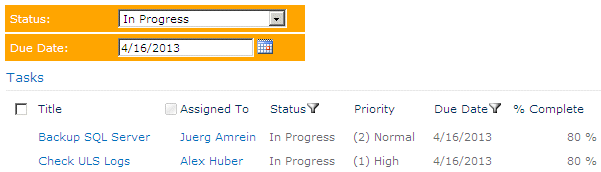
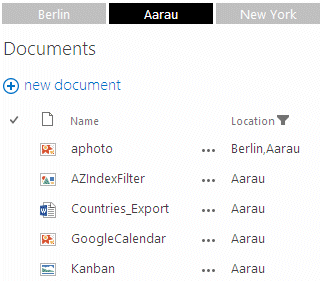
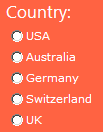
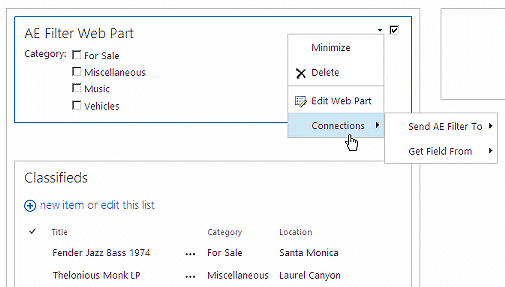
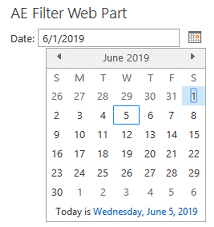
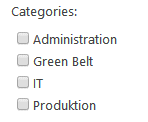
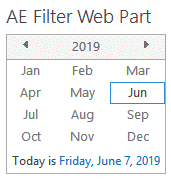
 The AE Filter Web Part allows to interactively select a specific value from a text field, a dropdown box
The AE Filter Web Part allows to interactively select a specific value from a text field, a dropdown box


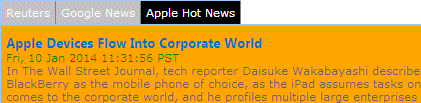

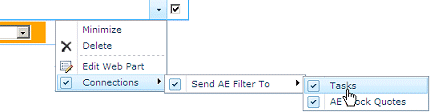
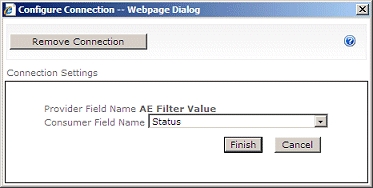
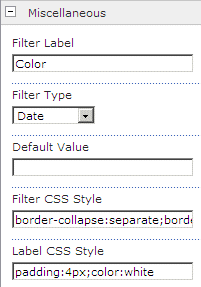
 Post a Comment
Post a Comment