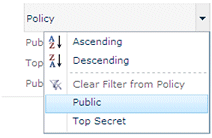Abbas
11/14/2013 13:34 | Hello Juerg
How can I use this web part for filtering your "List view web part" ?
regards, Abbas
|
|
Juerg
11/14/2013 14:00 | Abbas,
just enter
filter=ColumnName
into the web part’s „Link Template” setting.
Please replace “ColumnName” by the name of the List column to be filtered.
Example:
filter=Title |
|
Abbas
11/14/2013 14:13 | Hello Juerg,
I'm using MOSS2007 and I have more than 1 "your List view web part" in my page. How can I link this web part to a specific "List view web part"? How can I connect this web part to each of them?
regards, Abbas |
|
Juerg
11/15/2013 12:14 | Abbas,
to filter a specific List (if you have multiple List web parts on a page) please append “&View;={viewID}” to the web part’s “Link Template” setting (where "viewID" is the ID of the List View).
Example:
filter=Title&View;={DD12F0E8-774C-4737-85B0-DDE41A6C74F5}
You can get the view ID of a List view by navigating to the list, selecting the view and then choosing “Modify this View”. The View ID now shows up in the page URL.
Example:
http://somedomain/somesite/_layouts/ViewEdit.aspx?List=%7B5A85E931%2D4AFD%2D45D6%2DA55D%2DD0DFC9690924%7D&View;=%7BAE816469%2DCA45%2D4EEE%2DBEC5%2DBAC4D47C226E%7D
Please make sure not to include the leading “%7B” and the trainling “%7D”. |
|
Bono
11/25/2013 14:25 | i need to know how to enlarg the font alphabet letters...thank you |
|
Juerg
11/25/2013 14:57 | Bono,
please append
;font-size:16pt
to the web part's "AZ CSS Style" setting (adjust the font size in the above example as needed). |
|
bono
11/25/2013 15:05 | thank you , i am puting px instead of pt :) |
|
Sandra
11/26/2013 05:41 | This is just what I was looking for, thank you! However whilst the View All and Clear buttons work, I cannot get the filter to work correctly. I have defined the Link Template as filter=Policy which is the name of the column I wish to filter on. The resulting URL when I click B for instance is http://xxx-sps/resources/Policy/Shared%20Documents/Forms/AllItems.aspx?FilterName=Policy&FilterMultiValue;=B*
What am I doing wrong? |
|
Juerg
11/28/2013 17:24 | Sandra,
are you attempting to filter a standard Sharepoint List web part placed on the same page as the AZ Index web part ? |
|
sandra
12/5/2013 06:22 | Hi - I am trying to filter a document library - will this make a difference? |
|
Kakapa
12/5/2013 08:30 | please help how to make this filter option work.I cannot get the filter to work correctly. I have defined the Link Template as filter=Policy which is the name of the column I wish to filter on. |
|
Juerg
12/5/2013 16:02 | Sandra,
can you check if the „Policy“ column is filterable (not all library columns can be filtered) ?
|
|
FireBird76
12/20/2013 12:56 | Hi, this works great, however when I reopen the page the list displays all items as apposed to the filtered 'clear' view. This is resolved by clicking on the 'Clear' tab, I wondered if it can be set to a default 'clear' view? |
|
Juerg
12/30/2013 14:42 | FireBird76,
do I correctly understand that you would like to be able to set the web part's default filter to "Clear" ? |
|
FireBird76
1/3/2014 10:05 | Hi Juerg,
Yes I'd like the default view as 'Clear' so only when the user selects a letter that the data will be displayed. |
|
Juerg
1/3/2014 12:24 | FireBird76,
we have now added the option to specify "Clear" as the active selection (eg. no data will be selected when entering the page).
Pease prefix the web part's "Clear Tab" setting with an exclamation mark to set this option.
Example:
!Clear
Please re-download the updated Zip file, extract the WSP file and then update the web part solution. |
|
FireBird76
1/3/2014 16:42 | Hi Juerg,
I've followed the steps you advised me to do, removed the old solution, uploaded and deployed the new solution, added the web part and edited the Clear Tab settings to '!Clear' and now I get the following error message:
AZ Filter Create Error: Object reference not set to an instance of an object. |
|
Juerg
1/3/2014 17:02 | FireBird76,
can you quickly check the web part’s version number by opening the web part’s tool pane and looking it up at the top ? It should read 1.0.4
Also are you on SP 2010, SP 2013 or Office365 ? |
|
FireBird76
1/7/2014 12:52 | Hi Juerg,
I am currently using SP2010.
The version 1.0.3 Sandboxed works fine except when filtering on !Clear
The 1.0.4 version doesnt work at all for me now as I get the error previous;y stated - AZ Filter Create Error: Object reference not set to an instance of an object. |
|
Juerg
1/7/2014 17:30 | FireBird76,
we were able to locate and fix the problem when using "!Clear" in combination with the sandboxed version.
Please re-download the updated Zip file, extract the WSP file and then update the web part sandbox solution. |
|
FireBird76
1/7/2014 17:40 | Hi Juerg,
Absolutely spot on. Thank you for your help with this. It works like a dream |
|
PK
1/15/2014 09:15 | Hi - I've just downloaded and installed on SP2010. Have placed the web part and a list web part on a web part page, and used filter=Department into Link Template setting. When I click on a letter, nothing happens. I can manually filter the Department column within the list view web part. Any ideas?
Regards, Peter |
|
Juerg
1/17/2014 18:05 | PK,
the Sharepoint „Name“ document library column unfortunately cannot be filtered (this is a restriction imposed by Sharepoint).
You thus would need to use another column (as for example the “Title” column).
However, you cannot use anther column of type “Calculated” (to automatically populate it with the “Name” field) since the “Name” column cannot be referenced in a formula of a calculated column. |
|
Dean
3/12/2014 04:25 | I tried to install this on our SharePoint 2013, using the automatic method, I ran the install2013.bat file as administrator,
I got error saying:
"Object reference not set to an instance of an object
AEAZIndexWebpart.wsp: The solution installation failed"
The manual way doesn't work too. I can upload but when I tried to put the webpart into the page, I got error saying "Cannot import the Ae AZ Index Web Part"
|
|
Dean
3/13/2014 07:33 | Thank you... have to run as SharePoint administration !! It works now! |
|
Amir
3/20/2014 07:39 | Its working for me great,
but with Internet Explorer it dosnt work,
and only when filter=Title.
if the colume is for example = company its not working.
thanks |
|
Juerg
3/22/2014 17:56 | Amir,
do you mean it works when using a browser other than Internet Explorer ?
What is the type of your "company" column ?
Also, are you filter a Sharepoint LIst web part placed on the same page ? |
|
Calico
5/29/2014 22:31 | I'm having problems with the filter to work. I'm using a Contacts List and I have Link Template setting to filter=First Name. When I click on B in the AZ Index it displays all of the contacts. Help, what am I doing wrong? |
|
Juerg
6/2/2014 17:29 | Calico,
the underlying column name of the "First Name" column of a Sharepoint Contacts list is "FirstName" (without the space character).
Please thus rather enter:
filter=FirstName |
|
Melissa M
7/14/2014 22:19 | Can it filter off of the Table of Contents Webpart? |
|
Juerg
7/16/2014 18:29 | Melissa,
we checked and found that the „Table of Contents” web part neither supports filtering via a web part connection nor via URL parameters (eg. it seems that it does not support any filter at all).
However, the filtering could be implemented by writing some custom Javascript that would use the currently selected AZ index to do hide all entries displayed by the TOC web part that do not start with the selected letter. |
|
Sam
7/17/2014 06:38 | How can I use it to display filtered list on another page by filtering hyperlink column of that list |
|
Smith
7/18/2014 05:56 | I have multiple list view web parts on the page but want to filter only one out of it. Will it be possible with this web part? |
|
Juerg
7/18/2014 20:08 | Smith,
by default, the AZ Index web part filters all List view web parts on the page (assuming that you are filtering by a column that belongs to all the List view web parts as for example "Title").
However, to target the filter to a specific list, you can append the "&view;=" parameter to the web part's "Link Template" setting as shown in the below example:
filter=Title&View;={8E0A0B25-F4A1-4C69-809E-C896331B122B}
You can get the View ID by manually filtering the List view web part and then picking up the view ID from the browser's address bar.
Example:
http://domain/site/SitePages/AZIndex.aspx?View={8E0A0B25-F4A1-4C69-809E-C896331B122B}&FilterField1;=LinkTitle&FilterValue1;=USA |
|
Juerg
7/18/2014 20:25 | Sam,
a column of type "Hyperlink" unfortunately cannot be filtered. This is a restriction imposed by Sharepoint. |
|
Smith
7/30/2014 23:48 | Thank You Juerg. That works!
Is there way to add numerical filter and non clickable spaces in between the Letters.
|
|
Juerg
7/31/2014 10:53 | Smith,
you can freely define the characters to be displayed via the web part's "AZ Characters" setting. You can for example add the digits 0 to 9 as follows:
0123456789ABCDEFGHIJKLMNOPQRSTUVWXYZ
To add a gap betwen each character, please add the below CSS stype to the web part's "AZ CSS Style" setting:
margin-right:5px;
(adjust the value as needed). |
|
David D
8/1/2014 22:14 | I installed the AZ Index web part a year ago and it always worked very well filtering my lists.
I just tried to add it to several new custom lists of regular string columns. Web part appears, but I can no longer configure the connection. Error message "Web Part you are connecting from does not allow authoring of connections."
I removed the solution from the site and redeployed, but no change. Web pages where the AZ Index was already deployed continued to work unless I tried to delete them and re-add. "Connection" is again greyed out when re-adding.
The alternate Amrein Filter web part continues to work normally.
Anyone with good ideas on "does not allow authoring of connections"? I am finding little of value via Google.
Thank you. |
|
Juerg
8/2/2014 15:42 | David,
the AZ Index web part never supported web part connections, since the Sharpeoint web part connection interface does not allow to define filters that use the “starts with..” comparison operator.
The web part thus needs to be “connected to a Sharepoint list web part as follows:
Link Template:
either enter the list column to be filtered (by selecting all rows that begin with the selected character) of the Sharepoint List web part placed on the same page, prefixed by "filter=":
Example:
filter=Company |
|
Gabe
10/20/2014 17:13 | How can I filter on a list?
I want to filter on Title Column and to place this webpart on a separate site page what should the Link Template be ...
filter=Title&View;={GUID} or
"Path to list"?Title={c} or what????? |
|
Juerg
10/20/2014 19:08 | Gabe,
to filter a Sharepoint List web part placed on another page, please enter the below into the AZ Index web part’s “Link Template” setting:
/somesite/SitePages/somepage.aspx?FilterName=Title&FilterMultiValue;={c}*
(assuming that you want to filter the “Title” column). |
|
Robert
11/20/2014 11:19 | SP2010
I do not understand how the parameter "link template" works.
I have tried in various ways, as I have written, filtering does not work.
How do I address a letter from the filter to the list webpart on the site?
This: filter=MyColumn
and this: MyColumn={c}
do not work :(
/sites/telefony/SitePages/historia.aspx?filter=Name - not work
/sites/telefony/SitePages/historia.aspx?Name={c} - not work |
|
Juerg
11/21/2014 13:44 | Robert,
did you place both the AZ Index web part and a Sharepoint List web part onto the same page in order to filter the List web part using the AZ Index ?
In this case you just need to enter
filter=Mycolumn
(please replace “Mycolumn” with the name of the list column to be filtered). |
|
Max
12/18/2014 10:06 | Hi Juerg,
thanks much for the webpart, it works like a charm. Is there any possibility to load the filter "ajax-like" - meaning not reloading the whole page but simply the list webpart?
All the best
Max |
|
Juerg
12/19/2014 19:10 | Max,
this is technically not possible (eg. the AZ web part cannot force the Sharepoint List web part to perform an AJAX refresh). |
|
Nicola
3/13/2015 17:42 | Hi there,
Looks good - is this actually free or is there a cost after 30 days?
Nicola |
|
Juerg
3/13/2015 17:48 | Nicola,
yes, the AZ Index web part is a free offering (and there is no 30 day evaluation period). |
|
Nicola
3/14/2015 09:28 | Brilliant!! Will try this out later. Thanks.
Nicola |
|
Alex
3/24/2015 10:56 | Hello! When I configure this webpart and click on a letter to filter it opens a blank screen. |
|
Juerg
3/25/2015 18:38 | Alex,
what did you enter into the web part’s „Link Template” setting ?
Also, do you want to filter a Sharepoint list placed on the same page or redirect to another page (passing the selected character to the target page) ? |
|
Nicola
5/8/2015 10:33 | Hi there,
I've got a Table of Contents web part. Having read the comments I see this is not possible to use AZ Index Web Part. You mentioned it would be possible if using custom JavaScript, can you provide more instructions on this please? |
|
Juerg
5/8/2015 18:18 | Nicola,
we actually never wrote such a script and also were not able to locate such a script on the internet, so you would have to write it by yourself. |
|
Sean Docherty
6/29/2015 21:52 | Hello Juerg,
Can this web part be used with a document library? if it can I have a metadata column called Customers. How could I associate the AZ Index Web part to look at the Customers column and only display the documents associated with the first letter of the customers name.
Thank you |
|
Doug Punchak
7/8/2015 16:46 | Can we use this on a hyperlink type field? I'm trying to use it but it's not recognizing the filter value of the field column name? |
|
Doug Punchak
7/8/2015 16:50 | Update: Because the hyperlink field type it has 2 fields (one for the URL and one for the display), it always is looking at the URL field. Since they all start with 'h' for http://... only the 'h' filter shows items. Can I use this but have it point to the display name instead? |
|
Doug Punchak
7/8/2015 17:28 | Update 2: I've done a workaround by setting the "Title" field to the same value as the display name of the link. It duplicates the value but I just hide it from the view and filter by "Title" Let me know if there is a way to do this directly with the hyperlink field type. Thanks in advance and I love these webparts! |
|
Juerg
7/9/2015 12:17 | Douglas,
list columns of type „Hyperlink” unfortunately cannot be filtered (this is a limitation imposed by Sharepoint). You also cannot create a calculated column based on the Hyperlink column (another Sharepoint limitation).
Thus the only way is to enter the description into the “Title” filed and then filter by “Title”. |
|
Juerg
7/9/2015 12:24 | Sean,
yes, you can use the AZ Index web part to filter a document library that contains a column of type “managed metadata”.
Just enter the below into the web part’s “Link Template”:
filter=Customers |
|
Ivan
7/21/2015 15:00 | Hello Juerg,
I have tried multiple options, and none are working for me...it sounds pretty simple to run, but I am not able to..I get the following error:
Attempted to use an object that has ceased to exist.
I just used : filter=MyColumn (replacing MyColumn by the real name of my list column) |
|
Juerg
7/21/2015 18:16 | Ivan,
what is the type of the column you are trying to filter ? |
|
Ivan
7/22/2015 09:12 | Single line of text (link to item)
|
|
Ivan
7/22/2015 10:00 | I found the issue...the column I was trying as filter was the default column 'Tilte', which I have renamed.... |
|
Cagri
7/26/2015 14:35 | Hi Juerg,
Not sure if it's just me but on my implementation of AZ Index, it makes page load time much slower. Page takes 14-15 seconds to load, even when it is called for the first time, without any filter parameters. It works normally if I remove the web part. This is on Office 365. I was using v1.0.4, upgraded to v1.0.5 no changes.
I appreciate if you have any idea on why it might be misbehaving. |
|
Juerg
7/27/2015 11:55 | Cagri,
we fixed an issue with the Office365 version when running on https:
Can you re-download the web part (Office365 Version 1.1.0) update the solution and check if the proble is now resolved? |
|
Stacey
1/21/2016 14:35 | The Index seems to work fine. Except in the case where the results that are filtered are many and have to page. when user click arrow to go to next page filter is lost. example url
/Pages/imageindex.aspx?FilterName=Title&FilterMultiValue;=A*#InplviewHash4444b49e-f0e3-4f88-a61a-1d46b8d9c9f1=Paged%3DTRUE-p_SortBehavior%3D0-p_Modified%3D20160119%252017%253a04%253a08-p_ID%3D876-PageFirstRow%3D51
Any Ideas |
|
Tomasz
1/26/2016 08:58 | Hi Jureg,
My Column name has space in the name for example"Custom Name", how do i enter link template"
filter="Custom Name"&View;={viewID}
when i tried: filter=Custom Name&View;={viewID}
i got an error |
|
Juerg
1/26/2016 21:31 | Stacey,
this is a known issue and we will fix it in the web part’s next release. |
|
Juerg
1/28/2016 18:20 | Tomasz,
please replace the space(s) in the column name with “_x0020_” (the way Sharepoint represents a space character in a column name) as eg.
filter=Custom_x0020_Name |
|
Mark
2/18/2016 17:39 | Hi
This is great.
However I was wondering if this could be configured to work with a DataForm webpart? |
|
Juerg
3/2/2016 21:12 | Mark,
we actually never checked. The web part works fine with Sharepoint List web parts which expect the wildcard search parameters via the page URL (using the "FilterName" and "FIlterMultiValue" URL parameters). |
|
Katy
7/14/2016 15:20 | Hi, the web part is great!
I have a style question: on my page the letters are not in that nice same squares, the "boxes" are rectangular and tall. So based on the letter width they are all different sizes. How I can have this nice equal squares?
(on the Staff directory web part I have the squares :-)) |
|
Juerg
7/14/2016 16:20 | Katy,
please append the below CSS styles to the web part's "AZ CSS Style" setting:
;min-width:16px;text-align:center |
|
Katy
7/14/2016 23:00 | Thanks, Juerg! looks nice and square now :-) |
|
SFUH
8/9/2016 13:33 | Hi Juerg,
First of all, I appreciate your well explained sample.
Kindly confirm whether the solution is still in working condition with Office365 (SharePoint Online Sandboxed Solution).
As per the instruction given, I uploaded the solution file (i.e. AESBAZIndexWebpart.wsp) successfully. But, when trying to activate, it is giving following error:
Sorry, something went wrong
Activation of solutions with sandboxed code has been disabled in this site collection. Contact your administrator to enable activation using the guidance published at https://technet.microsoft.com/en-us/library/fp161394.aspx.
Now, I am NOT able to enable Sandboxed Code as it has been deprecated by Microsoft few days ago.
Regards,
SFUH
|
|
Juerg
8/10/2016 12:24 | SFUH,
Microsoft just announced to stop supporting “sandboxed” web parts for Office365 by the end of this month (which will render all our “Office365” web parts useless).
We are currently in the process of re-creating our Office365 web parts using the new “client web part” model. However, this process will take several weeks, so the web parts will become available one by one over the course of the coming weeks. |
|
Kim Pacheco
9/27/2016 03:03 | Hi,
I am using the AZ Webpart on my 0365 SP page. I now have a webpart error. Is this related to the Microsoft not supporting sandboxed web parts? If so, when will the AZ Webpart be available to reinstall?
Thanks,
Kim |
|
Juerg
9/27/2016 16:25 | Kim,
Microsoft recently announced to stop support for Office365 “sandboxed” web parts by November 30.
Since most of our current Office365 web parts are based on the “sandbox” model, we are currently in the process of making new versions ready in the form of Sharepoint “Add-In’s”.
Also, Microsoft actually granted an extension for all Amrein Engineering web parts (and for all Office365 tenants) until November 30.
However, starting a few days ago, we just got similar reports from other customers.
We thus recommend that you to open a support ticket via Office365 Admin Center by referring to our original support ticket:
Service Request No.616081893939485
Problem description:
We are an ISV offering about 50 code based "sandboxed" web parts and would like to apply for an Extension of the August 31 Deadline
Solution:
Extension |
|
Capion
8/3/2017 14:53 | is it possible to filter on a lookup field in a list? ( a column containing a field from another list ).
If yes..how ? |
|
Juerg
8/3/2017 15:44 | Capion,
yes, just enter the below into the web part’s “Link Template” setting:
filter=SomeLookupColumn
(where “SomeLookupColumn” is the name of your lookup column) |
|
Tomek
3/15/2018 00:57 | Hi Juerg,
Do you have any plans to update index webpart for SharePoint Online / Office 365? |
|
Juerg
3/15/2018 11:26 | Tomek,
Sharepoint Online unfortunately does not allow to create filter web parts using web part connections, so it is currently not possible to create an Office 365 version of this web part. |
|
Alex
5/24/2018 15:49 | Hi, Juerg. Great job! How can I use non-english column names in the "filter=" setting. Gives me an exception:
HRESULT: 0x80030102 (STG_E_REVERTED |
|
Juerg
5/24/2018 16:02 | Alex,
is the column you are referring to a standard Sharepoint list column (as eg. "Title", "Created" etc.) or a custom coulmn ?
Also, what is the type of your column (as eg. Text, Lookup, etc.) ? |
|
Alex
5/24/2018 16:41 | It's a custom column of text. |
|
ALex
5/24/2018 16:45 | Juerg, I take this back. It's the default Title column but it's in a different language. |
|
Alex
5/24/2018 16:51 | The language pack is installed. No matter if it's a standard column or not, doesn't work with non english characters. Works fine if I name the column in english. |
|
Juerg
5/24/2018 17:06 | Alex,
which langauge pack are you using ?
Also, can you give an example of a non-English column name that does not work ? |
|
5/25/2018 08:30 | Juerg,
folder 1049
Microsoft SharePoint Portal Russian Language Pack
Microsoft SharePoint Multilingual Solutions Russian Language Pack
The standard column name that is "Title" in English is by default called "Название".
|
|
Juerg
5/25/2018 11:54 | Alex,
you actually can re-define the set of characters displayed by the web part by entering the cyrillic character set into the web part's "AZ Characters" setting (eg. replacing the western character set).
The web part then correctly filters the list column on a Russian site with the site language also set to Russian. |
|
Alex
5/25/2018 12:20 | Juerg, I already know that it works fine!
My only problenm was the column name... I'll get around it by ading an english named column on the view and filtering by that. Thanks!
On a different note - how can I split the list of characters in "AZ Characters" into separate lines like you have in your "calculator" like example at the begining of the article? |
|
Juerg
5/25/2018 15:59 | Alex,
the web part automatically adapts to the availabel web part zone width.
You also can add the below to the web part's "Web Part CSS Style" setting to restrict the width:
;width:400px
To create a gap between each AZ line , plase add the below to the web part's "AZ CSS Style" setting:
;margin-bottom:8px |
|
Alex
5/25/2018 16:20 | Juerg, sorry for spaming, but I was overly optimistic about finding the work around. I cretaed a calculated column and used it in the filter= and it seems that calculaed columns don't work at all. I used a value from another column or even a fixed value. I tried several times with columns named in english. |
|
Juerg
5/25/2018 17:09 | Alex,
please note that Sharepoint unfortunately does not support wildcard filtering for calculated columns. |
|
Alex
5/31/2018 11:39 | Thanks for all your help, Juerg! |
|
djm418
2/11/2019 21:48 | Is it possible.. or is there another web part. That would provide this functionality but allow multiple options to be selected? So if I wanted to filter a List on B & T |
|
Juerg
2/12/2019 10:49 | djm418,
the AZ Index web part actually does not support to select multiple values, mainly because a Sharepoint List web part does not allow to be filtered using multiple wild card filters (as for example Title starts with "A" or Title starts with "B"). |
|
Natasha
2/26/2021 21:56 | Hi Juerg,
We have a document library with multiple folders and we want to filter those by a column called Client (it's a lookup column and it is filterable). When we enter "filter=Client", nothing happens, the filter doesn't work. Any advise will be very much appreciated. Thank you! |
|
Juerg
3/1/2021 12:20 | Natasha,
this actually should work fine.
However, please note that the web part only filters items that are currently displayed by the document library we part. You thus might want to use a “flat” view for this web part (eg. display all the documents (“show all items without folders”). |
|
Alice Q.
10/1/2022 02:03 | Thank you for the great web part! We installed and configured it, and it filters nicely. We noticed one strange behavior: when a list is filtered and one or several Items are selected (via checkboxes), the Item ribbon has multiple buttons grayed out (including Edit and Delete). Those buttons are all active when View All is selected on the filter, but not when any letter is selected. What might be causing it? |
|
Juerg
10/3/2022 14:57 | Alice,
this actually is standard SharePoint behavior:
if a single list item is selected, you then can view/edit/delete the selected item.
If you select multiple items, then the above "actions" do not make sense (eg. you for example cannot edit multiple items at the same time etc.) |
|
Alice Q.
10/3/2022 19:08 | Hi Juerg,
The problem is that even when only a single item is selected, the Item ribbon is mostly grayed out (only New Item and Alert Me are available). |
|
Juerg
10/4/2022 11:14 | Alice,
did you correctly select the list item by clicking the row in the list in order to highlight it ? |
|
Alice Q.
10/4/2022 19:26 | Yes, only one item is selected (checkbox). Also, we implemented the filter on another list without any issues/glitches, but this one list is not behaving the same way. We don't know what might be causing this. The filter filters correctly but somehow disables the Item ribbon. We even started from scratch a few times with the same result. |
|
Juerg
10/5/2022 11:25 | Alice,
on which list template is your list based on (as eg. Document Library, Custom, Links etc.) ? |
|
Alice Q.
10/5/2022 16:32 | it is a Custom List (with attachments disabled) |
|
Juerg
10/10/2022 12:54 | Alice,
would it be possible to schedule a screen sharing session to investigate the issue ? |

 We are very satisfied with the products we have purchased and integrated into our SharePoint environment. Feel free to include our firm as a reference.
We are very satisfied with the products we have purchased and integrated into our SharePoint environment. Feel free to include our firm as a reference.


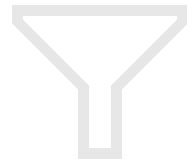
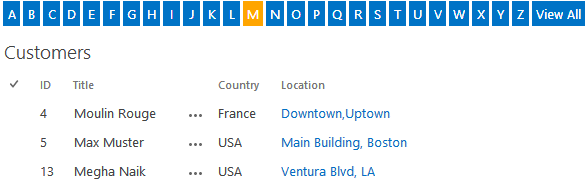

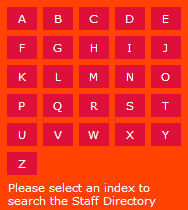
 The AZ Index Web Part allows to either interactively filter a Sharepoint List web part or to transmit the selected value as an URL parameter to another page (as for example by placing the AZ Index web part on the homepage to let users select the first letter of a staff member which then redirects the user to the "Staff Directory" web page).
The AZ Index Web Part allows to either interactively filter a Sharepoint List web part or to transmit the selected value as an URL parameter to another page (as for example by placing the AZ Index web part on the homepage to let users select the first letter of a staff member which then redirects the user to the "Staff Directory" web page).

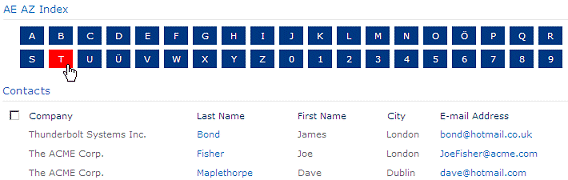
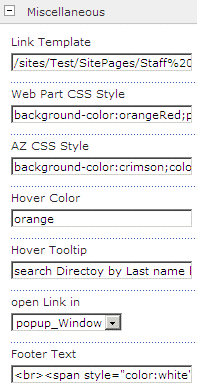
 Post a Comment
Post a Comment