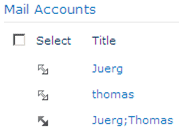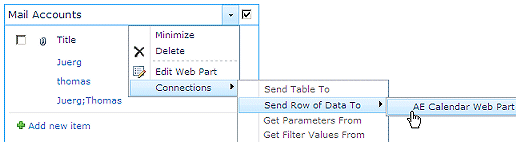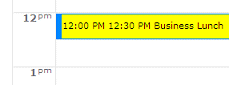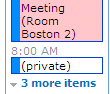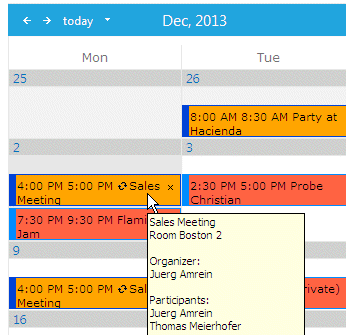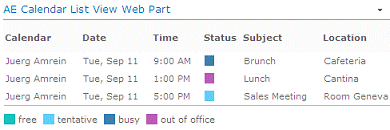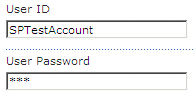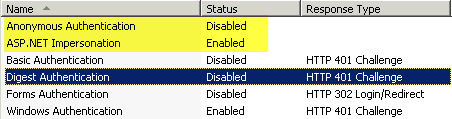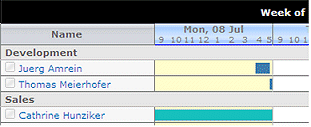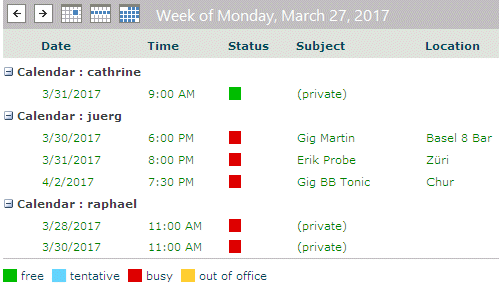James
9/26/2009 08:54 | I am trying to access my outlook calendar in this webpart.
I am getting -> Error: The request failed with HTTP status 403: Forbidden.
|
|
Juerg
9/28/2009 12:26 | James,
do you have SSL enabled on your EWS (Exchange Web Services) virtual directory ? You can check this setting using the Internet Information Services Manager on your Exchange Server. |
|
Greg
10/1/2009 23:53 | I have installed the solution on our test Sharepoint site and get the same error -->Error: The request failed with HTTP status 403: Forbidden.
Yes we are using SSL on our OWA/Exchnage servers. |
|
Juerg
10/2/2009 10:37 | Greg,
can you successfully access the Exchange web service (using your browser) at: http://yourexchangeserver/EWS/exchange.asmx ? |
|
Greg
10/2/2009 14:52 | No. I get the following error: Type https:// at the beginning of the address you are attempting to reach and press ENTER. When I type the https:// all works fine. Thanks. |
|
Juerg
10/2/2009 16:17 | Greg,
we have now fixed the problem (the protocol was pre-wired to "http").
Please re-download the ZIP file, extract and replace the DLL. Also do an iisreset if you deployed to the GAC.
Please also add "https://" to your "Exchange Server URL" setting (this is now required). |
|
Ashley
10/4/2009 15:56 | Hi Juerg,
I'm having a few issues but could you clarify a few things, the instructions aren't very clear.
User ID: should this include the domain, i.e. domain\username?
Exchange Server URL: should this be for the OWA virtual directory or as I've seen elsewhere the /EWS virtual directory?
Depending on what I put in the Exchange URL I get different errors -
https://public.dnsnameofexchange.com/ews
Error: The request failed with HTTP status 401: Unauthorized.
or
https://public.dnsnameofexchange.com/owa
(as your instructions say)
Error: The request failed with HTTP status 440: Login Timeout.
Thanks,
Ashley |
|
Juerg
10/5/2009 09:47 | Ashley,
User ID: you don�t need to include the domain.
Exchange Server URL: just enter the /EWS domain.
Example: https://public.dnsnameofexchange.com thus (do NOT enter the �/ews� part since this is automatically appended by the web part itself) |
|
Ashley
10/11/2009 11:02 | Hi Juerg,
Many thanks. I've still had no joy getting it working but I think it might be due Exchange and Sharepoint issues on my side rather than the fault of the webpart.
Thanks for all great work. |
|
Bryan
11/3/2009 15:07 | I have installed all this and configured the components but then get the error
Error: The request failed with the error message: --
Object moved to here.
Everything seems fine and I get the XML page on the URL I enter |
|
Juerg
11/4/2009 14:41 | Bryan,
this is a HTTP redirection error: most probably the Exchange Web Service tries to redirect you to a login page or to a virtual directory (instead of a web page).
For example, this error occurs if you erroneously enter
http://YourExchangeDomain.com/EWS
instead of
http://YourExchangeDomain.com
Please note that the web part automatically supplies the �/EWS� part of the URL. |
|
John D
12/17/2009 20:57 | We get the following message when adding more than one mail box.
object reference not set to an instance of the object |
|
Juerg
12/18/2009 14:09 | John,
there must be a problem with the other account(s) you are adding. Can you please append ;trace as the last account in the "Calendar(s)" configuration field and send us the web part output for analysis ? |
|
Dave
1/25/2010 20:57 | I am attempting to setup the web part and get: Could not establish trust relationship for the SSL/TLS secure channel.
|
|
Juerg
3/25/2010 13:37 | Dave,
the web part seems to have a problem with your SSL security certificate. Do you have the chance to add a trusted certificate ? |
|
Christoph
5/4/2010 20:20 | I alreade use the webpart, but the functionality is low. Isn�t it possible to show more details behind a event. Either directly in the month view, or by clicking on the title of the event. In my Installation I only have a hyperlink on meeting without time - but there is no action behind the hyperlink. |
|
Toby M
5/12/2010 19:26 | Does this work with CAC? |
|
Juerg
5/13/2010 10:34 | Toby,
it actually should (if the user's CAC corresponds to an Active Directory account) |
|
Brandon
6/5/2010 00:42 | Is there a way to get the Webpart to Display a Calendar from Public Folders? |
|
Juerg
6/7/2010 17:51 | Brandon,
this is unfortunately not possible. The web part relies on the Exchange web services which do not support public folder calendars. |
|
Ahto
6/10/2010 12:46 | How can I display meeting subject instead of the name who made the meeting. I'm using exchange 2007 Room Mailbox. |
|
Juerg
6/21/2010 17:25 | Ahto,
Can you check your Exchange 2007 Mailbox Calendar Settings (using the Exchange Management Shell) for that Room Mailbox, especially the �DeleteSubject� and "AddOrganiserToSubject" parameters ? Please see the corresponding TechNet documentation at http://technet.microsoft.com/en-us/library/aa996340(EXCHG.80).aspx |
|
Dan
7/6/2010 13:47 | Any suggestion for the error: The specified time zone isn't valid. |
|
Juerg
7/6/2010 14:06 | Dan, can you please append �;trace� to the �Calendars(s)� field to put the web part into trace mode and then report back the trace output generated by the web part? Also, wha't your local time zone offset (GMT) ? |
|
Dan
7/6/2010 14:26 | my zone normally CET.
Error: The specified time zone isn't valid.
30 day Evaluation period: 30 days left
Evaluation Version (� 2010 AMREIN ENGINEERING AG)Trace Mode: Socotab Helpdesk IT
Date= 6.7.2010;7/1/2010 12:00:00 AM
UTC offset=120ViewType=month |
|
Juerg
7/6/2010 14:47 | Dan, can you enter the smpt name part (say "helpdesk" if the smtp address of the mailbox is [email protected]) into the "Calendar(s)" field instead of the friendly name ("Socotab Helpdesk IT"). |
|
Dan
7/6/2010 14:55 | the same effect with alias, username, smtp, etc. I think the problem in locale of the date/time |
|
Dan,
7/6/2010 14:57 | Dan, what's the system locale of your Sharepoint Server ? |
|
Dan
7/6/2010 15:08 | MOSS is English US, Exchange is French (Switzerland) |
|
Juerg
7/6/2010 18:05 | Dan,
we checked and the Sharepoint Locale has no influence, but the Exchange locale might cause the problem. It might also be caused by the individual mailbox setting. Does the error also come up if you try other mailboxes ? |
|
Dan
7/7/2010 10:03 | I tested with different accounts and made En-US in Exchange, but effect is the same, I did not mention that we use Exchange 2010, may be there are changes in the way timezone is presented in EWS? |
|
Juerg
7/7/2010 10:20 | Dan, we have now located and fixed the Exchange 2010-related problem.
Please re-download the updated Zip file and replace the EWSPROXIES.DLL in your GAC (followed by an "iisreset"). |
|
Josh
7/16/2010 18:31 | I got the calendar working, but if I view it in Weekly or Daily mode I can't read what the event is. Is there a way to make the event title larger? |
|
Juerg
7/18/2010 15:43 | Josh,
we have now fixed the day view/week view problem related to appointments with a duration of 30 or less minutes.
Please re-download the updated Zip file , extract and then replace the DLL, followed by an �iisreset� command.
|
|
Sudhakar
7/26/2010 17:06 | Is this web part compatible with Exchange 2010 as well ? Based on your response ( 7/7/2010 10:20 ) it appears that it is, but wanted to make sure. |
|
Juerg
7/26/2010 17:17 | Sudhakar,
yes, it is compatible with Exchange Server 2010 (it is using the Exchange Web Services which are supported starting with Exchange 2007).
|
|
Neha
7/29/2010 17:59 | For Dave's question (as on 1/25/2010), regarding "Could not establish trust relationship for the SSL/TLS secure channel", you mentioned about adding a trust certificate. Can you please elaborate some more on this. I am also getting the same error on this webpart. |
|
Juerg
7/30/2010 11:52 | Neha,
you first should check if you can reach your Exchange Server with your browser by entering
https://YourExchangeServer.com/EWS/Exchange.asmx
Please replace �YourExchangeServer� with the web domain name of your Exchange server.
Your Exchange Server should now return an XML page but you might now also get a
"There is a problem with this website's security certificate" error page.
In this case you should contact your network staff to have them install a trusted certificate. |
|
Neha
7/30/2010 17:23 | Juerg,
The URL does open up for me and displays a valid XML page with no error message for Security Certificate, though the URL changes to
https://YourExchangeServer.com/EWS/Services.wsdl
Please let me know if there is some configuration setting that needs to be verified for both Exchange and Sharepoint.
|
|
Juerg
7/30/2010 17:54 | Neha, can you ask your network administrator to add the root certificate of the server to the trusted root certificate store? |
|
Daniel
8/2/2010 10:30 | In my case I get error 503 Server not found. I can reach my https://myserver.com/ews/exchange.asmx site. What can be wrong? |
|
Juerg
8/2/2010 11:17 | Daniel,
did you enter https://myserver.com into the "Exchange Server URL" field ? If you get the "503 service unavailable", please also make sure "ISAPI Extensions" is installed on mailbox server. This usually happens if mailbox server and CAS are on two different servers. |
|
Daniel
8/4/2010 10:36 | Hi, my Exchange Admin asked me, which on ISAPI Extentions we need to install? Could you give me mor details please? |
|
Jean
8/18/2010 01:35 | I get the following error message: The request failed with HTTP status 404: Not Found.
When I enter the http://yourserver.com/EWS/Exchange.asmx, I do not get the XML page from my exchange server, but if I enter just my OWA address, I bring up my remote email. |
|
norbert
9/14/2010 17:23 | Can this webpart work without configuring username/pw? We have OWA setup with integrated security and do not want to ask our users to fill in their username/password. In other words can the webpart work with integrated security in windows? |
|
Juerg
9/14/2010 17:33 | norbert,
the web part's "User ID" and "Password" field is used for the account that does access the data on behalf of your user(s). If you enter the {uid} placeholder into the "Calendar(s)" field to show the individual calendar of the logged in user, you just need to make sure that the account entered in the "User ID" field has the permission to read your user appointments. |
|
norbert
9/21/2010 10:01 | One more question: does this webpart support the most current browsers within windows and MAC? |
|
Juerg
9/21/2010 10:05 | norbert,
the visual part of the web part uses the standard Sharepoint calendar control, so it should work fine with all browsers supported by your Sharepoint version. |
|
Sirmann
10/4/2010 21:41 | This is great for showing a grid-like calendar view. We have it installed and it is working as it should. It would be a great addition to this webpart to be able to customize the layout so you can show the events in list view instead of the calendar grid view and be able to control how many items to show (using item counts and/or dynamic date ranges). Basically make it so it can function like a Sharepoint list web part. |
|
Owen
11/15/2010 17:34 | I have the same problem as Neha:
Error: The underlying connection was closed: Could not establish trust relationship for the SSL/TLS secure channel.
The certificate is a valid multiname certificate. I can open the ews site without any problem. Maybe you can help? |
|
Juerg
11/15/2010 17:43 | Owen,
you might have a problem with your SSL certificate and might check with your network admin if the certificate is actually a valid one.
You can also have the web part try to bypass the certificate check by appending �/2� to the �Exchange Server URL� field:
https://yourExchangeServer.com/2
or alternatively:
https://yourExchangeServer.com/1
(replace �yourExchangeServer.com with your server Exchange server domain) |
|
Jess
1/14/2011 00:46 | I'm wondering if this calendar can simply display a room calendar (resource) without the user's appointments. Would this require any information in the User ID and Password fields? Maybe a generic account that has no appointments? |
|
Juerg
1/26/2011 17:32 | Jess, I assume you are using an Exchange 2007 or 2010 resource mailbox.
The web part actually is going to support Public Folder calendars and we will be adding resource mailbox support in the next version. |
|
Sean
2/7/2011 22:17 | I like this calendar because it looks like the calendar is SharePoint Service 3. Is there any way to get it to display information from the SharePoint site instead of Exchange? I would like to use your calendar to replace the one built into SharePoint foundation.
Thanks |
|
Juerg
2/11/2011 13:51 | Sean,
the EWS Calendar web part is currently not able to display information from a Sharepoint Calendar. |
|
Jonathan
2/14/2011 17:29 | I am getting 'Error: The request failed with HTTP status 401: Unauthorized". I've tried multiple accounts that I have access to and am able to open up the calendars using Outlook or web access. I am also able to access https://server.com/ews/exchange.asmx but it does get redirected to https://server.com/ews/services.wsdl. A valid xml page comes up. Any ideas? |
|
David
2/18/2011 05:46 | I've also got the same problem as Jonathan. I've managed to get my personal Exchange 2007 calendar to display. But, when I try to link to a shared calendar I get the 'Error: The request failed with HTTP status 401: Unauthorized'. |
|
Christoph
3/23/2011 10:05 | Directly after installing Service Pack 3 on Exchange Server we get the following error message in any exchange webpart: Error: Fehler bei der Anforderung mit HTTP-Status 403: Forbidden. |
|
Tom
3/29/2011 18:09 | Can we use AD Distribution Groups to displays calendars for all people within that group?
It would be really useful to be able to just put group names in, instead of each individual user.
Thanks |
|
sharda singh
4/7/2011 16:30 | Hi ,
I have been insalled MOSS 2007 version exchange webpart and it is working fine except daylight display time . My exchange server is on NewYork and my sharepoint server is on INDIA .
so before februry 13 it was working fine ,now it is showing one hour ahead time in my sharepoint . can you please help me to resolve this .
Thanks
Sharda
|
|
Juerg
4/7/2011 16:46 | Sharda,
we have recently added a new �AEEC_DSTBias� appSettings variable to allow to cancel the typical 1 hour bias introduced by daylight savings time.
Can you add the following line to your Sharepoint application�s web.config file�s appSettings section:
<appSettings>
.
.
<add key="AEEC_DSTBias" value="0" />
</appSettings>
Please also re-download the updated Zip file, extract and then replace the EWSProxies.DLL, followed by an �iisreset� command if you placed the DLL in c:\windows\assembly. |
|
Shayne
4/12/2011 10:53 | I have install the web part but it does not show up under Web Parts when I edit the page. I have activated the part and restarted the services. |
|
Mike
4/18/2011 17:25 | We are also seeing the, "Error: The request failed with HTTP status 401: Unauthorized." Is there any solution to this?
An interesting detail: If I put in my personal login/password (I have administrator rights) and view the web part on my workstation logged in with the same info, the I see all the calendars just fine. But, if I change the account to the Administrator account for the domain, I get the error...
Any suggestions? |
|
Juerg
4/19/2011 15:17 | Shayne,
did you activate the "feature" in your Sharepoint application's top site (correct) as opposed to in your Central Admin site (wrong) ?
|
|
Helen
5/4/2011 14:30 | Can a appointment display resp.person for the booking, subject and resource?
Ex. Donald Duck
Room 101
Meeting with Goofy |
|
Juerg
5/4/2011 15:06 | Helen,
the Microsoft Exchange Web Service unfortunately does not return the �Responsible� person for an appointment.
|
|
Trixz
5/6/2011 15:31 | But all people and resources attending is possible to retrieve? Is there a way to display the post as Subject (room) Person 1 Person 2 Person 3 (both I figure it should be possible?
Or is it only when creating new? http://msdn.microsoft.com/en-us/library/aa580339%28v=exchg.140%29.aspx |
|
Juerg
5/6/2011 18:52 | Trixz, the web part actually uses the "GetUserAvailability" service (see http://msdn.microsoft.com/en-us/library/aa563496(v=EXCHG.140).aspx) |
|
Nuradha
5/19/2011 03:33 | I have deployed the SP2010 calendar web part successfully. Is there a way to adjust the height and width of the actual calendar? |
|
Juerg
5/19/2011 17:49 | Nuradha, you can use the web part's "Height" and "Width" settings in the tool pane's "Appearance" section. |
|
Eric
5/23/2011 04:23 | Will this work with BPOS or other hosted exchange providers? |
|
Juerg
5/23/2011 11:52 | Eric,
yes, this should work since the web part uses Exchange Web Services to access the host server (ie. if you host allows access via OWS then it should work fine).
|
|
Gerald
6/14/2011 13:15 | How can I swith to the Schedule View ?
I can only switch the view from day, week, month.
|
|
Juerg
6/14/2011 14:03 | Gerald,
please also install the �Exchange Calendar List� web part, since this view is implemented by the �Calendar List� web part. Please note that both web parts use the same license key.
regards,
Juerg
|
|
Tim
6/27/2011 16:05 | Juerg, is it possible to display the users e-mail inbox with this webpart? |
|
Juerg
6/27/2011 16:29 | Tim,
no, this is not possible.
You might consider to use the out-of-the-box Outlook Web Access Web Part (available with Sharepoint MOSS2007 and SP 2010 Server).
|
|
Lia
7/15/2011 23:24 | I'm getting the message "Error: The underlying connection was closed: Could not establish trust relationship for the SSL/TLS secure channel", and I am able to successfully access the Exchange web service at: http://yourexchangeserver/EWS/exchange.asmx? and get an xml schema. Please suggest what else to try.Thanks. |
|
Juerg
7/18/2011 14:22 | Lia,
this indicates a problem with your SSL certificate and you might check with your network admin if the certificate is actually a valid one. You can also have the web part bypass the certificate check by appending �/2� to the �Exchange Server URL� field:
https://yourExchangeServer.com/2
(replace �yourExchangeServer.com with your server Exchange server domain) |
|
Lia
7/19/2011 16:57 | Thanks Juerg, but when i add /2 , as suggested, I get an
Error: The request failed with HTTP status 401: Unauthorized.
|
|
Juerg
7/19/2011 17:11 | Lia,
please enter the "User ID" account name without the domain portion (ie. just enter "username" instead of �domain\username�) ) to avoid the 401 "unauthorized" error. |
|
Lia
7/19/2011 22:41 | Juerg , I have user name only (no domain in it). I sent an email with the screen shot of my settings to the technical support. Please suggest, if possible, I'd like to resolve it quickly. Thanks! |
|
Jonas
7/27/2011 10:30 | I would like to link the "Staff Directory" Web Part with the "Exchange Calendar" Web Part so that you can click an employee you found in the staff directory, then his/her Calendar is displayed. How can this be achieved? |
|
ian
7/28/2011 02:24 | error " The remote server returned an error: (502) Bad Gateway.
do you know whatb this means ?? |
|
Jonas
7/28/2011 10:56 | Can I use this web part to display all 120 employee's Exchange calendars so that the receptioniets can quickly see who's in, busy or out of office? |
|
Juerg
7/29/2011 17:15 | ian,
The �bad gateway� error rather indicates that there seems to be a proxy problem (so that your Sharepoint Server is not able to properly connect to the Exchange web service on your Exchange Server.
|
|
Trying it out
8/4/2011 07:29 | Hi,
This is a great product. I have this installed and working but I do have a couple of questions before committing to a full licence:
1) When doing an all day event that spans only one day, the calendar shows the all day event spanning two days. Is this a bug?
2) Is there a way to see a description of the event, if there is one?
Thank you. |
|
Juerg
8/4/2011 12:29 | Trying it out,
- please enter either "-60" or "60" into the web part's "Time Zone Offset" field (depending on whether your appointments are displayed by the web part one hour ahead or one hour behind).
- it's currently not possible to display the body text of the appointment.
|
|
Juerg
8/11/2011 15:31 | Jonas,
we would have to add a new feature to the Staff Directory web part that adds a �show Users�s Calendar� column which when clicked would transmit the user account name to the Calendar web part.
|
|
Juerg
8/11/2011 16:39 | Jonas,
there might be a performance issue (long page load time) since all 120 mailboxes need to be queried via the Exchange web service interface each time the web part�s cache times out.
|
|
Janice P
8/20/2011 03:21 | First off...nice web part!
Have you considered an option to also overlay native SharePoint calendars on top of the Exchange calendars? We have numerous Exchange calendars that were started years ago. Now, when we add a team calendar, we usually do it in SharePoint. Ideally, we would like to display an overlayed mixture of the 2 types.
Thanks!!!
janice
P.S. Until we are able to create multi-day recurring events in native SharePoint calendars, some calendars are going to have to remain in Exchange...
|
|
Janice P
8/20/2011 03:37 | Is there any way to change the font color on the all-day events? I can see that all-day events use a lighter gray font and events with specific times use a darker font. I am going to present this calendar webpart to our maintenance division where we primarily use all-day events. I suspect they are going to have a difficult time reading the all-day events (even with VERY pale background colors). Thanks!!! janice |
|
Juerg
8/22/2011 12:32 | Janice,
Calendar overlays:
we unfortunately have no short-term plans to add Sharepoint calendar overlays (due to the complexity of this feature).
All day event font colors:
you would need to edit the "color" CSS style (default =#676767) for the .ms-rte-wpbox" class in the Sharpeoint corev4.css stylesheet file
(located at c:\Program Files\Common Files\Microsoft Shared\Web Server Extensions\14\TEMPLATE\LAYOUTS\1033\STYLES\Themable) |
|
Alex Celestino
8/25/2011 00:02 | I setup the trial version and i wanted to add a public folder calander but once i put in the name of the calander it errors out. Any ideas? |
|
Les
8/25/2011 16:04 | I am trying to deploy the trial of the Exchange Calendar List Webpart. Whenever I add the Microsoft.Exchange.WebServices.dll to the wss3.0 bin folder SharePoint stops working and I get the following Warning in the Application Event Log:
HttpException
Could not load file or assembly 'Microsoft.Exchange.WebServices, Version=14.0.0.0, Culture=neutral, PublicKeyToken=31bf3856ad364e35' or one of its dependencies. Failed to grant minimum permission requests. (Exception from HRESULT: 0x80131417)
Any help would be greatly appreciated. |
|
Juerg
8/25/2011 16:08 | Les,
we strongly recommend to deploy all 3 DLL's to c:\windows\assembly unless you modify the TRUST level in your web.config file. THe DLL's will automatically get full permission when placed in c:\windows\assembly. |
|
Les
8/25/2011 17:00 | Juerg,
Thanks for the reply. I have no moved all 3 DLLs to c:\windows\assembly via drag and drop and they are now showing in the assembly view.
Now when I import the webpart, the XML View shows an import error -
<?xml version="1.0" encoding="utf-8" ?>
- <webParts>
- <webPart xmlns="http://schemas.microsoft.com/WebPart/v3">
- <metaData>
<type name="AECalendarListWebpart.AECalendarList, AECalendarListWebpart, Version=1.0.0.0, Culture=neutral, PublicKeyToken=c5432fdd6e02db8d" />
<importErrorMessage>Cannot import the AE Calendar List Web Part.</importErrorMessage>
</metaData>
- <data>
- <properties>
<property name="Title" type="string">AE Calendar List Web Part</property>
<property name="Description" type="string">Displays Microsoft Exchange Calendar entries as a List</property>
</properties>
</data>
</webPart>
</webParts>
Does IIS need a restart to pick up the DLLs or is there something else that needs to be done. Per the instructions, I still have the SafeControls entry in the web.config file. Is that still necessary?
Thanks! |
|
Les
8/25/2011 20:43 | Nevermind the last post.
I have the 3 DLLs moved to the GAC and have restarted IIS. I can upload the webpart and it shows in the list of available webparts, but if I add it to a page our try to view it in the Webpart Gallery, SharePoint goes to an error page. The only thing I see in the IIS logs is a System.NullReferenceException Exception Message: Object reference not set to an instance of the object.
This is on a 64bit SBS server with WSS3.0.
Any ideas? |
|
Carsten Thomsen
8/31/2011 16:59 | I'm getting the same error as Les (posted on August 25th). It is impossible to add it to any web part page without the dreaded object reference error. |
|
Juerg
9/1/2011 14:15 | Les and Carsten,
assuming that you are using SP 2010:
Please turn on Session State by entering the following PowerShell command in the SharePoint 2010 Management Shell window:
Enable-SPSessionStateService �DefaultProvision
and then re-try to add the web part to a page. |
|
Les
9/2/2011 13:43 | Juerg,
No, I'm not using SP 2010. As I mentioned in my previous post, I'm trying to use this webpart with WSS 3.0. |
|
Juerg
9/2/2011 14:52 | Les,
you can either download the most recent version (we have fixed the problem), extract and then replace the AECalendarListWebpart.dll in c:\windows\assembly (followed by an iisreset)
or enable Session State for your WSS 3.0 installation as follows:
Check you web.config file at c:\Inetpub\wwwroot\wss\VirtualDirectories\80 and locate the following line:
<!-- <add name="Session" type="System.Web.SessionState.SessionStateModule"/> -->
Please remove the comment brackets as follows:
<add name="Session" type="System.Web.SessionState.SessionStateModule"/> |
|
Juan de Ituarte
9/5/2011 15:59 | We're experiencing some performance issues when using the Calendar List.
In our scenario we would like to get the information of 13 mailboxes (resources mailboxes) and there is no performance problem when using the CalendarWebPart. However we do need to use the Calendar List in order to render the information in a more appropriate way.
The problem is that after enabling SessionStateService and configuring the Calendar List there is a big issue affecting the performance of the list. It's way much slower in loading the List than the WebPart is.
Any help on this issue will be very appreciated because we really like the Calendar List but the performance is a major issue to us.
Thank you very much in advance. |
|
Les
9/6/2011 16:35 | Is it possible to add functionality to shade alternating rows in the WebCalendarList part? We really like the webpart, but with quite a few poeple in the list it can be difficult for the eye to easily see the correct row across the table. |
|
Juerg
9/6/2011 18:40 | Les, we have now added the new "Alternate Row Colors" web part setting.
Please re-download the updated Zip file, extract and then replace the AECalendarListWebpart.DLL, followed by an �iisreset� command if you placed the DLL in c:\windows\assembly |
|
flyingtigerson
9/6/2011 22:30 | Juerg; Install and Set up was easy! Can you post instructions for creating WebPart connection to pass values for mailbox accounts please? I want the color coding on these as well.
Thank you. |
|
Juerg
9/7/2011 10:25 | flyingtigerson, you first need to set up a Sharepoint List containing the mailbox accounts to be selected. Then place the corresponding List web part on the same page as the Exchange Calendar Web Part:
You can now connect the two web parts: switch one of the two web parts into "Edit" mode, and then choose "Connections" in the web part menu to connect the web parts:
|
|
Andy
9/9/2011 16:30 | Downloaded and instaleld webpart...v easy. But just trying to configure it. I'm getting the following "Error: The request failed with HTTP status 401: Unauthorized.". I can access the EWS and get XML code, although I do get the certificate error. I've put in the "/2" switch on the Exchange Server URL. But no joy. Any ideas? |
|
H�vard
9/9/2011 23:50 | I get this error: Error: The underlying connection was closed: Could not establish trust relationship for the SSL/TLS secure channel.
Im using this url witch has a valid cert: https://mail.hosting.lillevikit.no/owa
Entering valid user id + password
using lillevikit.no as mail domain.
furthermore following your guide as good as i can (shouldnt be to many chanses of going wrong)
Brgds
H�vard |
|
H�vard
9/10/2011 00:36 | Excuse my last post - I was able to add the calendar with multiple users at last. However - Subjects/Titles of the appointments does not show unless you hoover over it. How to make titles visible by default?
Brgds
H�vard |
|
Juerg
9/12/2011 11:29 | Havard,
there would not be enough screen space to display the appointment subjects since an appointment block can be as short as 15 minutes (in day view) and 1 hour in week view.
We thus recommend to install the �Exchange Calendar� companion web part (it uses the same license key) which uses a calendar view and will display the appointment details. |
|
Lars
10/4/2011 09:41 | Hi,
we are currently evaluating this WebPart. I already like it. We want to use it for displaying Room Mailboxes. Is there a way to see who sheduled (is owner) a meeting within the WebPart?
Thanks
Lars |
|
Juerg
10/4/2011 19:55 | Lars,
unfortunately not (the Exchange Availability web service does not return this information).
|
|
Mikael
10/5/2011 11:17 | Have you implemented adding resource mailboxes/calendar in this version? |
|
Mikael
10/5/2011 12:33 | I solved it temporarily with using my own exchange account and under "Mailbox Calendar(s)" and I didn't use my own mailbox but instead I added our conference rooms mailboxes instead. And it works perfectly! |
|
FlyingTigerson
10/18/2011 16:56 | We have 2 of the webparts open on a page.One is a list of 6 users that we call grojup1 and the other webpart is a group of 5 users we call Group2. Both are using the DayView view, the group2's last user name is 21 characters long. This causes WebPart1's Group1 NAME cell to be smaller in size than WebPart2's Group2 name cell. I can send you a screen shot.
How do we make these cells align? |
|
Juerg
10/18/2011 17:22 | FlyingTigerson,
the �Name� column exposes the �AEECuser� CSS class, which allows you to add the following new style to either the standard Sharepoint CSS style sheet or to your custom CSS style sheet:
.AEECuser {width:250px}
(please substitute the above 250px by your desired column width).
If it�s not possible for you to manipulate the standard style sheet or add/modify a custom style sheet, please send us a note (we can then either send instructions on how to add a custom style sheet to the site collection or add a new web part setting to specify the column width as a new parameter). |
|
Martin
10/20/2011 20:19 | I just installed the 30-day trial of the Exch Cal web part. The install went smoothly and I can see events, however, I cannot open, edit or add events. When I hover over an event it does appear to be a hyperlink, but clicking has no result. Should the events be editable? My account has owner access to the Exchange calendar. |
|
Juerg
10/21/2011 15:16 | Martin,
the web part currently is read-only. We will add support for adding/editing/deleting appointments in an upcoming version. |
|
Milena
11/8/2011 11:08 | I get the error "The request failed with an empty response.". Any idea?
|
|
Graham
11/9/2011 15:43 | I also get this error: "Error: The underlying connection was closed: Could not establish trust relationship for the SSL/TLS secure channel". Tested ews/exchange.asmx path and get results. Any clues on how to resolve? |
|
Juerg
11/9/2011 15:45 | Graham,
this indicates a problem with your SSL certificate and you might check with your network admin if the certificate is actually a valid one.
You can also have the web part bypass the certificate check by appending �/2� to the web part's �Exchange Server URL� field:
https://yourExchangeServer.com/2
(replace �yourExchangeServer.com with your server Exchange server domain) |
|
Peter
11/11/2011 03:11 | Hi Juerg,
Firstly I think it is a great control from what I can see on this site. I really need to have it working.
I am having the same problem as a lot of other people here.
Error: The request failed with HTTP status 401: Unauthorized
The worst thing about all of this is that I am testing it with my own calendar which of course I have full permissions against. it definitely reolves my userid correctly because when i type it in incorrectly i get an
Error: A call to GetUserAvailability failed. Error ErrorMailRecipientNotFound: Unable to resolve e-mail address <>SMTP:[email protected] to an Active Directory object.
Any help will greatly appreciated. |
|
Juerg
11/11/2011 19:55 | Peter, can you both try to enter the Windows account into the web part�s �User ID� field with and also without the domain name?
Example: domain\username
Which version of Exchange Server are you running ? |
|
Peter
11/14/2011 01:13 | Hi Juerg,
thank you for the quick response. I have tried both forms of username, being on it's own as well as with the domain name prepended to it. I have tested this web part in 2 different environments, the first with Exchange 2007 and the second with Exchange 2010. I am running SharePoint Server 2010.
In both environments, I get the exact same error - so am I starting to think that the problem maybe with how the mailboxes are set up. If I take a look at Frank's mailbox, the mailbox name is "Frank Sinatra" and the username is "FSinatra". When looking at the user account properties in Active Directory, the assoicated email address is "[email protected]". So I typed in the user name and then tried the mailbox name and get the following errors:
Error: A call to GetUserAvailability failed. Error ErrorInvalidSmtpAddress: E-mail address <>SMTP:frank [email protected] is not a valid SMTP address.
Error: A call to GetUserAvailability failed. Error ErrorInvalidSmtpAddress: E-mail address <>SMTP:[email protected] is not a valid SMTP address.
The Webpart seems to be trying to construct an SMTP address. If I was to try and type in "Frank.Sinatra;" I get the following error message:
Error: A call to GetUserAvailability failed. Error ErrorInvalidSmtpAddress: E-mail address <>SMTP:@domainname.com.au is not a valid SMTP address.
The domain names that I have configured in the web part are the real ones, I haven't used "domainname" like mentioned in this post. |
|
Juerg
11/14/2011 15:56 | Peter,
the web part expects the name part left to the ampersand character of a user�s e-mail address in the web part�s �Mailbox Calendars(s)� setting.
It then combines this with the web part�s �Mail Domain� setting to create the user�s e-mail address.
Please thus enter Frank.Sinatra into the web part�s �Mailbox Calendars(s)� setting.
Also make sure to not include any leading or trailing blank characters in the �Mail Domain� field. This would also give you an �invalid SMTP address� error. |
|
Frank-Ove
11/16/2011 23:42 | I'm testing the trial, but I get the 403 Forbidden error message.
I've entered username (without domain name) and password, the exchange server url (https://mail.domainname.no/), a mailbox calendar ("frakri"), the mail domain ("domainname"), but still it won't work.
I can access the exchange web service using https://mail.domainname.no/EWS/Exchange.asmx, this works fine in the browser. BTW, when I open this, it gets redirected to https://mail.domainname.no/EWS/Services.wsdl.
Any advise? |
|
Martin Warner
11/21/2011 15:45 | Hello,
Is it possible to change the color scheme for the EWS Calendar Web Part ?
We have a demand of changing the background color, and change the "light blue" style along with the font colors.
I really hope this is possible in this cool web part.
Thanks in advance for your answer.
Kind Regards,
Martin Warner |
|
Juerg
11/21/2011 17:06 | Frank-Ove, it looks like you have a problem with your SSL certificate and might check with your network admin if the certificate is actually a valid one. You can also have the web part bypass the certificate check by appending �/2� to the �Exchange Server URL� field:
https://yourExchangeServer.com/2 |
|
Juerg
11/21/2011 17:24 | Martin, the web part actually uses the built-in Sharepoint Calendar control which can be styled via the calendar.css style sheet (to be found in the /layouts/1033/styles directory).
If you are using Sharepoint 2010, you can freely change this CSS file since it only is used by our web part (SP 2010 now uses the new calendarv4.css file). |
|
Marco
11/25/2011 09:00 | We are evaluate the product in a SharePoint 2010 / Exchange 2010 environment. We created a 'room mailbox' but when we add this one to the calendar, all the entries show up as 'private'. How can we show for example the title or contact? |
|
Antonio
11/29/2011 21:02 | When the new version will be available? I need to be able to edit the calendar from SharePoint. Thanks! |
|
Tim MacKay
12/5/2011 16:10 | I am getting a "Request not available in this context" message and was unable to find a post that discuessed that message. Can you explain error please?
Thanks |
|
Jan VDS
12/15/2011 15:33 | Hi Juerg,
I got the same problem as Peter (11/14/2011). But only if I use the placeholder {uid} to show the current user his mailbox.
When I do that, I get the same SMTP error but with following format as the emailaddress: username@domain
Problem is that the username isn't used as emailaddress. The email address looks like firstname.lastname@domain
When I insert a static name into the setting the webpart perfectly works. Only problem is than that everybody sees that user it's agenda.
I want to know if their is a placeholder for the firstname.lastname@domain format? Or is there another way to show the current user it's agenda? (Maybe with a webpart connection?)
I hope my explanation is clear :-)
Thanks! |
|
Juerg
12/19/2011 13:01 | Jan,
we have now added the new {usermail} placeholder which allows you to inject the current user's e-mail address. Please re-download the updated Zip file, extract and then replace the DLL in c:\windows\assembly, followed by an iisreset command. |
|
dome
12/29/2011 10:46 | Got "400: Bad Request"
Whats wrong? |
|
Juerg
12/29/2011 15:43 | dome,
please look up the URL of the EWS virtual directory via the IIS admin console on the Exchange Server and then first enter:
http(s)://yourserver.com/EWS/Exchange.asmx
in your browser to verify if the Exchange Server returns an XML page as expected.
You can then enter
http(s)://yourserver.com
into the web part�s �Exchange Server URL� field. |
|
Nam
1/18/2012 17:56 | getting the "Error: The request failed with an empty response" message too. URL is set to https://exchangeserver/2 |
|
Juerg
1/18/2012 18:01 | Nam,
could it be that you do not publish your free/busy information in your Outlook calendar ?
You can check by right-clicking on your calendar in your Outlook Mailbox folder tree, choosing �Properties/Permissions� ?
|
|
Nam
1/18/2012 18:23 | The permissions are set as Default: Free/Busy Time and Anonymous: Free/Busy Time but I'm still getting the "empty response" error. |
|
Juerg
1/18/2012 18:32 | Nam,
can you try to enable �Anonymous Access� for both the /Autodiscovery and the /EWS virtual directory using the IIS Manager on your Exchange Server ? |
|
Nam
1/18/2012 18:40 | Anonymous Authentication is already enabled for both of those sites |
|
Tolga
2/3/2012 09:59 | If you get "Index was outside the bounds of the array" error, make sure "Busy Type Colors" property is set properly. I have spent an hour to figure out the problem, turned out the property default value deleted accidentally and left blank.
It might be good idea to have hard coded default value on this property, or some kind of more informative error checking. |
|
Kirill
2/16/2012 15:54 | Hello, I have a problem with this webpart. I successfully see my own events, but all events from other Mbxs are shown as "private". In trace:
Busy from 17.02.2012 15:00:00 to 17.02.2012 18:00:00;180 (Detail not available)
Exchange and Sharepoint are 2010, and I have full mbx access rights to these room mbxs, but it doesn't matter anyway.
I need to provide Subject and originator of meeting in the webpart. |
|
Thomas
2/16/2012 17:45 | Kirill,
can you quickly look up the corresponding FAQ article ? Please follow this link. |
|
KK
2/27/2012 18:16 | I'm getting this, but not sure what is causing the errors.
Race Calendar: GetCalItems Error=
GetCallItems Error:Public Folder Bind 1:https://mail.mydomain.com/EWS/Exchange.asmx
Error=The request failed. The underlying connection was closed: Could not establish trust relationship for the SSL/TLS secure channel.
Error: The underlying connection was closed: Could not establish trust relationship for the SSL/TLS secure channel.
30 day Evaluation period: 30 days left
Evaluation Version (� 2012 AMREIN ENGINEERING AG) |
|
Juerg
2/27/2012 18:39 | KK,
this indicates a problem with your SSL certificate and you might check with your network admin if the certificate is actually a valid one.
You can also have the web part bypass the certificate check by appending �/2� to the web part's �Exchange Server URL� field:
https://yourExchangeServer.com/2
(replace �yourExchangeServer.com with your server Exchange server domain) |
|
KK
2/27/2012 18:50 | That worked perfectly! Thanks. Couple questions regarding the license. Is this a one time licence fee or does it need to be renewed on a schedule? How often is the product updated? When is the next scheduled release? |
|
Fernando Possebon
3/21/2012 13:12 | Is there a way to set Exchange Calendar Web Part to show only working days (Monday to Friday) ? |
|
Juerg
3/21/2012 14:02 | Fernando,
this is not possible since the web part�s calendar is based on the standard Sharepoint calendar control (which does not have the feature to hide the weekend).
You might have a look at the Exchange Calendar List web part (see top of this page) which actually has an option to suppress the weekend, but displays the data in a timeline format. This web part uses the same license key as the Exchange Calendar web part. |
|
Juerg
3/21/2012 14:05 | KK,
it is actually a one time (non-recurring) license fee.
The web part is updated about every two months (minor maintenance releases).
The next major update is scheduled for June 2012. |
|
Stefan
3/30/2012 11:59 | Hi, we have licensed the Exchange Calendar web part a few months ago and everything works fine, but now we seem to have an issue with the daylight saving time. All entries are 1 hour off.
Our exchange server is located in the US and we use the time zone offset field for our international meeting rooms. Any ideas? What time zone is used for reference? An offset of 0 for rooms located in the same timezone as the exchange server also has an 1 hour missmatch.
Our Web Part version is 1.2.13.
Thanks for your help! |
|
Thomas
3/30/2012 14:41 | Stefan,
look at the above entry from Juerg posted on 4/7/2011 16:46. |
|
Eugene
4/10/2012 18:43 | Your WebPart is great at displaying an Exchange calendar in SharePoint but it lacks basic features that an out of the box SharePoint Calendar WebPart has. Do you plan on adding features such as an event add/edit, event body view and event attachments? |
|
Juerg
4/10/2012 19:21 | Eugene,
we will be going to add the add/edit/delete appointment functionality later this year but the ability to show the appointment body and attachments is unfortunately not possible due to limitations of Exchange Web Service interface we are using to access the Exchange server. |
|
Zoltan
4/16/2012 12:26 | We use your great Calendar Web Part on PCs a few months ago. Could it be used on iPad 2 as well? |
|
Juerg
4/17/2012 10:11 | Zoltan,
yes, the Exchange Calendar Web Part works fine on an IPad or IPad2. |
|
Zoltan
4/17/2012 10:30 | Thank you for your answer! Could you recommend an SharePoint application on iPad with which I can use your web part? I tried the applications FilamenteLite and SharePlusLite. These are native SharePoint clients, but aren't able to display any web part in itself. Thank you for your help! |
|
Juerg
4/17/2012 10:46 | Zoltan,
the IPad Safari browser actually works fine with Sharepoint, so you probably do not need any specific App to access your Sharepoint environment. |
|
Jim E
4/27/2012 00:38 | I have installed the 2007 ECW web part. Work great. One question- it is showing new events but it is not pulling in existing events. Any ideas? |
|
Wim
6/7/2012 09:47 | I was wondering if it is possible that "out of office" would override the "free" status. We are using the Exchange Calendar List Web Part. When somebody puts "out of office" in there calendar and then "free" on the same day it shows as "free" and no mention of "out of office". I hope this make sense. Looking forward to a solution. |
|
Casey
6/11/2012 22:13 | Hi Juerg. Web part was working fine for me, but now I'm getting the following null reference exception. Seems to be loading some calendar items before it hits the null ref.
Shared Calendar: GetCalItems Error=
GetCallItems Error:Time Zone
Error=Object reference not set to an instance of an object.
|
|
Zoltan
6/12/2012 13:26 | I get this error: "Error: The underlying connection was closed: Could not establish trust relationship for the SSL/TLS secure channel." I tested EWS/Exchange.asmx path as you mentioned above and get results. I also tested the path /2 and /1, but I get error message "404 - File or directory not found.". (I checked it in IIS of Exchange server, and there aren't /2 and /1 web parts in it, just there is an EWS web part that works fine.) We have Exchange 2010 and SharePoint Server 2010. |
|
Thomas
6/12/2012 16:14 | Zoltan,
please send the web part version number and a screen shot of your miscellaneous configuration section to [email protected]. |
|
Thomas
6/12/2012 17:27 | Casey,
there is a single appointment in your public folder calendar which has an empty time zone field, what isn't allowed. This appointment stops further calendar rendering. |
|
Thomas
6/13/2012 09:50 | Wiim,
may be that�s an option: You can suppress the free time by web part configuration (version 1.0.23). |
|
Hendrik Ro�berg
6/20/2012 11:18 | Hi, we have a problem using this Webpart. When there is a whole/several day event, only the whole day/several day event is shown, all others parallel events during this time are missing. E.G. person1 is on vacation, and another colleague person2 does the holiday replacement, person2 normally puts an appointment about "holiday replacement for person1" in his calendar. In this case the webpart shows only the holiday replacement entry, no other appointments.
Same for simple parallel events, only one event is shown.
Is there a possibility to ignore events marked as "Free"?
Could anybody help? Who has the same problem? |
|
Mike H
6/27/2012 00:05 | Just wondering if you are still anticipating a major update in the near future that will allow for two-way integration. |
|
Scott Larson
7/3/2012 18:11 | We reciently migrated to Office 365 for our exchange hosting and I can no longer get connected to the outlook calendar. we beleive we have the correct server name but get this error: The remote name could not be resolved: <server name>
What are we missing? |
|
Claus Skydt
7/11/2012 12:48 | I bought the "EWS Calendar List Web Part" this control and I'm quiet happy with, but I have 2 issues which I hope you can help me with.
Issue 1 - Change topbar color from black
<td class="AEECheader" style="height: 28px; text-align: center; color: white; font-weight: bold; background-color: black;" colSpan="13">
Issue 2 - change font size
<td class="AEECuser" noWrap="" style="padding-top: 2px; padding-right: 5px; padding-bottom: 2px; padding-left: 5px; border-right-color: gray; border-bottom-color: gray; border-left-color: gray; border-right-width: 1px; border-bottom-width: 1px; border-left-width: 1px; border-right-style: solid; border-bottom-style: solid; border-left-style: solid; background-color: rgb(248, 248, 248);">
Can I overwrite .ms-wpbody TD font-size inside coreV4.css |
|
Juerg
7/11/2012 14:20 | Claus,
you can declare several appSetting option to allow to customize the style of the �Exchange Calendar List� web part.
Please add the following lines to your Sharepoint application�s web.config file�s appSettings section:
<appSettings>
.
.
<add key="AEEC_HeaderStyle" value="background-color:black;color:white;height:28px" />
<add key="AEEC_NameStyle" value="your CSS styles" />
<add key="AEEC_CaptionStyle" value="your CSS styles" />
<add key="AEEC_UserStyle" value="your CSS styles" />
<add key="AEEC_CellStyle" value=�your CSS styles" />
<add key="AEEC_WeekendStyle" value="your CSS styles" />
<add key="AEEC_TodayStyle" value=�your CSS styles" />
</appSettings>
Change the CSS style settings as needed.
HeaderStyle: the black title bar at the top
CaptionStyle: the baby blue row below the title bar containing the dates
UserStyle: the first column containing the User names
CellStyle: the table cells containing the appointment time blocks
WeekendStyle: the table cells containing the appointment time blocks falling on the weekend
TodayStyle: the table cells containing the appointment time blocks for the current day |
|
Martina
7/16/2012 10:53 | Is it possible to show events in a list? We need to show the upcoming events as text on our startpage. |
|
PeterS
7/18/2012 19:15 | Hi, Is there a way to impersonate the User ID of the logged in person to Sharepoint 2010 and use that credential to access the Exchange calendar. We don't want to hard code a predefined userid/pwd into the connection definition. |
|
Juerg
7/19/2012 19:26 | Peter,
this is currently not possible since the web part calls the Exchange Web Service and cannot transparently pass the current user's Windows credentials. However if you are using Kerberos, we could add a feature to pass the token. |
|
Pasquale
8/14/2012 10:31 | Hi, i installed the calendar webpart, worked like a charm. i just can't find the option to show the planing view can somebody help me? |
|
Juerg
8/14/2012 11:13 | Pasquale,
please note that you also need to install the �Exchange Calendar List Web Part� (same page) which shows the appointments as a planning view.
Both web part can be installed side by side and share the same license key. |
|
GoodHairDay
9/6/2012 12:07 | Does this webpart support Office 365/Federated login when running a local SharePoint ser and Exchange in the cloud? |
|
Thomas
9/6/2012 14:42 | Hi GoodHairDay,
you can use the placeholders {uid} or {usermail} in the web part configuration so that each user gets his own calendar. But you should enter explicit one user id and password in the web part logon configuration. These credentials must be valid for all calendars which you would like to show in our Exchange Calendar Web Part. It doesn�t support Office 365/Federated login for Exchange Server.
|
|
Jozef
9/17/2012 11:20 | Hi, where can I find web.config file on the SP server?
Thanks |
|
Juerg
9/17/2012 11:34 | Jozef,
the location of the web.config file is at c:\Inetpub\wwwroot\wss\VirtualDirectories\80
assuming that your Sharepoint application runs on port 80 (default). |
|
BY
9/24/2012 04:06 | Hi. I've add the Exchange Calendar Web Part in a basic page. I've configured all the necessary settings under Miscellanous. But it doesn't work. I still received the same message "Please configure the Exchange Calendar web part". Please advice. |
|
Thomas
9/24/2012 10:46 | Hi BY,
minimum entries: User ID, User Password, Mail Domain, Calendar(s) or Public Folder Calendar(s). Which web part version (top of web part configuration) do you have? |
|
BY
9/24/2012 12:21 | Hi Thomas, I'm using AE Calendar Web Part version 1.2.19. The public calendar I wish to connect has no password. Will it cause me a problem? |
|
Thomas
9/24/2012 14:50 | BY,
you must enter: "User ID" and "User Password" for the logon for the Exchange Web Service which queries the calendar. You can use any account which has an Exchange Mailbox assigned to it and which has access to the Public Folder. |
|
Fabio G
10/10/2012 10:49 | This webpart is super, but it miss the possibility to add and edit appointments.
When will be released a new version with this features? |
|
Kevin
10/10/2012 16:36 | Juerg,
Thanks for making this webpart available. I'm trying to get it to work with a Public Folder but I'm getting the following error message:
IT\IT Calendar: GetCalItems Error=
GetCalItems Error: Find Appointments
Error=Unable to cast object of type 'Microsoft.Exchange.WebServices.Data.MeetingRequest' to type 'Microsoft.Exchange.WebServices.Data.Appointment'.
Any assistance would be appreciated.
Thanks |
|
Thomas
10/10/2012 17:52 | Kevin,
please give me your Sharepoint Server version and the version number of the Exchange Calendar Web Part (at the top of the web part�s tool pane). |
|
Kevin
10/11/2012 15:39 | Hi Thomas,
As requested here's the info: AE Calendar Web Part (SP 2010 Version) Version 1.3.4.
We're running an Exchange 2010 (SP1) server.
|
|
Thomas
10/12/2012 11:15 | Kevin,
there could be a problem with the Microsoft EWS API because it should not return any Meeting Requests. Can you please append ";trace" as the last account in the "Calendar(s)" configuration field and send us ([email protected]) the web part output and a screen shot of the web part miscellaneous section configuration for analysis? |
|
Jeff
10/17/2012 23:16 | We are evaluating this web part and get a message below the calendar indicating that no free/busy information is available for each of the users/accounts we have listed. And as a result, there is no information in the calendar for the users/accounts. Any idea? |
|
Thomas
10/18/2012 10:27 | Jeff,
this usually happens when the permissions are not sufficient. Please check: Free/Busy Permissions |
|
Jeff
10/18/2012 23:34 | Thanks, Thomas. I've checked that and everything looks correct. In fact, I opened the free/busy time setting to include subject and location. I still get the message "No free/busy information available for this user" for each of the users I've added. I can even see their schedule within Outlook, just not the web part. |
|
Thomas
10/19/2012 10:31 | Jeff,
can you add �;trace� to the web part�s �Mailbox Calendars� setting to put the web part into trace mode and then send us the outcome to [email protected]. Which version of the web part are you running? You find the version number at the top of the web part�s tool pane. |
|
Jeff
10/19/2012 18:31 | Thanks again, Thomas! After putting ";trace" in the "Mailbox Calendars" as you suggested, I saw what I was doing wrong. I was entering the mailbox alias instead of the e-mail address portion before the domain. Once I fixed that, it all started working! |
|
Gaurav
10/31/2012 16:52 | We plan to purchase this webpart for our SharePoint 2010 installation but as of now the styles are way different from the SharePoint 2010 calendar. yes, we can change styles in the Calendar.css file or add our own styles but at this point, it is to much work too replace all the styles in Calendar.css file so the calendar looks like the SharePoint 2010 calendar. Replacing Calendar.css by calendarv4.css also does not help much. Do you have any guidance on how to make it look like the 2010 calendar?
Thanks,
Gaurav |
|
Kelly
11/2/2012 18:23 | Just installed the calendar web part and it looks great. The problem is that I have two web front end servers. One WFE has the central admin on the same box and that all works fine. I ran the install.bat on the other WFE as well but when I go to Central Admin to deploy the solution, the only web applications that show in the 'Deploy To?' dropdownlist are on the first server. The second WFE server does not show up at all. Please advise. Thank you. |
|
Thomas
11/5/2012 11:32 | Kelly,
it doesn't matter where you deploy the application. It will be stored centrally and because the Deployment Server Type is "Front End Server" Sharepoint will distribute the application to each existing Web Front End Server. |
|
Kelly
11/5/2012 13:00 | Thomas, thank you, you are correct, it does show up for both WFE servers. I misspoke. I realized that I have a different problem. I have extended my sharepoint site out and created another web application that uses forms based authentication instead of the original windows. The two web applications share all the same content and config databases except that the extended site is in a different zone and has the different authentication method. This is the site for which I do not see how to deploy the calendar web part. It is deployed and working on the original site but I do not see it as an option for the extended site. Thank you. |
|
Thomas
11/5/2012 17:21 | Kelly,
because your second web application is an extension to the first one (sharing content and configuration) it's not necessary to deploy the web part also to the extension. Deploying the web part to the original web application deployes it for the extended site too. |
|
Kelly
11/5/2012 18:39 | Thomas, on the extended web application, I do not see the calendar app in the features list. I also do not see the extended web application in the Deploy To? dropdownlist in Sharepoint Central Admin. In case it matters, when I deployed the solution the first time, I chose my original sharepoint site (which has the calendar working). I did not choose to "deploy to all". Can you please advise as to why this isn't showing up in my extended site? Thank you.
|
|
Kelly
11/6/2012 15:45 | Thomas, I have it working now, thanks! You are correct, it was there. There was just a security permissions issue for the account to access the server that the extended instance resides on. Thanks for all your help. |
|
Jason
11/7/2012 16:46 | We recently installed the web part on a SharePoint 2010 website for testing. We followed the instruction precisely, however we are unable to access our company's Public Exchange Folder Calendar. On the other hand, we are able to see our individual personal exchange calendar. Below is the error that shows up. We appreciate any help that you can provide.
ERROR:
Millennium Calendar: GetCalItems Error=ERROR: Can't find public folder Millennium Calendar
: GetCalItems Error=ERROR: Can't find public folder : No free/busy information available for this user. |
|
Kim
12/10/2012 19:55 | I have this running on 2010 currently, will it run on 2013? |
|
Thomas
12/11/2012 13:41 | Kim,
we are in the process of making the SP2013 version web part ready. ETA is end of this month. |
|
Thomas
12/11/2012 13:55 | Jason,
please try this folder path in the configuration field �Public Folder Calendar(s)�:
Millennium Technology Group/Millennium Calendar |
|
Bob Terry
12/19/2012 19:03 | Getting this error:
Calendar: GetCalItems Error=
GetCalItems Error: Public Folder Bind 1:\\exchange/EWS/Exchange.asmx
Error=Protocol file isn't supported for service requests.
|
|
Yasir
1/13/2013 09:15 | I am getting following error
"Error Bulk: Get User Availability: The request failed. The underlying connection was closed: Could not establish trust relationship for the SSL/TLS secure channel."
|
|
Juerg
1/14/2013 11:36 | Yasir,
this indicates a problem with your SSL certificate. You might check with your network admin if the certificate is actually a valid one or you can also have the web part bypass the certificate check by appending �/2� to the web part's �Exchange Server URL� field:
https://yourExchangeServer.com/2
(replace �yourExchangeServer.com with your Exchange server URL). |
|
Steve
1/20/2013 17:19 | HI, I am currently evaluating this web part and have successfully configured everything. I have one question however. We have multiple meeting rooms and i want to display them on one calendar. I know this is possible to do and colour code the rooms. When i add the colours the rooms are displayed below the calendar but with their account names. Is it possible to change this to show an alias - such as Boardroom, Meeting Room 1 etc instead of MR1, board.
many thanks |
|
Juerg
1/21/2013 11:53 | Steve,
you can enter the display names manually into the web part�s �Mailbox Calendar(s)� or into the web parts "Public Folder Calendar(s)" setting as follows:
broom|Boardroom;room1|Meeting Room 1
Together with the color option:
broom:silver|Boardroom;room1:red|Meeting Room 1
Colors only:
broom:silver;room1:red
i.e. manually append the friendly name to each mailbox name, separated by a �|� pipe character. The web part will then display the friendly names. |
|
Brenda Honn
1/24/2013 22:05 | Is SP2013 Echange Calendar webpare available yet? |
|
Kim
1/25/2013 15:08 | when will this be available for SP2013? |
|
Sebastian
2/8/2013 11:17 | We are getting this error with one calendar:
Team-Kalender/CTP-Team: GetCalItems Error=
GetCalItems Error: Find Appointments
Error=Unable to cast object of type 'Microsoft.Exchange.WebServices.Data.MeetingRequest' to type 'Microsoft.Exchange.WebServices.Data.Appointment'.
Other public Folder calendars are working fine with the same Webpart settings. Do you have any idea to solve this Problem ?
Trace Mode also does not help to solve the Problem:
...
Date= 8.2.2013;01.02.2013 00:00:00
UTC offset=60
Exchange Version=Exchange2010_SP1
Team-Kalender/CTP-Team
Local Time Zone
Web Service URL:https://ex-ktd/2/EWS/Exchange.asmx
Detected parameter: /2
fetching PFID AQEuAAADGkRzkKpmEc2byACqAC/EWgMATovpdg61A0q8XeUR9FrTqwAAARXaLgAAAA== from cache: AECalendarTeam-Kalender\CTP-Team
ViewType=month
Tool Tip placeholder replaced |
|
Thomas
2/8/2013 16:25 | Sebastian,
please delete all Meeting Request items in this folder, if possible. The next web part version will filter them. |
|
Uwe
2/12/2013 13:51 | Is it possible to hide the legend of the busy times? If so, how? |
|
Juerg
2/12/2013 14:14 | Uwe,
I assume you are referring to the �Exchange Calendar List� web part.
We recently added (with version 1.0.26) the new �Suppress Legend� web part setting which allows you to turn off the free/busy legend. |
|
Andre
2/13/2013 12:01 | Juerg, i am trying your Calender and your Calerdar List Web Part with a SharePoint Foundation 2010 and Exchange 2010 SP2. The Calendar WebPart works fine, but the Calendar List WebPart does not work. I applied the same settings in both WebParts with the same Excahnge Server, the same USER ID/ Password and the same Mailboxes. The Calender WebPart returns the Error
"Error: Fehler bei der Anforderung mit HTTP-Status 401: Unauthorized."
Do yu have any idea how i can solve this?
|
|
Thomas
2/14/2013 12:20 | Andre,
may be the calendar reading is OK, but the mail address resolving to get the friendly names fails. Add the friendly names manually into the configuration field "Mailbox Calendar(s)", use , instead of coma, eg.:
[email protected]|Armstrong, Neil |
|
Glenn
2/15/2013 20:08 | Hi Juerg,
We just downloaded the software last week, and we are having an issue with daylight savings time similar to some of the posts above.
I add two appointments to my public calendar in March, both for 10:00AM, but one before the March 10th change to DST and one after. The first appointment shows up in the web part at the correct 10:00AM time, but the post-DST one shows up as 8:00AM.
I have tried the AEEC_DSTBias fix that you posted on 4/7/2011, but it had no effect. The time zone offset is also set to 0. We are in EST (GMT-5:00). I believe I have edited the correct web.config and I have done several iisresets, but see no change in behavior. Am I missing something? |
|
Thomas
2/19/2013 14:36 | Glenn,
it's possible to configure the Time Zone by Time Zone Id which you can look up here (see column �Time Zone�), e.g.: Eastern Standard Time
Add the following line to your Sharepoint application�s web.config file�s appSettings section:
<appSettings>
.
.
<add key="AEEC_TimeZoneID" value="Eastern Standard Time" />
</appSettings> |
|
bostjan
2/21/2013 10:23 | When adding webpart to public facing site, we get :
Object reference not set to an instance of an object.
[NullReferenceException: Object reference not set to an instance of an object.]
AEXCalendarWebpart.AECalendar.CreateChildControls() +2654
System.Web.UI.Control.EnsureChildControls() +145
System.Web.UI.Control.PreRenderRecursiveInternal() +60
System.Web.UI.Control.PreRenderRecursiveInternal() +223
System.Web.UI.Control.PreRenderRecursiveInternal() +223
System.Web.UI.Control.PreRenderRecursiveInternal() +223
System.Web.UI.Control.PreRenderRecursiveInternal() +223
System.Web.UI.Control.PreRenderRecursiveInternal() +223
System.Web.UI.Page.ProcessRequestMain(Boolean includeStagesBeforeAsyncPoint, Boolean includeStagesAfterAsyncPoint) +3393
On intranet site, calendar is working fine |
|
Juerg
2/21/2013 12:55 | bostjan,
are you using the SP2007 or the SP2010 version of the web part ?
Also, are you referring to the "Exchange Calendar" or the "Exchange Calendar List" web part ? |
|
Kathy
2/22/2013 18:16 | Hi Juerg,
We are executing the install2010.bat file and receiving the following error:
"Object reference not set to an instance of an object". We are in the correct subdirectory. Any ideas of why we are receiving this error?
Thanks |
|
Juerg
2/22/2013 18:29 | Kathy,
the �object reference not set..� error message indicates that you are either not logged in as a Sharepoint farm administrator or that the farm administrator has no write permission on the Sharepoint configuration database.
You can alternatively use the following Sharepoint PowerShell command (run as administrator) to add the solution:
Add-SPSolution c:\someFolder\AEXCalendarWebpart.wsp
In this case you will get a detailed error message if the command fails. |
|
Niche
2/25/2013 16:00 | When viewing the calendar list, it does not display the current week calendar. The user has to select the current week manually. It will display correctly after this is done. |
|
Aterea
3/11/2013 00:08 | Hi Juerg,
I just installed The Calendar Web Part on our new Sharepoint 2013 site. It appears to work mostly just looks like some rendering issues. The 2013 CalendarList Webpart looks fine.
However the Calendar web part has no borders or "Title Bars" for the date etc...
Should this work find out of the box for 2013? |
|
Juerg
3/11/2013 11:29 | Aterea,
can you send us a screenshot ([email protected]) to illustrate the problem ?
Also, which browser are you using ? |
|
Alfons
3/13/2013 10:44 | I have upgraded both webparts in our server. While the Calendar List webpart does work fine, the Calendar webpart doesn't. It does not display any data in the calendar. It displays the legend correctly. It seems to connecto to the Exchange Server, though.
I have tried removing the solution and adding it again but that made no difference.
I created a new page and added the webpart, but the problem persists. |
|
Thomas
3/13/2013 17:04 | Alfons,
your account hasn�t the permission to access the calendars in the �single Mailbox access mode�. But it should succeed in the �bulk / get availability access mode�.
we found and fixed a bug in the subject filter feature in the �bulk / get availability access mode� so please download the new version 1.3.12 and install it as follows:
Update-SPSolution �Identity AEXCalendarWebpart.wsp �LiteralPath c:\AEXCalendarWebpart.wsp �GACDeployment
(assuming that you placed the extracted WSP file in the c:\ root folder on your Sharepoint web front end server).
Set �Time Zone Offset (minutes)� in the tool pane to zero if you use the AEEC_TimeZoneID key web.config configuration field. |
|
Alfons
3/14/2013 14:18 | Thank you Thomas, it works perfectly now. |
|
Sebastian
4/17/2013 12:00 | can i update from Version 1.3.8 to actual 1.3.12 also with this commandline or should i better read whole instructions ? |
|
Juerg
4/17/2013 12:07 | Sebastian,
You can use the following Sharepoint PowerShell cmdlet to update the web part (run as administrator):
Update-SPSolution �Identity AEXCalendarWebpart.wsp �LiteralPath c:\AEXCalendarWebpart.wsp �GACDeployment
(assuming that you placed the extracted WSP file in the c:\ root folder on your Sharepoint web front end server). |
|
Sebastian
4/18/2013 08:48 | thanks, update worked fine this way :-) |
|
Matteo
5/31/2013 19:44 | Hello Amrein
I was testing out the "Exchange Calendar LIST web part" today and ran into a problem when trying to display calendar items from an account. I am able to list the "Public Folder Calendar(s)" ok but not accounts.
I am using my own account, which works OK in OWA or Outlook, to view my calanedar. It also worked OK when i tried the "Exchange Calendar web part"
I am getting the error message: "Error: The request failed with HTTP status 401: Unauthorized."
After reading the feed back section i have tried the following variations for the "Mailbox Calendar(s)" column entry;
santucm Just my account name
cec\santucm Domain and account
[email protected] Email address
matteo.santucci Email address text left of @
All got the same error message: "Error: The request failed with HTTP status 401: Unauthorized."
Any ideas as to what i might try next?
Please advise
Matteo |
|
Juerg
6/3/2013 13:13 | Matteo,
the �Mailbox Calendar� setting should contain the mailbox name(s) of the calendars to be displayed.
Combining the name with the web part�s �Mail Domain� setting should define a known mail address.
Example:
Mailbox Calendar(s)=matteo.santucci
Mail Domain=tcdsb.org
results in the following mail address:
[email protected]
However the �401 unauthorized� error appears if you either us a domain prefix (as eg. �cec\santucm�) or if either the �User ID� and/or the "User Password" are not correct. |
|
zahid
6/5/2013 14:01 | GetCalItems Error: Public Folder Bind 1: https://webmail.innokat.com/EWS/Exchange.asmx
Error=The request failed. The remote name could not be resolved: 'webmail.innokat.com'
I am getting following errors
Error Bulk: Get User Availability: The request failed. The remote name could not be resolved: 'webmail.innokat.com' |
|
Juerg
6/5/2013 15:03 | zahid,
most probably your "webmail.innokat.com" Exchange Server URL is not correct.
You can check the validity of the above URL with your browser by entering
https://webmail.innokat.com/EWS/Exchange.asmx
The Exchange Server should now return an XML page. |
|
Faizel Mootheril
6/11/2013 20:26 | I just installed this exchange calendar web part and got the following error: Error Bulk: Get User Availability: The request failed. The underlying connection was closed " Could not establish trust relationship for the SSL/TLS secure channel".
|
|
Juerg
6/12/2013 10:32 | Faizel,
this indicates a problem with your SSL certificate. You might check with your network admin if the certificate is actually a valid one or you can also have the web part bypass the certificate check by appending �/2� to the web part's �Exchange Server URL� field:
https://yourExchangeServer.com/2
(replace �yourExchangeServer.com with your Exchange server URL). |
|
NJacobs
6/27/2013 22:04 | I key in an entry in the public calendar however it is taking a long time to show up in the calendar in sharepoint. It takes up to or longer than 30 minutes. how can I speed that up? |
|
Juerg
6/28/2013 10:43 | NJacobs,
please the number of minutes you placed into the web part�s �Cache Retention Time� setting. |
|
Martin
6/28/2013 16:44 | The calendar always starts with january. Where can I set that the view shows the current month? |
|
Juerg
6/28/2013 16:56 | Martin,
I assume that you set the web part's "Default View" setting to "Month". It actually should always display the current month.
Can you quickly check the web part�s version number by opening the web part�s tool pane and looking it up at the top ? |
|
Martin
6/28/2013 17:06 | Default view is set as week, but it shows month. Version is 1.3.4 |
|
Juerg
6/28/2013 17:22 | Martin,
do you mean that when you open the page, the calendar shows the month view, set to January (or do you rather mean that the calendar opens in "week" view, and when the user switches to the "month" view, the calendar opens the month view for January) ? |
|
Martin
6/28/2013 17:25 | When I enter the calendar, it shows the month of january. When I go to settings, it tells me that it is set up to show week as default view. |
|
Juerg
6/28/2013 18:32 | Martin,
does the page URL contain a "CalendarPeriod=week" URL parameter when you enter the page hosting the calendar web part ? |
|
Martin
7/1/2013 14:19 | Thank you, the problem was that we hardcoded the date into the link which opens the web part (*.aspx?CalendarDate=07%2F12%2F2012). Now its ok. |
|
Jon
7/9/2013 10:29 | Hi
All I get is a "no busy/free time available" for this user, when adding this webpart to a page.
It doesn't seem to make a difference what user I try |
|
Juerg
7/9/2013 11:28 | John,
most probably this mailbox does not allow to publish its free/busy information.
Please visit our knowledge base to check the settings in Microsoft Outlook. |
|
Raymund
7/12/2013 12:41 | Is there a way to add user groups instead of single users to Exchange Calendar List Webpart? If not: Is there a way to create/configure new Calendar lists by Powershell scripting? |
|
Juerg
7/12/2013 14:10 | Raymund,
yes, you specify either a Sharepoint group:
Example:
[Site Visitors]
or an AD group (by prefixing the group name with a �@� character):
Example:
[@ActiveUsers]
in the web part�s �Mailbox Calendars� setting. |
|
Maxime
7/18/2013 11:41 | I added the webpart on my SharePoint site but I get an error when the webpart tries to connect to my Exchange Server -> "Error Bulk: Get User Availability: The request failed. Impossible de se connecter au serveur distant".
I have checked the validity of my exchange server url and I get the XML page. I do not understand where the problem comes from.
Thanks, Maxime |
|
Leon
8/20/2013 12:56 | I have deployed the exchange calendar web part in SharePoint 2013 and it works fine.
Any idea how i can fix the height and width of the boxes within calender? So that i can standardize the display size for each day (E.g. Wednesday column appears wider than other days)
Thanks |
|
Juerg
8/22/2013 16:15 | Leon,
are you using the "Exchange Calendar" (calendar view) or the "Exchange Calendar List" (list view) web part ?
Also, can you send us a screen shot illustrating the problem to [email protected] ? |
|
Juerg
8/22/2013 16:18 | Maxime,
could it be that your Sharepoint server is not allowed to connect to your Exchange server via the internet (due to proxy restrictions) ? |
|
Jeff S
9/3/2013 15:46 | Trying to present a Public Folder Calendar. Only the Public Folder is sset in the WebPart settings. I added ;trace to the Mailbox Folder to get a trace.
Instance=33
curDateCampus Calendar=9/1/2013
curViewCampus Calendar=3Session Error 1:Object reference not set to an instance of an object.Session Error 2:Object reference not set to an instance of an object.
fetched View from viewstate:3
fetched Date from viewstate:9/1/2013 12:00:00 AM
OnPreRender
Trace Mode:
[email protected]
from 9/1/2013 12:00:00 AM to 10/1/2013 12:00:00 AM
UTC offset=-240
Exchange Version=Exchange2007_SP1
Campus Calendar:
fetching PFID AAEuAAAAAAAaRHOQqmYRzZvIAKoAL8RaAwDFk5MHs5e6QoC0V51ErRraAAAABkG8AAA= from cache: AECalendarCampus Calendar
Session Set Error:Object reference not set to an instance of an object.
This is the error:
GetCallItems Error:Find Appointments
Error=Unable to cast object of type 'Microsoft.Exchange.WebServices.Data.MeetingCancellation' to type 'Microsoft.Exchange.WebServices.Data.Appointment'.
|
|
Juerg
9/6/2013 17:45 | Jeff,
can you check if the public folder calendar contains any �Meeting Cancellation� entries ? |
|
Merv Mascarenhas
9/10/2013 01:05 | I cannot get Subject Color Coding to work. I use: Education=red and all that appears is a legend at the bottom of the grid - the subjects containing the test "Education" does not change.
Thanks,
Merv |
|
Matteo
9/11/2013 20:10 | Hello Amrien;
Is it possible for the web part to display a calendar that is attached to a mailbox, rather than a public folder.
I have my normal "Calendar" folder under my inbox as well as a second calendar under my inbox called "mattcal".
e.g.
Inbox
Calendar (this is the normal exchange )
mattcal (this is a second calendar i created under my inbox within my exchange mailbox
By placing "Matteo.Santucci" in the "Mailbox Calendar(s)" field i was able to display my normal exchange calendar ok, however i want to display another calendar that is attached to my mailbox (in a folder under inbox).
I have tried various combination with no success.
What is the value i would put in the "Mailbox Calendar(s)" or "Public Folder Calendars" fields to displayed my "mattcal" calendar
Please advise
Matteo |
|
Juerg
9/12/2013 21:23 | Matteo,
this is unfortunately not possible, since the Exchange web service is only able to open the main mailbox calendars, resource mailbox calendars and public folder calendars, but not additional calendars defined in a user�s mailbox. |
|
Matteo
9/13/2013 14:37 | Hello Juerg
Thanks for the reply. Can the feature, displaying of additional calendars defined in a user�s mailbox, be Added to this web part? It would come in quite handy here.
regards
Matteo
|
|
Juerg
9/13/2013 15:24 | Matteo,
the web part uses the Exchange Web Service which unfortunately does not support accessing calendar folders within a mailbox (except the default mailbox calendar). |
|
Juerg
9/13/2013 19:35 | Merv,
could it be that the test event with �Education� in its subject is an all-day event ? (all day events are not color-coded) |
|
Scott
9/26/2013 15:54 | I have been getting this error all of a sudden. Any ideas?
EdSolutions: GetCalItems Error=
GetCalItems Error: Find Appointments
Error=Unable to cast object of type 'Microsoft.Exchange.WebServices.Data.MeetingRequest' to type 'Microsoft.Exchange.WebServices.Data.Appointment'. |
|
Juerg
9/26/2013 16:18 | Scott,
is the web part returning appointments from a public folder calendar ?
If yes, please note that no meeting requests should be placed in the public folder calendar (the Exchange Web Service unfortunately cannot cope with this). |
|
Scott
9/26/2013 16:49 | Thanks! It ended up being an un-accepted meeting request on the calendar. |
|
James
10/4/2013 15:14 | Can this webpart be configured to show secondary calendars within the same Exchange account? We have a "Calendars" Exchange account and within it we created other secondary calendars for different departments. We would like to be able to point the webpart to the secondary calendar of our choice. For instance, we would like the calendar for the Service Center (which is maintained as a secondary calendar in our "Calendars" account) to be visible in SharePoint using this webpart. Right now, when I point the webpart to the Calendars account, it only shows the main calendar.
Thank you,
James |
|
Juerg
10/4/2013 15:52 | James,
the web part uses the Exchange Web Service which unfortunately does not support accessing calendar folders within a mailbox (except the default mailbox calendar). You thus would need to either use resource mailboxes or public folder calendars. |
|
Michael
10/7/2013 19:27 | Hello Amrein,
We are currently evaluating the Exchange Calendar Web Part, and have come across an issue. When displaying a event with a duration of 30 minutes, the web part extends the length of the event to a full hour. e.g. Outlook shows meeting from 11 am to 11:30 am, however the web part lists it as 11 am to 12 pm.
Is there a setting that defaults the minimum length?
Thanks, |
|
Juerg
10/8/2013 12:51 | Michael,
the Exchange Calendar web part always occupies a list a one-hour slot in order to be able to display 3 lines of information (Event start time, subject and location).
Please note that the forthcoming new version will use 30 minute time slots:
|
|
Jenson
10/22/2013 08:10 | Hi Juerg,
I noticed that the loading time is very long until time out, especially if I'm loading about 20 odd users' availability from Exchange server.
May I know anyway to improve it or temporarily overcome this? I'm using the version 1.0.26 as I found the 1.3.10 version does not support the layout of calendar we want on our SharePoint.
Please kindly advise.
Thanks.
Regards,
Jenson |
|
Juerg
10/23/2013 12:07 | Jenson,
you can set the web part�s �Default View� to �Day� or �Week� to restrict the number of appointments to be fetched by the web part via the Exchange web service.
You also might try to avoid the name resolving by directly entering the friendly mailbox names into the web part� s �Mailbox Calendars� setting as follows:
Jim|Jim Miller;John|John Mayer |
|
Helge Carstens
11/7/2013 10:14 | Hallo, da es sich um eine schweizerische Firma zu handeln scheint, stelle ich meine Frage mal auf Deutsch.
Zu aller erst: tolle Arbeit. Genau das was wir gesucht haben.
Eine kleine Frage bleibt dennoch offen: Derzeit benutzen wir SP2013. Dazu habe ich den Exchange Calendar List Web Part implementiert. Funktioniert alles prima, nur h�tten wir gerne die Listenansicht wie bei dem Exchange Calendar Web Part for SharePoint 2010. - Testweise habe ich nun mal diese Version f�r SP2010 in unsere SP2013 Umgebung eingef�gt - nur leider fehlen s�mtliche Formatierungen wie z.B. die border usw.
Gibt es eine M�glichkeit mit der SP2013 Version ebenfalls eine Listenansicht zu erstellen, wie mit der SP2010 Version? Oder muss ich die CSS Daten dann schlichtweg einfach anpassen?
Vielen Dank schon einmal. |
|
Daniel W.
11/12/2013 22:16 | I purchased this a few days ago and so far am really impressed! I did have one issue that I'm hoping you can help with?
I am displaying a Public Calendar and am having an issue with All Day Events created by users in other Time Zones. For example, User A is UTC-6 and creates an All Day Event. User B is UTC-5 so technically that All Day Event ends at 1am local time, so the event on the calendar displays as covering 2 days, instead of 1 day. How can I account for this and ensure All Day Events only display on the correct dates (respect Time Zone of Creator)?
I see the Time Zone Offset option but entering 60 in that box doesn't seem to have an effect (and even if it did, would not account for UTC-7, UTC-8, etc..) |
|
Matthew
11/13/2013 08:34 | I installed the Exchange Calendar Web Part 30 day eval for Sharepoint 2010 and activated the web part. I am trying to add a public calendar named "Union" to my SharePoint page but I am getting this error:
Union: GetCalItems Error=ERROR: Cant find public folder Union
|
|
Juerg
11/13/2013 16:01 | Matthew,
is your "Union" calendar defined right below the "All public folders" node ?
Please enter the public folder path as follows:
Folder/Calendar
(eg. omit the �Public Folders/All Public Folders� part and use forward slashes). |
|
Matthew
11/13/2013 18:05 | Juerg,
Ok I got it working based on your suggestion and I see my test entry I put in the calendar from yesterday..no more errors, but now any new information is not appearing. I even refreshed the web browser.
|
|
Juerg
11/13/2013 18:20 | Matthew,
please note that if you set the web part's "Cache Retention Time" setting to a non-zero value, then the appointments added to the public folder calendars will only appear after the cache has timed out. |
|
Matthew
11/13/2013 19:38 | Thanks Juerg,
I set the retention to 0 and now when I refresh the web browser the updates appear right away. Is their any disadvantage to setting the retention to 0.
Another issue I noticed is when I set an event for one day thru Outlook when I look at it in Sharepoint it shows it for two days. So i put it for Nov 14th in Outlook, in Sharepoint it has the date on 14th and 15th. The horizontal line. |
|
Juerg
11/14/2013 20:35 | Matthew,
the cache is useful if a lot of users hit the page and the web part then will not get the data from the Exchange server on every page hit.
Your "all day" event spans two days since you most probably have an unwanted offset (typically either +1 or -1 hour) for each event displayed.
Can you check and then correct the offset via the web part's "Time Zone Offset" setting ? |
|
Matthew
11/15/2013 17:56 | Juerg,
The time zone offset is currently set to 0. What should I change it to. Our Sharepoint server is in Wisconsin (central time) and our email server is in NJ (eastern tme). My Outlook test client where I am adding entries to the calender is in California (pacific time). |
|
Juerg
11/15/2013 19:15 | Matthew,
are you using a mailbox calendar or a public folder calendar ? Can you also enter a non-all-day test appointment to see how big the bias is and then add it to the "Time Zone Offset" setting ? You then might have to wait to see the effect until the web part's cache times out (if you use a non-zero "Cache Retention Time" setting). |
|
Juerg
11/15/2013 19:18 | Daniel,
please note that setting the �Time Zone Offset� only takes effect after the web part�s cache has timed out (if you are using a non-zero �Cache Retention Time�). |
|
Daniel W.
11/15/2013 19:31 | Hmm...I will test again and enter in 60 (not sure if I should be using -60?) - my cache is set to "5" so I should be able to see pretty quickly but I think I waited for the cache to reset last time - will post results |
|
Daniel W.
11/15/2013 21:10 | Juerg,
Using -60 did fix the entries in question but then created a new issue:
Actual Entry - All Day Event for 11/7/2013
Before Change - Would show for 11/7 and 11/8
After Offset - Showing correctly on 11/7
BUT now All Day Events created by people in my same time zone are showing 1 hour behind, so an event occurring on 11/11 now shows as spanning 11/10 and 11/11. Am I doing something wrong? |
|
Matthew
11/15/2013 22:05 | Juerg,
I created a non day event. From 8AM-8-30AM (pacific time) in Outlook.
I then checked sharepoint and it shows for one day. In Sharepoint it shows from 10AM-11AM Central time. I understand the start time is 2 hr ahead because our sharepoint server is in central time but it shows time range of 1 hour instead of 30 minutes. What should I set our time offset to for correct time and days. see pics below
Sharepoint
http://i42.tinypic.com/4h3wd3.jpg
Outlook
http://i43.tinypic.com/2qa2zb5.jpg |
|
Matthew
11/15/2013 22:06 | Juerg,
Forgot to mention this is for a public folder shared calender |
|
Chris
11/19/2013 06:22 | I am getting the following error: "Error Bulk: Get User Availability: The request failed. The underlying connection was closed: An unexpected error occurred on a send." I checked the other three Error Bulk comments and I don't think I have the same problem. |
|
Juerg
11/20/2013 12:13 | Daniel and Matthew,
it's possible to configure the Time Zone by Time Zone Id which you can look up here:
http://technet.microsoft.com/en-us/library/cc749073.aspx
(see column �Time Zone�), as for example �Eastern Standard Time�
Add the following line to your Sharepoint application�s web.config file�s appSettings section:
<appSettings>
.
.
<add key="AEEC_TimeZoneID" value="Eastern Standard Time" />
</appSettings>
(please enter the time zone that corresponds to your location). |
|
Daniel W.
11/21/2013 15:18 | Thank you for the quick replies but adding the key to the web.config is not helping. Here's what I did:
- Changed Time Zone Offset back to 0
- On Front End server (I only have 1), navigated to C:\inetpub\wwwroot\wss\VirtualDirectories\myhostheader.site.com80 and modified the web.config and added the key referenced above in the <appSettings> section as follows:
<add key="AEEC_TimeZoneID" value="Eastern Standard Time" />
- Performed IISRESET
When I retested, I can still see 1 day events spanning 2 days because the event was created by a user in another time zone |
|
Kathy
11/22/2013 19:56 | Juerg, I downloaded and installed the Exchange Calendar Web Part for Sharepoint 2010 (30 day trial). If we want to purchase this, is the "Exchange Calendar Web Part Enterprise Version" the one that we need to purchase? Just wondering why it is called something different. |
|
Crystal
11/25/2013 16:58 | The subject color coding is not working. The legend shows underneath but the calendar does not show the colors. The events are not all day events but we are using a public folder calendar. |
|
Juerg
11/26/2013 11:01 | Crystal,
the current version of the web part did not yet support subject color coding for public folder calendars.
We have now also added this option (so it now is supported).
Please re-download the updated Zip file, extract the WSP file and then update the web part solution. |
|
Juerg
11/26/2013 14:55 | Kathy,
yes, that�s the right version (we have now removed the �Enterprise Version� tag to avoid any confusion). |
|
Matthew
12/7/2013 01:07 | Juerg, Daniel
For the Time Zone issue it is semi working but limited. Basically the days do not span over another day if your Outlook time zone settings is set to the same time zone as the sharepoint server. I tested this by chaning my Outlook default time zone to match that of the server then added an all day event and no spanning occured. So bascially this will work for users of the same time zone as the sharepoint server unless Juerg there is a fix you can recommend for this.
Juerg,
How can I get another 30 day trial. With these time zone issues I need more time to trial this out. |
|
Matthew
12/9/2013 19:39 | Juerg,
Also I was going to try this:
Add the following line to your Sharepoint application�s web.config file�s appSettings section:
<appSettings>
.
.
<add key="AEEC_TimeZoneID" value="Eastern Standard Time" />
</appSettings>
(please enter the time zone that corresponds to your location).
BUT I dont see any <appsettings> reference int he webconfig file:
C:\inetpub\wwwroot\wss\VirtualDirectories\80 |
|
Juerg
12/9/2013 20:05 | Matthew,
the <appSettings> section should be at the very bottom of the web.config file and by default looks as follows:
<appSettings>
<add key="FeedCacheTime" value="300" />
<add key="FeedPageUrl" value="/_layouts/feed.aspx?" />
<add key="FeedXsl1" value="/Style Library/Xsl Style Sheets/Rss.xsl" />
<add key="aspnet:UseStrictParserRegex" value="true" />
</appSettings>
</configuration> |
|
Matthew
12/10/2013 23:34 | Juerg,
The end of my web.config has this:
<ReportingServices>
<DataExtensions>
<add key="SHAREPOINTLIST" value="Microsoft.ReportingServices.DataExtensions.SharePointList.SPListConnection, Microsoft.ReportingServices.SharePoint.UI.WebParts, Version=10.0.0.0, Culture=neutral, PublicKeyToken=89845dcd8080cc91" />
</DataExtensions>
</ReportingServices>
<reportserver>
<redirection>
<exclusions>
<add path="/_vti_bin/ReportServer/ReportServiceAuthentication.asmx" />
<add path="/_vti_bin/ReportServer/ReportServiceAuthenticationdisco.aspx" />
<add path="/_vti_bin/ReportServer/ReportServiceAuthenticationwsdl.aspx" />
</exclusions>
</redirection>
</reportserver>
</configuration>
----------------------------------------------------------------------------------
I even searched within the config files for keywords. I even did a windows search and opened all web.config files and nothing. I did go into the sharepoint central administrator and set the time zone from the gui to Central time. Still issue is not fixed when adding time entries from other time zones.
Can you send me a trial extension key. |
|
Juerg
12/11/2013 13:46 | Matthew,
in this case insert the below block directly above the terminating </configuration> line:
<appSettings>
.
.
<add key="AEEC_TimeZoneID" value="Eastern Standard Time" />
</appSettings>
Please see below your 30 day trial license key:
AEEC-2-1014484-22731-11-91 |
|
Kathy
12/11/2013 18:36 | Juerg, is there any way that this webpart can be expanded to a full view for a full page view of the calendar? For example, with the regular Sharepoint calendar, you can add it to the page as a web part, but you can click on the title and it will punch you out to a full width page view of the calendar for easier viewing and management. |
|
Matthew
12/12/2013 01:04 | thanks Juerg, I will try that.
Another question I have is can an outlook "category" color and its label be used in the sharepoint calender. I see subject and location in the web part settings but not category. |
|
Juerg
12/12/2013 16:30 | Matthew,
the Exchange Web Service used by the web part to access the data unfortunately does not make the Outlook categories available. We hope that Microsoft will add this option to the next release of Exchange Server. |
|
Juerg
12/12/2013 16:37 | Kathy,
the Sharepoint Calendar web part actually sends you to the page where the calendar is defined. There is no such page for the Exchange Calendar web part (since the data comes from Exchange Server) but we will consider to add an option to open the web part in a fully expanded Sharepoint 2010/2013 dialog box. |
|
Daniel W.
12/16/2013 22:51 | Juerg,
Do you have any advice for me based on my comment above from a few weeks ago? I made the web.config change you suggested but I am still not seeing consistent behavior if users from other time zones are creating events and I am trying to view them. It always spans 2 days - either going forward or going backward, depending on the offset I use. |
|
Kathy
1/15/2014 18:22 | Hi Juerg, I see a post from last year regarding a gentleman's question if we can reference a secondary calendar within the same account. You replied that it was not possible. Just curious if since then, you have added this functionality? |
|
Juerg
1/15/2014 19:10 | Kathy,
the Exchange Server web service does unfortunately only expose the main mailbox calendar, but no additional calendars added to a user�s mailbox. |
|
TBY
2/20/2014 06:54 | What is the maximum entries I can have per day? |
|
Juerg
2/20/2014 15:52 | TBY,
here is no built-in limit to the number of appointments per day.
the "Exchange Calendar" web part will display a max. of 3 items per day by default but will allow you to expand the list:
The "Exchange Calendar Enterprise" version will allow you to define the number of items displayed per day.
|
|
Dave
2/24/2014 22:13 | Is there a way to leave the password field blank and just add a placeholder for the current user in the username field like {uid}?
If not how can we not display the account password in plain text when editing the webpart?
The example shows the password *** out but that doesn't happen.
Thanks,
Dave |
|
Juerg
2/25/2014 13:46 | Dave,
the password is actually encoded, so if you close the tool pane and then-re-open it, the web part will just display***. |
|
Dave
2/25/2014 14:18 | Thanks. I see the password is encrypted now.
How can I get our exchange change to display in a weekly list view with employees listed on the left column like the example screenshot at the top of this page? Is that a list of different mailbox calendars?
Our calendar 'IS' which is a public folder calendar just shows two rows - hours across the top and a row with the calendar name. I've changed to different views but it doesn't look like the screenshots on this page.
Thanks,
Dave |
|
Juerg
2/25/2014 15:22 | Dave,
the screenshot at the top of this page shows the "Exchange Calendar List" web part configured to sshow the calendars of 5 users plus 2 public folders.
If just configured the web part to just show the "IS" public folder calendar, then only one row will be displayed. |
|
Mike
3/4/2014 20:37 | I've got the exchange calendar web part loaded showing month view as the default view and I see data. However, when I try to click Day or Week views, all I get is "Loading Calendar..." in a little yellow box on the right side of my screen. That box doesn't go away and the view doesn't change. Also, the previous and next month arrow buttons located in the upper left portion of the web part do the same thing - I get the little yellow box saying "Loading calendar..." but the month stays the same. I am using a licensed copy of the web part (v1.3.21) on SharePoint Server Standard 2010. Thanks. |
|
Juerg
3/5/2014 13:54 | Mike,
did you place multiple Exchange Calendar web parts on the same page ? |
|
keti
3/7/2014 09:48 | Hi,
I get the following error:
Error Bulk: Get User Availability: Exchange Server doesn't support the requested version. |
|
Juerg
3/10/2014 15:41 | keti,
can you indicate the version of your Exchange Server ? |
|
Keti
3/14/2014 10:28 | Juerg,
Exchange Version is : 14.3.174... But Web part works then I chouse Exchange Server Version Exchange2010SP1. its works and not
I have two questions:
1. Names of Days and calendar name are on German : vendredi, mars 14, 2014 (Friday, March 14, 2014) how fix this?
2. When I want to look yesterday appointments web part show error :Error: String was not recognized as a valid DateTime. end of URL is: CalendarPeriod=day&CalendarDate;=13%2F03%2F2014 |
|
Lomes
3/14/2014 13:25 | Is it possible to show different style for data time now() on day view? |
|
Juerg
3/14/2014 17:58 | Lomes,
can you describe (maybe using a mockup image which you can send to [email protected]) on how you would like to style the calendar ? |
|
Lomes
3/17/2014 08:33 | Dear Juerg,
for example when I add web part My Calendar (default SharePoint web part) in day view we have option to see now time with this two styled div-s:
</DIV><DIV id=divTSW style="LEFT: 0px; TOP: 389px"></DIV>(gradient image background) and <DIV id=divTSWB style="LEFT: 0px; TOP: 407px"> for line..
Is it possible to add somehow current time on day view and then I can change style from content editor web part. |
|
Juerg
3/17/2014 13:03 | Keti,
the language used by your calendar actually is French.
What are your site�s regional settings ? |
|
Juerg
3/19/2014 17:15 | Lomes,
are you referring to the Outlook Web Access calendar day view (eg. embedding the Sharepoint "My Caendar" web part) ? In our case it displays "March 2014" in the top left corner. |
|
MikeZz
3/24/2014 15:49 | Do you have a web part that works with meeting workspaces set up in an outlook calendar?
Also, if that's the case, is there a way to set it up so that the user doesn't need to put their own username and pwd in the web part? I would think that since the workspace already shows the dates, that it wouldn't be needed in the web part.
Thanks for any assistance on this one.
|
|
Ted
3/28/2014 17:06 | Where can we get the SharePoint 2013 Calendar web part? My customer purchased the license key, but can only find the 2007/2010 calendar web part.. we've tried installing the 2010 version, but the branding and some of the images are missing (ie, recurring.gif). |
|
Juerg
3/29/2014 14:43 | Ted,
please download and install 2013 version of the Exchange Calendar web part from the following location:
/download/AEXCalendarEnterpriseWebpart2013.zip
Installation Instructions:
- Extract the 2 WSP files and the 2 .bat files to the c:\root directory of your Sharepoint web front end server
- Run the install2013AmreinCore.bat file to add the Amrein core solution
- Run the install2013.bat file to add the web part solution
- Deploy both solutions via Central Administration
- Activate the �AE Calendar Enterprise� web part
|
|
Tom
4/4/2014 20:00 | evaluating EWS Calendar List Web Part for SP2013. I'm not able to get past "Error: The request failed with HTTP status 404: Not Found." when trying to display a shared calendar. I have configured with user and calendar name per instructions (works fine through direct OWA) but not sure what the Web Part is not happy with.
|
|
Juerg
4/4/2014 20:22 | Tom,
you entered a wrong URL into the Exchange Server URL web part setting.
Please enter the web domain name of your Exchange web frontend server (do also include the leading "http://" or "https://"). This typically is the same address as your Outlook Web Access (OWA) URL but without "/owa".
Please do NOT enter the trailing �/EWS� or the trailing "/OWA".
Examples:
https://yourserver.com
http://yourserver.com
Examples with yourserver.yourdomain:
https://yourserver.yourdomain.com
http://yourserver.yourdomain.com
You can check the validity of the above URL with your browser by entering
http(s)://yourserver.com/EWS/Exchange.asmx
The Exchange Server should now return an XML page. |
|
Tom
4/4/2014 20:57 | Thanks Juerg.
Is there a way to have it display similar to my Outlook calendar view?
btw, I tried emailing to [email protected] and it came back as "host amrein1.cleanmail.ch[91.208.173.97] said: 550 5.7.1 black listed URL host yourserver.com by multi.uribl.com"
|
|
Juerg
4/4/2014 21:08 | Tom,
you also might have a look at the "Exchange Calendar Web Part for SP2013" which displays a calendar (day/week and month views):
It looks like your Mail server has been blacklisted, so our spam provider has rejected it. |
|
Tom
4/4/2014 22:14 | is there an eval version of Exchange Calendar Web Part for SP 2013 ?
thanks |
|
Juerg
4/5/2014 15:55 | Tom,
yes, please see my post from March 29 to Ted a few posts above this one. |
|
Mark Bishop
4/8/2014 16:38 | Hi, After a bit of fiddling ive managed to find settings that allow me to connect. However i have one or two questions. 1. We wish to configure a who's out today webpart which basically looks at each users calendar to see who marked out of office. Its great that we can supress the other event types to only show out of office but can we also suppress users with no entries as well. In effect only showing users who are marked out of office that day. 2. Is there a way to format the name field like in your sql viewer webpart. |
|
Juerg
4/8/2014 20:16 | Mark,
we also a List based version of the Exchange Calendar available for download at
/download/AECalendarListViewWebpart.zip
We are still busy writing the documentation, so please use the following document to install the web part:
/download/AEXCalendarInstallation.pdf
(please replace all occurrences referring to �AEXCalendarWebpart� by �AECalendarListViewWebpart�)
Please then configure the web part as follows:
- Define the first eight settings (�User ID�.. Busy Type Colors�) as for the �Calendar List� or �Calendar� web part.
- Field Template: choose the columns to be displayed. The following columns are available:
� Calendar
� StartTime
� StartDate
� EndTime
� EndDate
� BusyType
� Subject
� Location
Examples:
Calendar;StartTime;BusyType;Subject;Location
Calendar;StartTime:ddd, MMM d|Date;StartTime:t|Time;BusyType:color|Status;Subject;Location
You will be able to customize the date formatting for the 4 Date/Time columns and we can send you instructions if needed.
- Sort By: Choose one or more of the above columns to sort the list.
Example: StartTime
- Property Filter: enter an expression to filter the appointments.
Examples:
- StartDate={today} (show only today�s appointments)
- StartDate={today} AND StartTime>={now} (show only today�s appointments that have not yet begun)
BusyType=3 (show only �out of office� appointments)
- BusyType=2 AND (StartDate={today} OR (StartDate<={today} AND EndDate>={today}))
(show today�s �out of office� appointments including multiple day appointments) |
|
raj
4/29/2014 21:12 | Hi Juerg,
We have added the AE Calendar Enterprise Web Part (2013 Version) trial version in our sharepoint 2013 site but we get an error "Error Bulk: Get User Availability: " and the mail box calendar is not loading.
The exchange server is reachable from the browser and the username of the mail box user is right.
Please suggest . |
|
Juerg
4/29/2014 23:06 | raj,
can you indicate the error details as displayed by the web part (right after the "Error Bulk: Get User Availability:") ? |
|
raj
4/30/2014 16:23 | Juerg,
There's no other information about that error there.
The message below the web part is:
Error Bulk: Get User Availability:
30 day Evaluation period: 30 days left |
|
Juerg
4/30/2014 17:39 | raj,
can you append ;trace to the web part's "Mailbox Calendars" setting to put the web part into trace mode and then send us the additional output generated by the web part to [email protected] ? |
|
Pedro
5/2/2014 09:12 | Hi Juerg,
is there any method to hide the user password in the configuration of "AE Calendar Web Part (SP 2010 Version)"?.
We need to show the calendar from the logged user.
Exists a method to make "single sign on"? |
|
Juerg
5/2/2014 11:33 | Pedro,
to show the calendar of the logged-in user, please enter {uid} into the "Mailbox Calendars" web part setting.
You then should enter an account into the "User ID/User Password" settings that has read access to all user mailbox calendars.
Please note that the "User Password" setting will display as "****" after you have applied your initial configuration, so it will be hidden. |
|
Pedro
5/2/2014 11:48 | Juerg,
I have done this yet, but if you open the page you can see the password in plain text on the webpart configuration: InnerPassword="XXXXX"
Any ideas to sove this? |
|
Juerg
5/2/2014 12:19 | Pedro,
the password should be displayed in the web part tool pane as show below:
However, it is visible in the .webpart file if you choose "Export.." in the web part menu. The Export menu option can be disabled via "Advanced/Export Mode/Do not allow". |
|
Travis
6/16/2014 22:57 | Does your Exchange Calendar webpart have the ability to add/edit events from SharePoint? |
|
Juerg
6/17/2014 12:05 | Travis,
this is currently not possible but will be included in a future version. |
|
John Arthur
7/2/2014 20:26 | I deployed a 2010 version on this webpart successfully but there is just one issue. For every event displayed in the calendar there is a duplicate item. It seams to be happening only while displaying the calendar via the web part. I confirmed that there are no duplicated being created in Exchange. Do you know what could be causing this to happen ? |
|
Juerg
7/3/2014 10:18 | John,
could it be that you entered the same account twice into the web part's "Mailbox Calendars" setting ? |
|
Douglas
7/3/2014 12:09 | Hi,
I am trying to put two Exchange Calendar List Web Part in the same page. The title gets duplicated and when I change date both web parts changes.
Is there a way to get this working? |
|
John Arthur
7/4/2014 19:32 | Hi Juerg, Thanks for you response. I haven't added the exchange account twice. I also noticed that this started to happen only after the 1st of July, Are you aware of any specific special characters on the subject line of the calendar event that could potentially break the web part? In this case we're using semicolon . Do you think that could have an impact? I am also able to reproduce the error in staging environment. |
|
Juerg
7/7/2014 14:43 | John,
can you send us a screen shot that illustrates the problem to [email protected] ? |
|
Birger
7/9/2014 18:49 | Juerg,
Apologies if you have already answered this (I searched for 365 on the page but couldn't see an answer). Will this work with Office365 or do you have an alternative. I am basically looking to display room calendars on the Office365 SharePoint site |
|
Juerg
7/9/2014 18:55 | Birger,
the Sharepoint Online/Office365 sandbox environment unfortunately does not allow an uploaded web part solution to access the internet (which would be needed in this case in order to contact the Exchange server). This means that we cannot create an Office365 ready version of the Exchange Calendar web part. |
|
Joe
7/29/2014 16:16 | I am having trouble configuring the Exchange Calendar Web Part. I get this message:
Error Bulk: Get User Availability: The request failed. The underlying connection was closed: Could not establish trust relationship for the SSL/TLS secure channel. |
|
Joe
7/29/2014 16:27 | Should have read more carefully first. Appending /2 to the URL works for me. |
|
Jim
8/6/2014 21:28 | Is it possible to provide "user friendly" names for the mailboxes specified in the "Mailbox Calendar(s)" web part attribute? For example, my calendars are named "rsfo1:red;rsfo2:blue" and the legend shows them as rsfo1 & rsfo2. I'd like them to be displayed "San Fran 1" and "San Fran 2". |
|
Juerg
8/7/2014 10:24 | Jim,
you can enter the display names manually into the web part�s �Mailbox Calendar(s)� or into the web parts "Public Folder Calendar(s)" setting as follows:
rsfo1|San Fran 1;rsfo2|San Fran 2
Together with the color option:
rsfo1:yellow|San Fran 1;rsfo2:pink|San Fran 2
i.e. manually append the friendly name to each mailbox name, separated by a �|� pipe character. The web part will then display the friendly names. |
|
Trang
9/4/2014 18:36 | Hi Juerg, I can't seem to do subject color coding for recurring events. Regular events are fine. Thanks. |
|
Juerg
9/5/2014 13:45 | Trang,
this should actually work fine.
Can you check the web part�s version number by opening the web part�s tool pane and looking it up at the top ? |
|
Lorraine
9/5/2014 19:23 | We just installed this web part and love it, but it has scroll bars at the bottom and on the right. How can I get rid of those? |
|
Juerg
9/5/2014 20:26 | Lorraine,
do you confine the web part in a web part zone which is too narrow ?
The web part by default always disaplays a vertical scroll bar.
We thus added the new "overflow=none" option (to be entered into the web part's "Options" setting) to remove the scroll bars:
overflow=none
Please re-download the updated Zip file, extract the WSP file and then update the web part solution. |
|
Trang
9/10/2014 16:47 | The webpart version number is 1.3.24. I also have problem with subject colour coding for events in public folder calendar. Thanks Juerg. |
|
Juerg
9/10/2014 19:35 | Trang,
please note that if you activate the "Subject Color Coding", you need to remove the color settings from both the "Mailbox Calendars" and the "Public Folder Calendars" settings.
Also, "All day" events are not color coded. |
|
Trang
9/10/2014 21:00 | So I removed the Busy Type Colour and now the subject colour coding works for all events (including All day events). I can't use location colour coding together with subject colour coding though, but it is OK. Is the new updated zip newer version than the one I have? I'd also like to remove the scroll bars. Thanks Juerg. |
|
Juerg
9/11/2014 12:51 | Trang,
the new version with the option to remove the scrollbars is 1.3.25
You can check the web part�s version number by opening the web part�s tool pane and looking it up at the top. |
|
Trang
9/12/2014 22:02 | It works great. Thanks Juerg |
|
Michiel
9/18/2014 11:12 | Is there any way to translate the webpart to Dutch? |
|
Juerg
10/1/2014 16:37 | Michiel,
the Exchange Calendar web part actually uses the site�s �Regional Settings/Locale� to display the weekday names etc. in the corresponding language.
Is our site�s �Locale� set to �Dutch (Netherlands)� ? |
|
Phil
11/7/2014 20:25 | Hi Juerg,
If I'm trying to configure this webpart on an on-premise install of SharePoint Foundations 2010, but connecting to hosted Exchange on Office365, what should be my Exchange URL? Currently I get a "401 Unauthorized" error message when using https://outlook.office365.com/2
But the URL as it's copied from our Office365 is https://outlook.office365.com/owa/?realm=contoso.com
And that doesn't seem to work at all. We're certain that the account name is spelled correctly, as well as the password. And we've verified that the account being used has full access to the mailbox being used. Thank you. |
|
Waqas
11/16/2014 05:59 | Hello,
Does it show all the events from a configured calendar regardless of who is logged in, or is it based on the person who is logged in and is part of the event.
Meaning, will I be able to see those events as well, for which I am not an attendee or do not have permissions?
Thanks
Waqas Ahmed |
|
Juerg
11/16/2014 15:32 | Waqas,
you actually configure the web part to use a specific account (via the �User ID� setting) that typically has read permission on the calendar(s) displayed by the web part.
All users thus will see the calendar entries since they are accessed by the above account on behalf of your users. |
|
torben schwennesen
11/17/2014 12:38 | Hi
It seems that your solution doesnt Work with Exchange 2010 sp 3?
We are using SharePoint 2010 enterprise. and get the following error
Error Bulk: Get User Availability: Exchange Server doesn't support the requested version |
|
Juerg
11/17/2014 12:43 | Phil,
to connect to an Office365 calendar, please configure the Exchange Calendar web part as follows:
User ID:
[email protected]
User Password:
Password of the above user
Exchange Server URL:
Leave empty (the web part in this case auto-detects the server URL)
Mailbox Calendar:
someuser
Mail Domain:
somedomain.onmicrosoft.com |
|
Juerg
11/17/2014 15:06 | Torben,
can you try to rather select Exchange2010SP1 as the Exchange Server version. |
|
TomDW
1/8/2015 14:17 | 1/ I was wondering if the "Exchange Calendar Web Part for SP 2013" is also fully compatible with SharePoint 2010 (Foundation) and MS Exchange 2010 SP3? On http://www.amrein.com/apps/page.asp?Q=5778 below the screenshot showing the SP 2013 preview of the Exchange Calendar Web Part the following description is added: Exchange Calendar Web Part for SP2010/2013 -> does this mean that this sort of view can also be used with SP2010 or is the more advanced/riched color view that we see in the screenshot only when using MS Exchange 2013? Editing/Deleting events in the SP 2013 calendar web part doesn't seem to work at all (SharePoint 2010)? Maybe because this web part version is not supported on SP 2010??
Could you please clarify this? Thx.
2/After having installed/deployed/activated the Exchange Calendar Web Part for Sharepoint 2010, we have noticed that the image that should be displayed with recurring events (day/week view, the same like in Outlook 2010) seems to be missing? It now displays a square with a little cross inside, also when in month view (in Outlook 2010 e.g, recurring events are not shown with that recurring.gif image..) |
|
TomDW
1/8/2015 14:27 | Additonal question concerning the missing image for recurring events: is it somehow easy to manage to get this working by e.g. copy/paste the recurring.gif image found in the AEXCalendarEnterpriseWebpart.wsp (SP 2013) into the corresponding %14 HIVE%\TEMPLATE\IMAGES\AEXCalendarWebpart directory? I noticed that in the %14 HIVE%\TEMPLATE\IMAGES\AEXCalendarEnterpriseWebpart directory, the recurring.gif image is present, however when using the web part also a square with a little cross inside is still showed for recurring events? Please help. Thx. |
|
Wayne
1/9/2015 13:30 | Hi. Having installed and configured the web part I can only get it working if I use the {usermail} or {usermail}:emailaddr placeholder. Any other value ({uid} or ) returns a 'No free/busy information available' message. I have played around with the permissions for free/busy in outlook but it does not appear to resolve my issue.
Any idea what I am doing wrong? |
|
Juerg
1/13/2015 15:30 | Wayne,
please note that you cannot mix mailboxes and AD groups.
You either will need to specify
- one or multiple mailboxes
- or on AD group
in the �Mailbox Calendars� web part setting. |
|
Juerg
1/15/2015 17:40 | Tom,
we have now updated the SP 2010 version of the Exchange Calendar web part and it now gets the �recurring� icon by default from the /IMAGES folder.
|
|
Sean
1/17/2015 19:40 | How can I add this web part to the home page of my SharePoint site and have it only display the calendar of the end user that is logged in? |
|
Juerg
1/19/2015 09:59 | Sean,
to display the calendar of the logged-in user, please enter
{uid}
into the web part�s �Mailbox Calendars� setting. |
|
Colin
2/3/2015 21:30 | We recently upgraded from the SP2010 version to the SP2013 version by completely removing the 2010 version from the farm (yes it was installed in our 2013 farm), and then installing the SP2013 version. We currently have the amrein.core.f.wsp and aexcalendarenterprisewebpart.wsp installed in our farm.
Unfortunately we're getting the following correlation when I add the "AE Calendar Enterprise Web Part (2013 Version)" to a webpart page.
System.Web.HttpException: The control collection cannot be modified during DataBind, Init, Load, PreRender or Unload phases.
at System.Web.UI.ControlCollection.Add(Control child)
at Telerik.Web.SkinRegistrar.RegisterCssReference(Page _page, Control _control, String _url)
Any help would be greatly appreciated. |
|
Juerg
2/4/2015 12:37 | Colin,
the cause of the problem is related to the Sharepoint WebPart Manager control placed in the HEAD section of your Sharepoint master page.
You can fix the problem by moving the SPWebPartManager control (see below snippet) in the master page from the HEAD section into the BODY section of your html master page.
<SharePoint:AjaxDelta id="DeltaSPWebPartManager" runat="server">
<WebPartPages:SPWebPartManager runat="server">
</WebPartPages:SPWebPartManager>
</SharePoint:AjaxDelta>
|
|
Colin
2/4/2015 21:19 | Many thanks Juerg, that worked perferctly! A little surprised I hadn't run into that earlier. |
|
Calvin
2/6/2015 08:23 | Hi Amreign,
I am having the following error
The located assembly's manifest definition does not match the assembly reference. (Exception from HRESULT: 0x80131040)
Description: An unhandled exception occurred during the execution of the current web request. Please review the stack trace for more information about the error and where it originated in the code.
Exception Details: System.IO.FileLoadException: The located assembly's manifest definition does not match the assembly reference. (Exception from HRESULT: 0x80131040)
Source Error:
An unhandled exception was generated during the execution of the current web request. Information regarding the origin and location of the exception can be identified using the exception stack trace below.
Stack Trace:
[FileLoadException: The located assembly's manifest definition does not match the assembly reference. (Exception from HRESULT: 0x80131040)]
AEXCalendarWebpart.AECalendar.CreateChildControls() +0
System.Web.UI.Control.EnsureChildControls() +146
System.Web.UI.Control.PreRenderRecursiveInternal() +61
System.Web.UI.Control.PreRenderRecursiveInternal() +224
System.Web.UI.Control.PreRenderRecursiveInternal() +224
System.Web.UI.Control.PreRenderRecursiveInternal() +224
System.Web.UI.Control.PreRenderRecursiveInternal() +224
System.Web.UI.Control.PreRenderRecursiveInternal() +224
System.Web.UI.Page.ProcessRequestMain(Boolean includeStagesBeforeAsyncPoint, Boolean includeStagesAfterAsyncPoint) +3394""
Can you assist?
|
|
Calvin
2/6/2015 10:03 | Hi,
I managed to solve the above error but now i cannot get past "Error Bulk: Get User Availability: The request failed. The remote server returned an error: (407) Proxy Authentication Required."
Calender appears but doesn't show any data/information after configuring the web part. |
|
Juerg
2/6/2015 10:41 | Calvin,
can you check if you have this entry in the web config:
<defaultProxy useDefaultCredentials="true">
</defaultProxy>
and also please check if you have the same security settings as shown below:
It looks like your connection from the SharePoint IIS opens an anonymous connection instead of one with your credentials you�ve entered in the web part configuration. |
|
Calvin
2/6/2015 12:04 | Thank you Juereg managed to work after changing the web config and iis security permissions.
Thanks |
|
John
2/9/2015 11:12 | Hello Everyone,
I have sharepoint 2010 and using Exchange Calendar 2010. I have added all my users to its unit in calendar availability but when I add them to all staff calendar list few of them does not works and I am getting a very long error message, I do not understand what does it says really. can you guys please tell me what could be the problem with this?
this is the error message:
Error: A call to GetUserAvailability failed. Error ErrorMailboxLogonFailed: Mailbox logon failed., inner exception: Microsoft.Exchange.Data.Storage.StorageTransientException: Cannot open mailbox /o=Org name/ou=Exchange Administrative Group (FYDIBOHF23SPDLT)/cn=Configuration/cn=Servers/cn=EXCHANGE2013/cn=Microsoft System Attendant. ---> Microsoft.Mapi.MapiExceptionRpcServerTooBusy: MapiExceptionRpcServerTooBusy: Unable to make connection to the server. (hr=0x80004005, ec=2419) Diagnostic context: Lid: 41841 StoreEc: 0x973 Lid: 51059 Lid: 62321 StoreEc: 0x973 Lid: 47987 Lid: 50033 StoreEc: 0x973 Lid: 50544 ClientVersion: 15.0.1044.25 Lid: 52080 StoreEc: 0x973 Lid: 51152 Lid: 52465 StoreEc: 0x973 Lid: 60065 Lid: 33777 StoreEc: 0x973 Lid: 59805 Lid: 52487 StoreEc: 0x973 Lid: 19778 Lid: 27970 StoreEc: 0x973 Lid: 17730 Lid: 25922 StoreEc: 0x973 at Microsoft.Mapi.MapiExceptionHelper.InternalThrowIfErrorOrWarning(String message, Int32 hresult, Boolean allowWarnings, Int32 ec, DiagnosticContext diagCtx, Exception innerException) at Microsoft.Mapi.MapiExceptionHelper.ThrowIfError(String message, Int32 hresult, IExInterface iUnknown, Exception innerException) at Microsoft.Mapi.ExRpcConnectionFactory.Create(ExRpcConnectionInfo connectionInfo) at Microsoft.Mapi.MapiStore.OpenMapiStore(String serverDn, String userDn, String mailboxDn, Guid guidMailbox, Guid guidMdb, String userName, String domainName, String password, String httpProxyServerName, ConnectFlag connectFlags, OpenStoreFlag storeFlags, CultureInfo cultureInfo, Boolean wantRedirect, String& correctServerDN, ClientIdentityInfo clientIdentity, Boolean unifiedLogon, String applicationId, Client xropClient, Boolean wantWebServices, Byte[] clientSessionInfo, TimeSpan connectionTimeout, TimeSpan callTimeout, Byte[] tenantHint) at Microsoft.Mapi.MapiStore.OpenMailbox(String serverDn, String userDn, Guid guidMailbox, Guid guidMdb, String userName, String domainName, String password, ConnectFlag connectFlags, OpenStoreFlag storeFlags, CultureInfo cultureInfo, WindowsIdentity windowsIdentity, String applicationId, Byte[] tenantPartitionHint, Boolean unifiedLogon) at Microsoft.Exchange.Data.Storage.MailboxSession.ForceOpen(MapiStore linkedStore, Boolean unifiedSession) --- End of inner exception stack trace --- at Microsoft.Exchange.Data.Storage.MailboxSession.ForceOpen(MapiStore linkedStore, Boolean unifiedSession) at Microsoft.Exchange.Data.Storage.MailboxSession.Initialize(MapiStore linkedStore, LogonType logonType, IExchangePrincipal owner, DelegateLogonUser delegateUser, Object identity, OpenMailboxSessionFlags flags, GenericIdentity auxiliaryIdentity, Boolean unifiedSession) at Microsoft.Exchange.Data.Storage.MailboxSession.<>c__DisplayClass1c.b__1a(MailboxSession mailboxSession) at Microsoft.Exchange.Data.Storage.MailboxSession.InternalCreateMailboxSession(LogonType logonType, IExchangePrincipal owner, DelegateLogonUser delegatedUser, CultureInfo cultureInfo, String clientInfoString, IBudget budget, Action`1 initializeMailboxSession, InitializeMailboxSessionFailure initializeMailboxSessionFailure, MailboxSessionSharableDataManager sharedDataManager) at Microsoft.Exchange.Data.Storage.MailboxSession.CreateMailboxSession(LogonType logonType, IExchangePrincipal owner, DelegateLogonUser delegateUser, Object identity, OpenMailboxSessionFlags flags, CultureInfo cultureInfo, String clientInfoString, PropertyDefinition[] mailboxProperties, IList`1 foldersToInit, GenericIdentity auxiliaryIdentity, IBudget budget, Boolean unifiedSession, MailboxSessionSharableDataManager sharedDataManager, UnifiedGroupMemberType memberType) at Microsoft.Exchange.Data.Storage.MailboxSession.ConfigurableOpen(IExchangePrincipal mailbox, MailboxAccessInfo accessInfo, CultureInfo cultureInfo, String clientInfoString, LogonType logonType, PropertyDefinition[] mailboxProperties, InitializationFlags initFlags, IList`1 foldersToInit, IBudget budget, Boolean unifiedSession, MailboxSessionSharableDataManager sharedDataManager, UnifiedGroupMemberType memberType) at Microsoft.Exchange.Data.Storage.MailboxSession.OpenAsSystemService(IExchangePrincipal mailboxOwner, CultureInfo cultureInfo, String clientInfoString, Boolean readOnly) at Microsoft.Exchange.InfoWorker.Common.Availability.CalendarQuery.GetDataInternal(FreeBusyQuery freeBusyQuery, EmailAddress emailAddress)
looking forward for a quick response.
Thanks!
John |
|
Juerg
2/10/2015 19:16 | John,
it looks like your Exchange server is not able to process more than 60 mailbox calendars at once.
Would it be possible to split the users into two groups and then use two web parts ?
|
|
Phu V. Huynh
2/10/2015 20:39 | Hello Juerg,
Can you please clarify on the permission of the account to be entered in as part of the configuration? Does it require permission in SharePoint or somewhere else?
Thanks |
|
Juerg
2/11/2015 10:51 | Phu,
enter the name of the Windows account under which the calendar data will be fetched from the Exchange server. This user account needs to have sufficient rights to be able to read the desired calendar data of all the calendars specified in the �Mailbox Calendars� and/or �Public Folder Calendars� settings.
This account thus does not require any permission in Sharepoint. |
|
Steve
2/17/2015 19:46 | In Exchange Calendar List Web Part, is there a way to enter in a "blank" line? In my usage of this webpart, I list conference rooms, training rooms, projector resources, and web conf rooms. Would be nice to be able to add a "blank" row to kind of help split up the various resources at a glance. |
|
Juerg
2/18/2015 12:24 | Steve,
you can add sections as follows by entering the section headers (prefixed with a ~ character) into the web part's �Mailbox Calendars� setting:
Example:
~Development;Juerg;Thomas;~Sales;Cathrine;Andreas
|
|
Steve
2/18/2015 19:47 | Awesome! Thank you! |
|
Clement
2/20/2015 10:17 | Hi,
Are there any way to translate the Calendar ? All the calendar is in French, but the header part (with 'today', 'Day', Week', and 'Month') is still in English.
Is there any way to translate those words? |
|
Juerg
2/20/2015 15:16 | Clement,
we have now added the French resource file (RadScheduler.Main.fr-FR.resx) to the Zip file.
please extract thre resource file and then place it into the following directory on your Sharepoint server:
c:\inetpub\wwwroot\wss\VirtualDirectories\80\App_GlobalResources
(assuming that your Sharepoint application is using port 80). |
|
Clement
2/20/2015 15:56 | Juerg,
It works perfectly !
Thanks for your quick answer.
Regards. |
|
Zuhal
3/5/2015 09:55 | Hi, I'm trying to add this webpart to my page but i'm getting this error:"Could not load file or assembly 'Telerik.Web.UI, Version=14.0.0.0, Culture=neutral, PublicKeyToken=1736ba399c53e65c' or one of its dependencies. The system cannot find the file specified." Could you help me? Thanks. |
|
Juerg
3/5/2015 10:33 | Zuhal,
did you first install the Amrein.Core.F.wsp file (please see the downloadable installation instructions) ?
- Unpack the AEXCalendarEnterpriseWebpart.wsp, the Amrein.Core.F.wsp, the Install2013.bat and install2013AmreinCore.bat files from the Zip Archive and place the 2 files onto your Sharepoint Server.
- Run the install2013AmreinCore.bat file to add the Amrein core solution
- Run the install2013.bat file to add the web part solution
|
|
Zuhal
3/5/2015 11:08 | Thank you very much Juerg. It's ok. |
|
Usman
4/5/2015 12:46 | How i can add license keys if i have multiple web front end servers. I cannot use web part properties and information about other options is not available. Should i place them in license.txt or use web config file, what will be the format of license.txt file and entries in web config. |
|
Alex
4/7/2015 09:35 | Usman,
please find all the details in the pdf "Web Part Installation Instructions Calendar List Web Part" (http://amrein.com/apps/page.asp?Q=5778). The license file is an empty text file called License.txt holding the license key.
|
|
The Profiler
4/10/2015 19:59 | Hi there
I downloaded an eval for the webpart.
Does the webpart now support adding/editing/deleting events (event management)?
I noticed that Allow Appointment Editing and Allow Appointment Deleting are now two options in the webpart.
Also if event management is allowed can anyone delete somebody else's event or only the original creator of the event can delete it?
Thanks
|
|
Usman
4/13/2015 20:44 | We are using Exchange Calendar Web part, I have some queries related to it,
Can i show mailbox name with the meeting ? By default it shows start time, end time and subject of meeting, I want to show mailbox name as well, users doesn't want to scroll down to see color code.
What are the properties which i can add in TooltipTemplate/Properties Template?
How i can use Options property?
|
|
Juerg
4/16/2015 18:41 | Usman,
- You currently cannot add the mailbox name to the event detail box (no other customer requested this so far since the color coding seems to be sufficient).
- You only can add the Organizer, Attendees and Body (the Title and Location are always automatically added)
- the Options setting is for seldom used settings and will get documented in our forthcoming online documentation. Please just send us any requests for additional options you might need.
|
|
Nancy
5/19/2015 08:45 | Hi,
we are planning to use this webpart to visualise the calendars of functional mailboxes.
There is one major thing that I feel very uncomfortable about, that is the explicit encoding of the password.
Are there any plans of moving that information to an encrypted config on the server?
I know that the user needs no more rights that plain simple read, but still, it feels not so good :)
Regards,
Nancy
|
|
Juerg
5/19/2015 20:07 | Nancy,
the web part actually internally saves the password and only displays �***� when you open the web part�s edit tool pane so it is not easily discoverable. |
|
Catherine
5/21/2015 21:06 | I am looking for a web part similar to this for SharePoint Online (E1 or E3). It seems that this version is for OnPremise only.
Thanks |
|
Juerg
5/21/2015 21:17 | Catherine,
the Sharepoint Online �sandbox� environment unfortunately does not allow a web part to reach out to the internet (this would be needed in order to access the Exchange server) which is the reason that we do not offer a Sharepoint online version of the web part. |
|
fabian
6/3/2015 14:59 | Hi, i downloaded your webpart for sharepoint 2010 to test it. i followed your instruction but when i add webpart on my page, i don't have panel to edit webpart so i can't test anything |
|
Kelvyn
6/5/2015 12:02 | Hi
I am getting this error: Error Bulk: Get User Availability: Exchange Server doesn't support the requested version. Sharepoint 2013 Foundation, Exchange 2013 CU8 and Trial Calendar Web Part Ver: 2.0.20 |
|
Juerg
6/5/2015 13:19 | Kelvyn,
please set the web part's "Exchange Server Version" to "2010 SP1" (this is actually a bug in the Microsoft Exchange We Service interface). |
|
Kelvyn
6/9/2015 05:56 | Thank you Juerg that worked. One more question I have ticked the box Allow Appointment Editing but can not work out how to edit the appointments in Sharepoint. |
|
Juerg
6/9/2015 18:52 | Kelvyn,
the appointment editing feature of the Exchnage Calendar web part for Sharepoint 2013 is currently disabled since we experienced some problems but we hope to re-enable it in the next update. |
|
fred
6/11/2015 10:42 | Hi,
i deployed and configure webpart but have this exception: Error Bulk: Get User Availability: The request failed. Le serveur distant a retourn� une erreur : (403) Interdit.
|
|
Juerg
6/11/2015 12:03 | Fred,
this indicates a problem with your SSL certificate and you might check with your network admin if the certificate is actually a valid one.
You can also have the web part bypass the certificate check by appending �/2� to the web part's �Exchange Server URL� field:
https://yourExchangeServer.com/2
(replace �yourExchangeServer.com with your server Exchange server domain) |
|
Jason
6/12/2015 16:03 | We have installed the web part and are not seeing anything on the calendar and we do not see an error either.
You indicate that the "/EWS" is appended by the web part. Does it also add "/OWA" if needed? In our case we need "/OWA" the former does not work for us
|
|
Juerg
6/12/2015 16:29 | Jason,
there is actually a bug in the Microsoft Exchange Web Service interface which forces you to set the web part�s �Exchange Server Version� setting to �2010 SP1� even if you have a more recent version of Exchange Server. |
|
Peter K
7/1/2015 23:35 | Hello, will this web part allow users to update/edit an Exchange public calendars from within sharepoint? |
|
Juerg
7/2/2015 10:01 | Peter,
the web part is currently read-only, but we have plans to add an edit/add/delete option in a future release. |
|
Clark
7/22/2015 22:28 | When connecting to Office 365 accounts, which we just migrated to, we get errors.
When using...
User ID: [email protected]
User Password: Password of the above user
Exchange Server URL: <Empty>
Mailbox Calendar: someuser
Mail Domain: somedomain.onmicrosoft.com
We get the following error:
Error Bulk: Get User Availability: The request failed. The underlying connection was closed: Could not establish trust relationship for the SSL/TLS secure channel.
When using...
User ID: [email protected]
User Password: Password of the above user
Exchange Server URL: <Empty>
Mailbox Calendar: someuser
Mail Domain: somedomain.com
We get the following error:
Error Bulk: Initialize Get Bulk Availability : Invalid URI: The format of the URI could not be determined.
Any help would be appreciated.
|
|
Juerg
7/24/2015 19:01 | Clark,
your first setup actually is correct.
- User ID: [email protected]
- User Password: Password of the above user
- Exchange Server URL: <Empty>
- Mailbox Calendar: someuser
- Mail Domain: somedomain.onmicrosoft.com
- Exchange Server Version: Exchange 2007 SP1
The error seems to be related to a problem with the SSL certificate.
Can you thus try again by entering
/2
into the �Exchange Server URL� setting (this option skips the certificate check). |
|
Colin Phillips
8/5/2015 00:15 | I have an account that is using an Office 365 email address. When I set the cache retention time to 0, the page refresh takes ages (well over a minute each time), but when I have a value in the cache retention, my users complain about the time it takes for events to appear in the calendar, and they panic that they don't appear within an hour (60 mins is what I have the retention time set to) - additionally, the refresh time at this point also takes a significantly long time. Is there any way to improve the speed of the page refresh when the cache needs to be refreshed? |
|
Juerg
8/5/2015 19:34 | Colin,
accessing an Exchange mailbox calendar hosted on Office365 can indeed take an extraordinary amount of time compared to accessing a local Exchange Server.
The web part actually uses the official Microsoft Exchange web service interface to connect to the server, so there is nothing we can do about it (expect complain to Microsoft).
We suspect that the �autodiscovery� feature needed in this case to locate the actual server in the cloud seems to be the culprit (you cannot use a fixed domain since the server in the cloud needs to be addressed dynamically). |
|
Kosik
8/13/2015 10:56 | I would like to do localization to the Czech language. Possible? |
|
Juerg
8/13/2015 18:37 | Kosik,
assuming that you have the Czech language pack installed:
please copy the Resource file we sent you via email to the below folder on your Sharpeoint web front end server:
c:\inetpub\wwwroot\wss\VirtualDirectories\80\App_GlobalResources
(assuming that your web application is running o port 80). |
|
Timo
8/18/2015 09:36 | Hello, I tried the trial version of your 2013 calendar web part and am quite impressed so far. However, there is one problem I can not solve. When entering multiple accounts in "Mailbox Calendar(s)", I get this error:
A call to GetUserAvailability failed. Error ErrorInvalidSmtpAddress: E-mail address <> SMTP: [email protected] is not a valid SMPT address.
This happens for the second user entered, like this: bill.gates; john.snow; another.guy;
When I enter just "john.snow", the web part works flawlessly. It seems, I am not able to enter more than one account.
Any help would be greatly appreciated. |
|
Timo
8/18/2015 11:22 | Nevermind, I figured out what the problem was.
I entered spaced in the mailbox calendars field. Instead of "bill.gates; john.snow; another.guy;" I had to enter "bill.gates;john.snow;another.guy;" and it worked perfect now. |
|
Rune
8/24/2015 13:59 | Hi, is the there a separate licens key for Exchange Calendar List Web Part in SP 2013, or can I use the SP 2010 License key that includes the Exchange Calender List web part in SP 2013? |
|
Juerg
8/24/2015 14:51 | Rune,
you can use your existing license key also for the �Exchange Calendar List� web part. |
|
Kelvyn
9/22/2015 09:46 | Hi Juerg
Just wondering when Allow Appointment Editing would be added to Exchange Calendar Web Part for SP 2013. |
|
Juerg
9/22/2015 13:00 | Kelvyn,
the current version of the Exchange Calendar web part is still read-only, but we hope to add the edit/add/delete option in the next major release (due in January 2016). |
|
Matt
10/7/2015 15:17 | Hi, I currently have the evaluation version for 2013 installed.
When I try to change the skin from Default I get the following error
Telerik.Web.UI.RadScheduler with ID='ctl00' was unable to find an embedded skin with the name 'Black'. Please, make sure that the skin name is spelled correctly and that you have added a reference to the Telerik.Web.UI.Skins.dll assembly in your project. If you want to use a custom skin, set EnableEmbeddedSkins=false.
Does the evaluation version not have the skins embedded or am I missing something?
Thanks for any help,
Matt |
|
Juerg
10/7/2015 16:05 | Matt,
did you deploy the "Amrein.Core.F.wsp" solution by running the install2013AmreinCore.bat file ?
If yes, can you check if the c:\windows\assmbly folder contains the Telerik.Web.UI.Skins.dll file ? |
|
Matt
10/7/2015 16:43 | I did and I have two entries under c:\windows\assembly
version 2012.3.1016.35
and
version 14.0.0.0 |
|
Juerg
10/8/2015 13:19 | Matt,
it looks like ayou also have some other 3rd party web part(s) by another vendor installed, who also seems to use the Telerik web controls library.
Can you check ? |
|
Matt
10/8/2015 19:29 | Yes, I have been testing calendar controls and have added a few different solutions. |
|
Juerg
10/9/2015 14:50 | Matt,
it looks like one of the other solutions (from other vendors) you installed is using an older version of the same Telerik library which does not yet contains the newer skins. |
|
Matt
10/9/2015 15:39 | Thanks Juerg. I removed the other controls for now to further test.
I have another question. Is there a way to get 'All Day' events to show at the top of the calendar when viewing in Week or Day View? Something similar to this (http://clinopstoolkit.com/wp-content/uploads/2013/06/recurring-calendar-item-added.png) Currently it shows the event spanned all down the calendar and it gets very busy if you have a lot of all day events.
Thanks for any help,
Matt |
|
Juerg
10/9/2015 21:34 | Matt,
the calendar actually displays the "All day" events across the top on all views (Day, Week and Month).
Can you send a screen shot illustrating the issue to [email protected] ? |
|
Jeff
10/28/2015 23:31 | Hi Juerg. Is there a way to display the legend of the free/busy colors on the Exchange Calendar Web Part for SharePoint 2013? |
|
Juerg
10/29/2015 11:56 | Jeff,
this is currently not possible.
Would this be an important feature for you ? |
|
Jeff
10/29/2015 16:27 | Hi Juerg. Indeed my users think this would be a great feature as they see it in the Exchange Calendar List Web Part for SP2013 but not the Exchange Calendar Web Part for SP2013. |
|
Juerg
11/2/2015 15:13 | Jeff,
we have now added the new "freebusylegend" option (to be added to the web part's "Options" setting to turn on the free/busy color legend at the bottom as follows:
freebusylegend=1
Please re-download the updated Zip file, extract the WSP file and then update the web part solution. |
|
Jeff
11/2/2015 17:50 | Thanks Juerg! |
|
Kelly T
12/10/2015 04:43 | Hi Juerg, I have set this up testing your evaluation version. How can I display the week view to show the Australian naming format? For example, it is showing "12/6/2015 - 12/11/2015" when in AU it should be "6/12/2015 - 11/12/2015". Regional Settings on the site are Australia and I have also added "Eastern Standard Time" to the "Windows Time Zone Name" field but this hasn't made any difference.
Also, same as Matt, my all day events are not showing across the top of the calendar but vertical. Happy to send screenshots if you wish? |
|
Andrew L
12/10/2015 18:20 | Hey Juerg,
I have installed the exchange calendar web part and LOVE it! I do have one question though. Because my company works with many different groups they want to share a public calendar to the web with no authentication. This means they really only want to show free, busy information because its publicly available. Is there a way to display only free, busy AND location without the subject? This way I could color code the locations and they would be able to know where they are but not what they are doing. Thanks for your help in advance! |
|
Pratik
12/16/2015 15:21 | Hi,
I've installed your control but I get the message No free/busy information available for this calendar. I've checked the settings and it all look OK. What am I missing?
Thanks |
|
Juerg
1/4/2016 20:00 | Pratik,
can you add the account you are using in the web part�s �User ID� to the Outlook Calendar�s permissions and grant it �Free/Busy time� permissions ? |
|
Paolo
2/4/2016 15:08 | Hi! Great web part!
Is it possible to see the hours in the 24H format? (13,14,15 etc)?
Thanks! |
|
Juerg
2/4/2016 17:41 | Paolo,
the web part should actually honor the current language setting of the page and switch to the 24h format for the Italian regional setting. |
|
Paolo
2/5/2016 14:34 | Jerg, unfortunately, it don't.
Here a screenshot:
http://s24.postimg.org/da98l4xgl/Sharepoint.png |
|
Juerg
2/5/2016 14:59 | Paolo,
to display the hour ruler in 24hr format, please append �timeformat=HH� to the �Options� setting:
timeformat=HH
Since we added the �timeformat� option with version 2.0.30 on January 6, 2016, you might need to re-download the current version from our web site, extract the WSP solution file and then update the web part solution. |
|
Kelvyn
2/26/2016 21:07 | Hi Juerg
Just checking in to see if Allow Appointment Editing has been added to Exchange Calendar Web Part for SP 2013 in your January update. |
|
Juerg
2/28/2016 18:16 | Kelvyn,
unfortunately not yet. |
|
Julie
3/14/2016 16:49 | Hello,
Our current environment is SP2013 on-premise, we are currently evaluating the Exchange Calendar Web Part for SP2013. We will be moving to Office 365 and SharePoint Online and we are looking to keep this same functionality. Do you have any plans to develop an app for SharePoint Online for the Exchange Calendar Web Part?
Thanks,
Julie |
|
Juerg
3/14/2016 18:08 | Julie,
the Sharepoint Online/Office365 sandbox environment unfortunately does not allow a custom web part solution to access the internet (which would be needed in this case in order to contact the Exchange server). This means that we cannot create an Office365 ready version of the Exchange Calendar web part. |
|
David Masciangelo
3/16/2016 18:06 | I am using Exchange Calendar List Web Part for SP2013 version 1.0.54. Recently with the daylight savings time change my calendar items are all incorrect by one hour. I read through these comments and tried adding
<add key="AEEC_TimeZoneID" value="US Mountain Standard Time" />
<add key="AEEC_DSTBias" value="0" />
to the web.config as suggested and after an IIS restart this did not affect the calendar items times. I also tried adjusting the Time Zone Offset option in the webpart but this had no effect on the calendar items. Do you have any other suggestions on how to resolve this issue? |
|
Juerg
3/20/2016 14:11 | David,
the web part by default assumes that the daylight savings period is from
Sunday, March 13 to Sunday, November 6
(eg. it uses the US default settings).
If your time zone is using the above rule, then you will NOT need to apply a custom setting via the the AEEC_DST appSetting variable (to be placed in the web.config file.
You can temporarily correct the web part via its �Time Zone Offset� setting (where you would enter either 60 or -60). Please note that in this case you would also have to wait until the web part�s cache times out to see the corrected result (assuming that you entered a non-zero value into the web part�s �Cache Retention Time� setting). |
|
Michele
4/28/2016 04:28 | I am using the Calendar List web part and I can't see newly created events. I have tried changing the "Page Refresh Interval" from 0 to 1, but no luck. What is the exact function of "Page Refresh Interval"?
Also does the "Cache Retention Time" only apply to Exchange public folders or does it also affect the refresh/update of events? |
|
Juerg
4/28/2016 13:09 | Michele,
the Exchange Calendar List web part caches both the mailbox and the public folder calendar events.
The "Page Refresh Interval" reloads the page every n minutes to reflect the changes if the user stays on the same page. |
|
Michele
4/29/2016 02:55 | It seems that the calendar list web part refreshes the events only after about 1 hour, no matter what values I use in the Page Refresh Interval and Cache Retention Time. Can you advise? |
|
Juerg
4/29/2016 15:52 | Michele,
if using the "Page Refresh Interval" setting, please make sure to either set the "Cache Retention Time" to zero or to a value lower than the Page Refresh Interval to avoid having the web part display old cached data when a page refresh occurs. |
|
Rebecca
5/3/2016 17:58 | I love your calendar and it is really helping with keeping track of all my users being out of town.
Is there any way to show the calendar "Expanded" at all times. We always have more than one user out of the office at one time, often times we have 3 or 4 out of the office at the same time. I would be great for the managers to be able to see all of the users as soon as they open up the calendar. |
|
Juerg
5/3/2016 19:33 | Rebecca,
we have now added the new �collapsegroups=0� option (to be entered into the web part�s �Options� setting) to have all the groups being expanded when visiting the page.
Please thus add the below to the �Options� setting:
collapsegroups=0
Please re-download the updated Zip file, extract the WSP file and then update the web part solution. |
|
Ryan
5/9/2016 18:29 | My web.config file doesn't have an appSettings section. What do I do? Thanks |
|
Greg
5/9/2016 21:56 | Has the ability to edit/add/delete calendar appointments via the webpart been added. |
|
Michele
5/10/2016 01:37 | Hi,
I have seen a few comments about this web part not working with O365/SharePoint Online and Exchange on prem.
Would it work on SharePoint Online and Exchange Online? |
|
Juerg
5/10/2016 13:10 | Ryan,
to which appSetting variable are you referring to ? |
|
Juerg
5/10/2016 13:11 | Greg,
not yet, we hope to release the new version in July. |
|
Juerg
5/10/2016 13:12 | Michele,
the technical limitations imposed by the Office365/SharePoint Online environment unfortunately do now allow us to create an Online version of the web part. |
|
Steve
6/17/2016 16:49 | In the WSS 2007 version the month view used to highlight todays date. I have just upgraded to SP 2013 and the new web part no longer highlights the day. Is this something that can be configured? |
|
Juerg
6/17/2016 18:02 | Steve,
you can add the desired CSS for today�s date via the web part�s �Options� setting as shown below:
css=.rsTodayCell {background-color:#ffff99} .rsTodayCell .rsDateBox {background-color:#ff6666 !important}
(please choose your colors accordingly) |
|
Jeenu S
7/5/2016 22:55 | Juerg,
We are utilizing the "Location" field to color code various items coming from an outlook calendar so they are displayed differently..
Is there a way to change what is displayed on the legend below to map to the actual "location" field coming from outlook?
|
|
Greg
7/12/2016 17:02 | Has the update for the ability to edit/add/delete calendar appointments via the webpart been added? |
|
Juerg
7/14/2016 12:11 | Greg,
not yet. It is still in the works (it turned out to be more complex than originally anticipated). |
|
Juerg
7/14/2016 12:12 | Jeenu,
we have now added the new option to specify �friendly� names in the �Location Color Code� caption as illustrated below (using the �pipe� character as the separator):
Location One|A friendly label=red;Location Two|Some other label=lightblue
Please re-download the updated Zip file, extract the WSP file and then update the web part solution. |
|
Samuel
10/3/2016 05:01 | Hi there. Is there a way to "Hide Location" in the "Exchange Calendar List" (list view) web part? Thanks |
|
Juerg
10/3/2016 12:05 | Samuel,
we have now added the new �location� option (to be entered into the web part�s �Options� setting) which allows you to suppress the display of the appointment locations. Please add then below to the �Options� setting:
location=0
Please re-download the web part and then update the web part solution. |
|
Samuel Poon
10/3/2016 12:47 | Thanks Juerg,
Appreciate it and it is working well.
Would like to see if it is possible also to have an option to hide the �Meeting Subject� description. In some case, we would like to show only the availability (busy or out-of-office) without showing the Meeting Subject for privacy or sensitivity reason. Sorry for not mentioning it earlier.
Thanks in advanced. |
|
Juerg
10/3/2016 14:14 | Samuel,
we have now also added the new �subject� option (to be entered into the web part�s �Options� setting) which allows you to suppress the display of the appointment subjects. Please add then below to the �Options� setting:
subject=0
Please re-download the web part and then update the web part solution. |
|
King
10/4/2016 03:52 | is it possible to hide the Location & Subject in the same time and we tired add "location=0;subject=0" to the "Options", but failed. |
|
Juerg
10/4/2016 10:43 | King,
please use the | pipe character as the separator when entering multiple options into the �Options� web parts setting:
location=0|subject=0 |
|
Greg
10/4/2016 15:35 | Any update on the ability to edit/add/delete calendar appointments via the webpart? |
|
Andrew
10/7/2016 06:03 | I am trying to get the trial version of the Exchange Calendar web part working but seem to have hit a roadblock with the install/update of the core component. We are using the Redirector web part which seems to use an older version of Core which I am unable to update using Update-SPSolution. The error reason given is that the names don't match.
Is there a workaround that will allow us to use both webparts? |
|
Juerg
10/7/2016 17:59 | Greg,
unfortunately not yet (we are still struggling with technical difficulties experienced during the implementation).
|
|
Daniel
11/14/2016 12:41 | Hi guys,
we have a bit problem with displaying of aliases of emails calendars.
As you can see in this picture - the last account shouldnt be there, it has its own alias (the room before this one). And the colors are off by one ... the first one (white) also shouldnt be there.
Here is our "Mailbox Calendar(s)": |Conference Room No.1;tg1cr1:#F5F97D|Conference Room No.2;tg1cr2:#F9CE7D|Conference Room No.3;tg1cr3:#F9967D|Reception No.1;tg1rcp1:#E56868|Reception No.2;tg1rcp2:#F37EBE|HR Room;tg1hr:#D985EE|Guest Room;tg1gr:#9F85EE|
Could you tell us, what's wrong with this ?
|
|
Juerg
11/14/2016 16:08 | Daniel,
the correct syntax to enter mailbox calendars is as follows:
mailboxname:color|alias;
It looks like your first entry just has an alias (but no mailbox name) and your last entry has an empty alias. |
|
Daniel
11/14/2016 19:06 | Thank you man ! |
|
Tom Benjamin
3/1/2017 23:55 | I have two questions: do these web parts support Exchange 2013? And do you have the update ability to edit/add/delete calendar appointments via the webpart, that you mention being available in late 2016? |
|
Juerg
3/2/2017 18:44 | Tom,
yes, the Exchange Calendar web parts do support Exchange 2013.
The option to edit/add/delete appointments has not yet been added. |
|
Johan
3/10/2017 09:23 | Hi,
Is it possible to filter on calendar categories? |
|
Juerg
3/10/2017 15:03 | Johan,
the Exchange Calendar web part for Sharepoint 2013/2016 now supports the new �Category Filter� web part setting which allows you to filter the appointments by a specific category.
You also can connect the web part to a Filter web part (as for example our free �Filter� web part) to interactively select a category by entering
{filter}
into the "Category Filter" setting. |
|
Joe
3/13/2017 15:13 | When can we expect Exchange 2016 support? |
|
Juerg
3/13/2017 15:36 | Joe,
please select the below value for the "Exchange Server Version" web part setting:
Exchange2007SP1
(this is a Microsoft bug, eg. you need to select this odd value). |
|
Juli
3/28/2017 16:07 | Can this be filtered using 2 different filters? One using the UserProfile filter with the location that would filter against a category (categories would be named with the name of a location) and then also have a manual filter like the filter webpart where they can select a specific location, or would they work against each other? |
|
Juerg
3/28/2017 19:25 | Juli,
we have now added the option to specify the default value for the dropdown filter box by looking up the current user�s profile property, so you will only need a single Filter web part which allows the users to select a category and the filter also being preset to the current user's category.
Please configure the "User Profile Filter" web part as follows:
Filter Label:
Category
Filter Type:
Dropdown
User Profile Property:
Department/empty=top
Default Value:
{Department}
The above assumes that your location is contained in the �Department� user profile property. |
|
Tom Benjamin
4/4/2017 21:09 | Hi there, Is there another issue that could cause the error reported by Matt on 10/7/2015 - Telerik.Web.UI.RadScheduler with ID='ctl00' was unable to find an embedded skin with the name 'Simple'? In my DEV system everything works fine, but in PROD I get the error when changing the skin from 'Default'. I checked the GAC and the Telerik.Web.UI.Skins version is 14.0.0.0. I am using the 2.0.36 AEX solution. I do have another Telerik control - Telerik.Reporting, that is older, but I don't think they interfere with one another.
Tom |
|
Juerg
4/5/2017 12:29 | Tom,
Telerik says that you need to use a Telerik.Web.UI.Skins DLL newer than Q3 2011.
Is it possible to update your Telerik.Reporting control ? |
|
Tom Benjamin
4/5/2017 18:34 | The Telerik.Web.UI.Skins DLL file version is 2012.03.1017.0 so that should be okay. And it's the same in my DEV and PROD systems. I guess what I may need to do is see if I can break my DEV system in the same way. The various Telerik DLLs do appear in a different order in the two systems, so I will make them exactly the same, and reboot DEV to make sure everything is loaded afresh. |
|
Tom Benjamin
4/11/2017 02:00 | Just following up on the Telerik.Web.UI.RadScheduler with ID='ctl00' was unable to find an embedded skin with the name 'Simple' issue I reported. An iisreset and Windows SharePoint Timer/Trace services restarts overcame the problem. |
|
Axel
4/11/2017 09:39 | Hi - the App for SP2010/2013 works fine. The only issue is that the calendar itself shows only white as background color for every element (including headline, titles, days, ...). What might be the reason?
|
|
Juerg
4/11/2017 14:33 | Axel,
please make sure to install the SP 2013 (or SP 2016) version of the web part if you are using SP 2013 or SP 2016. |
|
King
4/13/2017 12:14 | is it support O365 ? |
|
Juerg
4/13/2017 13:05 | King,
no, this web part is not available for Office365/Sharepoint Online due to technical restrictions imposed by Office365 (web parts are not allowed to reach out to other servers on Office365).
|
|
Juli
4/20/2017 17:39 | It would be really nice if you had a page that you could link on the Exchange Calendar webpart page where you could show the different skins.
Also what would be really great is for things like the weather, rss ticker, sharepoint navigator etc. if you have a page where customers could post pictures of things that they have done that are really neat, so the rest of us could get ideas and things. |
|
Glenn Brown
4/21/2017 07:25 | Hi Juerg, I can't seem to get the collapsegroups=0 option to work at all. Am I missing something? Cheers, Glenn. |
|
Juerg
4/21/2017 13:27 | Glenn,
are you referring to the �Exchange Calendar List View� web part ?
If you are referring to the "Exchange Calendar" web part for SP 2007/2010:
to have all please all events expanded when opening the page, please add the below to the web part�s �Options� setting:
expand=1 |
|
Greg
10/30/2017 16:33 | Any update on the ability to add, edit, or delete events? |
|
Jay G
10/30/2017 20:44 | Exchange Calendar List Web Part for SP2016 -- regarding the "Mailbox Calendars" -- can you expound on this statement "You can alternatively use a web part connection to select the mailbox calendar to be displayed." Is there a way to pass a filter of sorts this this web part? |
|
Juerg
10/31/2017 17:28 | Jay,
you can either connect the Exchange Calendar web part to a Filter web part to pass in the mailbox name or you alternatively can pass in the mailbox name via the �accountname� URL parameter. |
|
Juerg
10/31/2017 17:31 | Greg,
we plan to add the functionality to a future release next year (it turned out the the calendar component being used by the web part has some technical issues that prevent the implementation so we will need to switch to an alternate calendar component). |
|
Reinhard
12/5/2017 12:47 | Hi, two questions:
*) in Calendar Web Part it is possible to filter outlook category but in Calendar List Web Part it isn�t available ?
*) in both Web Parts there is no category color coding ?
|
|
Juerg
12/5/2017 13:23 | Reinhard,
the �Calendar List� web part uses the �Free/Busy� information from Exchange which unfortunately does not also return the Outlook categories.
The �Exchange Calendar� web part for SP2013/2016 currently does not support Category color coding (eg. it only supports Mailbox/Public Folder, Subject and Location color coding).
The license for the �Calendar List� web part is included when purchasing the �Calendar Web Part for SP2013/2016� license.
|
|
Yair
6/4/2018 17:31 | Hi, great web part. Is there an option to change the localization to Hebrew language?
Thanks |
|
Juerg
6/5/2018 11:45 | Yair,
yes, however, you would need to adapt about 10 words in the web part's Resource file since we currently do not already have a Hebrew resource file. |
|
Heste
8/15/2018 11:05 | I have SharePoint 2013 with exchange 2016. If I download the webpart, Exchange Calendar Web part Sp2013 and I have to configure the web part in Miscellaneous and select the Exchange Server version - it does not give me the opsion for Exchange 2016. How would I proceed on this? |
|
Juerg
8/15/2018 13:04 | Heste,
please set the web part's "Exchange Server Version" to "2007 SP1" (the least commoni denominator).
This is actually a bug in the Microsoft Exchange We Service interface. |
|
Naser
9/17/2018 20:50 | Juerg, I'm having an issue with one of the exchange calendars I created using your webpart. I know it has to do with probably data issue but not sure how to fix or what I should be looking for.
Failed to render "Wiki Content" column because of an error in the "Multiple lines of text" field type control. see details in log.
Exception message: error during serialization or deserialization using the JSON JavaScript Serializer. the length of the string exceeds the value set on maxjsonLength property.
|
|
Juerg
9/18/2018 18:16 | Naser,
can you check if one of your appointments has an extensive amount of text in the message body (eg. more than 2 MB) ? |
|
Heste
9/25/2018 09:44 | If I create an item in the exchange calendar - how long does it take / sync to the Exchange Calendar Web Part? Also can one set the time interval for syncing? |
|
Juerg
9/25/2018 10:32 | Heste,
it will take between zero up to the number of minutes entered into the "Cache Retention Time" setting (eg. it depends on how long it will take until the current cache times out and the web part then re-fetches the data). |
|
Heste
9/25/2018 12:31 | Thank you Juerg. If I update the 'Cache Retention Time' to e.g. 5 minutes. How long will it take to take effect on the calendar web part? |
|
Juerg
9/25/2018 12:49 | Heste,
you either will need to wait until the current cache times out or alternatively set the cache duration to "0" to force the web part to flush the cache and then later set it back to "5". |
|
Heste
9/25/2018 13:05 | Thanks for your help ;-) |
|
Benjamin
11/6/2018 07:59 | Hello,
I am trying to use a meeting room in Exchange 2016 on Sharepoint 2016, is this possible currently? |
|
Juerg
11/6/2018 12:14 | Benjamin,
yes, this is possible. Please then enter the room mailbox �Alias� into the web part�s �Mailbox Calendars� setting. |
|
Chip
12/20/2018 06:06 | I am using AE Calendar List Web Part (2013 Version) on SharePoint 2013 and attempt to connect to Exchange 2013 with this structure
User ID: [email protected]
�User Password: Password of the above user
�Exchange Server URL: <Empty>
�Mailbox Calendar: someuser
�Mail Domain: somedomain.onmicrosoft.com
However,
the web part indicates Please configure the Exchange Calendar List web part when i leave Exchange Server URL blank, kindly advise |
|
Chip
12/20/2018 06:07 | I meant Exchange 365 |
|
Juerg
12/20/2018 11:21 | Chip,
to connect the web part to Exchange Online, please enter the below into the web part�s �Exchange Server URL� setting:
https://outlook.office365.com |
|
Chip
1/31/2019 10:23 | It is working now, but now and then, the day view seems to be cached regardless whether I set the cache time as 0 or 2, the week view seems to be fine. Is there any default cache for day view? |
|
Bill Debevc
2/3/2019 16:48 | Is there a way to override the header and time colors of the Exchange Calendar List Web Part for a single page? |
|
Juerg
2/4/2019 11:20 | Bill,
to adapt the header colors and colors used by the date/time row right below the header, please add the below to the web part�s �Options� setting as illustrated by the below example:
css=.AEECheader {background:orange !important} .AEECcaption {background:green !important;color:white !important} |
|
Juerg
2/4/2019 11:24 | Chip,
we think that either your browser or your server does some unwanted caching.
Do you see the issue both with Google Chrome and Internet Explorer (eg. independent of the browser being used) ? |
|
Bill Debevc
2/4/2019 18:18 | Thank you! Worked like a charm. |
|
Tobias
2/19/2019 11:56 | We are currently using an evaluation version and are thinking about purchasing.
But before we do we have 1 question.
Is there a way to dynamically add/remove users to the calendar without editing the whole webpart?
Or atleast remove certain calendars for example by clicking the name of said calendar in the legend?
That would help alot if you have a calendar with 8 or more users in it.
|
|
Juerg
2/20/2019 17:39 | Tobias,
to interactively choose one or more users to be displayed , please add a Filter web part (see /apps/page.asp?Q=5835 ) and configure it as follows:
Filter Label:
Room
Filter Type:
Checkboxes
Default Value:
User1:orange|User1;User2:yellow|User2;etc.
eg. enter the mailbox names (as already entered into the calendar�s �Mailbox Calendars�.
Enter each mailbox as follows:
Mailbox name|Mailbox as displayed by the checkbox filter
Options:
checkboxfieldprovider=1
Please the connect the two web parts. |
|
Bitten
4/4/2019 13:55 | I want to use the 'calendar list web part' on the users mysite to show their personal calendar. We use a saml provider to login. How do I use accountname in the webpart?? The URL is like this Person.aspx?accountname=i%3A05%2Et%7Csaml%20provider%7Cxxxx%40yyy%2Ezz
xxx=username
yyy=domain
zz=country
Above have a mailadress called [email protected]
|
|
Juerg
4/5/2019 11:39 | Bitten,
to display the calendar of the current user, please enter the below into the web part�s �Mailbox Calendars� setting:
{uid} |
|
Juergen
5/7/2019 15:00 | I use "Exchange Calendar List Web Part for SP2016"
When I select a SP-Group with 3 members the data of all users is shown. When I select the users with user1;user2;user3; only the data of user1 and user3 is displayed in the view. What can it be?
I want to show all users of all SP-groups, which have permissions, but when I select [group1];[group2] there will be an error "Group Error: Die Gruppe wurde nicht gefunden" |
|
Juerg
5/8/2019 13:07 | Juergen,
we have now added support for multiple Sharepoint groups ("Mailbox Calendars" setting).
Please re-download the web part and then update the web part solution. |
|
Chip
5/15/2019 03:26 | Hi, our exchange team would like to move from Basic Authentication to Modern Authentication, would this web part works with such changes? The reason we are moving away is because of it is announced the support will be ending on Oct. 13, 2020, more info - https://blogs.technet.microsoft.com/exchange/2018/07/03/upcoming-changes-to-exchange-web-services-ews-api-for-office-365/ |
|
Juerg
5/15/2019 11:39 | Chip,
are you using Exchange Online ?
If not, the please note that Microsoft states the below:
These plans apply only to the cloud-based Office 365/Exchange Online products; there are no changes to EWScapabilities of on-premises Exchange products. |
|
Benjamin Bartlett
5/16/2019 06:59 | Is possible to have links in the calendar invite show as clickable in the web part? |
|
Juerg
5/16/2019 19:58 | Ben,
we have now fixed this issue (eg. hyperlinks embedded in the message body will now be clickable).
Please re-download the web part, extract the WSP file and then update the web part solution.
|
|
Mike
6/13/2019 19:46 | I've installed and configured the Calendar Web part for my Sharepoint 2019 with Exchange 2016 and it's working. However, when I try to configure the Calendar List Web part, it doesn't give me the option to select my version of Exchange (I had to set it to 2007SP1 for the Calendar web part) and it gives me the Invalid URI: The format of the URI could not be determined error.
I think these will both be the solution I need, but only if I can get the list working. |
|
Juerg
6/14/2019 11:45 | Mike,
did you enter the URL of the Exchange web frontend server into the "Exchange Server URL" exactly as you did for the "Calendar" web part (which is working OK) ? |
|
Mike
6/14/2019 16:24 | Yes, I did. On the "Calendar" one, I just entered /2 but was able to select 2007SP1 for the version. On the list part, I tried /2, as well as the full URL to Exchange.asmx, no joy. I had the same error initially on "Calendar" but it went away when I selected the 2007SP1 version. I just don't have an option to choose a version on the List part. |
|
Juerg
6/14/2019 16:51 | Mike,
the Exchange Calendar List web part actually just retrieves the Exchange Server free/busy information and thus does not need to be targeted at a specific version of Exchange Server.
However, you need to enter the URL of the Exchange Server web service into the �Exchange Server URL� setting as described at the top of this page. |
|
Mike
6/14/2019 17:27 | When I use the full URL (https://mail.xxxxxx.xxx) I get, �Error: Object reference not set to an instance of an object.�
When I use /2 I get, �Error: Invalid URI: The format of the URI could not be determined.�
When I use the server name I get, �Error: Object reference not set to an instance of an object.�
I�m using Sharepoint 2019 Standard on-premise with Exchange 2016 on-premise. |
|
Juerg
6/14/2019 17:30 | Mike,
you actually will need to enter the URL of the Exchange web service (as typically used by the OWA Outlook Web access service) as opposed to the URL of the mail server.
You might need to contact your network administrator to get the URL of the Exchange web service. |
|
Lubomir
10/7/2019 03:28 | Dear Juerg,
We use exchange calendar list web part and I would like to ask you, if is possible to configure somehow view as default
- for more than 1 month (eg.2 or 3 )
- for next month
- for next next month
- for 6 weeks
We would like to use it as planner
Thank you
- lubomir |
|
Juerg
10/7/2019 12:06 | Lubomir,
this is unfortunately not possible (eg. the web part currently only supports daily/weekly and monthly views). |
|
Michael Romeson
1/9/2020 03:18 | I am trying to upgrading the old web part to new web part which is Office 365 WEB PART. I have encountered an issue where once successfully updagraded to new web part and remove the old web part, the calendar details was missing. It could not be retrievable from old web part to new web part. Thanks. |
|
Juerg
1/9/2020 12:26 | Michael,
could it be that you are actually referring to the "Color Calendar" web part (see /apps/page.asp?Q=5795) since we have no Office 365 version of the Exchange Calendar web part ? |
|
Brian
1/14/2020 17:56 | Hi, our exchange team would like to move from Basic Authentication to Modern Authentication, would this web part works with such changes? The reason we are moving away is because of it is announced the support will be ending on Oct. 13, 2020, more info - https://blogs.technet.microsoft.com/exchange/2018/07/03/upcoming-changes-to-exchange-web-services-ews-api-for-office-365/ and we are moving to Exchange Online. |
|
Juerg
1/14/2020 19:00 | Brian,
we already published the new version of the �Exchange Calendar List� web part (timeline view) which now supports �Modern Authentication� via OAuth2.
We also plan to add support for �Modern Authentication" to the �Exchange Calendar Enterprise� web part (calendar view) in Q1 2020. |
|
Naser Sawalha
1/29/2020 19:06 | Juerg, We recently migrated to exchange server Microsoft office 365. Our SharePoint 2013 on premise but when I connect to shared calendar using the instruction provided , I keep getting unauthorized error even after using admin account
Error Bulk: Get User Availability: The request failed. The remote server returned an error: (401) Unauthorized.
User ID: [email protected]
User Password: Password of the above user
Exchange Server URL: <Empty>
Mailbox Calendar: someuser
Mail Domain: somedomain.onmicrosoft.com
Appreciate your help
|
|
Juerg
1/30/2020 10:42 | Naser,
please enter the below into the web part's "Exchange Server URL" setting:
https://outlook.office365.com
|
|
tel
7/16/2020 14:15 | Getting error Error Bulk: Get User Availability: The request is invalid.
Any assist? |
|
Juerg
7/16/2020 17:42 | tel,
please try the below �Exchange Server URL� setting by appending "/3":
https://yourmaildomain.com/3 |
|
tel
7/20/2020 10:08 | Juerg ,
I get the same error doing this. Any other ideas? thanks |
|
Juerg
7/20/2020 10:18 | tel,
did it work OK before ?
Also, can you temporarily enter
trace=1
into the web part�s �Options� setting and then send us the additional output generated by the web part to [email protected] for analysis ? |
|
Steve Garbett
7/14/2021 10:47 | Hi, I am trying to install on Sharepoint 2019 On-Premise. I have activated all the features etc but I am unable to add the web part to page. Editing the page and trying to add web parts on 2019 is a different interface to the instruction document. Could you help? |
|
Juerg
7/14/2021 16:47 | Steve,
the �modern� version of the �Exchange Calendar List Web Part for SP2019� is now ready.
Please re-download it and then update the solution. |
|
Steve Garbett
7/15/2021 14:27 | Is the Enterprise version available for Sharepoint 2019 modern sites? |
|
Juerg
7/15/2021 15:12 | Steve,
yes, please see the "modern" configuration at /apps/chapter.asp?Q=509 |
|
Sven Vorwerk
11/25/2021 08:59 | Dear Juerg,
does there exist a Localization of "working elsewhere"?
In the legend we now have "frei - mit Vorbehalt - besch�ftigt - abwesend - working elsewhere" but in calendar entries which are marked "an anderem Ort t�tig" within Outlook are displayed as "free" (frei).
I tried to append my entries in the "Localization" field:
Kalender;Woche vom;ganzer Tag;frei;mit Vorbehalt;besch�ftigt;abwesend;An anderem Ort t�tig
...but that does not help. |
|
Juerg
11/26/2021 16:45 | Sven,
please add the "working elsewhere" localized string into the web part setting as follows:
Kalender;Woche vom;ganzer Tag;frei;mit Vorbehalt;besch�ftigt;abwesend;previous..;next..;Day View;Week View;Month View;An anderem Ort t�tig |
|
Werner AUMAYR
6/20/2022 15:42 | Does it also work with exchange online ?
(Basic Authentication deprecated!) |
|
Juerg
6/21/2022 10:20 | Werner,
yes (Sharepoint on premise and Exchange on Office 365) |
|
ThomasW
10/6/2022 11:07 | I have a hybrid Exchange Environment.
Calendar entries are displayed, but it needs nearly 15 seconds and under the calendar is an error displayed:
Error Bulk: Get User Availability: An element node 'soap:Envelope' of the type Element was expected, but node 'Autodiscover' of type Element was found.
Trace output:
An element node 'soap:Envelope' of the type Element was expected, but node 'Autodiscover' of type Element was found.
at Microsoft.Exchange.WebServices.Data.EwsXmlReader.InternalReadElement(XmlNamespace xmlNamespace, String localName, XmlNodeType nodeType) at Microsoft.Exchange.WebServices.Data.ServiceRequestBase.ReadResponse(EwsServiceXmlReader ewsXmlReader) at Microsoft.Exchange.WebServices.Data.SimpleServiceRequestBase.ReadResponse(HttpWebResponse response) at Microsoft.Exchange.WebServices.Data.MultiResponseServiceRequest`1.Execute() at Microsoft.Exchange.WebServices.Data.ExchangeService.BindToFolder(FolderId folderId, PropertySet propertySet) at Microsoft.Exchange.WebServices.Data.ExchangeService.BindToFolder[TFolder](FolderId folderId, PropertySet propertySet) at Microsoft.Exchange.WebServices.Data.CalendarFolder.Bind(ExchangeService service, FolderId id) at AEXCalendarEnterpriseWebpart.AECalendar.OnPreRender(EventArgs e)
Bulk: GetUserAvailability: 01.09.2022 00:00:00
Bulk: Using Web Service URL: https://autodiscover-s.outlook.com/autodiscover/autodiscover.xml
RenderContents: ViewType=MonthView, Ticks=394997941053 |
|
Juerg
10/10/2022 12:52 | ThomasW,
by "hybrid Exchange Environment" do you mean that you are accessing Exchange Online on M365 ? |
|
Thomas W.
11/4/2022 15:06 | Hi Juerg,
there is one exchange onpremise and one exchange on M365. |
|
Juerg
11/4/2022 16:25 | Thomas,
we unfortunately do not have a version for M365 due to technical restrictions imposed by M365. |

 More FAQs for the EWS Calendar Web Part
More FAQs for the EWS Calendar Web Part
 These webparts works well and are easy to configure. We are using the Survey webpart and also the Stock Quotes on our intranet.
These webparts works well and are easy to configure. We are using the Survey webpart and also the Stock Quotes on our intranet.


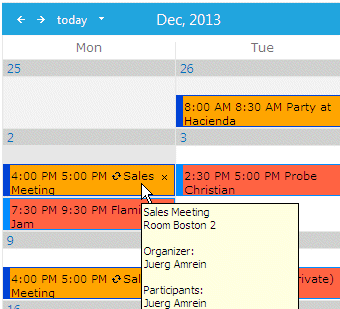

 Web Part Installation Instructions (WSS3.0/MOSS 2007)
Web Part Installation Instructions (WSS3.0/MOSS 2007)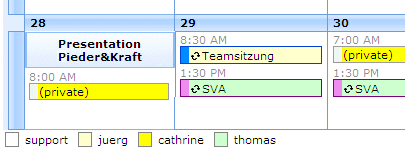
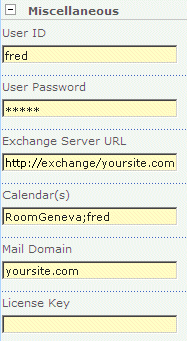
 Post a Comment
Post a Comment