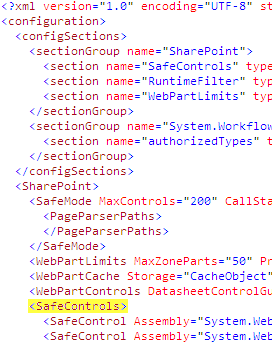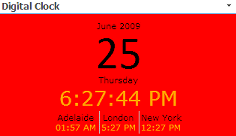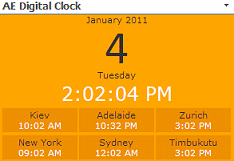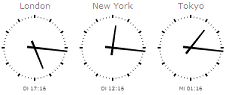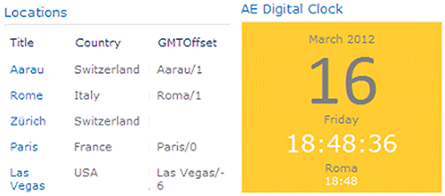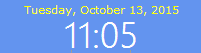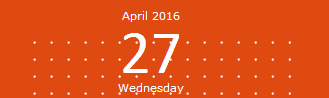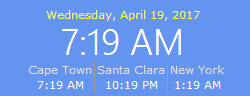harry
4/1/2009 18:52 | pls can you show me the path to the web config to place those .dll,
becos i drop it at C:\Inetpub\wwwroot\wss\VirtualDirectories\80 and it did not work error message " unable to add selected web part(s).
digital clock: A web part or web form control on this page cannot be displayed or imported. the is not registered as safe.
thanks |
|
Juerg
4/2/2009 09:40 | The correct path to put the DLL (for a typical default Sharepoint installation) is
C:\Inetpub\wwwroot\wss\VirtualDirectories\80\bin
Your error message indicates that the SafeControl entry to be added to the Web.config file is either missing or not properly formatted. You can find the web.confg file at:
C:\Inetpub\wwwroot\wss\VirtualDirectories\80
Please put the entry as described into the section. Make sure to add it on a single line. Use Notepad for editing (not WordPad or some other fancy editor).
|
|
Cesar
4/9/2009 11:24 | i don't seem to have a <SAFE controls> section in my web.config file. could it have a different name? Thx. |
|
Juerg
4/9/2009 17:35 | You should be able to see the "SafeControls" section quite at the top of the file. See below the top of a typical Sharepoint web.config file:
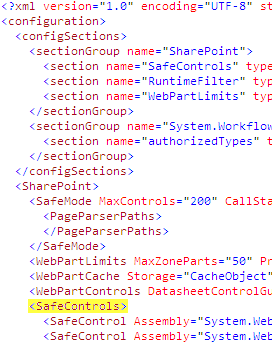
|
|
Jamie
4/14/2009 06:16 | When I offset the time by 0.5 hour (some time zones aren't on the even hour), the clock doesn't display the correct time |
|
Cesar
4/16/2009 18:43 | Thanks. My web.config looks very different, there's no line anywhere.
does this mean I have no access to the right file? thx again. |
|
Jim
4/17/2009 08:46 | I am trying to get these web parts to work with SBS 2008 - Company Web. I can see them listed in the miscellaneous section of Add Web Parts but I get an error as follows: "Unable to add selected web part(s).
Yahoo Weather Forecast: Cannot import this Web Part".
My web.config is at C:\inetpub\wwwroot\wss\VirtualDirectories\4721\ and I put the dlls in C:\inetpub\wwwroot\wss\VirtualDirectories\4721\bin. |
|
Juerg
4/20/2009 13:30 | Jim, you have to put the Weather Forecast Web part DLL into the GAC of your Sharepoint server at c:\windows\assembly instead of the local bin directory for Sharepoint security reasons (The Weather web part needs to access an external RSS feed provided by Yahoo).
|
|
Juerg
4/21/2009 10:59 | Jamie, we have updated the Digital Clock web part to properly accept fractional time zone offsets (as eg. Adelaide/Australia which is offset by +7.5 hours relative to Zurich/Switzerland.
Please re-download the ZIP file and replace the web part DLL. |
|
peter
5/4/2009 16:35 | Really appreciate the web parts you've made available. Thank you!
A couple issues we've noticed when using this web part.
1) If you have a time zone offset of "0" (zero) for a world clock, that world clock will display seconds. (the work around is to do a 24hr offset. )
2) The offset seems to be based on the users local time/clock, not a global timezone offset (GMT). Therefore, when we deploy this tool to a site that has users from around the world, the times are wrong.
Are you seeing these same issues?
Thanks again! |
|
Juerg
5/6/2009 14:44 | we have updated the web part which now will correct the selected world clock displays based on the user�s local GMT time zone offset.
Please re-download the ZIP, extract and replace the DLL.
Please note that you will have to reset IIS if you deployed the DLL to the GAC. |
|
Matthew Lindgren
5/22/2009 20:13 | I am having some problems adding the webpart to my MOSS enviroment. I have added the files to the assembly directory under windows, and I have edited the web.config Safecontrol area do an iisreset, however when I import the webpart I get a msg that the web part is not safe. |
|
Juerg
5/25/2009 10:16 | Matthew,
it looks like your SafeControls entry is missing in Web.Config (see Instructions above, step 3).
You probably either forgot to add the �SafeControl� entry to the Web.Config file or you applied it to the wrong Web.Config file. The correct location of this file on your Sharepoint server is most probably at
C:\Inetpub\wwwroot\wss\VirtualDirectories\80 |
|
Matthew Lindgren
5/27/2009 15:55 | I dont believe that is the problem. Here is a snippet from my web.config file.
<SAFECONTROL Safe="True" TypeName="*" Namespace="Microsoft.SharePoint.SampleParts" Assembly="Microsoft.SharePoint.SampleParts.ChatterBox, Version=12.0.0.0, Culture=neutral, PublicKeyToken=48e046c834625a88" />
<SAFECONTROL Safe="True" TypeName="*" Namespace="DigitalClockWebpart" Assembly="DigitalClockWebpart, Version=1.0.0.0, Culture=neutral, PublicKeyToken=1a4d7592bb8c741f" />
<SAFECONTROL Safe="True" TypeName="*" Namespace="StockChartWebpart" Assembly="StockChartWebpart, Version=1.0.0.0, Culture=neutral, PublicKeyToken=c0a4beab3e056152" />
<SAFECONTROL Safe="True" TypeName="*" Namespace="AESQLWebpart" Assembly="AESQLWebpart, Version=1.0.0.0, Culture=neutral, PublicKeyToken=3c00ea9a41262cc3" />
The Chatterbox webpart is available in the enviroment but the others are not. When I Import the webpart file. It loads but clicking on the part gives this error. A Web Part or Web Form Control on this Page cannot be displayed or imported. The type is not registered as safe. |
|
.c
6/4/2009 00:13 | love it. SO easy. Thank you |
|
Vinny T
6/25/2009 04:56 | Hi, I followed the instructions above and I'm encountering an error once I try to add the web part to my desired page "Unable to add selected webpart(s). Digital Clock: Cannot import this Web Part. Any ideas? |
|
Juerg
6/25/2009 14:15 | Vinny,
can you check if the trust level in your web.config file is set to �WSS_Minimal� ? If so, you will have to set it to �medium� as follows:
<trust level="WSS_Medium" originUrl="" /> |
|
Marian
6/25/2009 15:14 | Hi Juerg,
Is there a way to get that gray frame away? The squared frame around the webpart, so only clock shows...
Thank you |
|
Juerg
6/25/2009 18:30 | Marian, we now have added a new "Clock Background Color" property. If you specify "white" (or any other desired background color), the gray border frame will be suppressed. Please re-download the ZIP file, extract and replace the DLL, followed by an IIS reset.
|
|
David
7/1/2009 01:09 | I found an interesting thing in this web part. The date is from SharePoint server, and the time is from the user's computer. I think it's better both the date and the time should get from user's computer as the users are probably not in the same region as the server is. |
|
Dave
7/15/2009 19:01 | I get the same error - Unable to add slected Web part(s) AE Digital Clock: Cannot import this Web Part
Copied the DLL to the Web App Bin directory, modified the Web.config files with the SafeControl line, Modified the Trust level to Medium, Uploaded to the Gallery... Thoughts?
|
|
Kerrie
8/28/2009 17:09 | Very Very Very Cool! Thank You! |
|
Ben
10/1/2009 16:25 | I have added the .dll to the assembly folder, and added the SafeControl. However, my web.config is in C:\Inetpub\companyweb, I do not have a "wss" folder in my "wwwroot" folder.
The error I get is "Cannot recognize the XML namespace of this Web Part." |
|
Basic
10/22/2009 11:05 | Hello there !
I really would like to have this part implemented, but I am an absolute novice in working with sharepoints and obviously I miss something, concerning locating the Web.Config file .
I tried to access C:\Inetpub\wwwroot\wss\VirtualDirectories\80 , but I am not getting anywhere. I cannot access C:\Inetpub at all.
When I search for Web.Config I only get one result in the Visual Studio Projects folder, but I suppose this is different.
Is there any alternative way to locate and modify this file ?
Thank you very much for you time and support ! |
|
pierre
12/8/2009 16:27 | Thank you for this great clock webpart, just one last improvement : a css in order to fully customize its appearence.
Thanks! |
|
hussein
12/24/2009 21:57 | Vinny/dave
make sure u copy the dll into the correct virtual directory bin folder.
|
|
Sathya
1/28/2010 20:36 | We have single sharepoint farm with multiple Site collections suporting 40K users.
Does the price still remains the same or it varies on per WFE server or site. |
|
Juerg
1/29/2010 10:09 | Sathya,
the web part license applies to each web front end server. |
|
David
1/29/2010 19:15 | If I have to Front-end servers, do I need to buy 2 licenses? |
|
Benny
2/10/2010 17:53 | I wondered if you provide the source code when you buy the licence for the web part, so I can customize it. |
|
Juerg
2/11/2010 10:16 | Benny, we provide the source code (for non-commercial internal use only) as part of the premium annual support (see bottom of right-hand pane on this page) |
|
Brian
2/19/2010 16:01 | Per, Dave's Post on 7/1/2009, we are also experiencing this issue. The date seems to be taken from the SharePoint server while the time is from the user's computer. Is this still a known issue? Any chance a fix will be made in the future to pull the date from the user's computer? |
|
Juerg
2/19/2010 18:21 | Brian,
we fixed this a couple of days ago. Just re-download the Zip package and replace the DLL. |
|
Munna
3/11/2010 07:54 | Hi,
i would like to know how to activate the license on entire web application instead per webpart.
thnx. |
|
Juerg
3/11/2010 09:57 | Munna,
you can add the License Key to your web.config (typically found at c:\inetpub\wwwroot\wss\virtualdirectories\80) <appSettings> section as follows:
<appSettings>
.
.
<add key="AEDC" value="AEDC-x-xxxxx-xxxxx-xx-xx" />
</appSettings>
Replace the �x� characters with your actual key value. |
|
Mari
3/26/2010 19:49 | For the digital clock display, if we add, say, 7 other world clock time zones to the display, will it wrap around to the next row in the webpart display if we fix the width of the webpart? |
|
Juerg
3/26/2010 20:40 | Mari,
you can control this by inserting asterisk characters to force "line breaks" between world clocks (see description of the "World Clock Locations" setting above) |
|
maylin
3/28/2010 16:50 | Hi, i edited the web.config successfully, but how to activate the webpart on entire web application for another user can use it? |
|
Juerg
3/29/2010 09:32 | maylin,
are you referring the the appSettings license key setting ?
This setting actually activates the web part license for the entire web application. |
|
Pierre
3/29/2010 16:15 | When I add a second clock webpart on the same page, the second one doesn't work: I have the date but no time....
As Mari, I've modified my web.config to activiate on a webappliction, but it still ask me for key license. |
|
Juerg
3/30/2010 10:29 | Pierre, we've now added the capability to place multiple clocks on a page.
Regarding adding the license key to web.config: we've added this feature on February 14, so it might well be that do don't have the most recent version.
Please re-download the Zip file, extract and then replace the DLL. |
|
Pierre
3/31/2010 16:10 | Indeed the new dll solved the appsettings issue and partially the multiple clock webpart issue.
Partially because now I have 1 webpart with my current time and the World Clock Locations time but on the other one I just have my current time and no World Clock Locations time!! (Only the location is sown without the time) :( |
|
Juerg
4/1/2010 12:28 | Pierre,
we've now also fixed this. Thus now also the world clocks work OK if you place multiple clock web parts onto the same page. Please re-download the updated Zip file and replace the DLL. |
|
Pierre
4/6/2010 11:02 | Thank you Juerg, it now works like a charm, this is a great webpart with a great support !! |
|
hn
4/30/2010 22:17 | Will this webpart work on sharepoint 2010 |
|
Juerg
5/3/2010 09:37 | hn, yes the web part will work fine on SP 2010. |
|
siddiqui
5/24/2010 05:59 | Cant we change the font-size for date? its too big for the page. |
|
Juerg
5/25/2010 13:14 | siddiqui,
we have now added a new �Date display font size� setting to the web part�s configuration pane. Please re-download the updated Zip package, extract and then replace the DLL (followed by an �iisreset� if you placed the DLL in c:\windows\assemby) |
|
EC
6/23/2010 19:19 | When I run install.bat, I get the following error.
Object reference not set to an instance of an object.
AEDigitalClockWebpart.wsp: The Solution installation failed. |
|
Juerg
6/23/2010 19:25 | EC, please note that you will need to have the following permissions for this operation:
- Sharepoint Farm Administrator (you need to be part of the WSS_RESTRICTED_WPG group).
- SQL Server Sharepoint Configuration & Content Database (Full Control)
You can also try to run the command via the right-mouse button menu�s �Run as Administrator� |
|
Amy
7/8/2010 16:48 | We bought the license version, but when I try to use the analog clock I get a 403 page error. The only way I can get back to the page is if I delete the webpart by using contents=1 and deleting the web part. We added the DLL correctly, we added the safecontrol, and we went in and added the key. Any help? |
|
Juerg
7/8/2010 17:09 | Amy,
the analog clock requires Macromedia Flash to be installed on the client machine. If Flash is not installed, the client attempts to download Flash from the Macromedia site which might not be allowed in your environment. |
|
pan
10/1/2010 04:33 | Is there any reason why you don't wrap your web parts up as WSP files. A quick read through the comments here is enough to make me shudder at the number of unsafe customisations being made. |
|
Juerg
10/1/2010 09:53 | pan,
the web parts all come as WSP solutions so you don't neeed to worry. |
|
Nick Larter
12/10/2010 17:10 | The web part has a fixed padding of 10px on each side. The world clocks table also has a fixed width of 10px on each side. This 20px of unnecessary whitespace makes it very difficult to fit into a column on a page -- is there any way to remove/reduce this? |
|
Nick Larter
12/10/2010 17:15 | The analog world clocks are not affected by the "Analog Clock Design" setting -- is this a bug?
Also, if the analog world clocks are reduced in size to < 80px each, the text shrinks so much that it becomes unreadable. Is it possible to make the text-size fixed? |
|
Juerg
12/10/2010 17:41 | Nick,
you can apply your own CSS style (and thus override the 10px padding) by adding the following lines to the AppSettings section of your Sharepoint application�s web.config file:
<appSettings>
.
.
<add key="AEDC_ClockStyle" value="align:center;text-align:center" />
<add key="AEDC_WorldClockColor" value="FFCC99" />
</appSettings>
The first line allows you to define the CSS styles for the clock container and the second line allows you to customize the color of the world clock (please enter an RRGGBB value).
|
|
aapo
12/13/2010 12:54 | "The Digital Clock displays the current date and time both for the local user..."
For which information "local user"-time and date is based on? |
|
Mark Brackenbury
12/14/2010 15:43 | HI, I am very new to Sharepoint, so sorry if this is a stumpid question.
I am trying to load the clock web part, but it doesn't display.
I have tried with both the auto install .bat file and the manual opertion.
I go through the solution management>Deployment etc, and in the add web parts section see the AE Digital Clock Web part in the list to choose.
I choose it, click ADD but it doesn't appear.
I have also tried manually, through the import section of add web parts but this time I get error - "Unable to add selected web part(s). A Web Part or Web Form Control on this Page cannot be displayed or imported. The type is not registered as safe."
Any ideas as to why it will not show?
regards
Mark
|
|
Juerg
12/22/2010 17:31 | aapo,
you can either choose to display the user's local date/time (eg. the client computer date/time) or the server's date/time (via the "Use local Date" setting) |
|
Marco
2/14/2011 09:56 | Any chance to get a temporary license key ?
I first have to test if I can proper implement this features into my solution before buying it. |
|
Juerg
2/14/2011 10:06 | Marco,
yes, you can request a 30 day evaluation license key. |
|
Michal
2/15/2011 15:53 | can the additional time zones be set per user? we want each user to be able to choose the time zones he is interested in |
|
Juerg
2/15/2011 18:28 | Michal,
your authenticated users can actually access the web part settings via the web part�s �Modify shared web part� menu entry and personalize the settings. |
|
Mike
2/27/2011 22:38 | Hi,
When displaying only analog world clocks... how do I change the backgroud colour from red (background coulor doesn't work) and increase the size of the font?
Please let me know if you need a screen shot
Thanks
Mike |
|
Juerg
3/15/2011 17:02 | Mike,
you can change the analog world clock background color via the �Clock Background Color� setting.
The font size can only be controlled indirectly by increasing the �Analog World Clock Size� setting.
|
|
Wayne
4/25/2011 22:22 | Can the digital time and day be removed from the analog world clocks? Also, can the world clock label be moved to the bottom? |
|
Veronica
4/29/2011 17:44 | What version of Adobe Flash is required? |
|
Juerg
4/29/2011 18:37 | Veronica,
all versions of Flash should actually be OK. Do you have a problem displaying the analog clock ? If yes, are you running SP2010 ? |
|
shahzad
5/13/2011 18:33 | Without turning on the SP Personalization option, can this web part store configuration per user? For exmaple, user A picks City-A and user B picks City-B. Now, everything they come to the site they see their own time based on their choices. |
|
Abbas
5/13/2011 20:54 | Hi,
Is it possible that this web part can show non western dates?
I mean for example Persian Calendar?
Thank you! |
|
Joe
6/16/2011 16:05 | Is it possible to change the font and font-size for the city names in the world clock? If so, how? |
|
Juerg
6/20/2011 19:31 | Joe, you can apply your own CSS style by adding the following lines to the AppSettings section of your Sharepoint application�s web.config file:
<appSettings>
.
.
<add key="AEDC_WorldClockStyle" value="background-color:#ee9000" />
<add key="AEDC_ClockDateStyle" value="font-family:consolas;font-size:10pt;color:yellow" />
<add key="AEDC_WorldTimeStyle" value="font:12pt Segoe UI;color:white" />
</appSettings>
Please note that we just recently added the AEDC_WorldTimeStyle setting, so you need to re-download the Zip file and replace the DLL. |
|
Abbas
6/28/2011 17:57 | Hi Juerg,
1- Is it possible to change the size of the "Analog clock"?
2- Is it possible that this web part shows the time of the sharepoint server? (not the client time or world time) |
|
Juerg
7/5/2011 12:04 | Abbas, Yes, you can use the �Time display font size� setting to set the size of the analog clock. No, it is currently not possible to display the time of the Sahrepoint server. |
|
Eric
7/6/2011 19:59 | Hi! I would only like to show the time of the different time zones I plan to list. What I would like is something very similar to the picturebefore this discussion board begins (with the green background). Could anybody help teach me how to do this? I greatly appreciate your help!
|
|
Drew
9/16/2011 23:19 | I'm also inquiring about the DST option. I don't mind writing an update job to refresh the clocklist parameter to manually update the timezones, but now what I'm trying to find out is how Flash is used.
Does this webpart load the Flash resource from Amrein's webserver or is it embedded within the assembly? We were hoping to find a solution that required as little external connectivity as possible and remote-linking a Flash application on a server that we don't control is not going to work for us. |
|
Juerg
9/19/2011 10:38 | Drew,
the Flash SWF file is embedded as a resource within the Web Part assembly. |
|
Drew
10/11/2011 17:07 | Is there any CSS available for the analog world clocks?
What I'm trying to accomplish is to get a series of world clocks that match the styling or design of the primary analog clock. When I saw the CSS properties were available, I was hopeful that I could just create a background image and insert it behind the animated control, but now I see that the AEDC_ style keys appear to only affect the digital clock parts.
So, two-fold, is there any way to get the Clock1-Clock7 designs available for the world clocks, or will there be a way for us to use CSS and adjusted clock sizing to make this work? |
|
Juerg
10/12/2011 18:33 | Drew,
the analog world clock is based on Flash and you only can control the clock size and its background color. There is currently only one design available for the analog world clock. |
|
Drew
10/12/2011 22:06 | Is the Flash source included in the source code package? |
|
Juerg
10/13/2011 14:17 | Drew,
no, it is not. |
|
jonniestyle
10/23/2011 23:38 | I've downloaded and installed, and everything looked good, but when I logged in as another user, no web part (I was editing the Shared View, too...) If I try to add it with another admin account I get:
Unable to add selected web part(s).
DigitalClock: The file is currently checked out or locked for editing by another user.
Any ideas, or are my problems too deep to diagnose? |
|
jonniestyle
10/24/2011 04:59 | I figured out my own problem: I downloaded and installed SharePoint Designer 2007, and clicked 'cancel checkout' on the webpart, and everything is working as it should now. Go figure. |
|
Miguel
11/8/2011 19:52 | Hello,
I think that I followed all the installation steps correctly, but I am getting the error:
"Assemblies that implements ASP.NET Web Parts and are installed into a partially trusted location, such as the bin directory, must be compiled with the AllowPartiallyTrustedCallersAttribute set for import to secceed"
What am I doing wrong? I have tried to drop the dll into the assemby directory, but it seems that the S.O. (Windows 2008 R2) do not permit it.
I am trying to install the freeware version.
Thank you in advance.
|
|
Juerg
11/9/2011 11:14 | Miguel,
please use the "automatic" installation procedure as described in the downloadable Installation Instructions PDF file to avoid these issues. |
|
Miguel
11/9/2011 11:30 | Thank you Juerg, I�ll do it.
Kind regards.
|
|
Jude
11/28/2011 11:13 | This is a neat web part! It would be great if we could format the date and time strings. |
|
Juerg
11/29/2011 13:29 | Jude,
what kind of formatting options are you looking for ? Can you give an example ? |
|
Stephanie Zammit
1/4/2012 15:20 | Hi I am trying to upload the clock to my sharepoint but due to restrictions I cannot download anything on this computer. Is there a way how I can have the html coding to be able to enter manually? |
|
Juerg
1/4/2012 18:08 | Stephanie,
are you using Sharepoint 2010 ?
If yes, please download the "Digital Web Part" Sandboxed solution (see top of page).
Extract the AESBDigitalClockWebpart.wsp file and then upload it to your Sharepoint Solutions gallery via
"Site Actions/Site Settings/Galleries/Solutions" (use the "Upload Solution" button in the ribbon). |
|
Jill Riesenberg
2/20/2012 17:01 | Do you have a trial version of Digital World Clock Web Part? |
|
Juerg
2/20/2012 17:11 | Jill, we just sent you a 30 day evaluation key by e-mail. |
|
Ozan Bora Fikir
2/26/2012 18:44 | Hi Juerg, I'll really appriciate if you would send me a trial key since we have an urgent demonstration. Thanks. |
|
Shilpa
3/22/2012 06:26 | Hi,
We are looking forward to get Digital World Clock Web Part License Key and use the webpart on office 365 / Sharepoint online.Please let us know if the Digital World Clock Web Part Licensed version is available as a sandboxed solution? I could successfully deploy and use the free version sandboxed on office 365. So just wanting to know if licensed version can also be used on office 365 or not? |
|
Juerg
3/22/2012 11:26 | Shilpa,
please note that the current sandbox version of the Digital Clock Web Part does not support the analog clock displays but we now have fixed this.
If you�d like to use the analog clock displays, please redownload the sandbox solution, deactivate and delete the solution in your Sharepoint Online Solution Gallery and then upload the new version of the WSP solution file. |
|
Raymond
3/30/2012 16:57 | I selected analog clock style, but clock style did not change. Can you tell me if i have missed any configuration?
Thanks! |
|
Juerg
4/2/2012 11:38 | Raymond,
please note that you can choose any of the available analog clock styles for the main (local) clock but there is actually only one design available for the analog world clocks. |
|
Beau
4/27/2012 13:03 | Hi,
We purchased the web part a while ago for our corporate intranet.
We've had a couple of requests to see if we could add a drop down selection where the user can choose which timezone they are interested in. As we have around 14 countries it's not practical to display every one in there as it is. If we could display the 4 main timezones and then have a dropdown where they can select one of the other time zones not being displayed?
What are your thoughts?
Thanks |
|
Juerg
4/30/2012 14:59 | Beau,
we actually plan to add a "personalization" feature to the web part which allows each authenticated user to choose his/her favorite timezones. Please note that this feature will be made available for SP 2010 only. |
|
Beau
5/9/2012 10:54 | Excellent, any ideas on when the new functionality would be available?
Thanks |
|
Juerg
5/11/2012 18:07 | Beau,
the next major upgrade is planned for August 2012. |
|
Jerry Land
6/1/2012 13:01 | I have mimicked your entry for World Clock Locations and I am getting a "World Clock Locations setting not properly formatted" error. Any ideas? |
|
Jerry Land
6/1/2012 13:07 | It appears to produce the error when I enter a negative time (-4, in example). Positives work just fine. |
|
Juerg
6/1/2012 15:42 | Jerry,
what exactly did you enter into the web part's "World Clock Locations" field ? |
|
tantan
6/5/2012 12:56 | i already put DigitalClockWebpart.dll to C:\inetpub\wwwroot\wss\VirtualDirectories\80\bin , and then write <SafeControl Assembly="DigitalClockWebpart, Version=1.0.0.0, Culture=neutral, PublicKeyToken=1a4d7592bb8c741f" Namespace="DigitalClockWebpart" TypeName="*" Safe="True" /> into web.config but i can't show this webpart, can u help me? |
|
Miodrag
8/13/2012 10:57 | Dear,
I have problem to show server time with your Digital Clock web part.
If I change parameter Local time (and publish and check in), nothing happens on workstations?
Thank you in advance
|
|
T
9/10/2012 14:23 | With 3 digital world clocks selected, i cannot get the date display font size to change no matter what i set it to. Does this not work with digital clocks? |
|
Juerg
9/10/2012 15:43 | T,
if you only show the 2 world clocks (by checking the "Show World Clocks only" web part option), then you can control the size of the world clock time font via the web part's "Time display font size" setting.
If you want to contrl the style of the date for the digital world clocks, please add the following line to the appSettings section of your Sharepoint application�s web.config file:
<appSettings>
.
.
<add key="AEDC_WorldClockDateStyle" value="font:10pt arial" />
</appSettings>
and set the font size as needed. |
|
Greg Gignac
9/26/2012 00:19 | Your email is posting back undeliverable. My question was can you send an example of the input to offset the time using the free O365 clock webpart. My inputs either do nothing or crash the webpart. |
|
Thomas
9/26/2012 15:04 | Greg,
here is an example for the configuration field "World Clock Locations". This feature is only available in the licensed version:
London/1;New York/-4;Tokyo/9;Adelaide/9.5;Los Angeles/-7 |
|
Vijay
10/4/2012 13:39 | Hi,I am Trying to install this web part in Sharepoint 2007 and I am unable to do as I am getting an error message:'Unable to add AE Digital Clock Web part"
Please could you help me on this |
|
Alex
10/4/2012 15:58 | Vijay,
did you place the web part DLL manually into the Sharepoint application's BIN folder ?
If yes, can you check if the trust level in your web.config file is set to �WSS_Minimal� ? If so, you will have to set it to �medium� as follows:
<trust level="WSS_Medium" originUrl="" /> |
|
James
10/10/2012 14:11 | How can i get it to display the time for a remote location only.
i.e i want to add the web part to multiple site pages for different site locations and display the local time at that location... or do i need the world clock edition and then pick the country i want |
|
Thomas
10/10/2012 17:39 | James,
yes, you need the world clock edition and then pick the country you want. |
|
Mel
11/5/2012 23:03 | Support for Daylight Savings would be great so that the admin doesn't have to manually make changes to the properties each time the clocks change. Perhaps you could just add another parameter or two for each item in the Work Clock Locations property? |
|
Thomas
11/6/2012 17:07 | Mel,
we added Support for Automatic Daylight Savings Time. Look for "World Clock Locations" configuration at the top of this page. |
|
Rob
11/16/2012 01:19 | I tried the Location/Windows Time Zone Name but I am getting "Expected ')'" error. The string used on 'World Clock Locations' is "New York/Eastern Standard Time" (entered without the quotes) |
|
Thomas
11/16/2012 09:25 | Rob,
you need at least Version 1.1.32 to use this feature. Download it at the top of this page. |
|
Rob
12/12/2012 05:00 | Thanks Thomas, we downloaded the latest version. Some users can see the clock OK with the daylight saving but others cannot see it. Is it because the local setting on their PC? The config used was Denver/Mountain Standard Time; |
|
Thomas
12/12/2012 09:44 | Rob,
the actual time offset for the configured time zone is calculated on the server when you open the page. Then this offset is passed to the client where the clock runs. What exactly some users don't see? |
|
Rob
12/13/2012 04:46 | Thanks Thomas for the reply. I should have mentioned some users see the clock without the daylight saving. E.g. from location the clock shows 10:00 PM Denver, whilst from other location it shows 09:00 PM Denver. |
|
Thomas
12/13/2012 14:49 | Rob,
please enter "trace" into the miscellaneous web part configuration field "Header Text" and send me the outcome from the user which gets the wrong time. And send also a screen shot of the miscellaneous web part configuration to [email protected]. |
|
Sharepoint 2013
12/17/2012 22:58 | Is there any way to get the world clock to work with sharepoint 2013? I would appreciate instructions thanks. |
|
Juerg
12/18/2012 10:42 | Sharepoint 2013,
the Digital Clock web part is actually compatible with SP 2013.
We have now added the install2013.bat file to let you install the web part on Sharepoint 2013 |
|
Martin
1/3/2013 20:43 | Hi. We are using the licensed version of the Digital Clock. Are there any options to change the style of the clock containers? Specifically, we would like to do things like round the corners and add a border color. Thank you. |
|
Juerg
1/4/2013 13:47 | Martin,
we have now added the new .AEDCWorldClocks (table containing the world clocks) and .AEDCWorldClock (table cells containing the world clocks) CSS classes to easy styling of the world clock cells.
Example:
.AEDCWorldClocks {border-collapse:separate !important;border-spacing:3px}
.AEDCWorldClock {border:1px solid white !important}
You can either add the styles to your Sharepoint stylesheet or directly inject it via the web part�s �Header Text� setting as follows:
<style>
.AEDCWorldClocks {border-collapse:separate !important;border-spacing:3px}
.AEDCWorldClock {border:1px solid white !important}
</style>
Please re-download the updated Zip file, extract the WSP file and then update the web part solution. |
|
Yury
1/25/2013 20:11 | We'v got your web part "World Clock" and I am just wondering if the space between the city zones and height around the World Clock box can be adjusted? At the moment, the cities are too close to the box boarders and the height is not aligned with the other web part that we have on the page... Please, advice if this is possible.. |
|
Juerg
1/26/2013 14:22 | Yury,
to adjust the overall height of the clock, please add the following to the web part�s �Clock Background Color� setting:
#ffffff;padding-top:30px;padding-bottom:30px
(adjust the top and bottom padding accordingly)
To adjust the space around the city zones, please insert the following into the web part�s �Header Text� setting:
<style>.AEDCWorldClock {padding:5px}</style> |
|
John
5/14/2013 14:53 | We have the licensed clock web part v1.1.30 but Automatic Daylight Savings Time does not work with World Clock Locations set to London/Greenwich Standard Time
I'm having to manually change it to London/1 for British Summer Time
Am I doing something wrong?
|
|
Juerg
5/14/2013 14:54 | John,
please download the most recent version from our web site and then update the web part (we added the daylight savings feature with version 1.1.31). |
|
John
5/21/2013 12:38 | What's the recommended way of upgrading the Web Clock Part? (v 1.1.30 to 1.1.35) Do I just repeat the install process or do I have to retract the existing solution before running the install process again? |
|
John
5/21/2013 13:07 | Just watched your YouTube video on updating web parts - thanks http://www.youtube.com/watch?v=_cXU7cUS4K4&feature;=youtu.be |
|
Mani
5/28/2013 20:24 | Hi, We have digital clock License version 1.1.0. please let me know if there is any latest version after 1.1.0? Thanks. |
|
Juerg
5/29/2013 10:00 | Mani,
the current version is 1.1.36 |
|
Kathy
6/11/2013 15:47 | How do you get the world clock locations centered? |
|
Juerg
6/11/2013 16:40 | Kathy,
the left-align seems to be caused by your custom CSS stylesheet.
You also can force the centering by adding the following line to your CSS file to override your default setting for table cells:
.AEDCWorldClock {text-align:center !important} |
|
MikeZz
8/8/2013 19:06 | Is there a way to compress the Date on the world clock view?
We have cases where we have 4-8 global clocks side by side and want to show dates, but the full length date makes it to wide to fit on one row.
I was hoping there are options besides font such as:
"Aug 1" or "Sunday" or even "Today" or "Tomorrow" (but that might be to complex of coding).
Having the first to options would be really helpful!
Best Regards, |
|
Juerg
8/9/2013 20:01 | MikeZz,
you actually can uncheck the web part's "Show World Clock Day of Week" setting to only display the date in compressed format:
|
|
Shilpa
12/20/2013 08:01 | Hi,
Licensed version of the clock is showing Sydney as 2 hours ahead instead of 3. The Daylight savings is not set correctly. I have tried following location formats but didn�t work.
Sydney/+10 and Sydney/AUS Eastern Standard Time.
Thanks,
|
|
Juerg
12/23/2013 11:24 | Shilpa,
please make sure to enter the location code exactly as shown below:
Sydney/AUS Eastern Standard Time
(eg. no trailing period or leading or trainling blank characters). |
|
MikeZz
1/6/2014 15:35 | Hi Juerg,
We have version 1.1.35 installed and I am trying to get the look you have under Show World Day of Week.
However, when I hit Apply or Ok, I see the correct Date flash for a second, then it disappears.
Any Suggestions?
Here are my settings:
I've "checked" the following options:
"Use AM/PM Time"
Time Font = 15 in Blue
Date Font = 46 in Gray
World Clock Locations: Shanghai/China Standard Time;Detroit/Eastern Standard Time;ASG/Central Europe Standard Time
Clock Background in White
Clock Type = Digital
Show World Clock Day of Week = Checked
Show World Clocks Only = Checked
World Clock size = 80
Use Local Date = Checked
Regards, Mike |
|
MikeZz
1/6/2014 15:41 | Follow up: All now seems to be working after I saved the page and then came back.
Thanks again for adding the shorter date format. |
|
Michal
1/21/2014 10:58 | Jeurg hi,
we have an issue with the standard time zone configuration, when entering time zone and not numbers it makes the time disappear
we used the exact phrase as you shown on one of the replies: Sydney/AUS Eastern Standard Time
please assist
Regards,
Michal
|
|
Juerg
1/21/2014 11:06 | Michal,
can you quickly check the web part�s version number by opening the web part�s tool pane and looking it up at the top ?
If your version is 1.1.31 or lower, please update to the current version (1.1.36) since versions older than 1.1.31 do not yet support the literal time zone option. |
|
Poul Raevdal
1/28/2014 09:16 | Will there be a version that Works in SharePoint 2013 online (app store) or available to upload as an app.
|
|
Juerg
1/28/2014 10:11 | Poul,
please download the �Office365/Sandboxed solution, extract the WSP file and then go to �Site Settings/Web Designer Galleries/Solutions� in your Sharepoint Online site, upload the file to the Solution Gallery and then activate the solution.
You now can start using the web part. |
|
MikeZz
1/28/2014 15:22 | Hi Juerg,
First, this part is the most popular one of your we use, people love it!
My question is more sharepoint in general and not directly related to your part functioning... but I can't find the right thing to google to get the answer. Any help is greatly appreciated if you know the answer.
We have a lot of global sites so Time reference is pretty important. For instance a big question is always "Why is the time on the file modifications different than the real local time" - when the server farm is located in a different time zone.
Do you know of a good article or reference that can explain how time is shown and what site, collection and browser settings change the displayed time?
Just curious, Thanks! |
|
Mike
3/17/2014 14:43 | Hi Juerg
Do you have a list of all possible 'add key' entries that can be added to the web.config?
The one in particular I'm looking for is the ability to globally set things like the world clock timezones. The more things we can set centrally would save allot of work configuring each clock (-; |
|
Rob Pawlikowski
3/17/2014 22:17 | I have a collection of pages for specific locations in the world. I would like to have the ability to define the time zone for the primary clock display (as opposed to the world clocks). Is this possible? |
|
Juerg
3/18/2014 10:35 | Mike,
it is currently not possible to set the web part�s properties �globally� via an appSetting key in the web.config file.
However, you can place a web part on a page, configure it as needed and the export it. You then can re-upload the .webpart file into the Sharepoint web part gallery. When users now insert the web part, it already will be pre-configured. |
|
Juerg
3/18/2014 10:55 | Rob,
to use the primary clock as a world clock, you will need to manually set the web part�s �Digital Clock Offset� setting (in minutes) to adjust the time displayed.
However, this offset is not an offset relative to UTC, but relative to the user�s local time, so this would only work if all users are located in the same time zone. |
|
Ammar
5/14/2014 14:49 | How I can use the Analog Clock Designs for the world clock?!
Also,how I can change the analog clock size?it seems it has a fixed width of 120*120? |
|
Juerg
5/14/2014 16:23 | Ammar,
you can set the size of the analog world clocks via the web part�s �Analog World Clock Size� setting (to be set in pixels).
There is one more analog world clock design available (besides the default one and the Silverlight based design):
Please send us a note if you would like to use the �custom� design and then also indicate if you are using Sharepoint 2007, 2010 or 2013. |
|
Jsutin
6/12/2014 14:28 | Hi there,
When I install using the .bat file then I go tot Central Admin, I can't find the Operations->Solution Management anywhere. It doesn't exist in my Central Administration. The install said everything was successful but now I can't find the webpart to deploy it. Thanks |
|
Juerg
6/12/2014 14:47 | Jsutin,
assuming that you are on either SP2010 or SP2013, please download the "Deployment Instructions for SP2010/2013" at the top of this page.
Navigate to "System Settings/Manage farm solutions" (as opposed to "Operations/Solutin Management" which refers to SP2007). |
|
Tobias
7/16/2014 13:00 | Hi Juerg,
we are using the Digital Clock Webpart in O365/SharePoint Online. Everything worked fine until yesterday. Now we are experiencing the following error:
Web Part Error: Sandboxed code execution request failed. Correlation ID: dc0fa59c-902f-1000-704f-a32c7c11fe29.
Installing the newest Version did not resolve the problem. Could you please help us to identify and resolve the issue?
Thanks and best regards!
|
|
Juerg
7/16/2014 18:48 | Tobias,
it looks like Microsoft is currently updating Office365 (we got similar reports from other European customers today) and hope that Microsoft will have resolved the problem later today. |
|
MikeZz
7/29/2014 17:21 | I was just thinking of updating the look of the clock webpart we've used for a couple years now.
I noticed on 5/14/2014 you posted what looks like a new variant.
Can you show how to get the updated clock option?
Thanks! |
|
MikeZz
7/29/2014 17:42 | Is there a world clock variant (Analog) we could have that doesn't have the seconds hand? We have 6 clocks across the top ofr all our plants and some have said it's annoying to see all the hands moving all the time.
Thanks for any help |
|
Juerg
7/29/2014 18:20 | MikeZz,
only the �Silverlight� world clock does not have a seconds hand:
However, this option requires Microsoft Silverlight to be installed on the client (the web part prompts the user to install it if not present). |
|
Habib Haider
11/4/2014 20:58 | Can I get a trial version of the licensed web part?
Also, is there a limit to how many world cities can be shown? |
|
Juerg
11/5/2014 11:51 | Habib,
you just can download and install the web part (it includes a 30 day trial period).
There is no limitation regarding the number of locations to be displayed. |
|
bruce
1/23/2015 15:08 | how do I get my clock to have the shadow effect...because it looks great |
|
Juerg
1/23/2015 15:10 | Bruce,
what exactly do you mean by "shadow effect" ? |
|
bruce
1/23/2015 15:26 | right now my clock has a boring border...the images I see on your site have a shadow/raised look |
|
Juerg
1/23/2015 17:29 | bruce,
to add a dropshadow, please enter the below into the web part's "Clock Background Color" setting:
white;box-shadow: 7px 7px 5px #888888
If you also have the world clocks enabled, please enter the below into the web part's "Options" setting:
css=.AEDCWorldClocks {box-shadow:none !important} |
|
Ola
1/24/2015 11:25 | Does the Silverlight clock work with SharePoint Online? Silverlight is installed. |
|
Prashant
2/9/2015 12:58 | This web part cant work with trial version??
I have deployed this web part and its showing me message
"World Clock only supported in licensed version"
Any help on this? |
|
Juerg
2/9/2015 13:05 | Prashant,
please use the below 30 day trial license key to enable the world clock feature:
AEDC-2-1017687-23156-11-56 |
|
Prashant
2/9/2015 13:14 | Juerg,
I am near to configer it now. But getting following error message in web part.
�Locale Culture=1033
�Culture Name=en-US
�Error: Could not find this system time zone ID: Elwood, IN, Error message: The time zone ID 'Elwood, IN' was not found on the local computer
|
|
Prashant
2/9/2015 13:17 | Done..
Thanks for your great help. |
|
Michael
2/10/2015 12:53 | we are using this Webpart 2 years. Started in SharePoint 2010, how can I update it to 2013? SharePoint 2013 Central Admin are giving Errors, there are referenced to 2010 but 2013 is requiered. Please could you give me a short advise? (I can�t post the error, cause it is in another language). |
|
Juerg
2/10/2015 19:11 | Michael,
if you did a content migration, you will need to retract the SP2010 version of the web part and then install the SP 2013 version. |
|
PK
2/11/2015 08:47 | Hi Juerg,
Just deployed this web part. Looks very cool..
But when I select "analog Clock Design" eg. Clock3 or Clock 6
I dont see any effect, it looks same for all design.
Waiting for your help. Thanks |
|
Juerg
2/11/2015 12:04 | PK,
please note that the clock designs can only be applied to the main clock, but not the world clocks.
However, there is one alternate world clock design available (see my post dating from May 14, 2014) |
|
Juerg
2/19/2015 12:49 | Ola,
we have now released version 1.2.1 of the Office365 version which now also supports the Silverlight clock.
Please extract the DigitalClock.xap file from the Zip file and place it in the root site's "Site Assets" library and also update the web part soloution. |
|
Louise
4/11/2015 14:16 | HI Juerg, is there any way to change the world clock colour to white. I have a dark grey background, SharePoint online (2103), and I would like to have the analog world clock as white. Thanks for yet another brilliant addition to my intranet |
|
Dianne
4/21/2015 17:52 | Juerg,
Is there a way to suppress the seconds for the digital clock so that it is the same as the digital world clocks. |
|
Juerg
4/21/2015 17:57 | Dianne,
to suppress the seconds please enter the below into the web part�s �Options� setting:
seconds=0 |
|
Dianne
4/21/2015 19:01 | Works great!!
Thanks Juerg |
|
Louise
4/28/2015 11:51 | Any way to remove seconds from the analog clocks yet? |
|
Juerg
4/28/2015 16:01 | Louise,
currently only the �Silverlight� world clock does not have a seconds hand.
Please note that this option requires Microsoft Silverlight to be installed on the client (the web part prompts the user to install it if not present). |
|
JDL
5/4/2015 10:20 | I can't evaluate it due to license required, can you provide me here license key for evaluation purposes.
Thanks
JDL |
|
Juerg
5/4/2015 10:25 | JDL,
please send us an e-mail to [email protected] and we'll then send you an evaluation license key. |
|
Sean
5/22/2015 19:04 | Are there separate instructions for installing in SP2013 or should I used the SP2010 instructions? |
|
Juerg
5/22/2015 19:06 | Sean,
please use the SP2010 instructions (they also apply to SP 2013). |
|
Karla
6/3/2015 20:48 | Could I get a trial license key to test the world clock options? |
|
Juli
9/10/2015 15:21 | I don't see this anywhere so I will ask. Does this webpart have or are there plans to add a search feature where someone could search for the time in a location that is not already displayed? |
|
Juerg
9/12/2015 15:09 | Juli,
the web part actually does not allow the user to enter a location.
However, it can be connected to a Filter web part which allows it to receive the location via the web part connection.
The problem is that we currently do not have a Filter web part which would automatically convert a location (as eg. �Los Angeles�) to a time zone.
A workaround would be to use a Sharepoint list to store a selection of cities as shown below:
You could then either directly connect the list to the clock or use our Filter web part to present the locations in the form of a dropdown box.
We also could create a Filter web part which would automatically convert a location to a time zone. |
|
Jhun
9/22/2015 03:04 | How do I make the clock side by side and not on top of each other. I got two clocks for now, Manila and California. I want CA then MNL on the right.
See that part in Amrein where it says Show World Clocks only then there is a green clock shown, I wish to have something like that with two timezones only. Also, is there a way to remove the border? right now, I see the gray border, I can't seem to remove even if it set the webpart to Title Only or None. need advice please. |
|
Juerg
9/24/2015 15:00 | Jhun,
to place the world clocks side by side, please make sure not to enter any "*" characters in the "World Clock Locations" setting (the "*" character is used to insert line breaks).
To get rid of the gray border, please enter a color into the web part's "Clock Background Color" setting, as for example white |
|
Juli
10/12/2015 15:32 | I am very pleased with the Digital Clock webpart. I do have one question though.
On the digital clock (local) is there a way to have the day of the week show on the top line with the date? e.g. Monday, October 11
|
|
Juerg
10/13/2015 11:17 | Juli,
yes, please enter the below into the web part's "Options" setting:
dateformat=D
|
|
Justin
10/26/2015 16:42 | Hi Juerg, is it possible to increase the font size of "locations"? they're so small. |
|
Juerg
10/27/2015 14:38 | Justin,
are you using the anolog or digital world clocks ? |
|
Justin
10/27/2015 17:12 | Hi Juerg, I'm using digital. I have five world locations. I see I can change the font size of the time and the date, but can't change the locations itself. The other question is that I actually want Analog option 2, but can't get that working. Whatever I tried it only shows one type of clock. |
|
Juerg
10/27/2015 18:24 | Justin,
to style the world clock cities, please add the below CSS to the web part's "Options" setting:
wclockdatestyle=font-size:15pt;color:dodgerblue
PLease note that there are currently only two analog world clock designs ("Analog" and "Silverlight"). |
|
Mehdi
11/4/2015 11:05 | Could you please share an evaluation code to test the world clock feature. Thanks |
|
Juerg
11/4/2015 11:24 | Mehdi,
we have now sent it to you by-email. |
|
Mike Zz
11/20/2015 21:26 | Juerg, I was wondering what your settings were for the screenshot on Oct 13, 2015?
It seems like when I put a font size in Time display font size, it controls both Time and Date. Also, I am getting the Date below the Time.
Note I also have multiple clocks so the City shows up in a very small font at the top of the box. |
|
Juerg
11/23/2015 11:52 | Mike,
please use the below settings:
Clock Background Color:
Cornflowerblue
Options:
dateformat=D|datestyle=font-size:8pt;color:yellow|timestyle=text-align:center;font:27pt Segoe UI Semilight;color:white;line-height:25pt|seconds=0 |
|
Denis S.
11/23/2015 14:16 | Hi,
is there a way to separte the Background Colors on the actual time? We use the Webpart to Show the diffrent times for diffrent Offices around the world. Now we want to use a "dark" Background for the night and a light Background for the day.
Thanks |
|
Juerg
11/23/2015 19:25 | Denis,
you can use the �daytime� and �nightcolors� options (to be entered into the web part�s �Options� setting) to set the daytime range and the background and foreground colors for the locations that currently are in the night period:
Example:
daytime=6-18|nightcolors=gold,gray |
|
kapil
3/7/2016 10:58 | I am not able to contact support my emails are getting bounced. I just wanted to know if the licence cost is annual or it life time. |
|
Juerg
3/7/2016 11:08 | kapil,
the web part license is a one-time (non-recurring) license (eg. �life time�).
BTW, does your non-delivery message indicate the reason why the mail is bouncing back ? |
|
kapil
3/7/2016 11:18 | One more Question,
Can I show time of South Africa(Cape Town), United States(Santa Clara),United States(New York City) in a single web part.
Secondly if I have to use this webpart twice in my sharepoint page can I do it with single licensee.
I am even not able to reply to your email .. this is the message i am getting
Delivery has failed to these recipients or groups:
[email protected]
A problem occurred during the delivery of this message to this e-mail address. Try sending this message again. If the problem continues, please contact your helpdesk.
The following organization rejected your message: [195.141.89.97].
|
|
Juerg
3/7/2016 11:34 | kapil,
yes, you can configure the web part to display multiple locations by entering the below into the web part�s �World Clock Locations� setting:
Cape Town/South Africa Standard Time;Santa Clara/Pacific Standard Time;New York/Eastern Standard Time
You can actually place the web part on as many pages as needed (so you do not need a license for each instance). |
|
Gregg
4/26/2016 22:39 | Is it possible to transpose the digital clock over a background image? I'd love to create a Work Clock that is transposed over a map of the world. Thanks!
|
|
Juerg
4/27/2016 11:08 | Gregg,
to add a background image, please apply the below CSS style (by entering it into the web part�s �Options� setting):
css=.AEDCclock {background-image: url(/somesite/somLibrary/someImage.jpg)}
|
|
kapil
5/13/2016 09:41 | Hi,
I have the licenced version of Amrein clock. I need an help.. I am only showing the world clock ( analog). I have few questions
1) Can I change the clock display if I don�t want to use Silverlight.
2) How can I change background color.
3) How can I increase font of date.
|
|
Juerg
5/24/2016 19:42 | Kapil,
1. No, this is currently not possible
2. You can change the analog world clock background color by entering a color into the web part� s �Clock background color� setting.
3. Only when you increase the overall size of the analog clocks via the �Analog World Clock Size� setting.
However, we will soon add support for HTML 5 analog clocks in the web part�s next major release (although this will require a modern browser with HTML 5 support). |
|
Karine Bosch
8/12/2016 07:20 | Hi, my customers appreciates this web part very much and installed this sandbox solution in 100 site collections of his O365 tenant. Unfortunately it consists of a web part and coded sandbox solutions will be disabled by the end of August. Are you working on a new version of this web part?
Kind regards,
Karine Bosch |
|
Juerg
8/12/2016 11:29 | Karine,
As you already know, Microsoft just announced to stop supporting �sandboxed� web parts for Office365 by the end of this month (which will render all our �Office365� web parts useless).
We are currently in the process of re-creating our Office365 web parts using the new �client web part� model. However, this process will take several weeks, so the web parts will become available one by one over the course of the coming weeks. This includes the Digital Clock web part.
Please also note that the current web part instances will be lost, so you will have to either manually replace each web part instance by the corresponding Add-In (or come up with a suitable PowerShell script to automate the provisioning). |
|
Juli
10/13/2016 14:19 | The Time Zone list that is referenced in the instruction portion of this webpart is no longer an active page. It states that it is no longer being maintained and is only there for Archival purposes. If there are other time zones or ones are modified or added, this page will not provide that information.
You might want to find a page reference that is actively being maintained such as this page here: http://www.timeanddate.com/time/zones/
|
|
Juerg
10/14/2016 13:32 | Juli,
please note that the Microsoft document uses time zone names that correspond to the Windows Server�s known time zones whereas the time zone names provided by timeanddate.com do not all correspond with the names used by the Windows operating system.
You thus might use the below reference published by Microsoft:
https://msdn.microsoft.com/en-us/library/ms912391%28v=winembedded.11%29.aspx?f=255&MSPPError;=-2147217396
or
https://msdn.microsoft.com/en-us/library/gg154758.aspx |
|
Jeff
1/21/2017 02:39 | Hello Juerg - I'm not getting the "ellipses" on the Office365 version of AE Digital Clock. I have been successfully using AEListView365, and that works fine, but no matter how many times I refresh the page, AEDigitalClock365 will not show the ellipses. |
|
Raphael
1/23/2017 10:55 | Hello Jeff,
Which version of the AE Digital Clock do you have?
You can verify it in "Site Settings, Site collection features, AE Digital Clock Web Part". The description should end with [v3.0.3]. This is the actual verison.
Depending on migrating to cloudflare, it could be that the scripts where not available during the Weekend. Please just press "ctrl + F5" to force getting the new scripts loaded. |
|
Jeff
1/25/2017 18:32 | Raphael: I think you must be correct, because it is now working, and I didn't change anything! Yay!
|
|
Frank
3/29/2017 06:49 | I have the "use local date" option checked, and it works fine. if I then want to show the date on a single line, using the dateformat=D|seconds=0|wclockdatestyle=font-size:6pt Options setting, the "Use local date" setting is ignored, and it reverts to showing site date. Is there a setting that allows it to respect local time setting when using date format=D? |
|
Juerg
4/4/2017 20:00 | Frank,
the combination of the �dateformat� option with the �Use local date� setting was actually added with version 1.1.52 in April 2016, so please update the web part. |
|
Mike
4/13/2017 17:02 | Is there a way to hide the preceding zero on the AM times when using a 12 hour clock? It appears to hide the zero on PM times but not on AM times. |
|
Juerg
4/19/2017 11:24 | Mike,
we have now added the new �leadingzero� option (to be added to the web part�s �Options� setting) to suppress the leading zero when using the AM/PM format:
leadingzero=0
Please re-download the updated Zip file, extract the WSP file and then update the web part solution. |
|
Adam
5/2/2017 17:31 | I added a Digital Clock Web Part for Office365 Sharepoint Online/Office365. While the clock is working smoothly, it does not size with the page and wording overlaps on smaller screens. I attempted to add the asterisk (*) to create line breaks, but it does not work as mentioned in the comments. When adding the asterisk (*) it just adds an asterisk (*) to the nearest time zone name. Welcome guidance on how to modify.
Thanks,
Adam |
|
Adrian
10/12/2017 18:24 | Hi Guys,
I have a customer using the clock on O365, at some point the display of the additional world clocks stopped working, the locations are set to:
Mexico|America/Mexico_City;California|America/Tijuana; Slovakia|Europe/Bratislava;Houston|CST6CDT
I can see that the containers for the clocks are being rendered but they are unpopulated.
Any ideas?
Many Thanks
Adrian |
|
Adrian
10/13/2017 14:23 | I tried responding by email to Raphael and the support address but both were rejected as spam...
It looks like the issue is occurring because we are loading the moment library elsewhere without the additional timezone JS includes. I can see that your code is catching the lack of moment().tz and trying to load the scripts but it doesn't resolve it.
Have you experienced this scenario before? And if so, could you recommend an approach to resolve?
Many Thanks
Adrian |
|
Raphael
10/13/2017 16:06 | Adrian,
yes we also had this issue with the Script Editor WebPart.
This should be resolved with the new Version.
Are you using the SPFx version as well?
http://amrein.com/office365/home/digital-clock/
|
|
Adrian
10/13/2017 18:45 | Raphael - whoops! Removing the old script editor version and replacing with the SPFx version resolved the issue - many thanks for your help!
Adrian |
|
Mike
10/17/2017 21:47 | It doesn't appear that Daylight Savings Time is working properly for the SA Eastern Standard Time time zone. It's showing one hour earlier than it should be. |
|
Juerg
10/20/2017 14:26 | Mike,
for cities located in Brazil please rather use:
E. South America Standard Time |
|
Juli
6/29/2018 21:32 | The site you are directing people to for the Time zone value that supports daylight savings time has a message at the top that it's no longer being maintained regularly. Is there another source for this information, maybe one that can be linked to? |
|
Juerg
7/2/2018 11:28 | Juli,
the TimeZone lookup page maintained by Microsoft seems to be the only page in their online documentation that lists all the time zones supported by Windows. In case anyone finds a more recent document, please send us a note. |
|
Matt Barker
11/19/2018 15:49 | I've tried deploying this to SharePoint 2019 version, and have been unsuccessful. I've tried the online version and the 2016 version of the clock. Neither would work in SharePoint 2019. |
|
Juerg
11/21/2018 18:05 | Matt,
please download the SP 2019 version (we just published it) of the web part. |
|
Matt
4/30/2019 15:33 | I have version 1.1.61 SharePoint 2016 version. I used the time setting for central timezone of -6. The time shows 7am when it should be 8am. Is there a newer version that corrects the timezone issue? |
|
Juerg
4/30/2019 16:10 | Matt,
in order to have the web part respect the daylight savings, please rather enter:
CST/Central Standard Time
as opposed to
CST/-6 |
|
Renate
7/5/2019 12:11 | I hve added the webpart for O365, and added the lisence key to it. But it still shows "evaluation mode" . And I cannot see the setting for analogue clock. |
|
Juerg
7/5/2019 12:19 | Renate,
you seem to have purchased the �on-premise� version of the web part but actually are on Office 365.
Please thus rather use the license key we now sent you by e-mail.
Please note that the Office 365 version does not support analog clocks.
We�ll check if we add this option to the web part�s next major release. |
|
Andrew
7/25/2019 13:39 | How would I align the world clock to the left of the web part? |
|
Juerg
7/26/2019 16:52 | Andrew,
are you referring to the Office 365 version or the �on-premise� version ?
Also, do you want to display the world clocks to the left of the main (local) clock ? |
|
Phil
11/18/2019 16:05 | We use Version 1.1.42 in SharePoint 2013, depending on Flash.
Is there a new Version without Flash for OnPrem?
|
|
Juerg
11/19/2019 12:51 | Phil,
will you need the non-Flash analg clock for the local time or the world clocks ? |
|
Phil
11/20/2019 14:22 | Hi Juerg
We use the Analog "Clock 1" and "Digital Wordclocks" like:
NYC/Eastern Standard Time; LDN/GMT Standard Time; HKG/China Standard Time; TYO/Tokyo Standard Time
Since Flash is gone and Silverlight isn't supported in Chrome, we would like to have a Javascript Clock. Do you have this already implemented? Do we need a new Version and License? |
|
Juerg
11/25/2019 15:56 | Phil,
the current version does not yet support HTML 5 based clocks, but we�ll add this feature to the web part�s next release (due in January 2020). |
|
Heather Hazelton
6/16/2020 03:32 | Hello, I am getting the error "Sorry, something went wrong. An unexpected error occured" no matter what I put in the configuration part of the web part. I am on SP2019 on-prem Modern site. Here is how the config files looks so far:
timezones=New York/Eastern Standard Time
Time;Seattle/Pacific Standard Time
Time;Reno/Pacific Standard Time
Time;Edmonton/Mountain Standard Time
Time;Phoenix/Mountain Standard Time
Time;Minneapolis/Central Standard Time
Time;Tupelo/Central Standard Time
Time;Columbus/Eastern Standard Time
Time;Montreal/Eastern Standard Time
bgc=silver
fgc=silver
worldclocksonly=1 |
|
Juerg
6/17/2020 10:30 | Heather,
the correct setting is:
timezones=New York/Eastern Standard Time;Seattle/Pacific Standard Time;Reno/Pacific Standard Time;Edmonton/Mountain Standard Time;Phoenix/Mountain Standard Time;Minneapolis/Central Standard Time;Tupelo/Central Standard Time;Columbus/Eastern Standard Time;Montreal/Eastern Standard Time
bgc=silver
fgc=black
worldclocksonly=1
eg. the �timezones� parameter has all the locations on a single line. |
|
LMC
9/16/2020 19:42 | We just started to use the O365 version of Digital Clock. Is there a way to configure Online to have the clock display like this (date color is grey and time color is orange)?
September 2020
16
Wednesday
13:38:22
|
|
Doug Punchak
5/24/2021 18:13 | We've had this webpart for a long time and recently in MS Edge, the webpart doesn't display anymore in view mode; works in Edit mode. It works fine in IE still. Any thoughts? |
|
Doug Punchak
5/24/2021 18:34 | Moving above comment to O365 area... |

 Amrein Engineering has provided a number of custom webparts to Scynexis. They have provided quality custom software very quickly at a good price.
Amrein Engineering has provided a number of custom webparts to Scynexis. They have provided quality custom software very quickly at a good price.


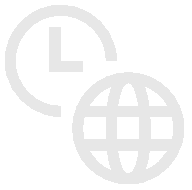
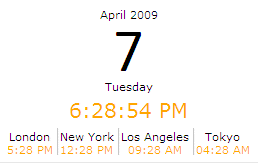
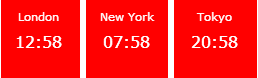
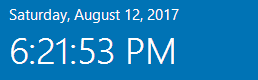
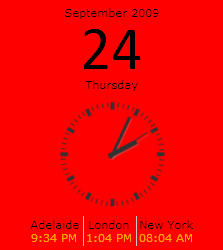

 Web Part Installation Instructions
Web Part Installation Instructions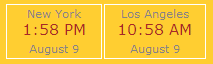


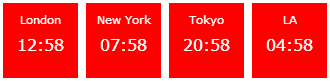
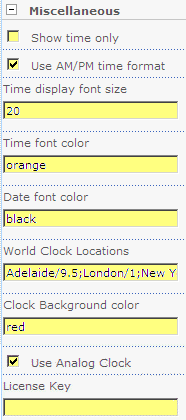
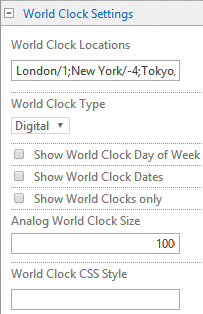
 Post a Comment
Post a Comment