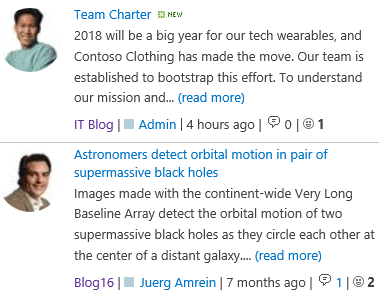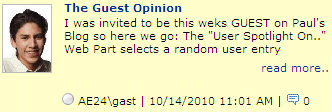Sharepoint Web Parts 
Digital Clock Web Part 
Stock Chart Web Part 
Stock Quotes Web Part 
Quote of the Day Web Part 
"Spotlight On.." Web Part 
"Tip of the Day" Web Part 
Lightbox Web Part 
Weather Web Part 
Slideshow Web Part 
Currency Rates Web Part 
Media Player Web Part 
YouTube Player Web Part 
Org Chart Web Part 
Tiles Web Part 
Hero Web Part 
Bullet Graph Web Part 
RSS Feed Ticker Web Part 
SQL Viewer Web Part 
Google Map Web Part 
Quick Poll Web Part 
Quick Survey Web Part 
Audio Player Web Part 
Google GeoMapper Web Part 
SQL Chart Web Part 
Exchange Calendar Web Part 
Podcast Web Part 
Filter Web Part 
Image Rotator Web Part 
Navigator Web Part 
KPI Web Part 
Page Hits Web Part 
Picture Menu Web Part 
Timer Web Part 
SQL Bullet Graph Web Part 
User Spotlight Web Part 
List View Web Part 
Staff Directory Web Part 
Birthday Reminder Web Part 
News Carousel Web Part 
Team Members Web Part 
Classifieds Web Part 
Image Menu Carousel Web Part 
Timeline Web Part 
Banner Rotator Web Part 
AZ Index Web Part 
Blog Roll Up Web Part 
Discussion Roll Up Web Part 
Document Roll Up Web Part 
News Roll Up Web Part 
Task Roll Up Web Part 
Calendar Roll Up Web Part 
Quick Form Web Part 
Twitter Web Part 
Upcoming Events Web Part 
Welcome Web Part 
Color Calendar Web Part 
Image Carousel Web Part 
List Rotator Web Part 
List Search Web Part 
Web Part Support 
Web Part Bundle 
|
Microsoft Sharepoint Web Parts
Sharepoint Blog Rollup Web Part
Installation Instructions:
- download the Blog Rollup Web Part Installation Instructions (PDF file, see above)
- either install the web part manually or deploy the feature to your server/farm as described in the instructions.
- Configure the following Web Part properties in the Web Part Editor "Miscellaneous" pane section as needed:
- Nbr. of Blog Post Items: Enter the desired maximal number of items to be displayed (Default=5)
- Nbr. of Post per Blog: Enter the desired maximal number of posts per blog to be displayed (Default=3)
- Web Part CSS Style:
Enter the desired CSS styles to format the web part. You can apply multiple CSS styles separated by semicolons.
Example: background-color:#ffffcc
- Max. nbr. of words displayed: Enter the maximum number of words to be displayed in the body text.
- Detail Link Text: enter the link's text to be displayed if the body text is truncated (see "Max. nbr. of words" setting above).
You can embed HTML to control the rendering of the link.
Example: <P style="MARGIN: 0px; TEXT-ALIGN: right">read more..</P>
- Suppress HTML: allows you to either suppress or enable the embedded HTML in the post body text.
- Show Author Pictures: display the author's picture (as defined in the Sharepoint user profile). If this option is enabled and no picture is defined, a generic picture will be displayed.
- Default Author Picture: (optional) specify a default user picture (if there is no user picture available for the blog author) by entering a relative URL to the image. The web part supplies a built-in generic user picture if this field is left empty. To enforce the display of this picture (even if the user picture is available), please prefix the URL with an exclamation mark.
Examples:
/yoursite/yourPictureLibrary/yourDefaultUser.jpg
!/yoursite/yourPictureLibrary/yourDefaultUser.jpg
You also can display the blog post date as an icon by entering "blogdate" into this field. Also make sure to uncheck both "Show Author Picture" and "Show Blog Icon" in this case.
- Show Blog Icon: shows the site icon assigned to the blog instead of the author's picture.
- Show Blog Name: displays the blog's name.
- Show Author Name: displays the blog post author's name.
- Show Presence Icon: displays or hides the blog author's presence icon.
- Display number of comments: show or hide the number of comments related to each blog entry:
- Show Blog Category: display the catgory name(s) assigned to a blog post in the footer area.
- Show Blog Post Date: displays or hides the blog post publication date.
- Display "published" Date as string: either display the published date of the blog post as a date or as a verbose string (as. eg. "2 weeks ago").
- Show 'New' icon for new posts: optionally display the Sharepoint 'New' icon flag for new blog posts.
- Blogs to be included: (optional) explicitly enter the blogs you want to be included (leave this field empty to include all blogs in the site collection).
Enter the blogs using the relative blog URL. Separate the entries with a semicolon.
Example:
Blog;Subsite/SomeBlog;OtherSite/anotherBlog
If you prefix an entry with the "!" character, the web part will exclude the specified blog site.
Example:
!Subsite/SomeBlog
- Blog Category: (optional) only display blog posts that match the given blog category. You can combine multiple categories (separated by semicolons).
Example:
Music;Politics
You can also exclude categories by preceding the category by a "!" character (eg. show only blog posts that are not part of this category).
Example:
!Music;!Politics
- Suppress posts older than (days): optionally allows to suppress all blog posts that are older than the specified number of days. Enter zero if you don't want to enable this feature.
- Page Size: the web part supports paging and lets you specify the desired number of rows per page. Enter the value "0" to turn off paging.
- Footer: optionally display a custom Footer text for each Blog post.
you can alternatively place the footer at the bottom of the web part by prefixing it with an ampersand @ character.
- Site Collection Name: enter the URL of the desired site collection(s) if the blogs to be rolled-up are located in another site collection. Separate multiple site collection URL's with semicolons.
- Search only subsites: Roll up only blogs defined in a subsite of the current site
- Open Links in Popup Window: opens the links to the blog posts in a popup dialog window (only available for Sharepoint 2010, 2013 and 2016).
- Cache Retention Time: enter the data cache retention time in minutes (enter "0" to turn off the cache feature) to speed up consecutive page visits. The use of this feature is recommened for deep site structures.
- License Key: enter your Product License Key (as supplied after purchase of the Blog Rollup Web Part license).
Leave this field empty if you are using the evaluation version. |
|
Technical Support Contact Information
If you find that you cannot resolve an issue using the above tools, our Technical Support staff will be ready to handle your technical support needs. You can reach our staff by phone or by email.
Phone: +41 (0)62 823 75 75 (9am - 5pm GMT)
Fax : +41 (0)62 823 75 74
Email: support@amrein.com
© 2025 AMREIN ENGINEERING AG
|

 Excellent web parts with excellent support. Excellent web parts with excellent support. Murdock Rodgers, Sussex NB Canada
|



 Excellent web parts with excellent support.
Excellent web parts with excellent support.


 Blog Rollup Web Part Installation Instructions
Blog Rollup Web Part Installation Instructions