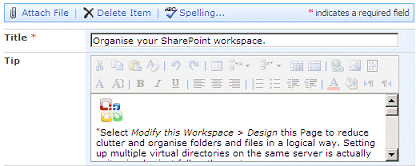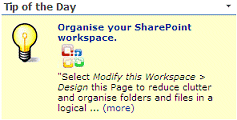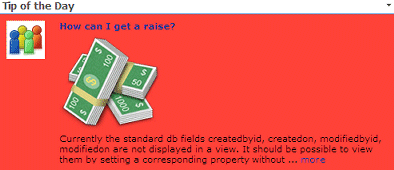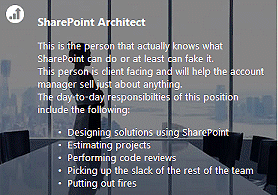Wei
3/17/2009 09:14 | "Enter a path if the Library in in a subsite of the current site (eg. in the form of "current site/subsite")
i try to follow the guideline to config the "Site Name", using the library of subsite. such as(home/subsite)...but it seems doesn't work. would you please advise.
|
|
Juerg
3/17/2009 13:13 | The "Site Name" field is relative to the location of the page where you embed the web part. Thus there are 3 possible cases:
1. the list is in the same site as your page (leave the "Site Name" field empty)
2. the list is in the top site but your page is in a subsite (enter a single "/" in the "Site Name" field)
3. the list is in a site below the site that holds your page (enter the path of the subsite holding the list, starting with your current site)
regards,
Juerg |
|
Troy
3/31/2009 03:36 | Is it possible to add a hyperlink so that the user can click on the tip (or a hyperlink within the tip) to take them to a page with more information about that tip. For example, if the tip was about using Outlook to work with offline SharePoint document, the link would take the user to detailed description of that trip. Effectively the web part would just display a small intro or teaser about that tip. Thanks. |
|
Juerg
3/31/2009 16:53 | We have now added an addiitional optional "URL Field Name" Web part setting that allows you to specify the list column which contains a link to a "Tip" detail page.
We have updated the ZIP package, so just download it again and replace the DLL in your Sharepoint BIN or GAC folder (you will also need to reset IIS in order to force the server to dump the old DLL from its cache and load the new version). |
|
Eleanor
4/24/2009 17:42 | We are running SharePoint Server3 and WSS (not MOSS). Will I still be able to use this web part? |
|
Juerg
5/12/2009 12:31 | Yes, the web part should run fine with WSS 3.0 |
|
Tori
5/12/2009 16:08 | When trying to add this webpart onto a Sharepoint page I get the error "Unable to add selected Web part(s). Tip of the day: Cannot import this Web Part." [ OK ] |
|
Juerg
5/12/2009 16:15 | Tori,
your Sharepoint Server might need additional permission.
You can solve the problem in two ways:
- Usually it is sufficient to get this permission when the web part DLL is deployed to the GAC instead of the BIN folder.
- BIN deployment: Make sure that you have a sufficient trust level. What is the trust level in your web.config file ? It usually is set to �medium� as follows:
<trust level="WSS_Medium" originUrl="" />
Could it be that in your case you have set a trust level of �WSS_Minimum� ? |
|
Chad
5/27/2009 20:36 | Would it be possible to put a limit on the number of characters to display in the tip, maybe with a ...more at the end or something. And also make the tip title a link to the actual list item? |
|
Chad
5/29/2009 15:44 | I thought I could just put a link to the item in a field and put that in the URL on the webpart, but then it can't even find the list. This would be a work-around I guess, but I can't get that to work. Any ideas on the first, or second question? I'd prefer the first, but I understand that this is a free tool, a great tool at that, but free. |
|
Juerg
5/29/2009 15:49 | Chad, regarding your first question ("more" link to details) : we'll add this feature next week.
Would you like the link point to the Sharepoint List Detail View page ? |
|
Chad
6/1/2009 21:57 | First of all, thanks for adding that feature, and second, I would like the title of the tip to be a clickable link to the detail page of the Sharepoint List Item that is showing on the tip at that time. So, I think that's a yes to that question. |
|
Juerg
6/2/2009 16:12 | Chad, we now have added an additional property to define the maximum number of words to be displayed (see updated Configuration Instructions above).
Please re-download the updated ZIP file, replace the DLL and restart IIS to unload/reload the DLL. |
|
Chad
6/3/2009 18:40 | Worked beautifully, thanks! |
|
Chuck
6/9/2009 15:44 | I installed it, it was working fine then it started giving me "Sharepoint List not found!" If I removed the ULR field from the display and it work again. If i add it back it fails again. |
|
Jack
6/10/2009 02:26 | I have 2 questions.
1 Why did you choose DLL's and not as a dwp. DLLs make a little nervous
and second , these webparts look real good why re you just giving them away for free. what is the catch?
Thank you. |
|
Juerg
6/10/2009 15:25 | Jack,
- a DWP package is indeed easier to install and we will provide this in the future.
- We are primarily interested in doing Sharepoint development contract work and doubt if we would sell many of these web parts if they would have to be purchased.
|
|
Juerg
6/10/2009 15:29 | Chuck,
Please note that when the �URL� field is left empty, a misleading �URL: List column not found� error is displayed by the web part. We have corrected this in the meantime.
If you are in the situation where some list items do not have any information in the URL field, then you should re-download the ZIP file, extract the DLL and replace the previous version. In this case you should also do an IISRESET. |
|
Richard
6/10/2009 22:52 | I've got it installed and configured. Thanks. Can this part use a standard list or must we use a "picture" content type? If so, how do I make the name optional? I don't want to have to upload a picture everytime I want to add a new tip to the library.
Thanks,
|
|
Juerg
6/11/2009 13:46 | Richard,
you can use any Sharepoint list, so you don�t need to explicitly use a Picture Library. |
|
Lars Bo
8/27/2009 20:48 | I have installed this on my WSS 3.0 and it works fine, but I'm missing the "Miscellaneous" pane section. Could this be because I'm running WSS in Danish - not english? |
|
Juerg
8/28/2009 10:27 | Lars,
the "Miscellaneous" section is the last section in the "Edit" pane (you'll have to expand it to make it visible. It might well be named differently in Danish. |
|
Lars Bo
8/28/2009 10:47 | Haven't got a "Miscellaneous" section. Only Appearance, Layout and Advanced. http://www.wassini.dk/en/img/ModifiedSharedWebPart.PNG |
|
Juerg
8/28/2009 11:02 | Lars,
you have to open the editor (eg. "Modify Shared Web Part") of the "Tip of the Day" web part (Looks like you opened the editor for the List web part). |
|
Thamir
8/31/2009 11:53 | Thanks it worked perfectly, I'd like to ask :
how to change the font of the tip title and text? |
|
rvgfox
9/8/2009 13:19 | Hi Juerg,
I instaled it without errors, but I get an "Sharepoint List not found!" error.
I put the name of the list "Tips of the day" that I've created in the site.
Some suggestions |
|
KK
9/17/2009 14:01 | The webpart is really good. I got an issue though. Even if i check the check box "show new tip every day". The tips are changing whenever i add a new tip into my list and refresh the page.How are you identifying a new tip every day? Can i be sure that once a word is published it will not be published again? |
|
Que
10/5/2009 17:59 | I'm having trouble locating the "Miscellanous" section. We're running MOSS 2007. No matter what I do, only Appearance, Layout, and Advanced are displayed. Yes, I did open the editor on the "Tip of the Day" web part as previously mentioned in your blog by another user. I still got the same results. Thanks... |
|
Juerg
10/5/2009 18:13 | Que,
the "Miscellaneous" section is at the very bottom in the Editor pane. You might need to use the scroll bar to reach it. |
|
Que
10/5/2009 21:43 | Juerg, no luck yet. I've searched but still can't find the "Miscellaneous" section. Maybe I'll try to reinstall the web part. |
|
Que
10/5/2009 22:18 | Does a web site exist with Sharepoint "Tips of the Day" that I can feed off of for my "Tip of the Day" list? |
|
Juerg
10/6/2009 15:50 | Que, a nice source for Sharepoint tips would be Heather Solomon's web site at http://www.heathersolomon.com/blog/category/15.aspx
You also can get these tips via RSS. |
|
VCCCD
10/9/2009 02:21 | Installed per instructions to \bin. Receiving error after adding webpart to page:
The "AETipOfTheDay" Web Part appears to be causing a problem. Request for the permission of type 'Microsoft.SharePoint.Security.SharePointPermission, Microsoft.SharePoint.Security, Version=12.0.0.0, Culture=neutral, PublicKeyToken=71e9bce111e9429c' failed.
|
|
Juerg
10/9/2009 12:31 | VCCCD, please check your web.config file (in the virtual directory root of your Sharepoint web site, typically found at C:\Inetpub\wwwroot\wss\VirtualDirectories\80) if your Trust level is set to "WSS_Minimal".
If yes, please modify the web.config file by changing the following tag
<TRUST level="WSS_Minimal" originUrl="" />
to
<TRUST level="WSS_Medium" originUrl="" /> |
|
Ram
10/15/2009 13:15 | Hi,
I have created a intranet portal having custom web part eg Birthday web part taking data from a sharepoint list.
It displays the desired result if i open the site by its server name eg http://servername:portNo but as i open the site by using the severs ip eg http://xxx.xxx.x.xx:portNo it displays the following error:'
"File Not found.
Web Parts Maintenance Page: If you have permission, you can use this page to temporarily close Web Parts or remove personal settings. For more information, contact your site administrator"
I don't know what is this, if someone has any idea plz help me.
I have also done the Internet access mapping, a point be to sort out this but all in vain.
If this is the error of coding part then how it is running by server name?
Thanks
|
|
Trey
4/15/2010 21:18 | Is there a way to configure this part to display the Tip Text on rollover? It would be really nice for triva question type implementations. |
|
kward
4/16/2010 14:59 | I have purchased this web part and I am trying to get the "Show new tip everyday" to work. I have linked to the example RSS feed you gave and it brings in the first tip, but on refresh it doesn't get a new tip. I have tried it with the box checked and without the box checked. I have not tried it using a URL.
I need this to be able to show a new tip every day. That was why we purchased this web part. Any help would be greatly appreciated. Thanks. |
|
Juerg
4/16/2010 16:38 | kward,
the web part so far did not support random selection of a tip delivered by an RSS feed (as opposed to an items selected from a Sharepoint List) since these feeds usually automatically supply a new top item every day.
The WUGNET feed actually delivers several 100 items so we�ve added the random selection also for RSS Feeds.
Please re-download the updated Zip file and replace the DLL (followed by an �iisreset� command if you placed the DLL in c:\windows\assembly) |
|
Dave
6/3/2010 15:45 | Juerg,
Could you add a feature that would allow the selection of a specific view. I would like to be able use the sort and filter, to narrow a list. This would be similar to the "Spotlight on", but not require a picture gallery. |
|
sonia
8/12/2010 11:09 | i am getting error as 'share point list not found!' though list is in same site as page. |
|
Juerg
8/12/2010 11:38 | Sonia,
can you put a negative number (say -999) into the web part's "Max. nbr. of words displayed" field ?
The web part now outputs some more information which might help to figure out why it does not find your List.
Can you then please post back that output ? |
|
Annie
8/17/2010 10:15 | After purchase, how long will the license key be mailed to me? |
|
Juerg
8/17/2010 10:21 | Annie, within a few minutes when ordering during office hours (GMT+1), somewhat longer outside office hours. |
|
Mel
8/23/2010 22:58 | In the list we pull from we are using the enhanced text editor and have placed an image within the tip body text, but it does not show. Is it possible to display the image in the body text or even add an image field to display a small thumbnail image? |
|
Juerg
8/24/2010 12:31 | Mel,
this should actually work fine. Just place an image via the rich text HTML editor into your List item field and it should display as expected in the "Tip of the Day":
|
|
EsPac
9/21/2010 10:13 | Nice work! :)
Is it possible to make daily tip to open in separate pop-up window? It would be very usefull for me. Thanks! :) |
|
Juerg
9/21/2010 13:06 | EsPac, we have now added the new "Open Links in new window" option. Just re-download the updated Zip file, extract and then replace the DLL (followed by an "iisreset" command) |
|
EsPac
9/21/2010 14:42 | Thanks for added usability :) My idea was little bit different. I want daily tip to open as pop-up window when I open my sharepoint site :) |
|
Mario
10/17/2010 01:08 | Can you make the columns "Image Url" and "Background Color" also Field names? So we can set these values as item values.
Kind regards,
Mario |
|
Mario
10/17/2010 01:13 | When opening the detail page it would be nice to support the sharepoint 2010 dialog popup.
Kind regards,
Mario |
|
Mario
10/17/2010 01:49 | We would like to choose a "view" to be able to filter out items.
Kind regards,
Mario |
|
Juerg
10/21/2010 17:06 | Mario,
based on your suggestions, we have now added the following new features to the �Tip of the Day� web part:
- The new �View Name� setting allows to specify a specific List View
- The �Background Color� setting can now hold a List column name to allow for individual colors per List item
- The �Image URL� setting can now hold a List column name to allow for individual image URL�s per List item
Please re-download the updated Zip file, extract and then replace the DLL, followed by an �iisreset� command if you placed the DLL in c:\windows\assembly. |
|
Philip
12/23/2010 20:05 | When specifying a specific list name, the web part returns this error:
Sharepoint List not found:Tip of the Day
However, it i leave it blank, it works fine. I am entering the correct name of the list view called "Current Tips". Any ideas as to why this is happening? |
|
Philip
12/23/2010 20:06 | Sorry, I meant to say "list view name" not "list name". |
|
Juerg
12/27/2010 12:30 | Philip,
please make sure to include all the fields displayed by the web part in your List view (as eg. the �Title� field, the �Image URL� field etc.) by selecting the fields in the �Columns� section of the List View settings.
|
|
Paul
3/24/2011 17:30 | "Show new tip every day" is set to true, but during the day a tip is removed from a list's default view (it is still in the list though). I expected the webpart to change the tip to another one which is in the list's default view, but it doesn't!
Is it possible to manually change the tip shown today without completely removing the tip from the list? Or can you explain how the webpart works when choosing 'today's tip'? |
|
Juerg
3/25/2011 15:13 | Paul,
please try to set the web part�s �View Name� to �All Items� which forces it to use the List View instead of the List itself (since you are not removing the item from the underlying list).
The web part actually selects the n-th item from the List (or List View) based on the current day. |
|
EsPac
4/1/2011 10:29 | Is it possible to configure this webpart to show not a random tip, but exact tip on exact day defined in list?
Thanks! |
|
Juerg
4/5/2011 12:31 | EsPac,
this mode is currently not supported but we can add this option. What should the web part display if no tip is defined for the current day ? |
|
EsPac
4/5/2011 16:31 | In my case the best way will be configurable message :) |
|
Juerg
4/7/2011 22:32 | EsPac,
we have now added the new optional "Tip Date Field Name" name which allows to assign the Tips to specific dates. If no entry matches, the tip assigned to January 1,2000 will be shown.
Please re-download the updates Zip file, extract and then replace the DLL (followed by an "iisreset" command). |
|
EsPac
4/18/2011 08:35 | Great!!! :) |
|
Chip
4/28/2011 15:53 | Another great AE web part - thanks!
Would it be possible to put in an option to rotate tips on a weekly basis as opposed to daily or on refresh? |
|
Juerg
4/28/2011 18:36 | Chip, we have now added the new �Rotation Frequency in Days� web part setting.
Please re-download the updated Zip file, extract and then replace the DLL, followed by an �iisreset� command if you placed the DLL in c:\windows\assembly. |
|
Abbas
4/29/2011 23:47 | Hi, I want to try this web part. but I have 3 questions:
1- Is there any chance for localization? for example to have a box for translating the "..more " in our language?
2- Is it possible to have an Image field in the list (or an attachment picture), and showing its picture(with a specific size) with the tip?
3- If the date of some tip's in the list are the same, what does it show on this date?
thank you! |
|
Juerg
5/1/2011 17:28 | Abbas,
- You now can alter the text to be displayed (�more..�) by adding the �AE_ShowMore� appSetting variable to the appSettings section of your Sharepoint application�s web.config file:
<appSettings>
.
.
<add key="AECC_Show More" value="more.." />
</appSettings>
- You can either add a tip specific image to the left using the �Image URL� web part setting or directly embed to image in the rich-text field of the �Tip Text� field:
- If you choose to use the �Tip Date� field (as opposed to let the web part choose a random entry) then the web part selects the first entry according to the current List sort order (as defined for the selected List View) when multiple List entries are assigned the same date.
|
|
Abbas
5/15/2011 15:08 | Thanks it worked perfectly |
|
Larry Tyndall
6/8/2011 19:38 | What is the recommended column type for Tip? |
|
Juerg
6/8/2011 21:19 | Larry,
we recommend multi-line text (choose the rich text option if needed)
|
|
Ankit Singhal
7/6/2011 14:02 | We have purchased the web part. Is it possible for the tip of the day to change every few seconds automatically. Right now we have to refresh the page to change the Tip of the day. |
|
Ankit Singhal
7/12/2011 09:17 | Is there a way to configure the Tip of the Day webpart to select from a list only those items that match a particular condition; like show items only when �Feature� is set to �Global�? |
|
Juerg
7/12/2011 14:18 | Ankit,
the web part is not able not rotate the content automatically every few seconds (you might consider to use the Banner Rotator web part instead).
If you want to apply a filter, please add a new List View to your Sharepoint List, add a Filter to it and configure the web part's "View Name" setting to use your custom View. |
|
Ankit Singhal
8/3/2011 12:38 | Hi Juerg,
I have created a custom list. Created a list view, the Title column is included in this view. When I add the View name in the settings of the web part, it throws the error: Title column not selected or not found!
The web part works fine when i dont specify the view name in the web part settings. Please help! |
|
Juerg
8/3/2011 12:54 | Ankit, please make sure to include the "Title" column in your List View:
|
|
Ankit Singhal
8/3/2011 16:21 | Thanks Juerg ! it worked... |
|
Craig
8/11/2011 16:48 | I down loaded and installed this web part.
I would like just to use the default lightbulb as an Icon, but it doesn't seem to appear.
I didnt change anything. Any ideas why it would not show.
I did the manual install of the 30 day trial. |
|
Craig
8/11/2011 17:02 | Sorry, forgot to attach list to it. disregard above comment. |
|
Mike H
8/25/2011 19:25 | Is it possible to set different CSS styles for the 'title' and the 'body'? |
|
Juerg
8/26/2011 14:03 | Michael, we have now added the new �Title CSS Style� setting to apply a specify style to the title (independent of the body text style). Please re-download the updated Zip file, extract and then replace the DLL, followed by an �iisreset� command if you placed the DLL in c:\windows\assembly. |
|
Mario
9/22/2011 20:09 | Earlier we asked:
When opening the detail page it would be nice to support the sharepoint 2010 dialog popup.
Did you have a chance to support this?
Kind regards, Mario |
|
Juerg
9/26/2011 15:21 | Mario,
we have now added the new /popup option (to be used with SP 2010), so you now can enter the following into the web part�s �URL Field Name� setting:
DetailView/popup
Please re-download the updated Zip file, extract and then replace the DLL, followed by an �iisreset� command if you placed the DLL in c:\windows\assembly. |
|
Bill
10/2/2011 23:02 | In the comment to Paul dated 3/25/2011 you stated:
"The web part actually selects the n-th item from the List (or List View) based on the current day."
After I put the web part on the page, it selects the first item in the list, not the second as today is 10/2/2011. Is there a way to force this behavior? |
|
Zeytoon
10/12/2011 16:05 | Hi, I want to translate the ("more..") prompt in our native language. I wrote the following line in my web.config :
<appSettings>
.
.
<add key="AECC_Show More" value="�����.." />
</appSettings>
but it still displays the (more..) in my page. Where is my fault please?
Thanks, Zeytoon |
|
Juerg
10/12/2011 16:21 | Zeytoon,
to customize the �(more)� prompt, please use the following appSetting:
<add key="AE_ShowMore" value="see detailed info.." /> |
|
Zeytoon
10/12/2011 17:10 | Thank you Juerg.
It changes correctly. But it is not an hyperlink (Clikable) in my page. Is it possible to be a clickable link? I set the "URL field name" to "DetailView", but only when I click on the "Title" it works and shows the Item. Is it possible to work the "more.." too?
Thanks, Zeytoon |
|
Cathy
10/13/2011 07:09 | Is is possible to enable webpart to draw tips from a list in another site collection? |
|
Juerg
10/14/2011 17:05 | Cathy, we have now added the feature to address a List in another site collection.
Just enter the URL of your site collection into the web part�s �Site Name� setting.
Please re-download the updated Zip file, extract and then replace the DLL, followed by an iisreset command. |
|
Juerg
10/14/2011 19:28 | Bill,
would you like to configure a specific tip for each day ?
In this case you could use the web part's "Tip Date Field Name" setting (see description on top of page) to assign a specific date for each tip provisioned. |
|
Bill
11/8/2011 19:49 | Juerg,
I had assumed that the step you described as 'set the web part�s �View Name� to �All Items� ' was the same as the Default view, since I had only one view, and left the view field blank. That is not the case. Once I put "All Items" in the "View Name" field, it works just as you described. We have purchased the web part and it is working perfectly. Thanks. |
|
Paul Baker
12/4/2011 22:31 | This is an almost perfect webpart but our library (who enter items in the list) add in pictures of all sorts of shapes and sizes (they know they have to be vaguely thumbnail-ish type pics but they interpret this fairly liberally)...can there be a setting to scale to fit the image (when taken from a list column) rather than displaying the literal image? Thanks |
|
Mario
12/25/2011 13:59 | Hello Juerg,
Can we disable the line "The specified Sharepoint List is empty!" when no items are present?
This way we can keep the web part on the page also with 0 items.
Kind regards,
Mario |
|
Juerg
12/29/2011 14:22 | Mario,
you can now let the web part display a custom message if the query returns zero records by adding the following line to the <appSettings> section of your Sharepoint application�s web.config file:
<appSettings>
.
.
<add key="AETD_ZeroRecords" value="your custom message" />
</appSettings>
To suppress the message altogether, please enter a space into the value:
<add key="AETD_ZeroRecords" value=" " />
Please re-download the updated Zip file , extract and then replace the DLL, followed by an �iisreset� command if you placed the DLL in c:\windows\assembly. |
|
Tyler Cranston
2/7/2012 21:10 | Works as advertised, thank you. |
|
Wallace
2/23/2012 17:32 | Great work Juerg! Is there a way to specify a border and the color around the web part? Thanks! |
|
Wallace
2/23/2012 17:32 | Great work Juerg! Is there a way to specify a border and the color around the web part? Thanks! |
|
Juerg
2/23/2012 18:14 | Wallace,
yes, please use the following trick to inject some extra CSS style into the web part's "Background Color" field:
yellow' style='border:5px solid red'
ie. append your CSS style, but also terminate the color value with a single quote character. |
|
Dan Neuman
6/7/2012 17:56 | I am having trouble getting the random selection to work. I have implemented the Tip Date Field name. Currently the list only has 4 items. One has date of 6/6/12, and rest have date 1/1/2000. On 6/6, it showed the correct tip. Today, It showed the same tip that was on 6/5. I can't get the webpart to pick another item. View Name is set to "All Items", Show new tip every n days is unchecked. Have can I have it pick a new item? |
|
Juerg
7/9/2012 10:37 | Hi Dan
please note that you only should use the �Tip Date Field Name� if you would like to prepare a Tip for each specific day. In this mode the web part then selects the tip assigned to the current date and defaults to the first List entry having a date of 1/1/2000 if no list entry exists for the current day.
If you just want the web part to display a random entry from your List, then leave the �Tip Date Field Name� setting empty. |
|
Carol
1/10/2013 18:31 | What changes were made in the latest version 1.1.19? Thanks in advance! |
|
Juerg
1/10/2013 18:46 | Carol,
version 1.1.19 refers to the "sandbox" version for Office365/Sharepoint Online. |
|
Paul Baker
4/15/2013 18:12 | Is it possible to add some css style to the image itself....if the user has chosen a larger imager, I want to set a max width of 50px for the image that appears in the tip of the day. Thanks |
|
Juerg
4/15/2013 18:41 | Paul,
we have now added several CSS classes to the web part. To change the width of the image, please add the following CSS style:
.AETDimage {width:50px}
Please either add the style to your Sharepoint CSS style sheet or add it via a Content Editor web part directly on the page:
<style>
.AETDimage {width:50px}
</style>
Please re-download the updated Zip file, extract the WSP file and then update the web part solution. |
|
Dan Neuman
6/5/2013 08:02 | I have a custom list, with 6 different fields. I would like to use a webpart to pick and display a random list entry, and show it in a html template I provide. Do you have a web-part that can do this? |
|
Juerg
6/5/2013 10:37 | Dan,
you can actually use our �Spotlight On� web part to display a randomly selected List item.
The web part�s �Abstract Field Name� setting allows you to provide your custom HTML template. |
|
Calico
6/18/2013 23:50 | Hi Juerg, Need some help please! The tip of the day is populated with tips and we want to designate specfic tips to display for 7 days and then rotate to the next tip. We are using the Publish Date field and have assigned a specific date for each tip. Please advise how to configure this in the web part properties. Thank you! |
|
Juerg
6/19/2013 17:36 | Calico,
we have now added the option to combine the "Tip Date Field" with the "Rotation Frequency in days" setting. You thus can now for example add one tip per day, populate its "Tip Date Field" with the desired start date and set the "Rotation Frequency" to 7 to display it for the six days following the Tip's start date.
Please re-download the updated Zip file, extract the WSP file and then update the web part solution. |
|
Dennis
8/27/2013 22:02 | I am getting a broken image link for the default lightbulb in SP2013. Seems to be related to the MIME type coming back from the webpart. is there a way to change what mime type it is returning? |
|
Juerg
8/28/2013 14:21 | Dennis,
we have now released a separate download for Sharepoint 2013 which fixes the problem with the missing lightbulb icon.
Please download the 2013 version, extract the WSP solution file and then update the web part solution. |
|
Steve Monczka
11/13/2013 05:44 | Juerg, the web part cannot find my list. We are using the Office 365 version and the list is in the on the same level as the web part (the home page). The name of the list is "Tips". I have left the site name blank and put Tips in the List Name.
Also the RSS feed throws an error in Office 365. Will this be fixed in future versions? |
|
Juerg
11/15/2013 14:21 | Steve,
can you indicate both
- the URL of the �Tips� list
- the URL of the page hosting the web part ?
We will fix the RSS Feed option in a future version (the Sharepoint �sandbox� environment currently does not allow web parts to reach out to the internet). |
|
Steve
1/28/2014 23:34 | Juerg is there any way to use this with a Document Library as the back end for the web part. I want to automated this list for my client. Each of their tips are a single page in a pages library. I was hoping that by creating a new page and filling out the properties for the page it would populate the web part. Create a new page, fill in the properties of the page and the web part pulls from the doc lib. If there is no way to do this with this web part might you suggest another web part that I might use. |
|
Steve
1/29/2014 00:25 | Please disregard the previous post. I was able to use the pages library to populate the web part. I had to add an Images column and a URL column as the web part through an error when trying to pull from the Image Rollup and it would not use the page Name as a URL. |
|
Janice
6/12/2014 15:03 | I set the width of the webpart (it was too wide for the location I put it) however, a scroll bar appears... can you make a change so that the text will wrap? thanks |
|
Juerg
6/12/2014 17:15 | Janice,
the "Width" setting should work fine unless there is an element in your web part which is too wide for the width you chose. Do you have a large image or a long embedded hyperlink which might cause the scroll bar to appear ?
Can you send us a screen shot to [email protected] ? |
|
Ram
9/10/2014 07:20 | hi - How can I give an external link in the URL field? My situation is that some tips are local to the site while others are just links to the corporate portal |
|
Ram
9/10/2014 07:27 | Never mind...typo in fieldname caused the problem |
|
Lonuel
9/15/2014 18:48 | Is there a way to send someone a link to a tip and have it display as a tip when they click on the link? |
|
Juerg
9/16/2014 19:46 | Lonuel,
this is currently not possible. |
|
Jody
9/23/2014 16:57 | Hi Juerg - In the downloads for this webpart, there is not one for MOSS 2007, although I see comments below for doing so. I just want to ask before we buy it if it will work with 2007? Thanks. |
|
Juerg
9/23/2014 17:08 | Jody,
please download the first entry at the top of the page (marked �..for SP2007 and SP 2010�).
The web part works fine with MOSS 2007. |
|
Stina
11/20/2014 12:24 | In the instruction it says: "You can alternatively specify a field template by entering the desired list columns......."
But where do I do this? When I try to add HTML on "Tip Title Field Name" it only says that the column "title" can't be found. This is the HTML
<span class="someclass">{Title}</span>
What am I doing wrong? |
|
Juerg
11/20/2014 17:43 | Stina,
please enter the template into the web part�s �Tip Text Field Name� setting. |
|
Eddy
1/6/2015 14:22 | Is it possible to make this webpart 'always rotating' ? We want to show multiple entries on a day. It would be great if it could show 3 at a time and rotates between a total of 10... Is that possible with this webpart? |
|
Juerg
1/6/2015 19:46 | Eddy,
this is not possible with the �Tip of the Day� web part, but the �Spotlight On� web part (see /apps/page.asp?Q=5738) is able to display multiple items simultaneously and can rotate the items on a daily, weekly or monthly basis or on each page visit. |
|
Jim K
2/25/2015 22:41 | I can't get the Tip Date Field Name to work. I added a column called PublishDate in my "Tips" a Date only. I then referenced PublishDate in the Tip Date Field Name (do I need to full path). I only have one entry in the list. I reference tomorrow's date in the list column, but the tip still shows up (it's only supposed to show today's tips). Any idea what I'm doing wrong? Can you show a screen shot of a properly configured web part please?
Also, I'd like to use a photo in place of the Lightbulb icon. I can reference another pic in my library, but it only fills the space taken by the icon (44x54). Is there a way to have the photo fill the entire space? |
|
Juerg
2/26/2015 12:26 | Jim,
the Tip of the Day web part always shows an entry, even if it does not find a list entry corresponding to today�s date via the �PublishDate� column.
In this case it tries to locate a �default� list entry with the PublishDate set to January 1, 2000.
If it also does not find such an entry, it will simply display the first item in the list.
To use a photo as a background image, please enter the below into the web part�s �Options� setting as shown in the below example:
css=.AETDtable {background-image:url("/somesite/somelibrary/sompepicture.jpg")}
eg. specify a background image via the CSS �background-image� attribute.
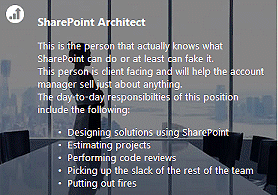 |
|
Cheri
4/14/2015 00:53 | I purchased the license on Friday 4/10 but still haven't received an email with the key. |
|
Juerg
4/14/2015 10:14 | Cheri,
we sent the license key to [email protected] on Friday (April 10).
Can you check your spam filter ?
We also can re-send the mail if needed. |
|
David
2/8/2017 12:47 | I have downloaded the trial version and I'm trying to install in O365 (SP2013). But get and error when activating the wsp. Is it possible to install this on O365?
|
|
Juerg
2/9/2017 18:11 | David,
Microsoft recently (on February 1) stopped supporting "sandbox" web parts on Office365 and we thus are in the process of creating a new version which will become available next week (albeit without the option to connect to an external RSS feed in the first release). |
|
Juerg
2/27/2017 19:07 | David,
we have now released the new version of the "Tip of the Day" web part for Sharepoint Online/Office365. |
|
Simon Steves
9/18/2018 10:34 | We're currently trialling the Tip of the Day webpart in SharePoint Online. We'd like to add more white space between the Title and the Caption. We've tried all sorts of CSS, but no mater what we do we can't seem to increase the gap/white space. Can you help? |
|
Juerg
9/18/2018 11:45 | Simon,
you either can add the below CSS style to the web part�s �Title CSS Style�:
line-height:40px
or add the below to the web part�s �Options� setting:
css=.AETDbody P {margin-bottom:40px} |
|
Diane
9/25/2019 19:39 | Is there any way to determine the order of the tips. For example on Monday I want the Monday tip... Tuesday... Wednesday etc... |
|
Juerg
9/26/2019 13:45 | Diane,
we have now adapted the web part to correctly display the tip of the day corresponding to the current weekday, eg. the web part will show the first (or 8th etc.) list item on Monday etc.
You actually will need to add 7 (or a multiple of 7) items to your Sharepoint List and make sure to sort the list so that the tips are sorted by the weekdays (this might require you to add an additional column for sorting).
You thus might also need to enter the name of your list view into the web part�s �View Name� setting.
Please re-download the updated Zip file, extract the WSP file and then update the web part solution. |
|
Alex
6/18/2020 23:17 | Neat webpart!
How would i create the "speech bubble" format you have present on this page above? Looks cool! |
|
Juerg
6/19/2020 11:41 | Alex,
please add the below to the web part's "Options" setting:
css=.AETDtable {width:270px;height:250px;background-image:url(/backgnd/tip.gif)} |
|
Mani
7/4/2021 15:00 | I want to rotate the picture also along with the tip of the day. Is that possible? |
|
Juerg
7/5/2021 10:43 | Mani,
this is not possible.
However, you could use the �Spotlight On� web part which also selects random entries from a SharePoint list and can include a picture for each entry:
/apps/page.asp?Q=5738 |

 Good web part for both FLV and WMV formats. We use it for both our external as well as our Intranet website.
Good web part for both FLV and WMV formats. We use it for both our external as well as our Intranet website.


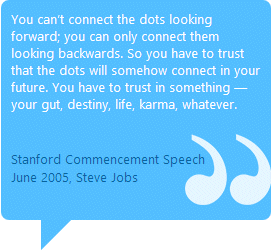
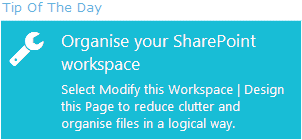
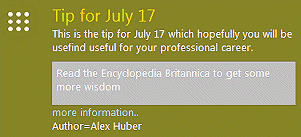

 Web Part Installation Instructions
Web Part Installation Instructions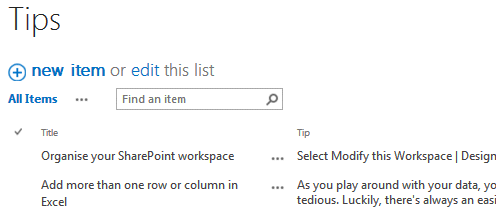
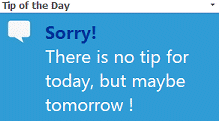

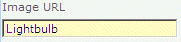
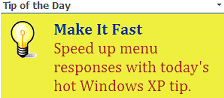
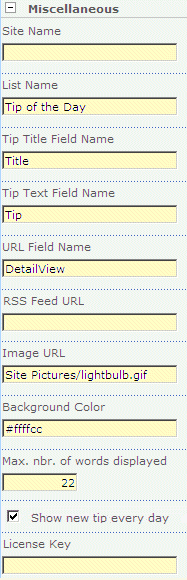
 Post a Comment
Post a Comment