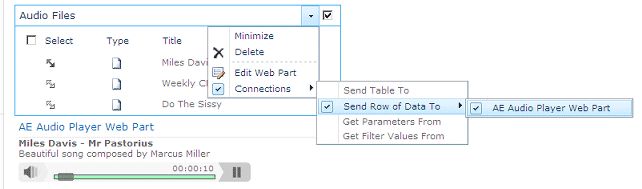clarky
7/27/2009 13:49 | I've just tried to install this, but get the following error when I try to add the webpart to a page "Unable to add selected web part(s). AE Audio Player Web Part : A Web Part or Web Form Control on this page cannot be displayed or imported. The type is not registered safe." I've put the dll in C:\WINDOWS\assembly and done an iisreset. Any ideas on what to try next? |
|
Juerg
7/28/2009 18:39 | clarky,
Your error message indicates that the SafeControl entry to be added to the Web.config file is either missing or not properly formatted.
You can find the web.confg file at: C:\Inetpub\wwwroot\wss\VirtualDirectories\80
Please put the entry as described into the section. Make sure to add it on a single line.
Use Notepad for editing (not WordPad or some other fancy editor). |
|
acobb
7/28/2009 19:42 | I am able to add the web part to a page, but the page will not load. It displays this error:
The "AEAudioPlayer" Web Part appears to be causing a problem. Request for the permission of type 'Microsoft.SharePoint.Security.SharePointPermission, Microsoft.SharePoint.Security, Version=12.0.0.0, Culture=neutral, PublicKeyToken=71e9bce111e9429c' failed. |
|
acobb
7/28/2009 20:10 | I increased the trust level in web.config to medium and it displays. |
|
Robin
7/30/2009 11:09 | Hi,
I'm trying to install this web part, but am failing at the first step. I've added the dll to the assembly directory and added the safe control to the web.config, however when I upload the webpart and click on it for preview, I get the message "Cannot import Audio Player Web Part." |
|
Juerg
7/31/2009 11:13 | Robin,
can you check if the trust level in your web.config file is set to �WSS_Minimal� ?
If so, can you try to set it to �medium� as follows:
<trust level="WSS_Medium" originUrl="" /> |
|
Balu
8/2/2009 12:58 | I am getting this error whenever I click on play button. A Runtime Error has occurred.
Do you wish to Debug? Line: 0 Error: Object expected
But I am able to hear the mp3 song. Is there any suggestion please? |
|
Juerg
8/18/2009 12:30 | Balu,
does the Player expand and show the green time line when you click on (see image on top of page) ? |
|
TheWire
8/20/2009 17:18 | Nice webpart! Where do enter my"Weekly CEO Report" description above the audio controls? The Miscellaneous section only has Site, List and Audio file name fields. |
|
Taps
8/20/2009 18:19 | Awesome Web Part as usual! I have the same question as the previous person... Where would one enter the "Weekly CEO" blurb? and possible a suggestion for a future enhancement - the ability to point to a URL for an Attachment (like a transcript) would be nice... Thanks as ALWAYS. |
|
Juerg
8/20/2009 18:23 | Taps and TheWire,
the Title and body text are automatically taken from the List's Title and Description fields (if present). |
|
Juerg
8/20/2009 18:26 | TheWire,
which browser are you using ? Does the error come up when using IE7 ? |
|
VS
8/26/2009 21:36 | Very good web part, but it need to be modified a bit to be usable. Under what condition you can provide the source code for it. If you are willing to sell, then what is the price? It would save me a lot of time to modify existing code, rather than write it from scratch. Thanks |
|
Juerg
8/28/2009 10:57 | VS,
you can get the source code if you in turn will share your work with us. What kind of enhancements are you planning ? Alternatively you can buy the Premium Annual Support (see button on this page) which includes the source (albeit only for internal use and corporate customers). |
|
VS
8/28/2009 17:03 | Juerg,
I need to display a list/library which contains recordings (sort of playlist). Then when the user clicks on "Play" button, AJAX style window will pop-up with the player and a text box where the use types the recording transcription.
If you are interested in this kind of solution, I will gladly send the source code back to you. I also guarantee the preservation of all the authorship info included in the code. |
|
VS
8/28/2009 17:12 | Also, I could not get the player working as is. Even though the wp was properly installed and connected to the library (it shows the data from title and description fields), the player itself does not show up - just the rectangle with the red cross in upper left corner. What am I missing? |
|
Juerg
8/31/2009 10:44 | VS,
you need to have the Flash player installed on your client.
Regarding the source: send us your coordinates to [email protected] and we'll arrange to send you the source code. |
|
Veronica
9/2/2009 00:46 | I'm having issues linking this to the proper audio file. It keeps saying "The specified Audio file could not be found in the Sharepoint List!" Although these attachments are within this list. |
|
Juerg
9/2/2009 16:01 | Veronica, you'll have to put the audio files into a Sharepoint Document Library. The current version does not support file attachments in a "regular" Sharepoint List. |
|
anynomous
9/8/2009 06:19 | Hi, can this audio player can display a couples of songs?.. |
|
Juerg
9/9/2009 14:52 | anynomous,
no, but you can place multiple Audio Player web parts onto the same page.
|
|
Lori
9/10/2009 20:13 | I installed on our Dev server successfully. When I installed in production, the status bar opens and I hear sound, but the bar is not green and the indicator stays at the beginning of the line and cannot be moved. Any ideas? |
|
Juerg
9/17/2009 11:56 | Lori,
there must be some difference.
Do you use the same browser when looking at the two sites ?
It could either be a browser issue or a different version of the Flash plug-in on your client.
|
|
Yoshi
9/23/2009 18:20 | Great work! I've tried out a couple of your webparts and have been very pleased. On the audio player, is there any way to have it play a random mp3 file from the list, vs. having it pre-defined?
If not, are there any plans for additional versions of the webpart?
Thanks so much, the MOSS/WSS community needs more orgs offering free webparts to grow the tech. |
|
Juerg
9/24/2009 10:54 | Yoshi, we now have added the random playback feature. Just leave the "Audio File Name" field empty if want a randomly selected audio file. Please re-download the ZIP, extract and replace the DLL. Also do an IISRESET if you deployed to the GAC.
We also have plans to add podcast support in the future. |
|
Seb
10/13/2009 09:58 | Hello,
I have a problem with this webpart. When i specify a mp3 filename, the webpart show me the following error message : "Sharepoint List not found!"
Any idea ? I'm sure I enter the good name of the list... |
|
Juerg
10/13/2009 11:03 | Seb,
did you specify the Sharepoint Library name as outlined in the Installation Instructions above ? Please note that you do not have to add an URL but just the "friendly name" in the "List Name" field. What exactly did you enter into this field (BTW, you can reach me directly via [email protected]) ? |
|
Yoshi
11/2/2009 08:35 | Juerg,
Thank you so much for the update! I overwrote the previous DLL and WebPart and restarted IIS, however it seems to act exactly like the original version. It will play a specific file, but I cannot leave the "Audio File Name" field blank or it gives the error "No Audio File specified!".
Am I doing something wrong or overlooking a step in the order of operations?
Thanks in advance for any advice you can give. |
|
Yoshi
11/2/2009 08:36 | I forgot to mention, I also made sure to replace the old web.config line with the new one (actually I'm not sure if it was any different, but I replaced it anyhow). |
|
Juerg
11/2/2009 10:31 | Yoshi,
this error message is issued by the previous version of the DLL. Can you check if you are using the most recent DLL (it should have a time stamp of September 24 or newer) ? |
|
Yoshi
11/7/2009 21:52 | Seems it just had an odd sync delay. When I check it the next day (no reset overnight) everything was working just as it should. I guess the server was being stingy with the actual DLL use LOL!
Works Great! Thanks so much! |
|
Bruce
1/7/2010 19:38 | Just installed the web part. I am asked for the Podcast URL under Miscellaneous there is no place to enter the name for the library that contains the audio file. |
|
Juerg
1/8/2010 15:05 | Bruce,
you are actually referring to our Podcast Web Part.
If you would like to use a local Sharepoint Library as a podcast feed, proceed as follows:
Enter the Sharepoint List path name of the local Sharepoint List to be used as a feed.
Enter the full List path as follows: "current site/subsite/List Name".
Do not preceed the entered value with the server host name!
Example: SomeSubsite/Lists/Audio Files
The feed items will automatically be sorted by ID in descending order to ensure that new items appear at the top of the feed.
You can additionally specify a List View by appending the View name to the List path, preceded by a colon.
Example: SomeSubsite/Lists/Audio Files:Some Custom View
The feed items will in this case be sorted as specified in the View configuration. For example, you can create a List View to sort the list items descending by the "Created" list column. This would ensure that the feed only shows the newest items added to the List.
The selected Sharepoint Library should also explicitly contain a "Title" and a "Description" column. |
|
Jabolfan
7/3/2010 01:35 | Juerg,
Will you be creating a wsp installation for the farm?
I just purchased this but don't like to install anything without a wsp package as it gets messy to uninstall/fix/deploy
Thanks |
|
Juerg
7/5/2010 10:35 | Jabolfan, we have now created the WSP file and added it to the Zip download package. Please also note the new �Web Part Intstallation Instructions� PDF file. |
|
jabolfan
7/6/2010 14:59 | Juerg,
Can�t tell you how much we appreciate the prompt actions on your side. Would highly recommend your products to any SharePoint admin with reservation .
Thanks for the great support |
|
Hank
9/30/2010 21:44 | After clicking play on the audio play, it just keeps buffering.
The files have been added to the document library. I am currently using IE6. Is this the problem? |
|
Juerg
10/4/2010 14:07 | Hank, both file types (AVI and WMA) you were trying are related to the Windows Media Player. You might thus rather be interested in using our Media Player Web Part (see page.asp?Q=5747 ) which is able to play back both files. The �Audio Player� web part is designed to play back MP3 files and thus is not able to deal with either Windows WMA or Windows AVI files. |
|
Tricia
12/7/2010 19:12 | Is there an option for autoplay? I would like when people come on the site a particular song to automatically start playing. Would this webpart alllow this option? |
|
Juerg
12/7/2010 19:52 | Tricia,
good suggestion! We've thus now added the new "Autoplay" option.
Please re-download the updated Zip file, extract and then replace the DLL, followed by an IISRESET command if you placed the DLL in c:\windows\assembly. |
|
Julian Williams
4/5/2011 16:01 | I am unable to point to folders within the List (i.e.) i have a top level folder called Media. I then have a folder called MP3. I'd like to be able to point to the folder like you can with the Slideshow and Lightbox Web Parts. Is this possible? |
|
Juerg
4/8/2011 20:37 | Julian,
we have now both added support for Library �Views� and Library Folders to the Audio Player web part.
Please re-download the updated Zip file, extract and then replace the DLL, followed by an �iisreset� command if you placed the DLL in c:\windows\assembly. |
|
DaveR
5/19/2011 16:25 | Hi Jeurg
Got a strange one here - when I originally put the webpart on the page it played the MP3 file fine. Now, it just hangs on buffering. I've tried deleting the file and reloading, tried deleting the webpart and reconfiguring, and tested in IE8 IE9 and Chrome. Any advice, please? Thanks. |
|
christine
7/13/2011 17:33 | Can this be deployed on SharePoint 2007? |
|
Juerg
7/13/2011 18:09 | Christine,
the web part is compatible both with SP2007 and SP2010 |
|
Abbas
8/3/2011 15:19 | Hi Juerg
Is it possible to link this web part with a list_View and it automatically plays sound files for each day? I like to use it like the tip/music of the day web part.
thank you
Abbas |
|
Steve
11/22/2011 13:21 | I have installed the Audio player and I can get it working well but I want it to look into folders within a document library.
I have tried using "audio files/GCESE Music" but it returns the error Sharepoint List Not Found.
If I do not specify the folder it appears to display all the content in the sub folders as well as the content in the root of that document library. Am I doing something wrong?
|
|
Juerg
11/22/2011 13:41 | Steve,
can you quickly check the web part�s version number by opening the web part�s tool pane and looking it up at the top ?
We added support for folders with version 1.0.8
|
|
Srini
12/6/2011 17:19 | Juerg, I am trying to configure Audio Player Web Part using Web Part connections. What columns should be there in the SharePoint List, like, URL column for Media Player Web Part. I have used URL to refer to the .mp3 files in the asset library. But, not successful. Thanks in advance. |
|
Juerg
12/7/2011 12:21 | Srini, just place the "Site Assets" Library web part onto the same page as the Audio Player Web Part, and connect the two web parts: |
|
Srini
12/8/2011 16:15 | Hi Juerg, I have used Asset Library with "Title" and "Description" as its columns. The first file is being played immediately after configuring the Web Part Connection. On clicking on another file to play, it is not playing. Even if I click on the first file now, it is not playing. I will send you the snapshot to [email protected]. Thanks. |
|
Juerg
12/8/2011 18:28 | Srini,
we have now changed the web part to avoid the SP 2010 web part connection timing problem.
Please re-download the updated Zip file, extract and then replace the DLL, followed by an �iisreset� command if you placed the DLL in c:\windows\assembly.
|
|
Mel
1/9/2013 17:17 | Is there any way to include the ratings column so people can rate the songs? |
|
Juerg
1/10/2013 19:10 | Mel,
since the Ratings feature is not available either for Sharepoint 2007/WSS3 nor Sharepoint 2010 Foundation, we would have to create a specific version of the web part for Sharepoint 2010 Server. |
|
Calvin
2/15/2013 22:33 | Does this webpart count the number of times each track is played? |
|
Juerg
2/18/2013 12:51 | Calvin,
no it doesn't, but we'll check if we can add this feature to the web part's next release. You also might use the Sharepoint 2010 Server "Web Analytics" feature to get this information. |
|
Riya
3/9/2013 03:38 | If I want to play particular audio, whenever the particular page is open meaning whenever I open the page the audio should automatically play.
Does this webpart support this feature? |
|
Juerg
3/11/2013 10:41 | Riya,
yes, you can check the web part�s �Autoplay� configuration option to automatically play the audio file when the page is opened by the user. |
|
Kelli
8/29/2013 20:57 | I have .wav and .mp3 files and am trying to decide whether to use the podcast webpart or audio player. However in both cases my .mp3 files don't play. In the audio player webpart it is stuck on buffering. |
|
Juerg
9/4/2013 17:30 | Kelli,
we have now updated the �Audio Player� web part to allow it to also play �WAV� files. Please note that this requires the user to have installed the Apple QuickTime plug-in (which is able to play WAV files).
If this restriction does not cause a problem, then you might consider to update the web part. |
|
Abbas
3/10/2014 19:25 | Hello Juerg;
1- I want to use this for playing some files in my page. I created a view for filtering some files, then I checked the web part�s �Autoplay� configuration option, but it plays only one file!
2- Also when I don't chek the "Show Playlist" , it does not play any file and only shows "buffering..."
I have .WAV files in my library!
thanks and regards,
Abbas |
|
Juerg
3/11/2014 21:22 | Abbas,
the �Play All Files� option only works for MP3 files, but not for WAV files (which uses the Windows Media Player that does not support the option to chain all audio files together).
Will you be able to convert the (outdated) WAV files to MP3 ?
This also would save a lot of disk space and download time (MP3�s are several times smaller compared to WAV files). |
|
Ray Chu
2/27/2015 15:41 | Is this web part compatible with iPad or iPhone Chrome and Safari playback? We have a MOSS 2007 farm and are experiencing mp3 playback problem with iPad Safari's in browser player and are wondering if your web part can come to rescue. |
|
Juerg
2/27/2015 16:22 | Ray,
our Media Player web part (see /apps/page.asp?Q=5747) supports both videos and audio files (including MP3) and also supports iPad Safari. |
|
Doug
2/23/2017 17:15 | Please add ability to read "Comments" field instead of Description. A SharePoint digital assets audio content type doesn't have description, but it has comments. Description is in the video content type, and cant add it to the Audio content type. |
|
Juerg
2/23/2017 18:29 | Doug,
we have now fixed this issue (eg. the web part now automatically detects the "Comments" field of the "Audio File" content type.
Please re-download the updated Zip file and then update the web part solution. |

 We have been extremely satisfied with Amrein products. Great functionality, and easy to install. When we�ve had questions, the level of support is high, with fast response time in spite of the time difference. Thanks very much.
We have been extremely satisfied with Amrein products. Great functionality, and easy to install. When we�ve had questions, the level of support is high, with fast response time in spite of the time difference. Thanks very much.



 Web Part Installation Instructions
Web Part Installation Instructions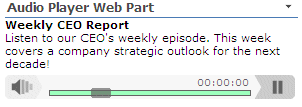
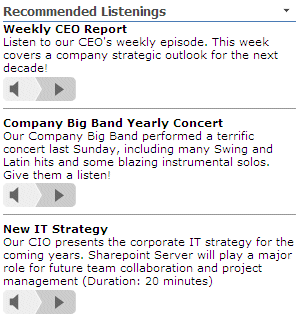
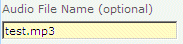
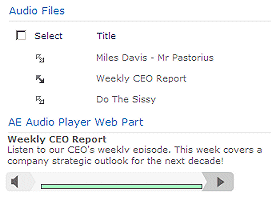
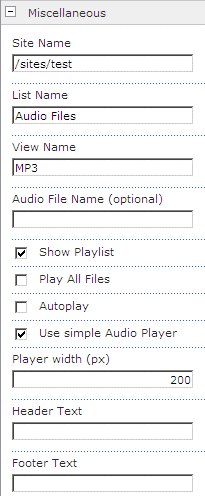
 Post a Comment
Post a Comment