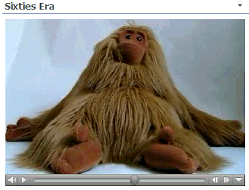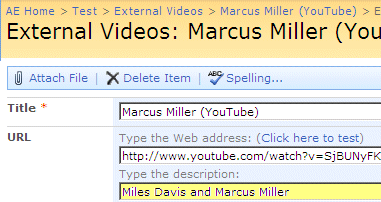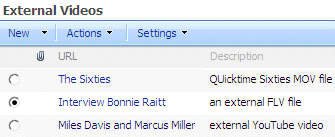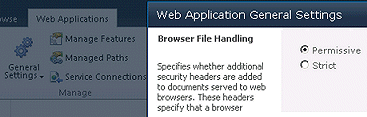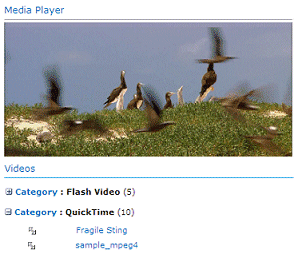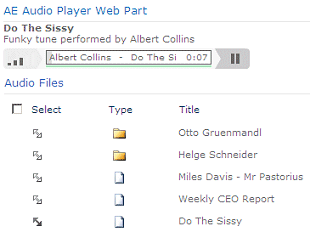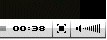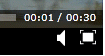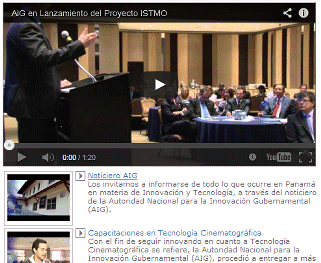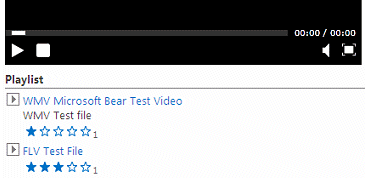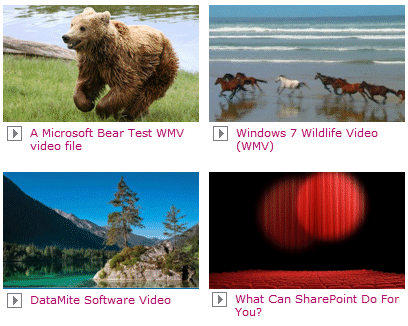NetKot
4/9/2009 08:13 | Thanks for you good job ! May be not be a bad idea for the media player web part to make the file select menu from an MS sharepoint List Library. |
|
Juerg
4/9/2009 17:33 | we have updated the MediaPlayer web part to include an optional playlist. The playlist shows all the media files contained in the specified Sharepoint library and users will now be able to select a specific file for playback.
Just re-download the ZIP package and replace the DLL.
Please note that you might have to do an IISRESET to force loading the new DLL. |
|
TatusHalinki
4/10/2009 10:54 | YouTube link and random movie selection work fine.
But, when I put a specific movie filename in Media File Name field and library name in List Name field (both with no path) I received an error in webpart "Movies: Sharepoint List not found!"
The same error appears after selecting "Show Playlist" checkbox for previously working random configuration.
Have You any suggestions? The webpart is realy great, and I would use it after these problems are resolved.
|
|
Dave Williams
4/16/2009 21:06 | Have you done any cross-browser compatability testing? If so, what browsers are supported? |
|
Dave Williams
4/17/2009 11:43 | I have installed the web part as per instructions but get the following error when trying to add the webpart to a page: MediaPlayer: Request for the permission of type 'Microsoft.Sharepoint.Security.SharepointPermission, Microsoft.Security, Version=12.0.0.0, Culture=neutral, PublicKeyToken=71e9bce111e9429c' failed.
I have checked the public key of your dll just in case it had changed but not the cause. Have loaded in GAC but no get the error 'Cannot import web part' Any ideas? Would you be willing to share your code? Any enhancements would be shared with you. |
|
Dave Williams
4/17/2009 13:08 | All sorted.
Sound webpart |
|
Dave Williams
4/17/2009 15:01 | Couple of issues. I need to publish this webpart with a secure site, therefore your external references to Microsoft need to be made to the https address so as to avoid the 'Do you want to load non-secure content'?' message. Is it possible to either provide source code or make this small amendment for me. Also, I have tested in some non-IE browsers; works ok in Safari but not in Firefox or Opera. Is browser-compatibility something you are building into your enhancements.
Otherwise, the best free media players I have come across.
Many thanks |
|
Netizen
4/20/2009 03:28 | I have same problem as TatusHalinki.... I have tried creating other Document Libraries but the web part will not recognize it. |
|
Netizen
4/20/2009 03:37 | Never mind, I found the problem. I was inputting a site name for local SharePoint content (document library files). Once I removed the Site Name, it came up. Would be good to mention that in the documentation.
TatusHalinki, you might want to try this solution to see if it helps....
Cheers! |
|
Eke Dubois
5/1/2009 04:01 | Thank you very much. It worked once and now it says Video: Sharepoint List not found. (Video being the library name) |
|
PaulGrooby
5/10/2009 04:23 | I've just downloaded and tried to install - I have the same issue as Dave with regards the Permission - what did you do to resolve - Have placed the file in Bin folder and follwed the rest of the instructions - just getting the permission dialog |
|
Juerg
5/11/2009 14:37 | can you put the DLL into the GAC (c:\windows\assembly) instead of the BIN folder (and then also remove it from the BIN folder) ?
Since the web part needs to access a Sharepoint list, it requires the corresponding privileges which should be granted if the web part is placed in the GAC.
You'll also have to reset IIS after having moved the DLL. |
|
Dave Williams
5/14/2009 19:43 | I have an issue when running the web part in anonymous mode. When trying to run a media file for the first time after browser load it prompts for authenication, i.e. enter user id and password. The site collection runs in anonymous mode and the Sharepoint list inherits from parent. |
|
Dave Williams
5/16/2009 11:09 | Forget my last post, re anon access, all working ok now thanks. |
|
Sid
5/20/2009 11:30 | The webpart is installed and shows up on the site with the playlist. If I click on any media file the player reads as "ready" but doesnt play anything :( |
|
wssUser
5/27/2009 17:40 | This works great. But I need a web part which can tile the videos. Can I get the code, So that I can work around to get the required solution.
Thanks in advance! |
|
Jeroen
5/29/2009 16:20 | Hello,
I have installed the webpart succesfully and it works. But if I check the box for "Show playlist" the webpart stops working. I get an error like: "Sharepoint list not found!" When I uncheck the "Show playlist" checkbox it works again.
Do you know a solution because the playlist function is what we need the most!
Thanks,
Jeroen |
|
Juerg
6/8/2009 10:45 | Jeroen, can you check if the Picture Library you are referring to actually contains the following columns:
- Name
- Title
- Description
Could it be that for some reason the ´┐ŻName´┐Ż column is absent ? |
|
Jeroen
6/8/2009 10:47 | Thank you very much for your help. The webpart is working fine now. It had something to do with the column names indeed. Because we are using a dutch version of the portal I had to change the dutch columns to uk names and after that it worked! |
|
Neomal
6/9/2009 07:33 | I have added this web part in to my share point site. It is working well with Youtube videos.
When i upload a .flv /mpeg file to my shared library and configure the web part it want play in the player.. No error messages are displayed even |
|
Barbara
6/9/2009 13:20 | Thanks for sharing this webpart.
Does it work also on SPS (2003)?
Thanks |
|
Juerg
6/9/2009 17:02 | Barbara,
most probably not, but you can give it a try. We only successfully tested it on Sharepoint Services V3 and MOSS.
|
|
Tricia
6/12/2009 13:52 | I installed this webpart and it works great. But one of the media files I tried uploading it says it was too large. I would like to know if there is a file size restriction, and if there is what is the maximum size and can this be increased? |
|
Juerg
6/12/2009 15:07 | Tricia,
there is a default max. file size restriction for Sharepoint Image libraries (I guess it is 50MB).
You can change the default upload file size limit via Sharepoint Central Administration. |
|
Tricia
6/16/2009 22:21 | Thanks for your help on the file size. I have been able to add .wmv files to the media player but I tried adding a .mp4 file and the player just says Ready but plays nothing. I know you said the player should be able to play .mp4 files so is there something I may be missing? |
|
Juerg
6/17/2009 00:54 | Tricia,
can you check if you are able to successfully replay the mp4 file in the Windows Media Player on your client machine? The problem could be a missing Codec for the MP4 format. |
|
Tricia
6/17/2009 19:09 | Thanks Juerg, It may be that because it's playing on my client machine but not on the server. It may really be a codec problem. Thanks. |
|
Sandeep S
6/19/2009 06:50 | I am getting an error on WSS 3.0 " Unable to add selected webparts.Media Player: Cannot import this webpart" |
|
Sandeep S
6/19/2009 07:11 | Made a few changes but now I'm getting error
MediaPlayer: Request for the permission of type 'Microsoft.Sharepoint.Security.SharepointPermission, Microsoft.Security, Version=12.0.0.0, Culture=neutral, PublicKeyToken=71e9bce111e9429c' failed.
. on loading in GAC get the error 'Cannot import web part' .
Issue seems to be similar to what dave williams posted above but the solution is not given |
|
Juerg
6/19/2009 10:33 | Sandeep,
can you check if the trust level in your web.config file is set to ´┐ŻWSS_Minimal´┐Ż ?
If so, you will have to set it to ´┐Żmedium´┐Ż as follows:
<trust level="WSS_Medium" originUrl="" /> |
|
Garry
6/23/2009 11:15 | Hi, thanks for all the great webparts, can this media Player webpart be pointed to a non sharepoint server for it's media files, as we have all our media stored on a dedicated server. |
|
Juerg
6/23/2009 15:33 | Gary,
the web part currently only is able to query Sharepoint lists. In your case the web part would have to be adapted to access the filesystem on a file share (which should be mapped on the Sharepoint server). We could add this feature as a custom project if you´┐Żre interested. |
|
Robin
6/23/2009 16:39 | hi.
it's a great idea for a webpart. i have only one problem.
the webpart works great on the first day - movie will be played fine so i walked home - next day morning, i only get a empty place (where the webpart is integrated) with the red, green, blue picture in the upper left corner ...
i tried to delete the library and create it again (now i have a picture library) there is only 1 file saved (it's a .mov file). i tried to enter the media file name and i tried to leave it empty too, nothing worked.
i hope, my problem description is clear. thanks for help in advance
robin |
|
Juerg
6/23/2009 17:07 | Robin, a couple of quick questions:
- what do you mean by ´┐Żred, green, blue picture in the upper left corner´┐Ż ?
- does at least the QuickTime Player display, eg. do you see a black screen with the player controls at the bottom (see screen shot below) ?
- does the Quicktime movie play OK when you click on it in the Sharepoint Library ?
|
|
Robin
6/24/2009 11:54 | i've send you an email with the screenshot yesterday ;) |
|
Robin
6/24/2009 13:20 | problem solved ... i haven't installed the quicktime player, so the movie doesn't start. we have converted the video to a mpg file and now it works. thanks for your fast support and the nice webpart :) |
|
Tricia
6/24/2009 15:11 | Hi, Is it possible to have a movie transparent in the background instead of just having a black media screen until someone clicks on a file to play it? |
|
Juerg
6/25/2009 11:16 | Tricia,
you can hide the media player by enabling "Transparency at Start" (only if "Show Playlist" is also selected). Please note that this mode does NOT show the first frame of the movie (unfortunately the Media Player does not support such a feature). |
|
Sandeep S
6/25/2009 13:41 | the trust level of my web.config file is set to full, tries with medium trust as you suggested also but no use. |
|
Juerg
6/25/2009 14:11 | Sandeep,
if your trust level was already set to "full", you can keep it that way since "wss_medium" grants less privileges than "full".
Can you check if you look at the right web.config file ? It most probably is at: c:\inetpub\wwwroot\wss\virtualdirectories\80 |
|
Sandeep S
6/26/2009 06:41 | I've tried to change the correct webconfig file in virtual directories.
Is there anything that I may be missing |
|
Ka´┐Żs
6/30/2009 20:58 | Hi,
Thanks for your great web part ! It helps me alot... I tried to make it work, but i couldn't ... I did everything as the tutorial ... Im showing the webpart and it's playlist wich show the videos in my picture gallery ( i used the document gallery too to try it ) ... The problem is that the web part doesn't view the video, but it makes me download it !! Can u help me find the problem ? |
|
Juerg
7/1/2009 10:44 | Ka´┐Żs,
can you check the playlist URL's by looking at the browser status bar. The links should be of the form:
javascript:setplayer('http://server/site/library/mediafile.ext');
Is the media player plug-in displayed in the web part (above the playlist) ? |
|
Ram
7/13/2009 13:43 | Hi Juerg,
Is there any way to reduce the size of media player. When i changed its default height & width, a horizontal & vertical scrolls comes that i dnt want.eg: i put the url of http://www.youtube.com/watch?v=SV65OjSoOG8 , a big screen appears but when i changed its default width(320px) & height(280px) scrolling appears, plz tell me how to sort out this..
Thanks
Ram |
|
Juerg
7/13/2009 14:41 | Ram,
there was a slight error in the web part´┐Żs code where the You Tube default size of 425x344 was hard-coded into the EMBED tag. This is now corrected and the YouTube video should scale according to your specified with and height settings.
Please re-download the ZIP file, extract and then replace the DLL. |
|
Ram
7/13/2009 15:12 | Hi Juerg,
Thank you for quick reply, i have downloaded the new one & replaced my old dll by the new dll & put new entry to safe controls but still same issue. Dimensions are still not reduced.
Thanks
Ram |
|
Daniele
7/17/2009 10:14 | Hi all. Thank's for the web part. Just a question. Is it possible that the web part start automatically when i access the site??? even if i don't click on the player button, like a welcome sound or video or something like this???
P.S.
TatusHalinki if you put a specific filename you have to add the file extension, like video.mpg ore audio.mp3. (i resolve in this way) |
|
Danelia
7/22/2009 23:09 | Hi.I installed sucessfully the web part.But I can´┐Żt play any video.I want to play a video from my library.I´┐Żll try with .MPG,.AVI,.MP3 and nothing. The error is that the site can´┐Żt find the SharePoint List when I specified the media file name.I don´┐Żt if i explain well my problem but I speak spanish and I tried to do my best.Thanks for all and I download all the web parts they are very good. |
|
Dan
7/28/2009 01:16 | Do you have any plans to compile these into installers ? |
|
Juerg
7/28/2009 18:15 | Dan, as soon as we find the time... |
|
Juerg
7/28/2009 18:19 | Daniela,
can you send us your web part configuration settings (maybe a screen shot) ?
|
|
Juerg
7/28/2009 18:25 | Daniele,
the web part currently sets the ´┐ŻAutoStart´┐Ż property to ´┐ŻFalse´┐Ż (hard-coded).
We will add a new web part property to let you configure this setting (as soon as we find the time´┐Ż)
|
|
jabolfan
7/28/2009 22:09 | I have installed the web part as per instructions but get the following error when trying to add the webpart to a page: MediaPlayer: Request for the permission of type 'Microsoft.Sharepoint.Security.SharepointPermission, Microsoft.Security, Version=12.0.0.0, Culture=neutral, PublicKeyToken=71e9bce111e9429c' failed.
I have the dll in the bin directory as the GAC is giving me a access denied even as an admin
Any workarounds? |
|
Juerg
7/29/2009 14:28 | jabolfan,
can you check if the trust level in your web.config file is set to ´┐ŻWSS_Minimal´┐Ż ?
If so, you will have to set it to ´┐Żmedium´┐Ż as follows:
<trust level="WSS_Medium" originUrl="" /> |
|
Ceyda
7/31/2009 11:27 | Hi,
Thanks for the web-part. I was wondering whether there is a way to sort out the items in the playlist by alphabetical order?
I had sort them out accordingly in the SharePoint list but that doesnt seem to affect the way they appear on the playlist...
Thank you,
C. |
|
Uday
8/5/2009 11:26 | Hi,
I have uploaded the web part and it is working fine with *.wmv files but
*.swf and *.flv files are not playing. Can you please help me how to play them? |
|
Juerg
8/6/2009 13:06 | Uday,
the Media Player plug-in does not support FLV (Flash Video) files (a specific plug-in is needed for this format) but it does support SWF files. Can you check if your local Windows Media Player is able to play back your SWF file (maybe a coded is missing) ? |
|
Juerg
8/6/2009 14:00 | Ceyda,
we now have added a new "View Name" web part parameter to allow to select a list view. If you thus want to sort the playlist by name, just create a new View for your Library and sort it by the "Name" field. Enter the name of your List View into the "View Name" field.
You have to re-download the new Zip file, extract and replace the DLL (If your DLL is in the GAC, you'll also need to do an IIS Reset). |
|
James
8/7/2009 22:36 | I uploaded webpart and copied dll to my virutal diretory. When i tried to use from add a webpart i shows "Unable to add selected web parts" Media Player:
Request for the permission of type 'Microsoft.SharePoint.Security.SharePointPermission, Microsoft.SharePoint.Security, Version=12.0.0.0, Culture=neutral, PublicKeyToken=7169bce111e9429c' failed. |
|
Patrick Smeets
8/10/2009 09:34 | Great webpart, worked well in one go on our internal sites. The same WSS site is also extended to a SSL version available from the public internet where the webpart gives the following error: Web Part Error: A Web Part or Web Form Control on this Page cannot be displayed or imported. The type could not be found or it is not registered as safe. I already placed the dll in the GAC but no solution. Any thoughts on how to solve this? |
|
Patrick Smeets
8/10/2009 15:11 | Never mind my previous post, there was a different dll in the GAC, dropped the correct one in there and all was well... |
|
Sharan
8/10/2009 22:25 | Hello. I jus installed ur webpart on my MOSS server. I get the following error..
Document Library: Sharepoint List not found!
Please help me. I have my videos uploaded to the "Document Library". Please help me. Thanks, |
|
Juerg
8/17/2009 11:54 | Sharan,
is the "Document Library" contained in the same Site as the page where you placed the web part ? |
|
Juerg
8/17/2009 13:35 | James,
can you check if the trust level in your web.config file is set to ´┐ŻWSS_Minimal´┐Ż ? If so, you will have to set it to ´┐Żmedium´┐Ż as follows:
<trust level="WSS_Medium" originUrl="" /> |
|
Tasneem Nomani
8/18/2009 17:48 | The webpart is great. thanK you
I just wanted to know, if it is possible to get the name of the file from querystring |
|
Tasneem Nomani
8/18/2009 17:56 | Can the webpart be Connectable, so it will accept a URL from a List or Library |
|
Juerg
8/18/2009 18:07 | Tasneem,
the answer is no, but I guess that´┐Żs a good suggestion and we´┐Żll add this feature.
Would it be OK (regarding your application) if we use 4 query string parameters:
- Site Name (if needed)
- List Name
- View Name (if needed)
- Media File Name
Regarding Web Part Connections: We are planning to add this feature to all of our web parts that are using Lists as an input. (only did it for the Google Map web part so far) |
|
Oleg
8/19/2009 10:24 | I installed sucessfully the web part. But I can't play any video.
Site directory: C:\Inetpub\wwwroot\wss\VirtualDirectories\80\
Document Library: video
Filename: a.avi
My settings WebPart
Site Name: /
List Name: video
View Name: (free)
Media File Name: a.avi
This is the correct settings? |
|
Juerg
8/19/2009 18:11 | Tasneem,
we now have added the capability to pass the following 4 parameters via the URL to our Media Player web part:
AEMPSitename (Site Name)
AEMPListname (List Name)
AEMPViewname (View Name)
AEMPFilename (Media File Name)
Just re-download the ZIP file, extract and replace the DLL.
You´┐Żll also have to do an IIS Reset if you deployed the DLL to the GAC. |
|
Shellie
8/25/2009 09:59 | I am getting an error message: "mediaplayer.webpart" has an unsupported extension, and cannot be added to the solution store.
|
|
Craig
8/27/2009 12:37 | Hey! Great web part. Seems to work well so far and a great improvement on the player I was using before. One issue for me though.
I am using the webpart to play swf files only. I have tried using a screen size of both 320x240 and 640x480. Either way my swf videos are displaying much smaller in the centre of the screen.
The swf files were produced to be shown in full screen, so I'm suprised they are shwoing so small! The only way to view them at a watchable size in to right-click on the video>zoom>full screen. Any help with this would be great.
Thanks again! |
|
Juerg
8/28/2009 11:33 | Shellie,
did you deploy the web part as described in the "Installation" section above ? |
|
Shellie
9/2/2009 10:47 | I uploaded webpart and copied .dll to my virutal directory. When I tried to use from add a webpart it shows
"Unable to add selected web parts" Media Player: Request for the permission of type 'Microsoft.SharePoint.Security.SharePointPermission, Microsoft.SharePoint.Security, Version=12.0.0.0, Culture=neutral, PublicKeyToken=7169bce111e9429c' failed.
My web.config file in c:\inetpub\wwwroot\wss\virtual directories\80\bin, at has both
<TRUSTLEVEL originUrl="" level="WSS_Medium" policyFile="C:\Program Files\..." and
<trustLevel name="WSS_Minimal" policyFile="C:\Program Files\...".?
Should I add another <trust level="WSS_Medium" originUrl="" /> ? If so, what goes in the quotes? |
|
Juerg
9/2/2009 15:49 | Shellie,
you should actually inspect the following web.config line (which is further down from the 2 lines you mentioned):
<trust level="WSS_Minimal" originUrl="" />
If this line actually sets the level to "Minimal", then please change that line as follows:
<trust level="WSS_Medium" originUrl="" /> |
|
Peder
9/23/2009 09:25 | Great Web Part! Thanks. Is there any way that a play list can be based on embedded youtube links. |
|
fati
9/29/2009 13:25 | YouTube link and random movie selection work fine. But, when I put a specific movie filename in Media File Name field and library name in List Name field (both with no path) I received an error in webpart "Movies: Sharepoint List not found!" |
|
Dave Williams
10/1/2009 10:13 | Trying to play MP4 files from playlist but just hangs after connecting. Any special considerations for MP4 files? |
|
Juerg
10/1/2009 10:52 | Dave, in order to play MP4, you need to have Apple QuickTime installed on your local machine. |
|
AIMaverik
10/6/2009 22:06 | I have a similar problem as Dave Williams above...
I have an issue when running the web part in anonymous mode. When trying to run a media file for the first time after browser load it prompts for authenication, i.e. enter user id and password. The site collection runs in anonymous mode and the Sharepoint list inherits from parent.
He says he fixed it, but does not say how...any ideas? |
|
Juerg
10/14/2009 15:46 | Dave,
the web part actually can play MP4 files but there is a problem when using the playlist:
in this case the web part uses the Windows Media Player plug-in to play back all the files in the playlist (as opposed to selectively use the QuickTime plug-in where appropriate).
We will correct this issue in the next release.
|
|
Juerg
10/23/2009 18:35 | Uday, the Media Player web part now also supports FLV (Flash Video) |
|
Dave S
10/30/2009 20:32 | I deployed the Web Part and it works fine if I use the internal URL -http://servername/sites/sitename, but if I go to the external URL with HTTPS - https://url.com/sites/sitename I receive this error where the web part is on the site page: Web Part Error: A Web Part or Web Form Control on this Page cannot be displayed or imported. The type could not be found or it is not registered as safe. Any ideas? |
|
Juerg
11/2/2009 10:08 | Dave,
you also need to add the ´┐Ż<SafeControl>´┐Ż entry to the web.config file belonging to the Sharepoint application running on port 443. You can look up the physical locations of your Sharepoint applications via the IIS Management Console.
|
|
Mike
11/9/2009 19:05 | Do you have to paste the license key in every time you add the web part to a page? |
|
Juerg
11/11/2009 16:36 | Mike,
currently yes, but we will soon release a new version (packed as a Sharepoint Feature for easier installation) which includes a centralized license file (so no more entering keys for each web part instance) |
|
Carl Cross
12/1/2009 16:44 | When is the updated video player coming out?
In firefox I dont see the controls, is this normal? |
|
Juerg
12/1/2009 18:08 | Carl, we are working on the new release and it should be ready by tomorrow. Firefox should be fine with all 3 players (eg. Windows Media Player, FLV Player and QuickTime Player). This has been tested with Firefox Version 3.0.10
Which Firefox version are you using ?
Also, which file type were you trying to play back ? |
|
Moon
12/3/2009 21:20 | Great product... one problem I'm having: I created a custom list with added fields Description, URL, and renamed Title to Presentation. I add this custom list to a page with your web part. Everything works great until I modify the custom list view and revove the URL field so it doesn't show on the page... then when I click only the Title shows up in the video webpart. Any solution is appreciated! |
|
Iraj
12/4/2009 21:22 | I have installed an evaluation copy of the media player webpart and added it to the page. It displays the playlist from my library. However when I select a file (.jpeg) the screen display goes from Ready to Connecting.. and back to Ready and nothing happens. Thanks for your help. |
|
Jyoti Sisodiya
12/7/2009 05:29 | How can i hide the url field from media player webpart so that user can't see the url directly |
|
Juerg
12/7/2009 10:56 | Iraj,
is it correct that you want to play back JPEG images ?
The Media Player web part is designed to play back videos and currently does not support static images.
Please let us know if you would like to be able to display a mix of both images and video files (we would then add this capability to the web part).
|
|
Juerg
12/7/2009 11:40 | Jyoti,
do you use a web part connection (since the built-in Web Part ´┐Żplaylist´┐Ż does not show the URL field) ?
If yes, you need to create a new List View for your Sharepoint Library and uncheck the ´┐ŻURL´┐Ż field for that view.
If you then place the List Web Part on your page, configure it to use that particular view. |
|
Spect75
12/14/2009 08:29 | As stated it support flv and swf. But somehow I am not able to get it work. Just dsiplay a blank screen. Anyone can advise, please. Thank you. |
|
Juerg
12/14/2009 11:58 | Spect75,
did you check the ´┐ŻShow Playlist´┐Ż option ? Please note that this option forces the web part to use either the Windows Media Player or the QuickTime Player, depending on the ´┐ŻUse QuickTime Player´┐Ż option. Both players do not support FLV (although Media Player should play SWF files).
In this case you should rather set up a web part connection (see description on this page) to be able to play back FLV files. |
|
tore
12/14/2009 23:21 | The web part is working with a external url specified, but when I specify the SP List I get the Play list and a black Video dispaly window. When I click on the Connections in the Edit menu of the web part on the page nothing happen.
|
|
Juerg
12/16/2009 14:54 | Tore,
please check if "Allow Connections" is disabled in your "List View" web part configuration. |
|
Hector
12/16/2009 21:13 | Hi all. I'm having this problem with the installation, because when I want to ativate the feature in the "Site Actions/Site Settings" page, I just don't see the AE Media Player Web Part, so I can't activate it. Any suggestions?? Maybe is important to say that my sharepoint site is in Spanish, could this be a problem? Thanks. |
|
Juerg
12/18/2009 14:14 | Hector,
I assume that you chose the ´┐ŻManual Installation´┐Ż option. Please navigate to the top site and there choose ´┐ŻSite Actions/Site Settings/Modify All Site Settings´┐Ż |
|
Frank Mbanusi
12/21/2009 23:17 | I have a static file that loops continuously. Is there something I can do to stop it from looping through the video? Maybe something in web part properties? |
|
Juerg
12/22/2009 16:24 | Frank,
what is the file type of the media file you are playing (eg. MOV, WMV, MP4, etc.) ? |
|
Ameer
12/30/2009 10:45 | Hi, Is it possible to show the first frame of the movie / video in the background instead of having a black screen until someone clicks on a file to play it?. Like what we have in the windows file explorer.
|
|
Juerg
12/30/2009 15:23 | Ameer,
what type of file do you want to play (eg. MPG, MOV, WMV, AVI) ? |
|
Ameer
12/31/2009 11:50 | Type of files are AVI, WMV, MPG, MPEG & MOV
|
|
Krishna
1/4/2010 18:42 | Thanks ! and webpart works fine for me but the problem is I have 20 GB of Flv files. So when i upload them to my sharepoint development server it couldnt not able to play with videos. I tried using using Youtube but videos couldnt able to upload due to large size. So can you please give me any suggestion |
|
Steve
1/13/2010 05:08 | Hi, I ahev the similar question as Ameer.
Is it possible to show the first frame of the movie / video in the background instead of having a black screen until someone clicks on a file to play it?. We are streaming video from Windows Media server. Or at least could we select a still image to replace the black screen. Thanks |
|
Juerg
1/14/2010 12:22 | Steve,
the Media Player now displays the beginning of the video instead of a black screen.
We have updated the download package, so you can simply re-download it and replace the old DLL. |
|
Tricia
1/25/2010 20:50 | I am also interested in the question Ameer asked. I just downloaded it and installed it but I am still getting a black screen and it just shows 'Ready' at the bottom of the screen. I tried it with a 'WMV' file. |
|
Juerg
1/26/2010 10:39 | Tricia,
the new feature (showing the first frame of the movie) should actually work fine when using WMV files. Can you check if you properly installed the most recent version. It should say "Version 1.1.0" at the top of the web part configuration pane. |
|
Tricia
1/26/2010 15:56 | Hi Juerg,
It does say the correct version at the top of the modification screen. What I did was point it to a list of videos within a gallery but entered one of the media file names to show as the static video.
Is this correct or does it have to be either or? |
|
Juerg
1/26/2010 16:21 | Tricia,
this is correct. Does the movie play when you hit the Play button ? |
|
Tricia
1/26/2010 21:42 | Yes the movie plays when i press play. It's just that the media player still shows a black screen when the page loads. |
|
Gus
1/27/2010 02:18 | I see that the WP plays Flash files. But, in my situation I have a Flash File (swf) that also uses a "resources" folder where the actual (flv) files are located via a (AuthoredContent.xml) file..
I have been trying in vein to use the CEWP and all I get is a blank screen. Does youe WP account for this? |
|
Juerg
1/27/2010 09:45 | Tricia, could it be that the movie actually starts with a few black frames ? Is it possible to send us or give us access to that WMV file ? |
|
Ceyda
2/9/2010 11:49 | Thanks again for the great web-part. I was wondering whether there is a way to make the text "Playlist" and the video names larger? The font is too small for some people... Many thanks! |
|
Juerg
2/11/2010 10:28 | Ceyda, we make no attempt to enforce the small font, eg. the list should use the fonts as declared in your Sharepoint CSS file. |
|
Oscar
2/11/2010 23:10 | I installed the mediaplayer but I have the message : No Sharepoint List defined! . I have a Windows 2003 server R2 64 bits with Sharepoint services 3.0.
I followed the procedure as it appears in the instrucctions.
Regards, |
|
Sam
2/12/2010 07:58 | I use the document library to store the list (adding column description and URL)
However, every time I play, it plays the image (which store in column 'name') not the external video URL like youtube
What step I did wrong?
I also try the web part connection. When I hide the URL, it seems Media player don't know where to look for the video URL. could you please suggest. Thank you
|
|
Juerg
2/12/2010 15:18 | Oscar,
you either need to
- directly specify an external media file URL (as eg. a YouTube move URL) in the ´┐ŻMedia File Name´┐Ż field
- or specify a SharePoint List (via the ´┐ŻList Name´┐Ż) field which contains an ´┐ŻURL´┐Ż field pointing to external media files
- or specify a SharePoint Library (also via the ´┐ŻList Name´┐Ż field) which contains the media file(s).
The error message indicated that both fields are empty in your case. |
|
Sam
2/15/2010 00:15 | Perhaps my question was confused.
I need to play YouTube and FLV files, which are external media files.
I created SharePoint List with 3 fields (title, description, URL) and web part connection. (In order to use FLV playback) The media player plays nicely so far. But, I want to display only title (hide the URL), I did try what your suggested 'configure it to use particular view, by unchecked he ´┐ŻURL´┐Ż field'. However, the Media Player displays ´┐Ż200: this playlist is not a valid XML file´┐Ż.
How can I achieve the scenario? Would it be possible? Thank you
|
|
Juerg
2/18/2010 14:53 | Sam,
you can actually display a friendly name in the URL column as follows:
You then can hide the Title column in your List:
|
|
Srinivas
2/23/2010 00:04 | Is it possible to make the web part always pick the latest item in the sharepoint document library or the list. |
|
hamidi
3/1/2010 08:53 | hi
i've problem using this web part.
i followed the instructions and did complete the job successfully. i can now add the web part to the root of the web application of port 80. this indicates that i've successfully deployed it to the web application. but i can't add the web part to My Site which is also in the same web application.
the problem is that it doesn't include in the list of web parts in this case, while it is existing in the list when i go to add the web part in the root of the web application.
any clue?
thx |
|
Juerg
3/2/2010 09:22 | hamidi,
the Sharepoint My Site is a different web application, thus you also need to deploy it to the My Site application (unless you did deploy the WSP solution and both applications are on the same server). |
|
johnlee
3/8/2010 23:39 | The media player does not play my .wmv file. The page loads with the first frame in the media player in paused state. When you hit play, nothing plays. The first frame remains on screen.
If you hit stop, then play, the movie plays fine.
Thinking this may have something to do with my .wmv file, I tested the part with the 'bear.wmv' file from MS Expression Studio. I still get the same thing. It won't play. Just shows the first frame. I have to manaully hit Stop, then play to play the movie.
Please advise on how to proceed. Thank you. |
|
Juerg
3/9/2010 10:03 | John, we recently added a ´┐ŻShow first frame´┐Ż feature for WMV files which does not seem to reliably work in all cases (depending on the version of Windows Media Player etc.)
We thus have now added a new ´┐ŻShow first Frame´┐Ż option to be able to turn this feature on or off.
Please re-download the Zip file from our web site, extract and then replace the DLL (followed by an ´┐Żiisreset´┐Ż command if you placed the DLL in c:\windows\assembly) |
|
Juerg
3/12/2010 10:05 | Srinivas,
we now have added the new top option (see description at top):
if you enter the string "top", the topmost entry of the specified Library View is selected.
This allows to dynamically select a movie corresponding to a specified criterion (like "most recent" etc.).
Example: use a sort order of "Created" Descending to select the most recent entry. |
|
johnlee
3/13/2010 01:00 | Thanks Juerg. The show first frame option took care of the issue. Thanks again for such prompt response. |
|
Terri
3/15/2010 22:00 | The webpart works great but it leaves a white box in the page. Is there a way change the background? |
|
Juerg
3/16/2010 12:59 | Terri, what exactly do you mean by "leaves a white box" ? Can you send us a screen shot to [email protected] ? |
|
Ryan
3/18/2010 16:57 | I think I may have an older version of the solution installed. I do not have the "Use Flash player" option under modify this webpart section. Is there an easy plug-in that I csan install or would I hae to uninstall and re-install the webpart? |
|
Juerg
3/18/2010 17:01 | Ryan,
you just need to re-download the Zip file from our web site, then extract and replace the DLL (followed by an ´┐Żiisreset´┐Ż command if you placed the DLL in c:\windows\assembly or if you used the solution install procedure)
|
|
Jyoti Sisodiya
3/22/2010 10:56 | Can i connect custom media player webpart with custom media List ,if yes then how ? |
|
Jyoti Sisodiya
3/24/2010 05:43 | Hi Juerg,
Thanks for reply . I want to set up web part connection between a webpart List and the Media Player web part ?
Actually I need to display only those stream url which are associates with users.For example I have a list of 50 stream url and admin have all access but user have only 5 stream´┐Żs access, so in my webpart for that user only 5 stream should be shown .Is is possible in Sharepoint List with WSS.
|
|
Juerg
3/24/2010 09:38 | Jyoti,
so you set unique permissions for each item in your Sharepoint List ? If you place a Sharepoint List Web Part representing your List on the page that contains the Media Player web part (in order to create a web part connection) then the List Web Part will properly display the list items with regards to the current user. |
|
Jyoti Sisodiya
3/24/2010 12:40 | But if I have 1000 items in the list and these are editable then I have to change the permission each time . |
|
SJMaye
4/10/2010 12:58 | I cannot make a WebPart connection. From the pdf instructions:
"Create a Web Part Connection between the Sharepoint List and the Media Player Web Part as follows: - switch the page to "Edit" mode - Choose "Connections" from the List Web Part "edit" menu - Choose "Provide Row To" - Select the Media Player Web Part in the menu"
When I choose "Provide Row To" the media player web part it is not listed.
Is this a simple fix? |
|
Juerg
4/12/2010 15:09 | SJMaye,
did you install the web part before October 1, 2009 (please note that only more recent versions support web part connections) ? |
|
Seb
4/21/2010 22:00 | I tryed the webpart & it's really cool, it works fine on my MOSS 2007 EN, but it seems like there's a problem when i try to use this webpart on MOSS 2007 FRench.
Need some help ! |
|
Juerg
4/22/2010 10:15 | Seb,
what exactly is the problem when using the web part on the French MOSS system? |
|
Seb
4/22/2010 20:29 | i have an Authority error message, i'm not on the server right now, but i'll copy the error message & post it later. thx.
I'll also do some more testing because, my MOSS is a french version & i transfered some database in US. It worked with a couple bugs thr & thr, but i always found work arounds. I'll keep u posted.thx. |
|
Seb
4/23/2010 17:49 | here's the error message :
Le composant WebPart ´┐Ż AEAudioPlayer ´┐Ż semble poser un probl´┐Żme. ´┐Żchec de la demande d'autorisation de type 'Microsoft.SharePoint.Security.SharePointPermission, Microsoft.SharePoint.Security, Version=12.0.0.0, Culture=neutral, PublicKeyToken=71e9bce111e9429c'.
|
|
Juerg
4/23/2010 17:52 | Seb, can you put the DLL into the GAC (c:\windows\assembly) instead of the BIN folder (and then also remove it from the BIN folder) ?
Since the web part needs to access a Sharepoint list, it requires the corresponding privileges which are granted if the web part is placed in the GAC.
You'll also have to reset IIS after having moved the DLL |
|
garz
4/28/2010 11:44 | nice product.. We are using the WMP, and loaded the asx streaming to play continiouesly by partitions videos of flv format,however do you have any updates with wmp so the playin time can be seen by the user in the player? |
|
triodusiecle
4/30/2010 19:52 | is there any update plan for migrating this web part to SharePoint 2010? |
|
Juerg
5/3/2010 12:50 | triodusiecle,
the Media Player web part is actually compatible whith Sharepoint 2010 |
|
Sean Openshaw
5/6/2010 20:58 | Webpart plays my .flv but when I refresh the browser it shows white screen and won't play again (in Internet Explorer). Firefox does not behave this way and plays on every 'refresh.' |
|
Juerg
5/7/2010 13:55 | Sean,
can you indicate your browser version and client operating system ? |
|
Sean Openshaw
5/14/2010 20:32 | Sorry for the delay. IE 7 and XP. Our enterprise isn't moving to 8 yet. |
|
Juerg
5/17/2010 10:50 | Sean,
this should work fine. Is it possible to send us the FLV file for inspection ?
|
|
RT
5/27/2010 10:04 | This looks like avery useful webpart. Can you tell me:
1) Is it possible to have a drop downmenu for the player to select media files from a document library rather than displaying a full playlist on the page?
2) If there is a live example I can look at somewhere? |
|
Juerg
5/27/2010 10:42 | RT, It is currently not possible to use a dropdown for the playlist but we actually could add this feature (this might be useful for others, too) You can see a live example at http://www.andorra.ad/ca-ES/Andorra/Pagines/comu_ordino.aspx (the official site of the state of Andorra). You can find the web part in the left pane. |
|
Cynthia Sheehan
6/3/2010 23:34 | Downloaded and installed the media player web part Version #1.1.13. It looks good, but I have one question. I have Media File Name blank to allow for a random selected media each time the page is accessed and I have AutoPlay selected to start the movie automatically without user intervention. The autoplay works if I select a movie, but accessing the page does not start the movie automatically, I have to select one. Is there another option that needs to be set? or something else that needs to be applied for the web part to randomly select a video and start playing it when the page is accessed or through downloading. Please advise. Thank you! Great web part so far! |
|
Juerg
6/4/2010 16:24 | Cynthia, can you check if the ´┐ŻAutoplay´┐Ż option is turned off? Also, what type of videos are you using (WMV, FLV, MOV.. ?) |
|
Paul Quinn
6/11/2010 17:19 | I set the player to use FLV and connect to a document library with mp4 files. Selecting from the provided list works great. However, if I connect to a list I created using the connections property the player always tries to play using the QuickTime plugin which I don't have installed (And won't be on any of our computers). Is there a solution to this problem.
Thanks
Paul
|
|
Juerg
6/11/2010 18:05 | Paul, yes, the web part chooses the QuickTime player for MP4 files even if you try to override this by activating the ´┐ŻUse FLV player´┐Ż option.
We now have corrected this and have updated the download package in the meantime. |
|
PeterS
6/14/2010 21:48 | Is there a way to show full screen option using windows media player? |
|
Juerg
6/15/2010 09:44 | PeterS,
just use the right mouse menu anywhere within the media player to choose "Zoom/Fullscreen" |
|
sahridhayan
6/15/2010 13:02 | good piece of component we can use on..
when it is mentioned as external videos, does it play video files from outside sharepoint say "a file share" or a "IIS 7 VD.." ?
can some body clarify and share their experiences on this line..
Thanks in advance. |
|
Juerg
6/16/2010 17:24 | sahridhayan,
yes, the web part does play external videos that can be reached via an URL (a file share is thus not possible unless you create a virtual directory for it in IIS).
Just put the URL´┐Żs of the external videos into the ´┐ŻURL´┐Ż column of a Sharepoint List (the URL column explicitly needs to be named ´┐ŻURL´┐Ż) and create a web part connection between the List and the Media Player to select external videos for playback. |
|
Vizual
6/17/2010 17:09 | Does a single license key work for your entire SharePoint portal? Any site? |
|
Juerg
6/17/2010 17:22 | Vizual,
yes, the key covers all applications, site collections and sites as long as they are on a single server. You will need separate licenses for each web front-end server |
|
Brian Thompson
6/23/2010 02:55 | I purchased the webpart online, how do I get the license key? |
|
Alex
6/23/2010 08:58 | Hi! We just noted, that fullscreen playback in Firefox isn't working. Is this a general problem or just an issue with the latest Firefox version(s)? |
|
Alex
6/23/2010 09:04 | It's me again. Just wanted to say that we tested this with the latest version (1.1.14) |
|
juerg
6/23/2010 09:36 | Brian,
sorry for the delay (our time zone is GMT+2).
We have sent you the key in the meantime.
|
|
Juerg
6/23/2010 17:58 | Alex,
what is the file format of your video (eg. WMV, FLV, MP4 or other..) ? |
|
Alex
6/24/2010 13:31 | It's a FLV |
|
Juerg
6/24/2010 13:59 | Alex, we have now fixed the Fullscreen problem regarding Firefox and FLV files. Please re-download the updated Zip file, extract and then replace the DLL. |
|
Alex
6/24/2010 15:17 | Wow! That was fast! Thank you very much! |
|
Alex
6/25/2010 10:27 | Hi again! Am i wrong or does the .wsp file contain an old version of the .dll?
Created: Montag, 30. November 2009 14:40:24 |
|
Juerg
6/25/2010 10:33 | Alex,
the WSP file actually contains the new version (the confusing thing is that Microsoft's MAKECAB utility unfortunately mixes up the "created" time stamp and the "last changed" time stamps). |
|
Alex
6/30/2010 08:29 | Hi! We just noticed that playback doesn't work if a default image is set and autoplay is off. If autoplay is turned on the video plays. Happens in IE and Firefox. |
|
Juerg
6/30/2010 16:01 | Alex,
can you give us your exact configuration ?
Please note that the "Default Image" setting can only be applied if you use FLV videos for playback.
Also, which version of the Media Player web part are you using (please look up the number at the top of the web part's configuration pane) ?
The current version is 1.1.15. |
|
Alex
7/1/2010 07:58 | We are using the latest Version (1.1.15) with a FLV video on Sharepoint 2007 Version 12.0.0.6529 |
|
Juerg
7/2/2010 12:08 | Alex, this should actually work fine in all browsers. Does your image get displayed, eg do you actually get something like this:
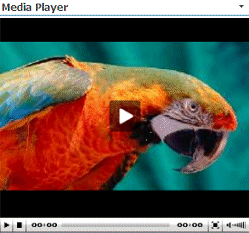 |
|
Alex
7/5/2010 07:16 | Yes, it looks like this.
Also fullscreen works, but it doesn't play in IE nor Firefox |
|
Juerg
7/6/2010 10:33 | Alex,
can you send us the HTML source code (to [email protected]) of that page for analysis? |
|
Marco
7/22/2010 19:11 | Is this webpart compatible with SharePoint 2010 ? The video format in SharePoint 2010 are limited so i'm lloking for a more generic video Webpart |
|
Juerg
7/22/2010 20:12 | Marco, yes it is compatible with SP 2010 |
|
Jyoti Sisodiya
8/3/2010 14:47 | Hi Juerg ,
I want to stop the Media player automatically as the logged in user get inactive , so what should i add in my code to stop the Media Player . |
|
Shawn
9/7/2010 15:25 | Does this web part stream uploaded content or only if it is something like a youtube video? |
|
Juerg
9/7/2010 15:59 | Shawn, the web part supports rtmp:// streams (which requires a streaming server on your side). |
|
Pablo
9/15/2010 19:33 | Juerg, there's a way to customize texts? I've to translate some texts like "Playlist" to spanish. Another question: Can I customize the look of playlist? Show some preview image? |
|
Juerg
9/16/2010 17:31 | Pablo, we have now added a new appSettings setting which allows to localize the ´┐ŻPlaylist´┐Ż string displayed by the web part.
Please add the following line to the appSettings section of your Sharepoint application´┐Żs web.config file:
<appSettings>
.
.
<add key="AEMP_Playlist" value="Your own setting.." />
</appSettings> |
|
Jyoti Sisodiya
9/28/2010 10:14 | I want to hide the selected media stream from source code ,means after stream selection if user want to view the page source code then that URL should be hidden from user . |
|
Juerg
9/28/2010 17:42 | Jyoti,
I don´┐Żt think that´┐Żs easily feasible since the Media Player object (including all the parameters passed to it) is embedded in the HTML page to be played in the client´┐Żs browser.
The only way would probably be to use some obfuscation of the URL via JavaScript (which always can be unscrambled by a clever user..)
|
|
Natalie
10/1/2010 16:39 | You mention the first frame feature only works with WMV, MPG and AVI formats, is it possible to have the same feature with swf files? If not possible now, could this be a future development? |
|
Juerg
10/4/2010 13:50 | Natalie,
if you select "Use Flash Player" and disable the "Autoplay" option, then the SWF movie will show its first frame and wail until the user starts the moive (via the right mouse button context menu). |
|
SP2010
10/5/2010 16:01 | Hi Juerg,
would it be possible to have a "center" option for this WP as well (see Google Map WP)?
Thanks in advance! |
|
SP2010
10/7/2010 15:37 | Hi,
what settings would I actually need to use, in order to get PDFs displayed?
Thanks in advance! |
|
Juerg
10/7/2010 17:32 | SP2010,
you either can point the web part to a single PDF file via the "Media File Name" setting or use the "Show Playlist" option to display your PDF's which you then can select for viewing.
Please note that the second feature was added on September 23 with version 1.1.20.
Also note that the playlist should consist of PDF's only (eg. no mixing with other file types). |
|
SP2010
10/8/2010 11:55 | Hi Juerg,
how could I find our what version is used at the moment and how would I upgrade? Just copying the dll to the assembly store again? |
|
Juerg
10/8/2010 12:16 | SP2010,
you can get the version number by opening the web part's tool pane and looking it up at the top.
Yes, just uninstall the old DLL (via right-mouse button context menu) and then drop the new DLL into c:\windows\assembly |
|
Juerg
10/8/2010 16:53 | SP2010,
we now have added the new "Center Media Player" option to horizontally center the player within the available web part zone. |
|
Tricia
11/9/2010 13:08 | Hi Juerg,
I had the older version of this webpart installed. But yesterday I downloaded and installed the new version to test it out but now I cannot get the Main Team site to even Upload the webpart. I get the following error "An error occurred during the processing of . Could not load file or assembly 'MediaplayerWebpart, Version=1.0.0.0, Culture=neutral, PublicKeyToken=84f69c9649b47866' or one of its dependencies. The system cannot find the file specified".
It seems to still reference the old Public Token Key and not the new one.
|
|
Juerg
11/9/2010 18:01 | Tricia,
the old (pre September 2009) and the new version are actually two different assemblies (eg. the DLL, the Namespace, the public key token and thus the SafeControl entries are different) .
Thus you should not delete the old web part if you still have instances of it placed on your web pages.
You can either re-add the deleted old DLL or visit the faulty page(s) by appending "?contents=1" to the page URL to open the page in "maintenance" mode.
This allows you to remove the old web part from the page. |
|
alexbax
11/11/2010 16:15 | Hi, we are hoping to use this to display an inductinon video on our sharepoint intranet using windows media player.
Is it likely to have much of a performance impact of the server if many people are playing this at the same time?
Alex |
|
Juerg
11/11/2010 16:20 | Alex,
there are actually several caching layers (IIS, ASP.NET, Browser) that make sure that the server performance is not hampered.
|
|
Sam
11/15/2010 10:06 | Dear Juerg,
I created a custom sharepoint list with 2 fields, Title and URL. I than use the webpart to show playlist. It's works nicely and show those two only items in my custom sharepoint list and play either one when I click on them.
I wonder is there any way to limit the the items in the playlist? or its just show whatever in the sharepoint list.
|
|
Juerg
11/15/2010 10:14 | Sam, you can create a new "View" for your Sharepoint List and apply a filter or limit the total number of items displayed. You then set the web part's "View Name" field to your List View name. |
|
Kristine
11/15/2010 23:45 | Hi Juerg, using this in 2010, I would like to use the Playlist feature in conjunction with the media file name feature so when I show a playlist, I can put in 'top' in the media file name so when a user first goes to the page, a default movie is loaded in the player. right now, the player screen is black if you don't select a movie from the list. Is it possible to load the viewer with something on page load with playlist active? Thanks, Kristine |
|
Juerg
11/16/2010 12:24 | Kristine,
you can actually enter a specific media file name into the ´┐ŻMedia File Name´┐Ż setting to define a default movie for your playlist. |
|
Sam
11/19/2010 14:19 | Dear Sir,
Quote:
Sam, you can create a new "View" for your Sharepoint List and apply a filter or limit the total number of items displayed. You then set the web part's "View Name" field to your List View name.
I created the view and limit the list but got this error "Playlist Error Title column:Value does not fall within the expected range."
|
|
Juerg
11/19/2010 15:00 | Sam, please make sure to include the following 3 fields in your custom List View:
|
|
Dave Brockman
11/25/2010 16:05 | We are evaluating the web part and it seems to work well. However do have any plans to update the version of JW Player being used? The version being used is 4.3.12, but the latest is 5.3. |
|
Mike C
12/7/2010 18:34 | Great webpart, but I have a question.
Since each end-user has a different resolution, is there anyway we can get the media player to fill the container its in? For instance if a 400 x 300 player looks great in a 1024x768 resolution, it looks small for MY resolution 1280x1024. On the other hand, if the media player size looks fine on a 1280x1024 resolution, it will stretch out the page and leave an ugly horizontal scroll bar which is ultimately what I'm trying to avoid.
Thanks in advance! |
|
Alex
12/13/2010 22:15 | Trying to install media Player web part but no success. When I get to the point of adding the web part to the page I don't see the AMrein Engineering Menu where I need to choose the "AE Media Player web part? I followed every single step correctly until this point? |
|
Ant
1/7/2011 20:22 | Hi,
We have the webpart running pointed to a sharepoint list but the only concern is that it stops after playing the first video.
Can you add a feature where it will play all the videos in the list one after the other along with the changing descriptions..
Thanks
|
|
Juerg
1/10/2011 13:57 | Ant,
you can actually create an ASX playlist file (see example below), put the file into a Sharepoint Document library and configure the Media Player web part to use the ASX playlist file by entering the filename into the web part´┐Żs ´┐ŻMedia File Name´┐Ż field.
Example:
<ASX version = "3.0">
<Entry><Ref href = "http://sp.amrein.com/Media%20Files/Bear.wmv"/></Entry>
<Entry><Ref href = "http://sp.amrein.com/Media%20Files/America.wmv"/></Entry>
<Entry><Ref href = "http://sp.amrein.com/Media%20Files/test.wmv"/></Entry>
</ASX> |
|
Craig
1/17/2011 06:52 | Another great web part. I've been playing with it for a few days now and have one question, is it possible to get files of different types to play in one list, library, etc. If so can you advise me on the best method to do this. |
|
Juerg
1/17/2011 11:25 | Craig,
if you have different file types in your Library (as. eg. MOV, MP4, WMV etc.), you should use the web part connection method (as described above) instead of the web part's "Playlist" feature (which only allows filetypes that can all be played back by a specific player as eg. MOV and MP4 for QuickTime or FLV and SWL for Flash). |
|
Kelli
1/28/2011 23:27 | When I enter the embed code in the file name space, the video is being embedded twice. I have tried adding several other videos and get the same results. I did read over the code and it does not appear to duplicate. What am I doing wrong? |
|
AliceG
2/11/2011 16:05 | I have been testing with the webpart for a while this morning and a few things are troubling me. First, I cannot get it to play on firefox or chrome, no matter what format I try. Also, when I select to use the quicktime player, I do not get any controls on the bottom of the display. If you have any suggestions, they would be much appreciated. |
|
Juerg
2/11/2011 18:15 | Alice,
you cannot use the WMV or AVI format for Firefox and Chrome unless you have the Windows Media Player plug-in installed.
Both browsers however should work fine with MP4, MOV (Apple QuickTime) and FLV (Flash Video).
If you use QuickTime, please make sure to set the web part's "Player Height" setting large enough so that the player controls are not cut off at the bottom. |
|
dev_18
2/18/2011 14:01 | I have been evaluating this web part. I am trying to run avi, mpg and wmv files.. but I am unable t run these files. These files are opening in media player. I also want to know, if you can provide reverse and forward buttons. |
|
Chris
2/23/2011 08:34 | We have a german Sharepoint 2007 installation. Will this webpart work (german list column names, etc) in this environment?
If the media file - say a 100MB 720p mp4 video - is stored inside a Sharepoint document/image library - what is the performance impact on the system if this file is viewed by several users? Could an external streaming server url be used as a content source?
thanks
/Chris |
|
John
2/25/2011 17:56 | Can you rate a video? |
|
Juerg
2/28/2011 19:09 | John, this is currently not supported (but we'll consider this as a new feature for an upcoming release). |
|
John
3/3/2011 05:47 | I am playing a m4v file from online url and the web part does not do anything. It shows the initial frame, but nothing happens. I also get prompts of MIME Type configuration every time I load this page. I even tried selecting the quicktime player as the default on web part settings? What is missing here? |
|
John
3/3/2011 06:17 | To add to my previous comment, I had to double click on the m4v file that is actually from a URL to play the video. This happened in Firefox. IE is prompting multiple MIME Type configuration messages. The settings are set to auto play and Loop video. Those are the only 2 settings active on Misc section. |
|
Juerg
3/3/2011 10:15 | John, actually both the embedded QuickTime and the Windows Media Player do support M4V. Can you give an example of an online video that you tried ? |
|
Craig
3/16/2011 03:19 | Hi Juerg. I've succesfully been able to get the web part to play different file formats contained within the same list using the "web part connection" method. However it now only plays the file at the top of the list. Is there a way to randomise the choice from the list? |
|
Craig
3/16/2011 03:27 | Adding to my previous comment. Have not entered a file name, player type etc |
|
Juerg
3/17/2011 17:41 | Craig, if you connect the Media Player web part to a Sharepoint List web part via a web part connection, then only the video currently selected by the user will be played, eg. you cannot specify to play a random video from the connected Library (albeit you can specify a default movie via the web part's "Media File Name" setting). |
|
Kaye
3/22/2011 17:43 | I saw the earlier comment posted by Juerg for viewing Windows Media Player files in full screen mode. The other media plug-ins have a full-screen icon right in the player. Could this be added to the Windows Media Plug-in or does that change have to come from Microsoft? |
|
Juerg
3/23/2011 16:12 | Kaye,
the Windows Media Player plug-in has no "full screen" button, but you can use the right-button mouse menu to use the "zoom" menu. |
|
Bob H
4/26/2011 23:32 | Juerg,
I have a streaming url that begins with rtmp:// instead of http:// -- but the video does not play. What should I be doing to use an rtmp stream? |
|
Juerg
4/27/2011 11:18 | Bob,
just enter the stream URL into the web part´┐Żs ´┐ŻMedia File Name´┐Ż (and/or into your Sharepoint List´┐Żs ´┐ŻURL´┐Ż field) as follows:
rtmp://someserver.com/..
You also need to make sure to choose the proper player option. If your streaming Flash video, please check the ´┐ŻUse FLV Player´┐Ż web part setting.
If you can´┐Żt get it to work, you might send us your stream URL for testing (if it´┐Żs a public stream). |
|
Joan
5/26/2011 18:45 | This is a great web part! Thanks for creating it.
I have created a list and can use that to play external files.
I have also created a library for internal files. That works okay for .mov and .flv files, but I see to have problems with .mpg files. When I click on them, they look like they are playing but no video is seen, even though the timer is running and the progress bar is advancing. Some of the mpg files will play, but they open in a new window. Is there something special about the mpg format? Thanks!
|
|
Jennifer
6/10/2011 16:03 | Does this media player work on an iPad or iPod touch? |
|
Juerg
6/10/2011 16:13 | Jennifer,
yes, as long as the video file is encoded in one of the 3 following formats:
- MP4 or H.264
- ogg/Theora
- WebM
|
|
Jennifer
6/10/2011 16:33 | Awesome! This is a great webpart! |
|
Joan
6/10/2011 20:38 | This web part is working out great for us and we will be purchasing it soon. We are still having some issues with using a view. I made sure our library has the Name, Title and Description columns, but there are additional columns that I would like to have displayed. Even though I included these columns in a view and then specified that view, they still are not displayed. |
|
Cyndy
6/22/2011 21:59 | Have the version #1.1.13 - wondering if you could send the video name or ID to play in the URL ie( http://sitewherewebpartis.aspx?movie name or id) that would by pass the web part settings where you set the library, view, or specific movie. Is this possible? Thanks! The player works great for us so far! |
|
Juerg
6/23/2011 10:40 | Cyndy,
you can use the "AEMPFilename" URL parameter to pass the video file name or the List item ID to the Media Player web part.
The web part actually honors the following URL parameters:
AEMPSitename
AEMPListname
AEMPViewname
AEMPFilename
The above feature is supported by version 1.1.13
Examples:
1. Passing the filename (with the List Name defined in the web part)
http://sharepoint.com/someSite/Pages/testpage?AEMPFilename=someVideo.mp4
2. Passing the filename and List name
http://sharepoint.com/someSite/Pages/testpage?AEMPFilename=/someSite/someLibrary/someVideo.mp4
3. Passing the filename using the item ID ((with the List Name defined in the web part)
http://sharepoint.com/someSite/Pages/testpage?AEMPFilename=123 |
|
Alex
7/4/2011 14:39 | Hi there!
Is it possible to add an infoscreen in the next version like "Flash not installed. Please install flash!" if no flash is installed?
That yould be great! |
|
Neha Sharma
7/7/2011 20:38 | I have uploaded the web part and it is working fine with flv files but it is not working with swf files. Can you give me some suggestions ? I have made sure that the swf files play in the media player on my machine. |
|
Juerg
7/8/2011 09:53 | Neha, please make sure to set the Sharepoint ´┐ŻBrowser File Handling´┐Ż setting to ´┐Żpermissive´┐Ż in Central Administration/Web Applications/Your application/General Settings:
|
|
Michael
7/26/2011 15:52 | I'm trying to use the Default Image feature, but no image will show up. The image is in the same library as my videos. I enter the picture's file name but nothing appears. I am using the FLV player. |
|
Juerg
7/26/2011 16:25 | Michael,
you need to enter the full path name to the Sharpeoint Library as eg.
/Sitename/Libraryname/parrot.jpg
|
|
Michael
7/26/2011 19:58 | I did that but there is still no image. The file is a JPG. Does it matter that the picture library is on the same site? |
|
Juerg
7/27/2011 17:24 | Michael, you will also need to place the (relative or absolute) URL of one of the videos contained in the playlist into the web part´┐Żs ´┐ŻMedia File Name´┐Ż field. |
|
Neha Sharma
7/28/2011 20:51 | I am not able to show the first frame in the video. I have tried multiple times by selecting to show the first frame, still the first frame of the video is black.Please help me as soon as possible. |
|
Juerg
8/1/2011 13:51 | Neha,
please note that this feature only works if the web part is set up to use Windows Media Player (by selecting a WMV, MPG or AVI video and NOT having the ´┐ŻUse Quick Time Player´┐Ż or ´┐ŻUse FLV Player´┐Ż options checked.
|
|
ian
8/15/2011 13:57 | Hi there
is it possible to limit the number of instances in the playlist ?
My library has 25 videos in it but dont want the playlist to show them all ?
Cheers
ian |
|
Juerg
8/15/2011 15:29 | Ian, you can create a custom List View and apply a filter of your choice (as eg. limit the number of items to be displayed etc.) and then enter the name of your View in the web part´┐Żs ´┐ŻView Name´┐Ż setting. |
|
Gouthaman Ramasamy
9/1/2011 00:37 | This is working fine !! How do you keep the volume to Zero by default. |
|
Juerg
9/2/2011 13:32 | Gouthaman Ramasamy,
there is current no configurable setting for the volume.
|
|
Gouthaman Ramasamy
9/9/2011 03:05 | Thanks for the configuration file, It does work great with preset volume. |
|
Chris
9/13/2011 18:45 | Is is possible to format the play list into a multi-column type presentation rather than a single colum? |
|
Juerg
9/15/2011 15:13 | Chris,
this is currently not possible (ie. the playlist is always rendered as a single vertical column). |
|
Mario
9/22/2011 20:08 | Can we manipulate the pdf viewer properties like: toolbar=0
Kind regards,
Mario |
|
Juerg
9/23/2011 19:22 | Mario,
we have now added the new AEMP_PDFparameters appSetting so you specify your custom PDF Viewer settings. Please add the following line to the appSettings section of your Sharepoint´┐Żs web.config file:
<appSettings>
.
.
<add key="AEMP_PDFparameters" value="#toolbar=0|navpanes=0´┐Ż />
</appSettings>
Please note that you can specify multiple settings by separating them with the | pipe symbol.
Please re-download the updated Zip file , extract and then replace the DLL, followed by an ´┐Żiisreset´┐Ż command if you placed the DLL in c:\windows\assembly. |
|
SJ
9/24/2011 08:25 | Looks like a great easy to use Webpart. A quick feature request please - could a parameter be passed to indicate the start time index within the video of where to start and a duration to continue playing for after which the player should pause ? |
|
Mario
9/26/2011 15:01 | Hello Juerg,
Can you introduce height = 100% for pdf files?
(and width = 100%)
Kind regards,
Mario |
|
Juerg
9/26/2011 15:46 | Mario,
you can set the web part´┐Żs width to 100% by entering the value 0 into the web part´┐Żs ´┐ŻPlayer Width´┐Ż setting. The PDF file should always automatically fit into the vertical size as defined by the web part´┐Żs ´┐ŻPlayer Height´┐Ż setting. |
|
Drew
9/27/2011 22:18 | When I set the Media Player List Name to a SharePoint list and check the "Show Title and Description" text box, it displays the value in the list "ID" column and the value in the "Description" list column. Is there a way to have it display the "Title" list column value instead, the ID is just "1" for the first video, for example, which isn't very helpful. Thanks! |
|
Juerg
9/28/2011 11:06 | Drew,
the web part actually does display the "Title" column. Did you set up the web part to display a single video or are you using a web part connection ? |
|
Drew
9/28/2011 15:38 | I created a links list with links to youtube videos. I created a 'Description' and 'Title' column for that list. I left the "URL (URL with edit menu)" as the first column, then configured the view to also display just the "Description", "Modified", and "Title" columns in that order. I then configured the web part to display that list. It displays and plays the video from the link in the list and displays the description, however for the title it displays "1_" for the first video in the list. Is there a way to fix this? |
|
Juerg
9/29/2011 12:00 | Drew, please create a "Custom" List (as opposed to a "Links" list) and then add a "Description" and an "URL" column to it. |
|
Juerg
9/29/2011 12:18 | SJ,
which video file type are you using ? |
|
Krystal
10/18/2011 00:36 | Can this web part produce a "Media RSS" feed? |
|
Juerg
10/20/2011 15:17 | Krystal,
no, the Media Player Web Part can only play back the specified media files but does not at the same time make an RSS Feed available.
Please note that a Sharepoint Document Library (where you would store your audio and/or video clips) can be used as an RSS Feed out-of-the-box.
You also might have a look at the ´┐ŻPodcasting Kit for Sharepoint´┐Ż on Codeplex: http://pks.codeplex.com |
|
Karin
10/21/2011 14:49 | We have the Media Player deployed on our SharePoint 2010 environment. In the configurations pane under "Miscellanious" there are a number of input fields for which I am unable to find an explanation in the User Manual. It would be great if you could provide some more information on the following fields:
- Playlist Template - What does it do?
- Loop video - is this intended for single Media Files only?
- Video Pop-up Link - what does it do/what format should the link be in?
- Thumbnail Image Field - What does it do?
Thank you for your assistance,
|
|
Arthur
11/6/2011 23:35 | Sharepoint library lists uses files and also folders, not only some files.
1). Playlist
In Your documentation: "If you want to display only the videos contained in a specific Library folder, append the folder name (separated by a "/") to the Library name:
Example: Site Videos/QuickTime"
This is not exactly that You write. In this example this version of MediaPlayer show list from: subfolder "QuickTime" and from master folder "Site Videos". May be we expect that when we write subfolder name after "/" in box "List Name", then MediaPlaer show list only from this subfolder, and may be from deeper subfolders from this, but not from master folder.
1a).
Also may be in Miscellaneous behind "List Name" add optional check box "with subfolders". Then we can precision uses playlist with deeper subfolders or not.
2.) Web Part Connection
This is work only with master folder, very good, but not with any subfolders.
Can You resolve this two problems? Thank You. |
|
Arthur
11/7/2011 09:50 | My be I describe this better, because Playlist has another problem - type of files. Suppose that someone in the Library documents has not only some media files, like MP3, but also PDF documents. Now Playlist show this OK, but MediaPalyer not work with this Playlist. In area were must be MediaPlayer - is empty, and click on any items from Playlist not work to any play.
Then I prepare separately "View name". OK, give to name for this View like "MP3". Configure this View and set Filter sections to show only this item that in they field of Name is some text string like ".mp3" OK, now this View show us only MP3 file, without any PDF files. So good. Now, we try to configure MediaPlayer Webpart , and in the field "List Name" insert: MASTER FOLDER/SUBFOLDER1 and in the field "View Name" insert text "MP3". Now this is not good work, and Playlist show everythink, not only from SUBFOLDER1 that we want.
This is a problem because I and my some cilents works with a big Library lists with any subfolders. Subfolders is important subjects, and they are some thousands of files. This is a article, people speach, talk and so on.
So, may be You can add checkbox "Type of files"? Than we don't must to use View show with filtering, like MP3 or AVI or may be You can beter use field "List Name" or You can better use connection mode between MediaPlayer and Web part, to works with subfolders with this connection.
Thank You |
|
Srini
11/7/2011 15:18 | Hi Juerg, Is there a way we can configure this webpart to show the play list at the end of the first video as it shown in the youtube instead of showing the play list at the bottom of the player which consumes some space. |
|
Juerg
11/9/2011 13:56 | Srini, this is currently not possible. |
|
Arthur
11/22/2011 10:02 | Do You have any information for us about works with subfolders (subdirectories)? |
|
kbuckley
11/22/2011 17:36 | Is it possible to move the playlist to the side of the media player instead of underneath? I have been struggling with connections and thought this could be an option. |
|
Juerg
11/24/2011 13:52 | Kim,
we have now added the option to place the Playlist o the right of the player (as opposed to at the bottom of the player. Please enter a ´┐Ż>´┐Ż character into the web part´┐Żs ´┐ŻPlaylist Template´┐Ż setting (or start the template with this character if you are actively using this setting) This will place the Playlist to the right of the player. |
|
Pampero
11/30/2011 21:35 | Hi, I couldn't manage to play different file formats from a Library, If I refresh the screen browser it chooses the file randomly and loads the correct player. Am I missing anything? Thanx. |
|
Carlos
12/5/2011 18:38 | I need to playback different files formats from a document library so I connected the list view to your webpart but when I click on the "select" option in the list view the Video Player doesn't show anyhing. I'm using Sharepoint 2010. Am I doing anything wrong? |
|
Juerg
12/5/2011 18:44 | Carlos,
we just recently fixed the web part connection problem when using SP 2010.
Can you quickly check the web part´┐Żs version number by opening the web part´┐Żs tool pane and looking it up at the top ?
If it is lower than 1.1.47, then please re-download the updated Zip file , extract and then replace the DLL, followed by an ´┐Żiisreset´┐Ż command.
|
|
JCrowe
12/5/2011 19:44 | @Support - I have the web part installed and cofigured to the list and my video is found succesfully. My issue is that I have configured the player ( miscellaneous settings) to play automatically. Once the page loads it immediatly goes to "Pause". My users must click the "stop" button followed by the "start" button to get the video to run. Any suggestions?
|
|
Juerg
12/5/2011 19:51 | JCrowe,
what is the extension of the video file ?
Is it possible to send the file to [email protected] for inspection ? |
|
JCrowe
12/5/2011 19:55 | Juerg, it is a 7.5 meg WMV file. What email address would you like me to send it to? |
|
Juerg
12/5/2011 19:59 | JCrowe, please send it to [email protected] |
|
JCrowe
12/5/2011 20:00 | DUH! On the way via email. |
|
Carlos
12/21/2011 22:37 | Juerg, I'm using a library to select the video and play it but I need that the video doesn't start when the page is rendered but the video plays automatically. The autoplay property is turned off. Any suggestion? |
|
Carlos
12/22/2011 14:26 | Juerg, I have a list connected (via context menu->connection->send row of data...and so on) to your web part. This list contains several formats, right now I have avi, swf and wmv, all of them works perfect but when the page is render starts the first video automatically, and I need that the customer starts the video playing. Current version is 1.1.47 |
|
Juerg
12/22/2011 15:37 | Carlos,
please de-select the ´┐ŻSend first row to connected Web Parts when page loads´┐Ż option in the "Miscellaneous" section of your List web part's tool pane. |
|
John G
1/9/2012 23:57 | Hi, i have installed the MediaPlayer web part to a MOSS 2007 site. when i go to add the "Add a Web Part" to a page it is not appearing in the list of available web parts. It is in the Central Administration/Web Part Gallery, it is also activated in the Site Collection Features, the status in the Solution Management is Deployed and the DLL file appears in C:\Windows\assembly. I have restarted IIS but the web part still won't appear? Any thoughts on what I can do next? |
|
Juerg
1/10/2012 11:34 | John,
please make sure to activate the feature in the top site of your Sharepoint application (correct) as opposed to in Central Administration (wrong). |
|
Jesse
1/11/2012 06:40 | Can be add hit counter function support? |
|
Chris
1/17/2012 07:57 | Please add a view counter and rating (stars) and commenting feature that works with playlists, meaning when you select a video in the list, it counts views for that particular video and allows adding and viewing ratings and comments to that video.
You have a great webpart and to my knowledge the only one with features such as connection to library and playlist.
Move it to the next level and add basic social features such as rating and commenting |
|
Manish
1/19/2012 13:02 | I have installed AE Media Player Webpart on my sharepoint site .But I am able to play only (.flv,.mpg,.mp4)files only whereas (.wmv,.avi,.mkv,3gp,.mpg,.swf) are not playing.Please help me out of this pr5oblem.
I am using SharePoint 2010.
|
|
Juerg
1/19/2012 16:10 | Manish,
the web part needs the Windows Media Player to be locally installed on the client to be able to play the Microsoft WMV, MPG and AVI video formats. |
|
2/10/2012 11:50 | I'm out of ideas on this one..
I keep getting the message"media: Sharepoint List not found! "
I can play a video if i link it directly but I want it to find the list in my subsite
I've done; Sitename="site/subsite" Listname="List name"
My list is a list of items that conatin links to ASX files streaming over the server.
Any ideas? |
|
Chard
2/10/2012 12:07 | Forgot to add name in above comment
I can get it to work by leaving all fields blank and just putting direct link to the video (media/asx/moveiname.asx)
|
|
Juerg
2/10/2012 14:23 | Chard,
can you indicate
- the URL of your List
- the URL of the page hosting the Media Player web part
|
|
John
2/23/2012 22:47 | We are currently running version 1.1.24 in a SP2007 environment. Flv files work fine on mac and windows and am trying mov format and trying to play back on a mac. The video displays normally but there is no audio even though audio exists in the file. Any idea what's going on?
It says there's a new version on your site but is 2007 still supported and what needs to be done to upgrade. I went through the documentation and couldn't find anything as far as upgrading. Does the original solution need to be retracted first or is that taken care of in the wsp?
Thanks,
John |
|
Juerg
2/24/2012 11:33 | Hi John,
I don´┐Żt think that upgrading to the most recent version (1.1.40) will resolve your problem. It rather looks that the QuickTime player installed on the Mac cannot properly process the MOV video file.
Is it possible to send us the MOV video file for inspection (please send it to [email protected]).
Also, which Mac operating system are you using and what is the browser type and version ? |
|
Christian Federico
3/5/2012 15:32 | Is there a way to rate a video? Can this tool use Targetting Audience? Can it be audience configured? Is there a way to create channels (like in youtube)? Has this tool changed the name recently?
Thanks,
Regards |
|
Victor
3/9/2012 18:08 | Juerg,
currently the Media Player webpart does not allow for "default image" for video formats other than FLV. Is there any way the webpart can be customized, or upgraded, so that it is possible to have default image for other video formats, such as WMV? It would be very useful and much appreciated.
|
|
Juerg
3/12/2012 14:34 | Victor,
the Windows Media Player browser plug-in (which is used to play back WMV files) unfortunately does not allow to specify a default image. The only alternative is to set the web part´┐Żs ´┐ŻShow First Frame´┐Ż option. |
|
SharePoint Rockstar
3/23/2012 22:08 | Installed the webpart successfully however, the webpart doesn't display. Error on page when selecting a video from the playlist. It appears to be something going with Javascript. My browser is IE8. Any help would be greatly appreciated! Thanks! |
|
Juerg
3/26/2012 18:52 | Sharepoint Rockstar,
what type of video are you using (WMV, MP4, MOV or other) ? |
|
Padma
3/26/2012 19:13 | Hi,
I have installed webpart, it is working fine with .avi files. but when i try to upload .flv files into document library of Sharepoint 2010, i am getting the following error :
The URL 'Media/P/glenmaster.flv' is invalid. It may refer to a nonexistent file or folder, or refer to a valid file or folder that is not in the current Web. |
|
Padma
3/27/2012 22:04 | Juerg,
ignore my previous query.
I have uploaded flv videos into document library and configured the webpart to look for videos in document library. the problem is only first video plays automatically. is thr any way to configure when one video completes the next video should play automatically?
Thanks, |
|
Nik Naumov
3/28/2012 08:43 | Hi Juerg, is it possible to play videos from vimoe.com? |
|
Juerg
3/28/2012 12:56 | Padma,
the Media Player web part currently is not able to automatically play all the files contained in the playlist (ie. it only plays the first file). |
|
Juerg
3/28/2012 13:10 | Nik,
the Media Player web part currently does not support embedding Vimeo videos.
If you just need to embed a specific Vimeo video in Sharepoint, use the Page Viewer web part and set its Link to the URL of the video. |
|
Janina Muscio
4/21/2012 01:37 | Hello ,
I run my videos on WMV and click on show first frame, it just won't appear, I just check the black box, which I do not like. Is there anything esle I can do. I also installled the upgrade.
Thanks |
|
Juerg
4/23/2012 11:14 | Janina,
the feature actually depends both on the Windows Media Player version and the video file being used. The feature also is disabled if you use a web part connection (as opposed to a playist or a single video file). Please also make sure to uncheck the web part´┐Żs ´┐ŻAutoplay´┐Ż setting. |
|
Dave Rawsterne
5/2/2012 11:52 | Hi Juerg
A colleague is using the Medai Player on sites being accessed by Chrome and Firefox, but the player only seems to be working in IE. Is this intended behaviour or do I need to upgrade the version / do something else?
Version is 1.1.31.
Thanks
Dave
|
|
Juerg
5/2/2012 18:55 | Dave,
I assume that the video files use a Windows Media Player-only file format as eg. ´┐Żavi´┐Ż or ´┐Ż.wma´┐Ż.
In this case both the Chrome and Firefox browsers will need the Windows Media Player plug-in installed.
Another option would be to rather use the Flash ´┐Ż.flv´┐Ż format which is supported by all browsers with Flash support. |
|
Tony
5/25/2012 17:43 | I have an audio file, and I would like to add a picture to it. |
|
Juerg
5/27/2012 12:24 | Tony,
use the FLV player to play back the mp3 audio and enter the URL of your picture into the web part´┐Żs ´┐ŻDefault Image´┐Ż setting. |
|
NG
6/1/2012 17:56 | Hi. We entered a YouTube url in the Media File Name field but nothing shows up but just a black screen. We are using the web part in the same way elsewhere in our site. The only difference is that this YouTube video is Unlisted. Would that make a difference with the web part? |
|
NG
6/1/2012 22:26 | Disregard my previous message. The Youtube url had .mov on the end causing the problem. |
|
DJ
6/15/2012 00:24 | PPL if you find that when you click on play and it says opening media.. then goes back to ready.. its because the web server hosting your files is http and your sharepoint site is https. you need to set your file share web server to allow https! Because the media player assume https because your sharepoint site is https... took me awhile to figure this out. |
|
DJ
6/15/2012 00:28 | Can somebody tell me why when I attach my list, the items just show up as: 1. 000 ... they dont show the names.. I checked the title name and typed the URL.. still cannot display the video name :( |
|
MaXim
6/15/2012 02:24 | Hi, I'm confused. If my list contains many different types of video files, what am I supposed to do? The web part only allows me to have one type of video player, so some files won't work .. is there no way of making it pick the appropriate video player depending on the file type, avi , flv etc? |
|
Juerg
6/16/2012 13:29 | MaXim,
if your List contains mixed video file formats that need different players (as eg. WMV and FLV), then instead of using the ´┐ŻPlaylist´┐Ż feature please add your Links List web part to the page that contains the Media Player web part and then connect the two web parts via a web part connection. |
|
Juerg
6/19/2012 15:32 | DJ,
this indicates that you pointed the web part to a Sharepoint List of type "Links".
We have now fixed this problem and the Media Player web part now also handles a "Links" List (where you store your external video URL's) properly. |
|
Olly
6/28/2012 11:12 | Hi, I've bought the web part and been using to to play videos for a while now, I decided I wanted to make it look better...
I've ticked the "Show Playlist" field and in the "playlist Template" field I added the CSS you provided in the guide;
<add key="AEMP_PlaylistStyle" value="background-color:#ffb000" />
<add key="AEMP_PlaylistItemStyle" value="font:12pt Segoe UI;color:white" />
<add key="AEMP_PlaylistButton" value="/someSite/somePicLib/play.gif" />
But nothing happens, am I doing somthing wrong?
Thanks Olly |
|
Juerg
6/28/2012 12:55 | Olly,
please do not enter these 3 lines into the web part's "Playlist Template" but rather add these lines to to the appSettings section of your Sharepoint application´┐Żs web.config file (which is typically located on your Sharepoint web front end server at c:\inetpub\wwwroot\wss\virtualdirectories\80
Please make a backup copy of the web.config file before applying any changes to it. |
|
wc
7/3/2012 18:12 | I have a swf file with resolution 1448X900 and it is tiny in the web part. It does not matter the setting of the player width - it only shows the tiny video. Am I missing something? |
|
Juerg
7/3/2012 18:42 | wc,
can you check the web part's "Use Flash Player" option to see if it displays now full size ?
If the option already is checked, please uncheck it (to switch to the FLV player instead). |
|
Joanna
7/9/2012 17:23 | Hi Juerg, Can I send a link in an email that will directly play the video in the player? How do I find that link?
Thanks |
|
Juerg
7/9/2012 17:56 | Joanna,
You would need to navigate to the page in your Sharepoint site that contains the Media Player Web Part and then copy the page URL found in the browser´┐Żs address bar.
If you want to send a link by e-mail to play a video specified directly in the link itself, please append the URL of the video to the page URL using the ´┐ŻAEMPFilename´┐Ż URL variable.
Example:
http://domain.com/site/SitePages/pagename.aspx?AEMPFilename=https://www.youtube.com/v/38AgpjU4uHs
If the video to be played is stored in a Sharepoint Document Library, please pass the following two parameters:
http://domain.com/site/SitePages/pagename.aspx?AEMPListname=Videos&AEMPFilename;=bear.wmv |
|
Aleem
8/1/2012 09:24 | Hi Juerg, i installed your webpart and did the steps you have mentioned. The problem i am facing is that i made a list which contains URLs, now when page loads only first video is played, if I select other video that doesn't play. Also my playlist is not being shown.
i am using MediaPlayer Version 1.1.37 .
Kindly Help me.. |
|
Rizwan
8/23/2012 14:36 | How to add multiple media file names in Test Box to show in playlist by using "," or ":" or ";"? please help
|
|
Juerg
8/24/2012 12:27 | Rizwan,
to display the web part´┐Żs ´┐ŻPlaylist´┐Ż you actually need to point the web part to a Sharepoint List or Library (by entering the List name into the web part´┐Żs ´┐ŻList Name´┐Ż setting. |
|
Sham
9/12/2012 15:00 | need help!!!
Self had installed the "media webpart and Birthday webpart" and deployed and even selected from server features. Problem is when i go to site to insert webpart only birthday webpart is showing..please help me |
|
Juerg
9/12/2012 15:26 | Sham,
please make sure to activate the feature in your Sharepoint application's top site as opposed to in Central Administration. |
|
Hari
9/18/2012 15:16 | Hi There,
How can I make this webpart to be accessed by only 20 concurrent users. This is due to purely to avoid bandwidth issues?
Thank you |
|
Juerg
9/18/2012 16:47 | Hari,
the web part is not able to control the number of concurrent users accessing video files.
You might however consider to use the Sharepoint ´┐ŻBlob Cache´┐Ż to reduce the system load.
Please see the following article on how to enable the Blob cache:
http://technet.microsoft.com/en-us/library/cc770229.aspx#BLOB |
|
Carole
9/20/2012 17:05 | Can I display a thumbnail on the page that plays in a lightbox? |
|
Juerg
9/21/2012 14:04 | Carole,
the web part has a ´┐ŻVideo Popup Link´┐Ż setting. If this field is non-empty, the value will be used as the text for the popup hyperlink and the video will open in a new browser window (as opposed to a lightbox effect) when the link is clicked.
There are 4 optional parameters that can be added (separated by semicolon):
1. Popup width
2. Popup height
3. Popup Left position
4. Popup Top position
|
|
Alex
9/25/2012 15:51 | Hello Juerg and Team,
I am trying to provide a image in Thumbnail Image field when I Create a Web Part Connection between the Sharepoint List and the Media Player Web Part; but I am not able to display it. The column name I had put as ThumbnailUrl in the list and in the media web part I have passed that value in the"Thumbnail Image Field"
It doesn't work. I have connection them via Connections>provide Row To. Other parts(URL and Description Title) are working |
|
Alex
9/25/2012 16:03 | Hi Juerg and Team,
If the above doesn't function its okay cos I have added an Image in the description, which works fine as well! |
|
James
9/25/2012 21:11 | Do you have to paste the license key in every time you add the web part to a page?
This question was asked before and Juerg mentioned a new release would include a centralized license file. Is this already available? |
|
Juerg
9/26/2012 11:50 | James,
please check the last page of the "Web Part Installation Instructions" PDF file (see download at top of this page) where two alternate methods are described on how to "globally" deploy the license key. If you choose to store the License.txt file in the web part's Feature folder on the web front end server(s), please note that you easily can create this file by just entering your Licenses key into this file. |
|
Jay
11/5/2012 19:36 | Does this media webpart support Grouping in the playlist? If so how? |
|
Juerg
11/6/2012 14:31 | Jay,
The web part´┐Żs ´┐ŻPlaylist´┐Ż feature currently does not allow the entries to be grouped by a specific column, but you can use a web part connection to connect the web part to your library and then specify a grouped view:
|
|
Carole
11/23/2012 20:18 | I added a 64x64 thumbnail to a playlist, then replaced the thumbnails with 32x32 images. They still display as 64x64 in all browsers - it's not a cache issue. |
|
Juerg
11/27/2012 17:55 | Carole,
we have now added the new ´┐ŻThumbnail Image Width´┐Ż web part setting which allows you to override the default 96 pixel thumbnail width for thumbnails shown in the playlist.
Please re-download the updated Zip file, extract the WSP file and then update the web part solution. |
|
Carole
12/2/2012 00:02 | Juerg, you're amazing! Thanks a million! It's a true pleasure to have such a responsive vendor to work with! |
|
Nitin Raikar
12/19/2012 02:07 | Our site is https. In IE8, when the page load, we get a security warning dialog box - "This webpage contains content what will not be not be delivered using a secure HTTPS connection...."
The video we are playing is stored locally in our media library.
Any idea how we can get rid of the security warning? |
|
Juerg
12/19/2012 10:20 | Nitin,
the web part actually automatically detects if the web site is using SSL and then modifies the video URL accordingly (by changing it to https).
However, for some reason this SSL detection seems to fail on certain sites, so you can use the below appSetting key to force the web part to use SSL independent of its https auto-detection.
Please thus add the following new appSetting key to the appSettings section of your Sharepoint application's web.config file:
<appSettings>
.
.
<add key="AESSL" value="1" />
</appSettings> |
|
Edgar
12/20/2012 05:38 | Is there any way to keep count of how many times a video has been played? Or is there any method to know when play is clicked? |
|
Juerg
12/20/2012 14:39 | Edgar,
the web part itself does not keep a access count of the video files but you might consider to use the Sharepoint audit feature to track file access:
http://office.microsoft.com/en-us/sharepoint-server-help/configure-audit-settings-for-a-site-collection-HA102031737.aspx |
|
David
1/4/2013 07:10 | Hi, does this media player play videos on mobile devices, like iPhones. My company is looking for video player that supports video playback, at this point specifically on iPhones and iPads. Thank you. |
|
Juerg
1/4/2013 19:42 | David,
the Media Player Web Part works fine with IPad and IPhone if MP4 videos are used and the videos are encoded in the H.264 format.
Please also note that you might need to configure both the Mime type and the Sharepoint Blob cache to enable streaming MP4 videos contained in a Sharepoint document library to IPad :
http://www.philadelphia-mtc.com/blog/Lists/Posts/Post.aspx?ID=4
This configuration is not necessary if the video files are stored in the file system of the web server (ie. if they have not been uploaded into a Sharepoint document library).
Furthermore the IPad Safari browser unfortunately is not able to properly authenticate when accessing a video file stored in a Sharepoint document library if the Sharepoint application is not configured for anonymous access. In this case we also recommend to store the video file in a separate web application configured for anonymous access. |
|
David
1/5/2013 07:13 | Thank you for the excellent and detailed response. |
|
Carol
1/7/2013 22:02 | Does the media player support Kontiki links? If not, any plans to do so in the future? Thanks. |
|
Juerg
1/7/2013 22:13 | Carol,
Kontiki actually already offers a SharePoint Video Player web part.
Please see http://img.en25.com/Web/KontikiInc/%7Bc28d6eb8-01d6-46cb-b305-e42e01824a21%7D_Integration_DS.pdf |
|
Mike Zz
2/21/2013 06:55 | Hi,
I am having trouble fixing the size of the player.
I'm using the default properties and just pasting the following URL in the Media File. It seems to start small, then gets full screen (like the resolution of the movie itself.
I've also noticed it takes a long time to load the page... almost like it's loading the entire 10MB file even if it's on a home page and I don't want it to load until I click Play.
One site note: After hitting Apoly, I get an ie error message below the webpage tabs: "An addon for this website failed to run. Check the security settings in Internet Options for potential conflicts." Maybe this has something to do with it?
http://qaaeuteams.alv.autoliv.int/sites/alvgmbu/SiteAssets/BU%20Introduction%203.mp4
Thanks! |
|
Mike Zz
2/21/2013 07:04 | Small Follow up, when I hit OK after editing properties, clear the cach and reload the page, it seems to get the size right so maybe that's not a problem.... But I still get the security error. When I delete the web part from the page, the error goes away.
Thanks again. |
|
Juerg
2/21/2013 13:39 | Mike,
are you using the QuickTime player to play back the MP4 video ? Can you instead use the web part's "Use Silverlight Player" option to see if the security warning goes away ? |
|
Mike Zz
2/21/2013 20:01 | Using the Silverlight Player makes the problem go away. Will this work for anyone or could some people not play the video with that option selected? |
|
Juerg
2/21/2013 20:15 | Mike,
if the user does not have Silverlight installed, he/she will be prompted to install it. Silverlight also has the advantage that it also works in Chrome and Firefox whereas you would need a Windows Media Player plug-in for these browsers. |
|
Risa
3/6/2013 20:59 | This web part works great! I have a question that came up I need clarification on... can you edit the properties to remove the "full screen" mode option? They do not want users to be allowed to go to full screen mode. Thank you for your help. |
|
Juerg
3/7/2013 10:13 | Risa,
did you configure the web part to use the
- Windows Media player
- Quicktime player
- Flash (FLV) player
- Silverlight player ?
|
|
Risa
3/7/2013 14:11 | FLV player |
|
Juerg
3/7/2013 17:46 | Risa,
we have now added the new "/nofullscreen" option to disable the FLV player's fullscreen switch (it cannot be hidden, but just be disabled).
Please download the updated Zip file, extract the WSP file, update the web part solution and then append /nofullscreen in the web part's "Video Popup Link" setting. |
|
Yuval
4/9/2013 17:28 | Hi,
Canot see a WMV movie file that was placed in the "media file name" as an external link. I see a black frame while the progres bar of the movie is continue to run and the movie name is shown.
regards
Yuval |
|
Juerg
4/29/2013 19:27 | Yuval,
can you temporarily chooses the web part´┐Żs ´┐ŻUse Silverlight Player´┐Ż setting to see if the movie also plays invisibly when using the Silverlight video player ? |
|
Dave
5/14/2013 10:07 | Are there any SP2013 Install Instructions? |
|
Juerg
5/14/2013 13:03 | Dave,
we have now added the deployment instructions for Sharepoint 2013 (please see top of this page). |
|
Dave
5/20/2013 04:22 | Many thanks for that, tested fine on our Test Machine. One other quick question, can you Justify where the video appears in the Webpart Frame if it is fairly wide? (Left, Centre, Right) |
|
Juerg
5/20/2013 14:15 | Dave,
just use the web part's "Center Media Player" setting to center it in the available horizontal space. |
|
Sakal GB
6/3/2013 21:16 | Doesn't seem the User ID and password issue has been sorted out. When I open this up with IE it prompts me for user ID and password and then it plays. In Chrome/Firefox it doesn't prompt and just doesn't play at all.
I storing the video file (wmv) in a document library. |
|
Juerg
6/12/2013 19:12 | Sakal,
is your Sharepoint site allowing anonymous access ?
If yes, is the document library containing the WMV videos allowing anonymous access ? |
|
James
6/19/2013 18:46 | We setup the MediaPlayer webpart months ago and it has been working fine. However, this week on some of our Windows XP computers all we can see is a blank screen. We have not made changes -- I'm guessing this is something to do with Microsoft updates or a Java update or something like that, but I can't pinpoint the cause. It is only happening when using Internet Explorer 8. The webpart works fine on Google Chrome. All of our machines are running Windows xp professional with sp3. All of the computers are uptodate on the Microsoft updates, and they are running Java 7 update 25.
Is this something you've seen before? Any help is appreciated. |
|
Juerg
6/19/2013 19:00 | James,
can you indicate the detailed version number of IE8 ?
Also, which type of video files do not work anymore (YouTube, WMV, FLV, MP4 etc.) ? |
|
James
6/19/2013 19:59 | Juerg,
The version of IE8 is: 8.0.6001.18702
We are working only with YouTube videos. |
|
Juerg
6/20/2013 12:41 | James,
YouTube seems to have stopped supporting IE8 on Windows XP SP3 (although IE8 (we checked with version 8.0.6001.18702) on XP SP2 still seems to work fine).
Can you navigate to www.youtube.com to check if you get the "Oops, your web browser is no longer supported" message?
If yes, please click the "No thanks" button. |
|
James
6/20/2013 15:28 | Juerg,
I didn't get the message from YouTube saying the browser is no longer supported. However, I looked at the "Current Site Issues" section of YouTube and there was section that recommended disabling "Compatibility Mode". After disabling Compatibility Mode the web part worked perfectly!
Thank you for pointing me in the right direction.
James |
|
Tim Baker
6/21/2013 18:07 | We have tested webpart and it works great and hope to use it on a number of business sites. We have one issue. We need to turnoff related videos for YouTube. Some very inappropriate video are showing on business sites. We need to include rel=0. Is this possible? |
|
Juerg
6/24/2013 17:08 | Tim,
we have now added the new ´┐Ż/rel=0´┐Ż option to suppress the display of related videos at the end of the video.
Please append /rel=0 to the Youtube video URL:
Examples:
http://www.youtube.com/watch?v=EV3S8atLiE8/rel=0
http://youtu.be/dOlCm487OhY/rel=0
Please re-download the updated Zip file , extract the WSP file and then update the web part solution. |
|
Tim Baker
6/26/2013 06:07 | Thanks for the very fast response and changes. We have purchased the first of many licences.
I would suggest having the "Turnoff Youtube Related Videos" as an option the Web Part Configuration page. Getting users to add a youtube URL to a SharePoint List is easy enough - getting them to add "/rel=0" to the URL is not so easy - rather it was set by default by admin |
|
Juerg
6/27/2013 19:55 | Tim,
we´┐Żll soon release the ´┐ŻYouTube´┐Ż web part where we then will include this option. |
|
Eva
7/9/2013 13:54 | Hi Juerg,
I want to display a multimedia type library (have files. Mov) when I active 'Showplaylist', I get the following javascript error:
SCRIPT5007: Unable to get value of the property 'setURL': object is null or undefined
Thanks for your help
Eva |
|
Juerg
7/9/2013 14:38 | Eva,
´┐ŻMOV´┐Ż files require the QuickTime player (no other players support this format), so you need to install the QuickTime player on your computer (http://www.apple.com/quicktime/download/ ).
Since ´┐ŻMOV´┐Ż files are quite outdated (also Apples now uses the MP4 format) you also might consider to convert the videos to MP4 if possible. |
|
hajo
8/6/2013 17:09 | Hello,
how can i change the display order of videos displayed in a playlist? In SharePoint 2010 the webpart displays the videos sorted by the title. In SharePoint 2013 it seems like the videos will be sorted by the ID of the SharePoint list.
hajo |
|
Juerg
8/6/2013 18:54 | hajo,
if you thus want to sort the playlist by title, just create a new View for your Library and sort it by the "Title" field and then enter the name of your List View into the web part's "View Name" field. |
|
hajo
8/7/2013 14:47 | Thank you Juerg for your reply.
Another question: can i loop through a list and play one video ofter another video automatically? |
|
Juerg
8/7/2013 18:23 | hajo,
no, this is acutally not possible. |
|
lkristoffersen
8/16/2013 09:41 | Can the webpart show both the "Title and description", and the playlist at the same time? It seems as if the "title and description" checkmark is supressed by the playlist? |
|
Juerg
8/17/2013 18:53 | Lars,
we have now changed the web part so that the description is displayed at the bottom of the video if you specify a playlist template and check the web part's "Show Title and Description" option.
Please re-download the updated Zip file, extract the WSP file and then update the web part solution. |
|
Rob Murray
8/30/2013 23:10 | In SharePoint Online, I added the Media Player web part and then tried to set up a connection to it from a Document Library web part, but is shows the Connection options grayed out, but both web parts are configured to allow connections. Am I missing something? Thanks! |
|
Juerg
8/31/2013 12:04 | Rob,
the Sharepeoint Online "sandbox´┐Ż unfortunately does not allow web part connections for custom web parts. There is unfortunately no workaround for this limitation. |
|
lijianxi
9/5/2013 09:19 | Hi:
I want to buy the "Media Player Web part" product, how many licenses should I buy for two Front-End Web Server in one farm?
|
|
Juerg
9/5/2013 10:32 | lijianxi,
you will need two licenses (the web part is licensed per WFE). |
|
Avi
9/11/2013 18:26 | Hi Juerg,
My requirement - show video in 320x170 window. When user clicks on window icon, instead of showing the video on a full window screen, play it on a pop window eg. 640x360. How can I use the Video Popup link param to satisfy the req.?
Any assistance will be greatly appreciated. |
|
Juerg
9/12/2013 20:57 | Avi,
you can use the ´┐ŻShow Video Popup Link´┐Ż setting by entering the display name of the link that will open the video in a browser poup window.
There are 4 optional parameters that can be added (separated by semicolon):
1. Popup width
2. Popup height
3. Popup Left position
4. Popup Top position
You can use a leading ´┐Ż>´┐Ż sign to right-adjust the link
You can use a leading ´┐Ż=´┐Ż sign to center the link
You can use a picture instead of text
Examples:
Show Video in Popup Window;640;360;200;100
>Show Video in Popup Window;640;360;200;100
=Show Video in Popup Window;640;360;200;100
/someSite/PicLib/button.gif;640;360;200;100 |
|
Christine
9/16/2013 21:19 | MEdia player seems to auto run even thou it is not checked to do so.
|
|
robert
9/24/2013 22:51 | Hi Jerg,
Thanks for a really useful web part. We just discovered it, and were wondering, we are using the FLV player and we are looping a single short video as a simple animation. We would like to suppress the progress bar, as it's not something we want people to see, they don't need to stop it or go full screen. If this is something you might support, thanks! And thanks for all of your excellent support, we are recommending your web parts whenever we get the chance.
R. |
|
Juerg
9/25/2013 15:34 | Roberta,
to suppress the FLV player controls, please enter
&controlbar;=none
into the web part´┐Żs ´┐ŻDefault Image´┐Ż setting. |
|
Christian Wenger
9/27/2013 10:17 | I have successfully created a Web Part Connection on Sharepoint 2010 to a list containing Videos.
Now my challenge
I enabled Rating in the list and it works fine as long as I have the "Title Linked" in the list view. As soon as I take it off, the rating doesn't work. I want to hid this as I only want one "call for action". User selects video (arrow) and plays the file. I fear that when I have the Title linked there, they will press that instead and through there, they will be able to launch the video via URL filed, which will download the file depending on the operating system.
Please help |
|
Juerg
9/27/2013 11:15 | Christian,
we checked both with only the "Ratings" column selected and with both the "Ratings" and the "Title" (not the "Name (linked to document)") column and the rating seems to work fine in SP 2010. |
|
Christian Wenger
9/30/2013 08:03 | Hi Juerg
Thanks for answering. I think that you tested this in a Library not a Custom List. I assume this as you write "Link to document" which doesn't exist in a Custom List. Could you test with a Custom List. I spent too many hours on testing this and came to the conclusion that when you disable Title (Link to item) then rating doesn't work. Also tested to provide the ID instead of Title but same issue. |
|
Juerg
9/30/2013 11:01 | Christian,
please note that (assuming you are using SP 2010) it takes Sharepoint a while until the rating is processed (it is handled by a Sharepoint timer job), so the rating entered by the user might not be reflected untill some time later. This has been fixed in SP 2013. |
|
Christian Wenger
9/30/2013 12:48 | Hi Juerg
I have configured the two jobs to 1 minute schedule. I have found a workaround in adding the "Content Type" (Linked edit). Then rating is working.
My problem above wasn't really a Amrein Media Player issue, more of a Sharepoint functionality. It just needs eighter the Title (linked) or the Content Type (linked). Have tested all possible combinations, believe me :)
Thanks for your help anyway. |
|
Brad
10/4/2013 01:28 | Juerg,
Is it possible to link the web part to returned search results? I have a connection set up on a test page but it doesn't appear to link properly.
|
|
Brad
10/4/2013 02:29 | Another question...is it possible to link to web part to a specific list item so that you can put it in the View Properties form and play it from there? |
|
Juerg
10/9/2013 19:12 | Brad,
we have now added the new option to specify ´┐Ż{ID}´┐Ż in the web part´┐Żs ´┐ŻMedia File Name´┐Ż setting which forces it to select the file as indicated in the page URL´┐Żs ´┐ŻID´┐Ż parameter.
This allows you to add the web part to the Detail View page of your document library to have it automatically play the corresponding video or audio file. |
|
Juerg
10/17/2013 14:27 | Brad,
did you attempt to set up a web part connection between the ´┐ŻSearch Core Results´┐Ż web part and the ´┐ŻMedia Player´┐Ż web part via Sharepoint Designer ? |
|
Kathy
10/22/2013 17:16 | Hi Juerg,
I am not able to get mine to work properly. Basically, we have a Document library that has folders in it. One folder is called "Staff Audio", and inside that we have a folder called "2013". The 2013 folder has a list of .mp3s of our staff meetings. The way we need it to work is that when staff goes into the 2013 folder, and they see the list of .mp3 files, when they click on one, I want an audio player to pop up and start playing the audio. Then if they click on another .mp3 file in the list, it will pop open and play. Will this webpart do that? |
|
Kathy
10/22/2013 17:19 | And eventually a "2014" folder will be added into the document library with the 2014 audio files inside of it. We want users to see all the year folder "2013" and "2014" and so on, and then be able to go into either and click on the audio files that they want to listen to and when they click on it, the play will pop up and play the audio. |
|
Juerg
10/23/2013 10:33 | Kathy,
you actually can place the Sharepoint List web part representing your document library onto the same page as the Media Player web part or the Audio Player web part (see /apps/page.asp?Q=5756) and then connect the two web parts:
This allows you to select an audio file for playback and also navigate to a folder to select an audio file therein.
The only drawback is that the Sharepoint List web part does not offer an intuitive way of navigating up one level (after having navigated into a folder). You will need to use the browser´┐Żs back button to achieve this. |
|
Elliot
10/30/2013 19:53 | Can you use a Library and add a Link to Document content type to use a single source for both media files and YouTube links? |
|
Juerg
10/31/2013 15:48 | Elliot,
we have now added support for the ´┐ŻLink to Document´┐Ż content type. Please note that you should use a web part connection (as opposed to the web part´┐Żs ´┐ŻPlaylist´┐Ż option) to make sure that you can mix YouTube videos and other types of video files.
Please re-download the updated Zip file, extract the WSP file and then update the web part solution. |
|
Nick
11/13/2013 16:23 | Is it possible to have a playlist with videos stored on a network share location? |
|
Juerg
11/13/2013 16:40 | Nick,
please note that the web part only supports .WMV files (via the Windows Media Player) and .MP4 files (via the Quick Time plug-in) to be accessed via a network file path.
Also, instead of using file:// please use an UNC path as follows:
\\someServer\c$\videos\wildlife.wmv |
|
Andy
12/5/2013 21:22 | Just a suggestion, or point me to what I'm overlooking, can you please add the current build number of the webpart to someplace on the page? That way I can see if my version is different from the latest version. Thanks! This would be useful for all SharePoint webparts as sometimes it hit-or-miss if you will find the right number in the comments area. |
|
Juerg
12/6/2013 12:16 | Andy,
we have now added the current web part release numbers at the top of this page. |
|
RichardT
1/2/2014 19:22 | Should my users be able to see video content on their iPads using this part? I have not been able to make this happen yet. I've tried a number of video file types all to no avail. |
|
Juerg
1/3/2014 11:39 | Richard,
the Media Player web part actually supports IPhone and IPad MP4/H.264 videos, but the IPad Safari browser unfortunately is not able to properly authenticate when accessing a video file stored in a Sharepoint document library if the Sharepoint application is not configured for anonymous access.
In this case we recommend to store the video file in a separate web application which is configured for anonymous access. |
|
CN
1/31/2014 20:10 | I am not able to play a YouTube video added to a document library (through link to document content type in the media player. The Video is not coming in the play list and when selected play the player says "Opening... Please wait" for ever.
I am able to play successfully the same YouTube video from a custom list (added using Title, Description and URL columns). |
|
Juerg
2/3/2014 14:18 | CN,
did you specify a View in the web part´┐Żs ´┐ŻView Name´┐Ż setting ?
If yes, please make sure to include the ´┐ŻURL´┐Ż column in you document library view.
Can you also quickly check the web part´┐Żs version number by opening the web part´┐Żs tool pane and looking it up at the top ?
It should read 1.1.97 or higher (previous versions did not yet suppor the ´┐ŻLink to a Document´┐Ż content type). |
|
Abdulla
2/9/2014 08:34 | Hi Juerg,
I'm using the "Connection" feature to a list Web Part. Everything is fine except one issue with Group By Collapsed:
If the list has a "Group By" option in its view I select to show the groups as "Collapsed", they appear as Expanded. As soon as I remove the Connections from the Web Part, the "Collapsed" option works fine.
What I desire at the end of the day is to have a grouped Playlist, but I want the groups to be collapsed by default.
I'm wondering if you can help me with this issue. |
|
Abdulla
2/9/2014 08:34 | PS. I'm using SharePoint 2010 SP1 |
|
Juerg
2/10/2014 16:21 | Abdulla,
this is a shortcoming of the Sharepoint List web part. The reason is that a connected List web part refreshes the page when an item is selected and is not able to remember which groups were collapsed and which were expanded. Thus the connected web part simply always displays all groups in the expanded state. |
|
Dave Perry
4/3/2014 17:45 | On SP2013 On-Premise, I have a standard "Asset" library for media, with just 2 videos in it. In the configure view options for this library I can select on Title to add this column to a view. Description and Modified are already selected but grayed out, and don't display in the view. If I don't specify a view in the web part options and select the "Show Playlist" option, I get a playlist. However I cannot get the playlist to display if I specify a view of the asset library. Does the playlist option work with the standard asset library? |
|
Juerg
4/4/2014 14:47 | Dave,
the Asset library actually creates an invisible folder for each item and stores the video and its thumbnail preview image inside the folder.
You thus will need to switch your library view to the ´┐Żflat´┐Ż view as follows:
The playlist will now be displayed.
We also noticed that the ´┐ŻDescription´┐Ż is actually attached to the folder (as opposed to the video inside the folder) and have updated the web part to cope with this.
If you thus would like to show the ´┐ŻDescription´┐Ż in the playlist, please re-download the Zip file, extract the WSP file and then update the web part solution. |
|
John
4/17/2014 18:08 | How did you create radio button instead of Select arrow icon? When I connect it to a Asset Library, I have Select icon but I want to change it to radio button as you showed in your examples. How can I do it? Thanks, and thanks for the web part. It is very useful. |
|
Juerg
4/17/2014 18:44 | John,
this is actually handled by Sharepoint itself. Sharepoint 2007 displays radio buttons, whereas Sharepoint 2010 displays an arrows icon. |
|
John
4/17/2014 19:26 | Thanks for your quick response. I'm currently testing Trial Version. I had the same problem with one of the users had. When I type view name, I cannot see Playlist. I made the changes you required on Folders, but it did not work.
Can we put the playlist to the left instead of putting to the right? Thanks |
|
Juerg
4/23/2014 18:50 | John,
are you pointing the web part to a Sharepoint 2013 asset library ?
Also, do you get any error message ?
To place the playlist to the left, please prefix the ´┐ŻPlaylist Template´┐Ż setting with ´┐Ż<<´┐Ż |
|
marina
5/8/2014 11:13 | Hi,
Is it possible to add full screen functionality on dbl-click or a full-screen button on control panel of the player using Media Player as default and Playlist option?
Thanks |
|
Juerg
5/8/2014 13:54 | marina,
both the FLV and the Silverlight players have a fullscreen button:
Th Windows Media PLayer needs to be switched into fullscreen mode via the right mouse button context menu (choose "Zoom/Fullscreen").
The QuickTime player unfortunately has no fullscreen option. |
|
Tomasz Kawka
5/12/2014 09:20 | How do I add vimeo video into a list to ba able to play it using your player. Yuotube works fine but not vimeo... |
|
Juerg
5/12/2014 11:50 | Tomasz,
your version (1.1.64) does not yet support Vimeo.
Support for Vimeo was added with version 1.1.91 in May 2013.
Please thus re-download the Zip file, extract the WSP file and then update the web part solution. |
|
Roberta Freese
5/13/2014 15:29 | Hi, we are enjoying the media player web part for our YouTube channel. However, it is becoming abit of a maintenance issue to update the web part with new videos when they come out. We have assembled a playlist on YouTube to organized them, but putting the embed page link to the playlist into the web part is not working. We are currenlty updating the web part with the new link for each new video.
Is a Youtube playlist something a future version might support? It would be neat. Thank you for the excellent product and support! |
|
Juerg
5/13/2014 18:03 | Roberta,
you actually can use our ´┐ŻYouTube´┐Ż web part which (among other things) allows to display a Youtube playlist.
Please download it from:
www.amrein.com/download/AEYoutubeWebpart.zip
Installation and Setup guide:
www.amrein.com/download/AEYoutubeInstallation.pdf
Extract the WSP file and the install2010.bat or the install2013.bat files and then execute the bat file to add the solution to your farm. Please then deploy the solution via Central Administration and activate the ´┐ŻAE Youtube Player´┐Ż feature in your site collection.
List Name:
playlist=UUeQdbyWS9ozm_nop8Vh3c8w
(eg. enter the ID of your Youtube playlist) |
|
Brad
6/5/2014 07:30 | Hi Juerg, it is not clear to me if you can point a playlist to a view? The document says you can point a play list to a library but that would mean you would need a new library for each playlist. Can you please advise if it is possible to point a playlist to a view? |
|
Juerg
6/5/2014 10:38 | Brad,
yes, you can point the playlist to a view by entering the view's name into the web part's "View Name" setting. |
|
Brad
6/6/2014 05:59 | Hi Juerg, is the "youtube" web part you mention just above free? If not, where is it as I can't see it on the left menu. I can see the download link in this thread, so does that mean it is free but there is no web page here for us to read up on it? Or does it have another name on the side menu? |
|
Juerg
6/6/2014 16:45 | Brad,
we will officially release the Youtube web part next week. It is actually not free (the license will be US$90 per web front-end server). You can also download the installation and setup guide from /download/AEYoutubeInstallation.pdf |
|
Greg
6/13/2014 19:07 | Juerg,
Really getting a lot of use from your various webparts.
I was wondering if there was any support within this MediaPlayer WebPart for AdobeConnect public videos.
We have quite a few videos which are associated to AdobeConnect and there are public links. However, they don't seem to play, even with using the FLV player.
Please let me know if there is a way.
Thanks! |
|
Juerg
6/16/2014 19:12 | Greg,
we checked the Adobe Connect documentation and found that they do not make a direct link to the video available, so the Media Player needs to embed the Flash object via an IFRAME.
This works OK, but the Media Player will need to be configured to be quite large say at least 1024 by 768 pixels or more) in order to get a decent output.
It also might be helpful to remove the left hand pane of the Adobe Connect screen if possible. |
|
Abdulelah Ghallab
10/26/2014 09:12 | hi
how i can customize next message :
The specified Media file could not be found in the Sharepoint List!
|
|
Polly
11/13/2014 22:32 | Would like to use a SP video list for user user submitted video and display using the Amrein Media Player Web Part. Have added a rating column to allow users to rank the videos for "voting" option. Is there a way to display the rating column in the video player and allow users to interact with it? |
|
Juerg
11/14/2014 17:04 | Polly,
we have now added the new ´┐Żrating´┐Ż option (to be entered into the web part´┐Żs ´┐ŻOptions´┐Ż setting):
rating=1
which displays the ratings in the Media Player web part´┐Żs playlist and allows the users to rate the videos.
Please re-download the Zip file, extract the WSP file and then update the web part solution. |
|
Anil
12/5/2014 12:09 | I was created JwVideo webpart and using My sharepoint 2010 page. If add multiple video webparts into the same page its not working.Its working only one webpart. Please suggest me on this issue.
Thanks in Advance
Regards
Anil.R |
|
Juerg
1/20/2015 19:42 | Anil,
do you mean that you placed multiple ´┐ŻMedia Player´┐Ż web parts onto the same page, but only one is working properly ? |
|
Richard Thomson
1/22/2015 23:39 | Is there a way to stop related videos at the end of Youtube media. I have tried the generally advised ?rel=0 at the end of the URL with no result. Thanks |
|
Juerg
1/23/2015 15:02 | Richard,
please use the ´┐Ż/rel=0´┐Ż option to suppress the display of related YouTube videos at the end of the video by appending
/rel=0
to the Youtube video URL:
Examples:
http://www.youtube.com/watch?v=EV3S8atLiE8/rel=0
http://youtu.be/dOlCm487OhY/rel=0 |
|
Tony Jackson
1/30/2015 19:32 | Cannot get RTMP to work... period, live or canned.
This video: http://www.jax.org/video/index.php
Works fine... does not work in your player.
The RTMP URI is rtmp://jaxbhflash01.jax.org/jax/communications/general/2012/Greatest_Hits-360p.mp4
Stream is available publicly.
Thanks for any assistance you can offer. |
|
Juerg
2/2/2015 10:44 | Tony,
please use the below URL (the one given by you is not correct):
rtmp://jaxbhflash01.jax.org/jax&file;=/communications/general/2012/Greatest_Hits-360p.mp4 |
|
Hans
3/23/2015 10:07 | When I put my movies in an asset Library and I want to show the content in a playlist then I see the videos and snapshot.png. The player however is not able to play this file, because this is a picture and not a movie. I tried to narrow the content by creating a View for this List. This new View shows my content in the Sharepoint List, but when I select this view in the mediaplayer, I get an empty playlist. Is there anyone with a solution for this? |
|
Juerg
3/23/2015 11:21 | Hans,
can you quickly check the web part´┐Żs version number by opening the web part´┐Żs tool pane and looking it up at the top ?
We added better support for Sharepoint 2013 asset libraries with version 1.1.117 |
|
Hans
3/23/2015 13:24 | Juerg,
Thanks for your quick reply
we are using version 1.1.117. However still in the evaluation period. |
|
Juerg
3/23/2015 21:44 | Hans,
we fixed an issue when using a View in a Sharepoint 2013 asset library where the web part's playlist does not correctly display so you might consider to re-download the Zip file and update the web part solution.
Please note to use "Preview Image URL" for the "Thumbnail Image Field" when specifying a view as opposed to the "Thumbnail URL" column (when leaving the "View Name" setting empty). |
|
Hans
3/30/2015 09:31 | Juerg,
Thank you for the quick update. However I still have the following issues:
- When I narrow the view to only one video and I do not set the playlist then I get the message "Media failed to load. This file". However when I select show playlist the same video is able to play.
- Another issue is the default image I would like to have this image variable based on a view. E.g. based on a list column. Especialy when the view only shows one video.
- A third Issue I have is: When selecting "Preview Image URL" for the "Thumbnail Image Field" I get the following message: Thumbnail Image Error:Value does not fall within the expected range.
|
|
Hans
3/31/2015 14:28 | Additional to my previous remark. The message "Thumbnail Image Error:Value does not fall within the expected range." And also the message "Playlist Error Title column:Value does not fall within the expected range." only occurs when I use a setting "View Name". When I leave this setting empty these messages are not shown. |
|
Juerg
3/31/2015 19:43 | Hans,
please make sure to include the below two columns in your View:
- Title
- Preview Image URL |
|
Val Tassari
4/24/2015 22:53 | Our customer is using Windows 7, SharePoint 2013 on-premise and IE8 (yeah, I know...). Can you tell me if this web part works within that configuration? |
|
Juerg
4/25/2015 15:39 | Val,
yes, the web part works fine in that configuration. |
|
Bob
6/11/2015 11:12 | Hi
I'm using version 1.1.117 in SharePoint 2013, when I specify a view name and select Show Playlist I get
Playlist Access Error:Value does not fall within the expected range.
I've checked and the Folder setting on the view is set to Show all items without folders |
|
Juerg
6/11/2015 17:24 | Bob,
are you using a Sharepoint Asset library or a document library ? |
|
Bob
6/17/2015 09:30 | Hi Juerg
We're using an Asset Library |
|
Bob
6/17/2015 09:34 | Sorted it now - you gave me the clue I needed!
It was an Asset library that had been migrated from SharePoint 2010, have created a new asset library and copied the videos across - now working as expected |
|
Roberta Freese
6/26/2015 18:44 | Hi, I have put a YouTube link in a links list and connected it to the Media Player web part, version 1.1.95. It shows an iframe with an error that says this content cannot be displayed in a frame. Does not seem to matter what player I choose. |
|
Juerg
6/28/2015 15:49 | Roberta,
you will need to use our ´┐ŻYoutube´┐Ż web part (see /apps/page.asp?Q=5831)
You then can enter the Youtube channel URL into the web part´┐Żs ´┐ŻVideo Embed URL´┐Ż setting as for example:
https://www.youtube.com/channel/UCdWEefQ_30r1d9u4s71zceA
Please then also check the web part´┐Żs ´┐ŻShow Playlist´┐Ż setting to display a playlinst of the videos contained in the channel. |
|
Bill Burke
8/4/2015 20:57 | Hi Juerg,
I was using Windows Media Player.... Switched to FLV Player, and now regardless of what I select, it always displays the FLV player. If I add the web part on another site collection and select WMP it displays accurately.
Any ideas?
Bill |
|
Bill Burke
8/5/2015 15:09 | I'm playing swf files with WMP. SWF files regardless of the size (dimensions) play at 320x280. Can they fill the canvas of the WMP? |
|
Juerg
8/5/2015 17:46 | Bill,
if you use the ´┐ŻPlaylist´┐Ż option, then the web part always uses the player you selected (as for example the ´┐ŻFLV Player´┐Ż or the ´┐ŻWindows Media Player´┐Ż).
If you use a web part connection to select a video for playback, then the web part automatically determines the player to be used if the video format is not compatible with the player that you selected in the web part.
For example the web part uses the FLV player if the video is of type .FLV (although you might have selected the Windows Media Player, since the Windows Media Player is not able to play back FLV videos).
if you select the Windows Media Player and then play back SWF files, they will be always restricted to 320x240 pixels.
This seems to be an idiosyncracy of the Windows Media Player.
We thus recommend that you rather use either the ´┐ŻFlash Player´┐Ż or the ´┐ŻFLV Player´┐Ż option which do not have this problem. |
|
Eoin McMahon
8/12/2015 16:55 | Hi, I have added a number of videos to a virtual directory in IIS and created a list that contains links to them. I have created a view that contains 2 of the links and enabled "Autoplay" and "Loop Video" but the web part only loads the first video and continuously loops it. Is it possibly to have the first video play and then the second and then the first one again i.e. play all the videos in the list and then start playing them again? |
|
Juerg
8/13/2015 18:19 | Eoin,
to support both the WMV and MP4 two video formats, you would be forced to use the Sharepoint Silverlight video player (this is the only player that both supports WMV and MP4).
You can then create an ASX playlist file, upload it to a Sharepoint document library and point the Media Player web part to the ASX file.
We also con check if we could add an option to the web part to automatically create the ASX file on the fly (based on a Sharepoint document library containing the video files). |
|
christine
10/1/2015 18:21 | Hi, I can't seem to get the view list to work, I've had videos in the Asset Library and then tried a document library? We are on SharePoint 2013 and have your Version 1.1.114 - how can I get this to work. I only want the playlist to show 5 current videos
|
|
Juerg
10/1/2015 20:05 | Christine,
can you upgrade the web part (the current version is 1.1.120) and we recently added better support for Sharepoint 2013 asst libraries when using a list view. |
|
manikandan
10/29/2015 19:41 | i want to enable auto play with mute as default. can you advise me to do this. |
|
Gurunathan
11/1/2015 11:41 | We would like to purchase a web part for playing video files in SharePoint 2010. We had installed the trial version in our system, but we find that some of the mp4 files are not not supported (high definition files 1920x1080) and even there is no support for .wmv file formats.
Can you please let us know if there is any solution for this. |
|
Juerg
11/6/2015 15:28 | Gurunathan,
please note that MP4 videos need to be encodede in the H.264 format (for example a video encoded in MPEG-4 which cannot be played in any player except the Apple QuickTime player).
The other players (Silverlight, FLV, Windows Media Player and even HTML5) only support MP4 files encoded using the H.264 codec. |
|
Juerg
11/15/2015 15:12 | manikandan,
if you are using WMV or AVI video files (eg. using the Windows Media Player plug-in option), you can add the ´┐ŻAEMP_Volume´┐Ż appSetting to the appSettings section of your Sharepoint application´┐Żs web.config file as follows:
<appSettings>
.
.
<add key="AEMP_Volume" value="0" />
</appSettings>
Please choose a value between ´┐Ż0´┐Ż (minimum) and ´┐Ż100´┐Ż (maximum).
This will set the initial volume of all Media Player web parts to the volume as specified in the appSetting. |
|
christine
11/18/2015 17:27 | I've noticed that since I've upgraded to windows 10 that the Silverlight option doesn't work and we were using that in order to have a standard image for the player. this also isn't supported in chrome, what would you suggest we do? |
|
Juerg
11/20/2015 13:48 | Christine,
Is the Microsoft Silverlight browser plug-in installed in your IE 11 browser ?
Please also note that Chrome by default does not support Microsoft Silverlight anymore starting with Chrome version 42.
Please see the below Microsoft KB article:
https://support.microsoft.com/en-us/kb/3058254 |
|
Richard
12/8/2015 11:13 | Hello,
great Webpart. Is it also possible to use the webpart to play videos that are hosted on the chinese www.youku.com (the chinese version of Youtube)?
I am having trouble to let the webpart play their videos, when I save their Urls in a SharePointlist that I name in the Webpart properties. Youtube videos work. However, our client would like to be able to play also videos from youku.com that.
|
|
Juerg
12/8/2015 19:10 | Richard,
we have now added support for youKu videos. To embed a single video, please enter the video URL into the web part's "Media File Name" as for example:
http://v.youku.com/v_show/id_XMTM5OTQxMzE1Ng==.html?from=y1.3-idx-uhome-1519-20887.212790-212949.8-1.1-8-1-8-0
If you intend to use the playlist option (pointing to a Sharepoint List containing several youku URL's, please add the below to the web part's "Options" setting to force the web part to use the youku player:
youku=1
Please re-download the Zip file, extract the WSP file and then update the web part solution. |
|
Salman
2/5/2016 23:12 | We are pointing the web part to a specific .mp4 on a file server. The Video Popup Link is filled. I also chose to open using Windows Media Player or Silverlight (clicked on the checkboxes). But when we actually click on the media link, the popup window opens as expected, but we get a prompt for QuickTime player - this is unexpected. No understanding why this is the case. Tried on several machines with with different users and the same outcome. Thank you. |
|
Juerg
2/8/2016 13:05 | Salman,
we were able to locate and fix the issue.
Please re-download the Zip file , extract the WSP file and then update the web part solution. |
|
Jeff
2/24/2016 20:10 | Juerg,
When trying to use the solution below to play a video in the list from a direct link....
Example:
http://domain.com/site/SitePages/pagename.aspx?AEMPFilename=https://www.youtube.com/v/38AgpjU4uHs
We Always Get...
The specified Media file could not be found in the SharePoint list!
All videos are stored in a custom list called VideoList with Title, Description and URL Columns.
The Webpart points to the ListName = VideoList
Videos play fine on the page but we cannot direct link to the page to play a specific video.
|
|
Juerg
2/26/2016 10:47 | Jeff,
the AEMPFilename URL parameter eithe can be the filename of a video file stored in the Sharepoint list or the list item ID. So in your case (where you use a Youtube URL), please transmit the list item ID as opposed to the Youtube URL as for example:
http://domain.com/site/SitePages/pagename.aspx?AEMPFilename=23 |
|
Jeff
2/26/2016 23:27 | Juerg,
That does indeed work. Thank You!
However, with the option "Show Playlist" enabled you get the following error when launching the link...
"The page you're looking for doesn't exist. Check for a typo in the UR, or go to the site home"
Disabling the "Show Playlist" option allows the hyperlinks to work properly.
I have tried both syntax, with the same result
http://mydomain.com/sitepages/mypage.aspx?AEMPListname=VideoListTest&AEMPFilename;=1
http://mydomain.com/sitepages/mypage.aspx?AEMPFilename=1 |
|
Juerg
3/2/2016 17:28 | Jeff,
enabling the "Show Playlist" option should not cause any problem. You error message rather indicates that the your link is pointing to a page that does not exist. Can you check for any typos ?
Also, would you want to be able to specify the "default" video to played (passed in via the page URL) and also display the web part's playlist, so a user then can select a different file for playback ? |
|
Tomasz Kawka
3/17/2016 07:06 | Hi Juerg,
I am having some issues displaying media player on my SharePoint 2013.
When I load the page with media webpart it show vimeo video for a second and then player goes blank, right clicking blank media player shows "movie not loaded"
Developer tools in IE F12 - console shows SCRIPTS: Access is denied.
File: 1420983, Line: 1, Column: 1
when I click SCRIPT link it goes to https://msdn.microsoft.com/query/dev12.query?appId=Dev12IDEF1&l;=EN-US&k;=k(VS.WebClient.Help.SCRIPT5)
|
|
Juerg
3/20/2016 15:02 | Tomasz,
can you indicate the URL of the Vimeo video that does not work with the Media Player web part ? |
|
Jeff
3/29/2016 20:42 | Juerg,
Yes I want to specify the "default" video and have a playlist for playback. I have tried many combinations in the web part options. Everything works great except for when 'Show Playlist' is enabled. I cannot hyperlink directly to a specific video without getting the error mentioned above.
"The page you're looking for doesn't exist. Check for a typo in the UR, or go to the site home"
Unchecking 'Show Playlist' and hyperlinking works just fine. |
|
Juerg
3/30/2016 21:06 | Jeff,
we were able to replicate and then fix this issue when passing a default movie via the AEMPFilename URL parameter and also having the ´┐ŻPlaylist´┐Ż option selected.
Please re-download the Zip file, extract the WSP file and then update the web part solution. |
|
Dave S
4/9/2016 18:30 | I have not created a custom view as the default seems to work fine. However, I see all the png files associated with the Thumbnail view I'm assuming. How do I get it so it only shows the video files? Latest version Sharepoint 2013 asset library |
|
Juerg
4/10/2016 17:43 | Dave S,
when pointing the Media Player web part to a Sharepoint 2013 "Site Assets" library, please create a view filtered by:
"Content Type is equal to Video"
and then also make sure to include the "Thumbnail Preview" and "Content Type" columns.
Please then enter the name of your list view into the web part's "View Name" setting. The playlist not should only show videos. |
|
Tricia
4/11/2016 17:38 | I am linking directly to an mp4 file that is displaying fine in IE only when Quicktime is selected. However the Quicktime plugin is not supported on Chrome or Safari. Rather Safari is suggesting using HTML5. When I select FLV or Flash the video does play in Safari and Chrome browsers but IE gives error that an add-on failed to run. |
|
Juerg
4/11/2016 18:50 | Tricia,
the FLV player requires the Adobe Flash plug-in (which seems not to be installed in your IE).
You thus might force the web part to use HTML5 (assuming that your browser supports it) by add the below to the web part's "Options" setting:
html5=1 |
|
Tricia
4/13/2016 15:53 | Thank you Juerg,
Adding html5=1 to Options works well for IE and Chrome but fails when tested on MAC Safari. The video does not play at all in Safari no matter which format is selected when html5=1 is in the Options field. |
|
Juerg
4/13/2016 16:32 | Tricia,
which version of Safari and which desktop operating system version are you using on your Mac ? |
|
Tricia
4/13/2016 17:01 | Using Safari Version 9.0.3 and OS X version 10.10.5 |
|
Juerg
4/13/2016 17:49 | Tricia,
are you able to play back Youtube videos (which are also based on HTML5) ?
Can you also try the below:
In the Safari browser, choose "Develop/User Agent/Google Chrome - Mac" from the menu to see if that fixes the problem. |
|
Goeffrey
4/13/2016 22:14 | I am attempting to display videos in a specific List View on my SharePoint site. The video is mp4 format and plays well when viewed outside of the webpart. Within the webpart however it displays the title, so it is finding the file, but does not play the video. |
|
Juerg
4/14/2016 13:43 | Goeffrey,
the Media Player web part supports the below embedded players to play back MP4 videos:
- Silverlight (requires the browser Silverlight plug-in)
- FLV (requires Adober Flash)
- Windows Media Player (requires the Windows Media PLayer plug-in
- Quick Time (requires the Apple Quick Time plug-in)
- HTML5 (requires a HTML5 compatible browser)
Which of the web part's "Player" options did you select ? |
|
Goeffrey
4/14/2016 13:51 | Hello, I am using FLV and html5. |
|
Goeffrey
4/14/2016 14:02 | However, I will point out that I have tried all the other player settings and none of them will play the video. Windows media play goes from Locating Media to Opening Media to Ready and then nothing. |
|
Juerg
4/14/2016 14:04 | Goeffrey,
which browser and desktop operating system are you using ?
Would it be possible to share the video file with us for troubleshooting (you could send it to [email protected]) ? |
|
Goeffrey
4/14/2016 14:23 | Sorry the video is proprietary so I am not able to share it with you. When I direct link to the file the video plays fine. When I set it to the List View all I see is the title and the video does not play. I have tried this with another video and have encountered the same result. |
|
Juerg
4/14/2016 15:28 | Goeffrey,
would it be possible to schedule a screen sharing session to investigate the issue ? |
|
Goeffrey
4/14/2016 19:33 | Yes we can. I will send an email to [email protected] |
|
RonGuy
5/11/2016 16:26 | Just downloaded the Media Player Web part and set up the Web Part Connection on my list to point to your web part. When I click on an item in the list, Windows Media Player opens and plays the video, not your web part. What am I doing wrong? |
|
ronguy
5/11/2016 16:54 | Additional info, if I use the Playlist option it works fine. |
|
Richard S
5/17/2016 11:07 | Hello,
great Webpart. I'm using the HTML5 Player by inserting "html5=1" in the Options Field of the Webpart Properties. Is it somehow possible to define a Default Image that shows before I start any Video from my playlist.
Kind Regards,
|
|
Juerg
5/17/2016 12:38 | Richard,
yes, just enter the URL of the default image into the web part's "Default Image" setting (supported starting with version 1.1.122). |
|
Juerg
5/17/2016 21:04 | RonGuy,
please make sure to select the video in the List web part by clicking on the arrow (correct) as opposed to the filename (which launches the client program to open the video). |
|
Richard S
5/20/2016 09:34 | Hello Juerg,
thank you. We updated our webpart and it works great.
Best Regards |
|
Yannis
8/17/2016 11:54 | Juerg,
This webpart (with licence) is used successfully for a couple of years at a client. One small issue we have is that the 'new' icon appears in the playlist on each modification of the video's properties. Is this by design? Is it possible to make 'new.gif' temporary visible only on creation? I must inform you that we do not have the latest version installed on SP 2010. Thank you. |
|
Juerg
8/17/2016 15:23 | Yannis,
we have now added the new ´┐Żnewflagcolumn´┐Ż option (to be added to the web part´┐Żs ´┐ŻOptions´┐Ż setting) which allows you to override the web part using the ´┐ŻModified´┐Ż column to display the ´┐ŻNew´┐Ż flag.
Example:
newflagcolumn=Created
Please re-download the Zip file , extract the WSP file and then update the web part solution. |
|
Cyndy
8/24/2016 02:11 | Version - 2016 AMREIN ENGINEERING AG Version 2.0.3 installed in Sharepoint 2013 and using Web Connection on library to send to Media player. Library web part shows the ´┐ŻSelect´┐Ż and works to select the video to play in the media player. Problem is you have to click the start in the media player for the video to play it is not automatic once the video is selected. If you set the media player to auto play, then the page when opened will start playing the last viewed video. Anyway to set the ´┐ŻSelect´┐Ż to auto start playing the video selected. |
|
Juerg
8/24/2016 16:39 | Cyndy,
xould it be that you enabled "Send first row to connected Web Parts when page loads" in the List web part connected to the Media Player web part ?
If yes, please uncheck. |
|
Ralf
8/31/2016 09:42 | Looks interesting for us. We are looking for a SharePoint replacement for our old intranet streaming page with an embedded Media Player ActiveX. Can your webpart display streaming video coming from a Windows Media Server ("mms://" or .asx-File)? If so, how do I set this up, so I can evaluate it? Thanks. |
|
Avi
10/26/2016 22:47 | "The Web Part can be used with Sharepoint 2010, Sharepoint 2013, Sharepoint 2016, WSS3.0, MOSS 2007 and Sharepoint Online/Office365."
I don't think it works for Sharepoint Online/Office 365 - I tried uploading as a sandbox solution and had no luck. Am I doing something wrong or does the web part not work for O365. |
|
Juerg
10/27/2016 21:18 | Ralf,
the web part supports both the mms:// protocol and ´┐Ż.ASX´┐Ż files.
You then will need to use the ´┐ŻUse Windows Media Player´┐Ż web part setting (unless you stream using the WMV format where you also could use the ´┐ŻUse Silverlight Player´┐Ż option).
Please enter the stream URL into the web part´┐Żs ´┐ŻMedia File Name´┐Ż setting. |
|
Juerg
10/27/2016 21:20 | Avi,
Microsoft recently announced to stop support for Office365 ´┐Żsandboxed´┐Ż web parts by November 30.
Since most of our current Office365 web parts are based on the ´┐Żsandbox´┐Ż model, we are currently in the process of making new versions ready in the form of Sharepoint ´┐ŻAdd-In´┐Żs´┐Ż.
The Add-In is will become available in the coming weeks and months. |
|
Mani
11/30/2016 12:54 | hi I am using version 1.1.117 media player in our intranet sites. In one of our site showing the below error for many users while they start using this site.
Error#1056: cannot create attribute id.
|
|
Juerg
12/2/2016 19:05 | Mani,
where exactly is the error displayed ?
Can you send a screen shot to [email protected] ? |
|
Matthew
12/14/2016 01:42 | Hello,
I have the playlist showing a list view which is limited to display three items. However, the view actually has more items which show on subsequent pages in the list itself. It there a way for the user to page through the additional items from the playlist?
I have used the method of linking to a list webpart on the same page which works but it just doesn't look as clean.
Thanks |
|
Juerg
12/14/2016 12:18 | Matthew,
the web part playlist does not support paging, but you actually could use the "List Search" web part (see /apps/page.asp?Q=5805) to create the playlist and coonfigure it to display the Media Player in a Sharepoint popup window:
|
|
Matthew
1/8/2017 04:55 | Thank you Juerg. This looks promising however I am running into difficulty executing it. I am looking at the documentation for both web parts and can't quite figure out how to get the detail view to pop up the media web part. Any help would be appreciated. |
|
Juerg
1/9/2017 12:13 | Matthew,
the above example based on the "List Search" web part uses the below "Field Template" setting:
Title=<strong>{Title}</strong><br>{Description};URL=video|<img src='{Preview}' width=75 border=0>;!Description;!Preview
It assumes that the video URL is stored in a column named "URL" and the preview thumbnail image is stored in a column named "Preview". |
|
Manikandan
1/10/2017 08:09 | Hi,
I want to show only the playlist in the player window and user click in the playlist video should open new window and play the video. please guide me. |
|
Juerg
1/13/2017 22:07 | Manikandan,
to display the video player in a popup window, please enter the below into the web part´┐Żs ´┐ŻVideo Popup Link´┐Ż setting:
playlist
To display the playlist using multiple columns, please enter (or prefix) the below (a ´┐Żtilde´┐Ż character) into the web part´┐Żs ´┐ŻPlaylist Template´┐Ż setting:
~
Please note that the multi-column layout just has been added, so you might consider to re-download the updated version, extract the WSP solution file and then update the web part solution. |
|
Mark B
3/9/2017 14:49 | Hi,
Is there a way to enforce html5 when using the popup window option.
the option html5=1 works if not using popup but not when popup is enabled. |
|
Juerg
3/9/2017 18:18 | Mark,
this has now been fixed (eg. the video now plays using HTML5 video also in the popup window).
Please re-download the updated version, extract the WSP solution file and then update the web part solution. |
|
Sarv
5/28/2017 13:40 | Hello,thanks for great web part.I use "List search" web part and connect this web part to "Media Player" web part. But I can't select file and then play this selected file. Please help me. |
|
Juerg
5/29/2017 11:25 | Sarv,
you cannot use a web part connection with the List Search web part as the source.
However, you can directly play a video (n a popup window) from within the List Search web part by add ing the below to the web part's "Field Template" setting:
other columns;ID=video|play video..
(the optional text right to the pipe symbol defines the link text to be displayed). |
|
Richard S
9/19/2017 11:18 | Hi,
is it possible to have the Webpart randomly select a Video from a list that i connected with the column "List Name"?
I left the column "Media File Name (optional)" empty and then i receive an error when clicking the Play button. The error says "source not valid (ung´┐Żltige Quelle).
Furthermore, I use the HTML5=1 Option of the Webpart.
Thank you for your answer.
Best Regards,
|
|
Juerg
9/22/2017 12:08 | Richard,
if you leave the web part's "Media File Name´┐Ż setting empty, the web part selects a random video from the list or library for playback.
If you use a playlist, then enter "random" into the web part's "Media File Name" setting to preset the web part with a random video selected from the playlist. |
|
RdK
9/25/2017 15:53 | Hello Juerg is it possible to open the video in a popup screen when the page loads? |
|
Juerg
9/25/2017 18:15 | RdK,
this is not possible, also since the typical browser would actually not allow this (flagged by the popup blocker). |
|
Mark
10/10/2017 13:00 | Hi Juerg
We have the media player pulling url's from a custom list (SP2013). Currently these are mainly YouTube hosted videos but we also have an internal NAS we wish to utilise soon.
We are having a few issues so please can you assist with a couple of questions.
1. When using the popup / html5=1 combination we seem to loose the playlist. Setting html5=0 restores the playlist.
2. Getting cross browser support for the above. We cannot test the html5 option as we loose the playlist to select a link.
2. Is there a way to position the playlist frame. Left or right media player instead of bottom.
|
|
Mark Bishop
10/10/2017 13:06 | One extra question.
Is it possible to dynamically set the View Name using a url parameter so that we can filter the playlist by category (selected via a page menu). |
|
Juerg
10/11/2017 13:04 | Mark,
please re-download and update the web part to the current verion (2.0.24).
To position the playlist to the right of the video area, please enter ´┐Ż>´┐Ż into the web part´┐Żs ´┐ŻPlaylist Template´┐Ż setting.
To pass in the view name via an URL parameter, please enter the below into the web part´┐Żs ´┐ŻView Name´┐Ż setting:
[Name of your URL parameter]
(eg. enter the name of your URL parameter, enclosed in square brackets). |
|
Oliver
2/9/2018 09:04 | Hi,
We are using the Media Player with the Silverlight viewer.
Is it possible to show the first frame of the video, by checking the option "Show first frame"? I say it because it does not show the first frame.
Thanks for the help in advance. |
|
Juerg
2/9/2018 10:44 | Oliver,
the Silverlight player does not support the ´┐Żshow first frame´┐Ż option.
However, you can supply a preview image (which is displayed as long as the video is not started) via the web part´┐Żs ´┐ŻDefault Image´┐Ż setting. |
|
Jeff
8/13/2018 18:18 | Juerg,
The player as suddenly stopped working (been working for 2 plus years). All videos are blank or say do not exist. We use a custom list that has video url's on both youtube and vimeo. |
|
Juerg
8/13/2018 18:33 | Jeff,
do you get any error message ?
If not, can you temporarily enter
trace=1
into the web part's "Options" setting and then send us the additional output generated by the web part for analysis ? |
|
Andrew Song
1/9/2019 20:13 | Can you please let me know how to configure the player to auto play all the mp4 files in a document library view? I checked the auto play box but will only play the first video over and over again. |
|
Juerg
1/11/2019 13:23 | Andrew,
we have now added support to automatically play all MP4 files in the library view.
Please re-download the updated version, extract the WSP solution file and then update the web part solution.
Please then also add the below ´┐ŻOptions´┐Ż:
playall=1|html5=1 |
|
Jose Sanchez
1/11/2019 18:25 | Hi Juerg, this web part is only for premise sharepoint, is there for online Sharepoint office365?
Thank you |
|
Juerg
1/14/2019 10:44 | Jose,
we currently have no such plans since Microsoft already supports embedding videos on Sharepoint Online / Office 365. |
|
Hannes Herrmann
4/9/2019 14:43 | Will the Media Player Web Part for Sharepoint 2013 be able to play ASX files form external sources in Windows 10 / Edge? (The ootb SharePoint 2013 Media Webpart obviously does not as it requires Silverlight) |
|
Juerg
4/9/2019 17:58 | Hannes,
the web part's "Use Windows Media Player" option should actually be able to process the ASX files. |
|
Mohit
7/31/2019 06:30 | Does your web part run smoothly in IE9, I am asking this since the SharePoint default media web part/player either do not auto play the video or don't allow to skip forward/backward in the video timeline. |
|
Juerg
7/31/2019 12:09 | Mohit,
yes, the web part does support IE9 (and also supports "autoplay"). |
|
Lubomir
10/15/2019 00:47 | Dear Juerg,
is possible to disable 3dots ( download ) in chrome browser with video controls controlsList=nodownload when is used html5=1 please?
Thank you
Lubomir |
|
Juerg
10/15/2019 11:47 | Lubomir,
we have now added the new ´┐Żcontrolslist´┐Ż option (to be added to the web part´┐Żs ´┐ŻOptions´┐Ż setting) which allows you to disable the ´┐Żdownload´┐Ż option:
controlslist=nodownload
Please download the most recent version and then update the web part solution. |
|
Brian
3/24/2020 22:00 | Do you have any plans to support embedding Vimeo videos in the same way that you currently support YouTube videos in this webpart? I'm looking for a means to publish new Vimeo content on a regular basis. Currently I'm using the Script Editor (SP2016) but it can be cumbersome and the formatting options aren't the greatest unless you have experience with code. |
|
Juerg
3/25/2020 13:41 | Brian,
the Media Player web part actually supports Vimeo videos.
If you want to display a single video, just enter the Vimeo video URL into the web part´┐Żs ´┐ŻMedia File Name´┐Ż setting as illustrated below:
https://player.vimeo.com/video/248525731
You can construct the above URL by opening the video on the Vimeo site and then look up the video ID in the browser address bar:
https://vimeo.com/248525731 |
|
Nathan
4/13/2020 20:12 | Hi Juerg,
We've been using this webpart for a while and its great for SP2010. We recently discovered that the playlist doesn't work on physical mobile devices. The playlist is SP list pulled up on the media webpart. When you click on play link list in the webpart, the video doesn't display on is stuck on the defaulted video.
We've tested it on both iOS and Android devices. Responsively, the play list works when you used the browser developer modes in the mobile device settings.
Thanks! |
|
Juerg
4/14/2020 11:09 | Nathan,
in order to be able to play videos on mobile devices (Android, iOs), the web part needs to be configured to use the HTML 5 video player by adding the below to the web part´┐Żs ´┐ŻOptions´┐Ż setting:
html5=1 |
|
Sulip
8/3/2020 04:30 | Hi Juerg
I've configured the video popup list to "playlist". And I have added in Options:
"html5=1|controlslist=nodownload". Is there a way for the popup to not have the download option.
|
|
Juerg
8/3/2020 16:21 | Sulip,
we have now released an update where the "Video Popup Link=popup" setting respects the "controlslist=nodownload" option.
Please re-download the web part and then update the web part solution. |
|
Matthew
12/11/2020 16:40 | Hi! Is there a way to track the users who have interacted with this web part? For example, have they viewed the video or at least clicked the play button?
thanks! |
|
Juerg
12/15/2020 13:50 | Matthew,
logging the users who pressed the video play button is currently not supported. |
|
matt
1/26/2022 22:15 | using sharepoint 2016 with a list to point to external videos. the player does not show a playlist. the connection between list and media player seems to work as the first video is queued up okay just cant see the playlist. strangely the list then shows a small double arrow maximize button that can be used to select a video, which would be okay but the icon associated does nothing. would prefer to use the media players playlist, any ideas? |
|
Juerg
1/27/2022 16:26 | Matt,
you actually do not need to set up a web part connection between the Media Player web part and the list web part but just can click the ´┐ŻShow Playlist´┐Ż web part setting. |
|
matt
1/28/2022 04:17 | that works to show the playlist now it just doesn't play. I enabled the trace and noticed for each video it does state "content type access error: value does not fall within the expected range". I have created the list with the correct columns, the URL column contains the URL to the youtube or internal video. |
|
Juerg
1/28/2022 13:31 | Matt,
you can ignore the ´┐Żcontent type access error´┐Ż in the trace output.
Can you enter the below into the web part´┐Żs ´┐ŻMedia File Name´┐Ż setting:
top
This then should display the first Youtube video in the player window.
We also could do a screen sharing session to investigate the issue.
In this case please send an invitation via your preferred screen sharing tool to [email protected] . |

 These webparts works well and are easy to configure. We are using the Survey webpart and also the Stock Quotes on our intranet.
These webparts works well and are easy to configure. We are using the Survey webpart and also the Stock Quotes on our intranet.


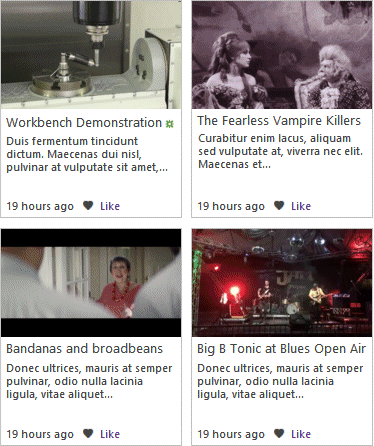
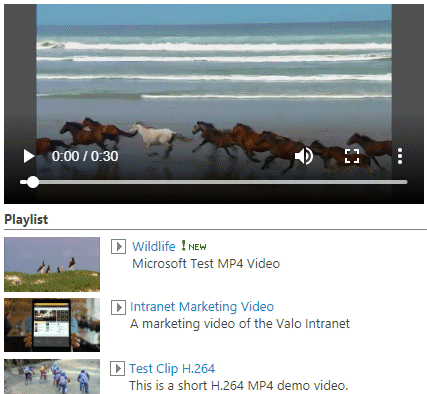

 Web Part Installation Instructions
Web Part Installation Instructions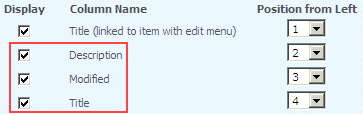
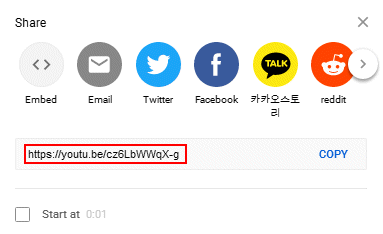
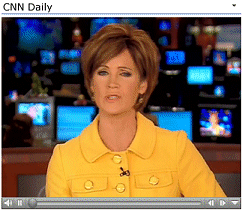
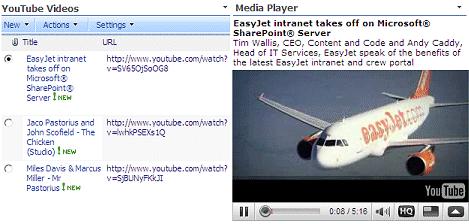
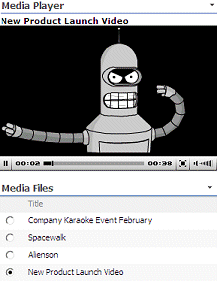
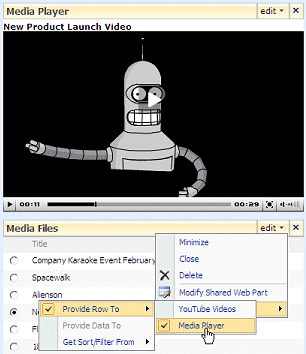
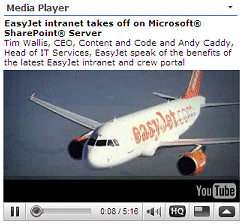
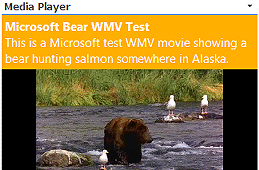
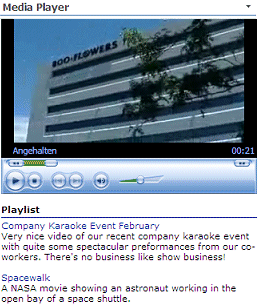
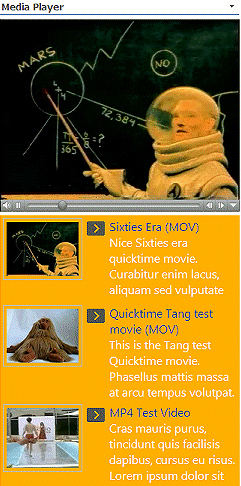
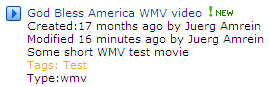
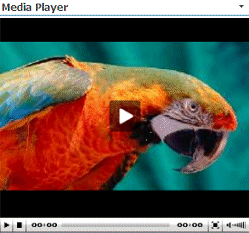
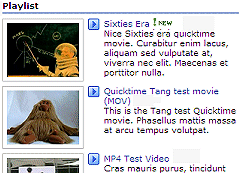

 Post a Comment
Post a Comment