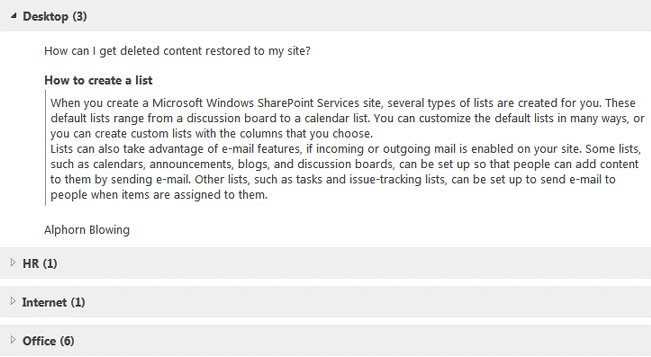Tim Carlson
8/10/2021 18:35 | Is the tabs/accordion web part available for O365? |
|
Juerg
8/10/2021 18:41 | Tim,
we have the „Accordion” web part for Office 365:
https://amrein.bitalus.com/products/webparts/o365/accordion
However, it has no feature to display the groups as tabs. |
|
Sascha
8/11/2021 16:19 | Is it possible to create an accordion within an accordion so that it can be expanded twice?
How can I move the Webpart anywhere on the page? |
|
Juerg
8/11/2021 17:57 | Sascha,
the Tabs & Accordion web part currently only supports a single expansion level.
However, you can create a two-lecel accordion using the "List Search" web part (see /apps/page.asp?Q=5805):
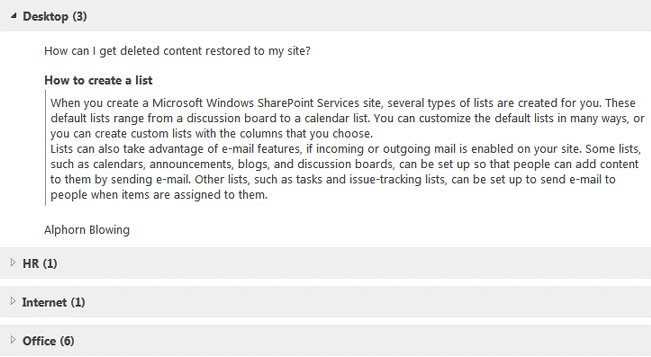
Just send an e-mail to [email protected] so we can give you the detailed configuration settings. |
|
Justin
8/12/2021 00:02 | Is there an option to "pre-expand" all accordion/rows? |
|
Juerg
8/12/2021 12:19 | Justin,
we have now added the new “expandall” option (to be added to the web part’s “Options” setting):
expandall=1
Please re-download the web part and then update the solution. |
|
Justin
8/12/2021 16:53 | Thanks!
A couple more features would also help……they were on the previous version of this web part:
Pre-expand only the first accordion/row (so people know it can be clicked and opened)
Add “ group header template”: sometimes people want to display more info on the great header, for example people’s name + title.
Thanks! |
|
Juerg
8/13/2021 13:44 | Justin,
we have now added the new “expand” option (to be added to the web part’s “Options” setting):
expand=all
expands all the entries
expand=top
expands just the top entry
We also added the new “grouptemplate” option (also to be added to the web part’s “Options” setting) as eg.
expand=top|grouptemplate=Author:{Created By} : {Title}
where you embed the column name(s) enclosed in curly braces
Please re-download the web part and then update the solution. |
|
Anna
9/6/2021 12:24 | Is it possible to change the colour of the selected tab? |
|
Juerg
9/6/2021 12:37 | Anna,
yes, please enter the below into the web part's "Group Headder CSS Style" setting:
active:tab color value
Example:
active:red |
|
Heather
4/19/2022 16:16 | Seem to be having a few issues with the AE Tabs Web Part - been using it a about a year but have recently been getting an "Attempted to use an object that has ceased to exist" error on pages where this web part is used. Is this a known issue or has anybody else experienced it. Any advice would be useful.
Thanks
Heather |
|
Rhonda
10/18/2022 17:55 | Does grouptemplate work in the trial version? If so, are there any other "Options" or specific settings we need to use in order for it to work?
We just downloaded the trial version last week. |
|
Juerg
10/19/2022 11:31 | Rhoda,
yes it works. You typically do not need to use any "Options" except in cases where you need to configure some seldom used feature. |
|
Rhonda
10/19/2022 23:46 | My Sharepoint list contains a link that opens the list item in edit mode. When I use this same field in this web part using Tabs and Table with the field name specified {Last_name}, the field is not a link. How do I specify that the field is a link to this web part so that I can have that edit item capability? |
|
Juerg
10/20/2022 11:28 | Rhonda,
please append "/view" to the column to be linked to the item's detail view as eg.
{Last_name/view}
|
|
Rhonda
10/25/2022 23:23 | Is there any way to line up the column headers and the columns using CSS in the webpart? Is there any way to use CSS in the webpart to modify the Header and Footer Text? Am I missing a link to documentation somewhere? I am asking a lot of questions that seem simple. |
|
Juerg
10/26/2022 16:18 | Rhonda,
you can directly embed HTML code and CSS styles both in the "Header Text" and the "Footer Text" settings as for example:
<p style="color:red;font-weight:bold">This is the header</p>
Regarding the column headers:
if you are using the "Table" template type setting and have checked the "Show Table Headers" setting, the column headers should align with the columns properly. |
|
Jaison
10/26/2022 18:43 | Is there a way to change the grouping icon from and arrow putting down to the + symbol of the old accordian webpart? |
|
Jaison
10/26/2022 19:24 | Also, is there a way to make .AELIaccordian {float: left} instead of {float:right} |
|
Jaison
10/26/2022 19:25 | Correction to below***
Also, is there a way to make .AELIaccordian::after {float: left} instead of {float:right} |
|
Juerg
10/27/2022 11:51 | Jaison,
we have now added the new "up" and "down" options (to be added to the web part's "Options" setting) which lets you specify the symbols used for the arrows. To display "+" and "-" symbols, please enter the corresponding "Font Awesome" unicode characters:
up=067|down=068
To also display the arrows at the left (as opposed to at the right), please also add "arrows=2" as eg.
up=067|down=068|arrows=2
Please re-download the web part and then update the solution. |
|
Jaison
10/27/2022 21:14 | Thank you very much! Great help! |
|
Jaison
11/28/2022 19:16 | Hello, I have the web part working perfectly with document libraries, but with a list, when you click on the item, it does not open the document associated with the list item directly. It just opens the list item with the link to the document as a property. Is there a setting to have a list item that has a document attached to open the file directly like the old Accordion web part? Thanks! |
|
Juerg
11/29/2022 12:27 | Jaison,
is the document to be opened defined as a list item attachment or as a property of type "Hyperlink or Picture" ? |
|
Jaison
11/29/2022 21:16 | Juerg, they are SharePoint lists with a text field containing the URL to the document. |
|
Juerg
11/30/2022 14:43 | Jaison,
please rather use a field of type "Hyperlink or Picture" to define the document URL. This then also allows you to assign/display a friendly name (as opposed to the raw URL). |
|
Rhonda
12/15/2022 20:33 | We have about 40K list items. The list is grouped by the Year as the tab. Loading of the page is very slow (1.5 minutes with the web part added to the page). If I restrict the number of items, I only get one or two years since there are approximately 6K per year. Is there anything I can do to speed up the loading process? |
|
Juerg
12/16/2022 16:52 | Rhonda,
are you also using the interactive search filter via the web part's "Search Filters" setting ? |
|
rhonda
1/23/2023 22:43 | We are continuing to experience very slow response time on the grouped by year tab. We are using the interactive search filer via the web part's "Search Filters" setting, but I am referring to when the page initially loads prior to a user filtering any of the data. It is several minutes before the page loads the data. With the standard SP OOTB view, the same data load within seconds. Any ideas on what we can do to speed up the webpart? If not, we may have to move away from uisng this one. |
|
Micael
1/26/2023 15:24 | Hi Juerg,
I'm trying to set up tabs on a modern page that are based on a document library.
The documents go up well according to the "view" and "group by" chosen.
However, it is only raw text that appears.
Is it possible to add the hyperlink for opening the document on the text?
I tried this code but without success: {Title/url}
With my best Regards,
Micael |
|
Juerg
1/26/2023 18:29 | Rhonda,
since your list contains about 40,000 items, it responds very slowly when returning all 40,000 items.
Would it be a good option to NOT return any items as long as your interactive search filter contains no filter criteria ? |
|
rhonda
1/26/2023 21:21 | Hi Juerg,
Unfortunately, returning NO records in not an option.
Any other ideas?
Rhonda |
|
Juerg
2/2/2023 13:04 | Micael,
we needed to fix an issue regarding “French” sites, so please re-download the Tabs & Accordion web part and then update the farm solution.
Please then use the below “Configuration" template where you do not include the “/view” parameter:
template={Nom} |
|
Juerg
2/2/2023 17:20 | Rhonda,
as long as you need to get all 40,000 list items when opening the page, it will load slow.
Can’t you restrict the number of items to be shown when the user opens the page as eg. just displaying the search filter interface or using a suitable filter preset (as eg. just displaying this year’s list items etc.) ? |
|
Daniel
6/23/2023 14:26 | I've seen above, it's possible to style background-color of active group header white CSS "active:tab color value". Is it also possible to style background-color of inactive tabs, similar to tabs in AE Webpart Tabs Webpart? |
|
Yaron Buskila
4/20/2025 14:28 | Hi,
I added a Date column to an item template, How can I format it?
I am getting 00:00:00: 2024-01-31 |
|
Juerg
5/15/2025 11:46 | Yaron,
please add the below formatting to the “releaseDate” in the “Field Template” setting:
<td>{releaseDate=d}</td> |

 Great webparts and even better support. The web parts improve my SharePoint site. I have recommended your web parts to many people.
Great webparts and even better support. The web parts improve my SharePoint site. I have recommended your web parts to many people.


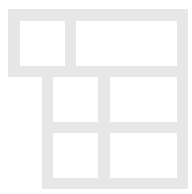
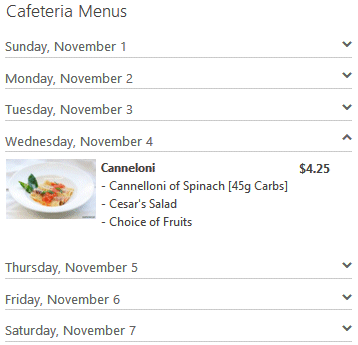
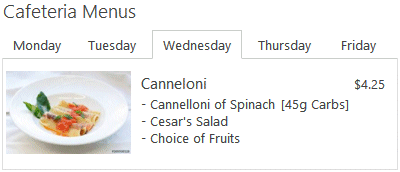
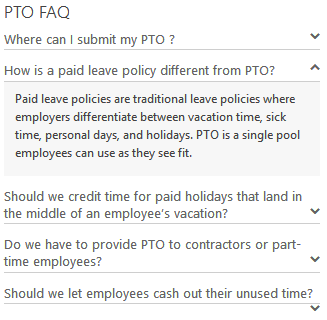
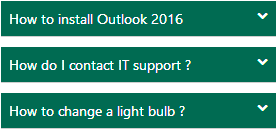
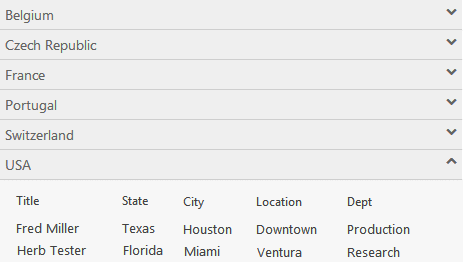
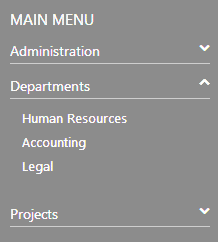


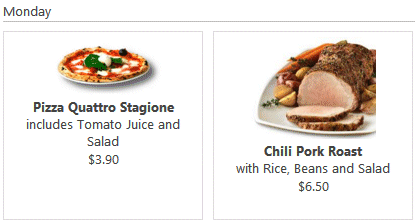
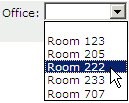

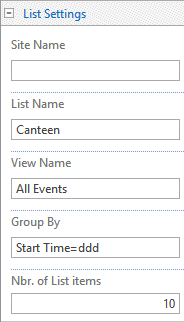
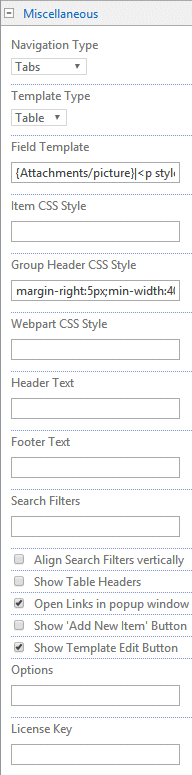
 Post a Comment
Post a Comment