The Navigator Menu Web Part allows to easily set up a menu with icons or images based on a Sharepoint List.
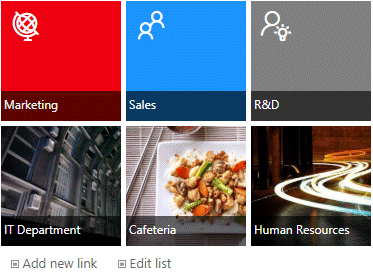
Webpart Homepage & Download »
Please enter a comment below if you want to give feedback or have suggestions for improvements:
| User Comments |  Post a Comment Post a Comment |
Mehrdad Kavousi
10/29/2021 12:29 | I get this message in the view after I configure/enter the list name in settings: Link URL column not found!
I wrote like this in configuration field: list=Switchar
ps. I use evaluation version of this web part for now.
Regards | | Juerg
10/29/2021 16:20 | Mehrdad,
does your „Switchar“ list have a column named „URL“ ?
If not, please add the column (it defines the link for each list item). | | Yaron
1/25/2024 10:56 | Hi, can you please write how exactly to define Folder and column hierarchy in Modern Site?
| | Juerg
1/25/2024 16:13 | Yaron,
please first re-download and then update the “Navigator” web part farm solution and then use one of the the below „Configuration“ settings:
hierarchy=Folder (this is the default)
hierarchy=Column
hierarchy=View |
|
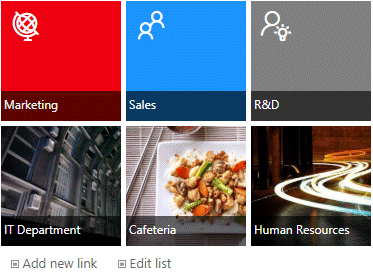
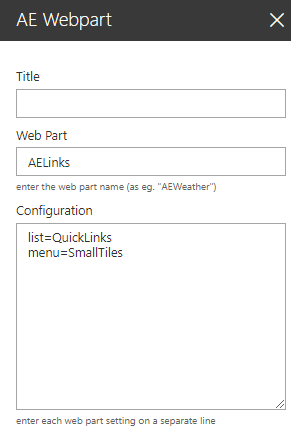
 Post a Comment
Post a Comment  site=SiteUrl (optionally enter a site URL)
site=SiteUrl (optionally enter a site URL)