The Team Members Web Part reads the selected user entries from the Sharepoint Server User Profile Store and displays the selected user fields in a grid.
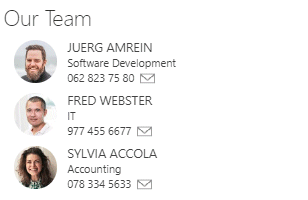
Webpart Homepage & Download »
Please enter a comment below if you want to give feedback or have suggestions for improvements:
| User Comments |  Post a Comment Post a Comment |
Qun
10/26/2021 14:02 | We have sharepoint 2019 modern UI? How can I set die nummer of columns, please? | | Juerg
10/26/2021 14:48 | Qun,
please re-download the web part from /apps/page.asp?Q=5819 and then update the solution.
You now can enter the number of columns via the „Configuration“ web part setting as eg.:
nbrcolumns=3
Entering „0“ results in a responsive layout. | | Eric Gonzalez
9/19/2023 21:40 | why do i keep seeing this? Web Part 'AEXTeamMembers' not found!
at /_catalogs/wp/Forms/AllItems.aspx
| | Eric Gonzalez
9/19/2023 21:41 | Some webparts work and some dont im using SP2019 | | Juerg
9/20/2023 11:59 | Eric,
please note that you also will need to install the farm solution, eg. the “Team Members” web part will need to be installed in your farm even if it’s only being used on SP 2019 “modern” pages. | | Eric Gonzalez
11/15/2023 18:33 | all previous issues have been resolved. Thanks you. Is there a way to click on the Image and enlarge it so we can see a larger image of the employee? | | Juerg
11/17/2023 17:58 | Eric,
when you click on the image the user details popup window appears which dislays the user image with a width of 80px.
You can change this behavior by editing the “Template.txt” file found on the Sharepoint web front end server(s) at
c:\Program Files\Common Files\microsoft shared\Web Server Extensions\16\TEMPLATE\FEATURES\AEXTeamMembersWebpart
You need to edit the 3rd line from the top by removing the “width:80px;” CSS style:
<td valign=top width=100><img style='width:80px;border-radius:50%' src='{PictureURL}' /></td> |
|
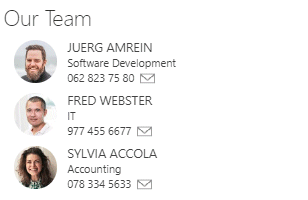
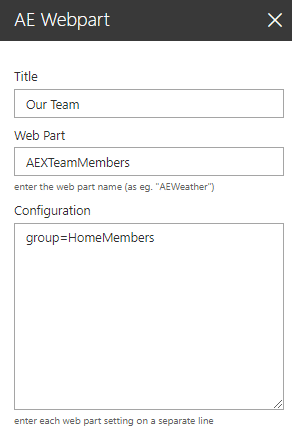
 Post a Comment
Post a Comment  group=Home Members (defines the SP or AD group)
group=Home Members (defines the SP or AD group)