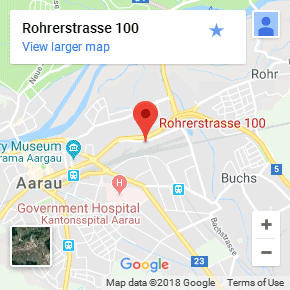The "Google Map" tile displays the map of the specified street address (as entered into the "Content" setting).
Example:Content: |
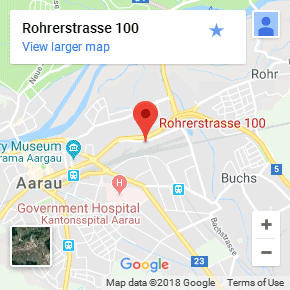 |
| Table of contents |
The "Google Map" tile displays the map of the specified street address (as entered into the "Content" setting).
Example:
Content: